This tutorial will show you how to get GitHub Achievements.
First, select the GitHub Achievement you want to get, and follow the instructions on how to get Achievements from GitHub according to the desired Achievement. We highly recommend having two GitHub accounts (primary and secondary) so that you can easily get the GitHub Achievements you need. And for those who want to earn the Pair Extraordinaire Achievement, make sure you've downloaded GitHub Desktop.
By following this tutorial, you can earn GitHub achievements according to your selection in the list below.
| Badge | Name |
|---|---|
 |
Quickdraw |
1. Open Your Second Account Repository2. Click Add File & Choose Create New File3. Name Your File & Type Text4. Click Propose New File5. Click Create Pull Request6. Leave A Title & Comment7. Click Create Pull Request8. Close Pull Request9. Check Your Profile| Badge | Name |
|---|---|
 |
YOLO |
1. Create Repository2. Go To Settings & Add Collaborator (Your Second Account)3. Make Sure Your Second Account Accept The Invitation4. Add New Branch5. Move to Second Branch6. Click Add File & Choose Create New File7. Name Your File & Type Text8. Click Commit New File9. Click Compare & Pull Request10. Leave A Title & Comment11. Add Reviewers (Your Second Account)12. Click Create Pull Request11. Click Merge Pull Request12. Check Your Profile13. If The Achievement Doesn't Appear, Make Sure Your Second Account Accept The Review (Check Notification)| Badge | Name |
|---|---|
 |
Pull Shark |
1. Open Your Second Account Repository (NOT FORK)2. Click Add File & Choose Create New File3. Name Your File & Type Text4. Click Propose New File5. Create New File Once More (TWICE)6. Click Compare & Pull Request (BOTH)7. Leave A Title & Comment8. Click Create Pull Request9. Do It Once More (TWICE)10. Open Your Second Account11. Click Pull Requests Tab12. Click The Requests11. Click Merge Pull Request12. Click Confirm Merge13. Do It Once More14. Check Your Profile| Badge | Name |
|---|---|
 |
Galaxy Brain |
1. Open Your Second Account Repository2. Go to Settings3. Checklist Discussions & Click Set Up Discussions4. Click Start Discussion5. Go to Discussion Tabs6. Click New Discussion7. Choose Category Q&A8. Write The Title & Question9. Click Start Discussion10. Back to Discussion Tabs & Create New Discussion Once More11. Open Your First Account12. Open Second Account Repository Discussion13. Click The Question14. Write The Answer15. Click Comment16. Do It Once More17. Open Your Second Account 18. Open Your Second Account Repository Discussion19. Click The Question20. Click Mark As Answer21. Do It Once More21. Check Your Profile| Badge | Name |
|---|---|
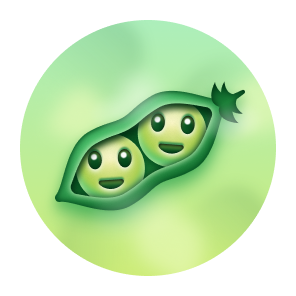 |
Pair Extraordinaire |
1. Create A New Repo2. Open Your Second Account3. Fork That Repo With Your Second Account4. Create New File or Edit Existing File5. Click on Commit Changes Button 6. Give It A Title7. In Description Textbox, Type "Co-authored-by: yourname <[email protected]>"8. Click Commit changes or Propose changes9. Open/Create Pull Request From Your Second Account10. From Your Main Account, Accept That Pull Request | Badge | Name |
|---|---|
 |
Starstruck |
Your Repository Needs to have 16 Stars !




























