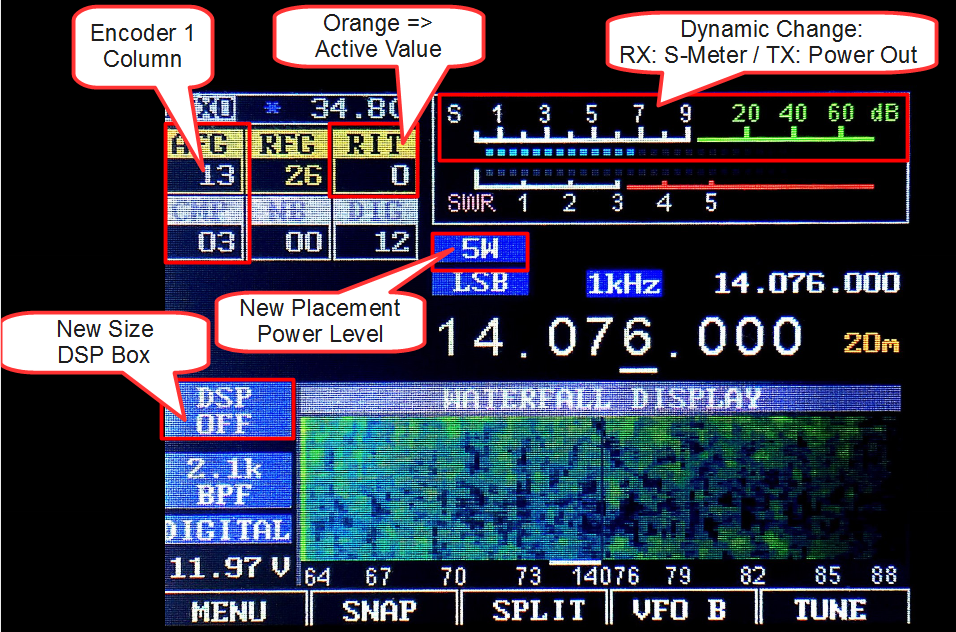-
Notifications
You must be signed in to change notification settings - Fork 189
Operating Manual
There is another project which provides operating manual on gitbook started by Marc, EA3HZZ. You can access this project here. Contributors / colaborators are welcome as in github, too :)
If not mentioned otherwise, the information below applies to the newest daily build. So sometimes there may be some differences if you use older firmware releases.
Please note, that in mcHF related context are also sometimes other names being used for buttons. Names with starting with capital "S" are the names in the schematic and found on the PCB. We do not use these here and do not recommend to use them anywhere.
Shows the name of the currently selected RX (!) audio filter. Top line is the upper frequency, lower line the characteristic parameter:
- BPF -> ~300 - upper frequency
- LPF -> 0 - upper frequency
- otherwise width (300/500 -> for narrow CW filters) or center frequency (for narrow SSB filters) is shown
| Where | Short Press | Long Press | When | Comment |
|---|---|---|---|---|
| "<" Waterfall/Scope bar | Waterfall/Scope magnification reduced | RX,TX | Works also in big size mode with no bar shown | |
| ">" Waterfall/Scope bar | Waterfall/Scope magnification increased | RX,TX | Works also in big size mode with no bar shown | |
| Left side Waterfall/Scope bar | Toggle Waterfall/Scope/Dual | Toggle normal/big size mode visual for spectrum (i.e. (no) title bar) | RX,TX | Works also in big size mode with no bar shown |
| Lower part Waterfall/Scope | Tune to the tapped frequency | RX | Not if tuning frequency is locked, in AM and SAM 5khz grid is used | |
| Signal Meter | Show next measurement | RX,TX | AUD, SWR, ALC | |
| Frequency display (three least significant digits) | Frequency set to KHz Boundary | RX | ||
| MODE Button Label | Toggle Menu Mode | RX | Short Press Button F1 | |
| Audio Signal Box | Next audio source | RX,TX | See Encoder 3 & M3 | |
| TX Power Box | Next TX power level | RX,TX | Short Press Button G3 | |
| DSP Box | DSP Virtual Keypad | Restart Codec I2S Stream | RX | Use if you have "twin peaks syndrom" |
| Left of Band Name | Next lower band | RX | ||
| Right of Band Name | Next higher band | RX | ||
| Tune Step Size Box | Toogle Dynamic Tuning | RX | Blue box -> dynamic tuning active | |
| Frequency ruler | Tune to the tapped frequency | Set new Scope/Waterfall size ratio | RX |
You can get a preview how it looks if mcHF selects new bands provided by future expansion PCBs if you touch "40" of S-Meter (rf-bands-mod) or "60" of S-Meter (vhf/uhf-bands-mod) on touchscreen when you are in hardware-menu (touching toggles pcb present or not "hard-coded").
With this feature, you can choose/enable/disable particular DSP option by pressing virtual button. For enable/disable mode(s) long press on its button. When the option is disabled it is omited in ring when pressing DSP mode button(G2). The "yellowish" button means warning of possible overall slowdown caused by intensive core load.
Based on the current active-devel firmware
| Name of Key(s) | When | Short Press | Long Press | Comment |
|---|---|---|---|---|
| Power | Dimm LCD | Power On / Save Config and Powerdown | ||
| Power + BAND+ | - | Powerdown without saving config | ||
| Power + BAND- | LCD Auto Blank != OFF | - | Toggles "Blank LCD" permanently | |
| Power + BAND- | Bootloader DF8OE, mcHF is off | - | Update firmware from USB pendrive | See this page |
| BAND- | Next Lower Band | - | ||
| BAND+ | Next Higher Band | - | ||
| M1 | Select Encoder 1 Value | - | ||
| M2 | No Menu | Select Encoder 2 Value | long press: toggle between Noise Blanker & AGC mode | |
| M2 | Menu Mode | Select Encoder 2 Value (no change via Encoder 2 possible) | long press: toggle between Noise Blanker & AGC mode | |
| M3 | No Menu | Encoder 3 Value | Switch Line In Channel | See below for explaination of line in channel labels |
| M3 | Menu Mode | Select Encoder 3 Value (no change via Encoder 3 possible) | Switch Line In Channel | |
| G1 | Changes (De)Modulation Mode | Switches to alternate mode, see below | ||
| G2 | Changes DSP Modes | DSP Off | ||
| G3 | Switches Power Levels | - | ||
| G4 | Switches Predefined Filters | Enables Filter Selection by Encoder 3 | ||
| G4 | Encoder 3 Filter Selection Active | Disables Encoder 3 Filter Selection | - | |
| F1 | Toggles Menu Mode | Save Config to EEPROM | ||
| F2 | No Menu | Snap Carrier | Change Meter (SWR,ALC,AUD) | |
| F2 | Menu | Prev Menu Page | First Menu Page | |
| F3 | No Menu | Toogles Split Mode | Toggles Memory Mode | |
| F3 | Memory Mode | Toggles Waterfall/Scope | Switch to Memory Mode | Memory Mode not implemented |
| F3 | Menu | Next Menu Page | Last Menu Page | |
| F4 | No Menu | Toggle VFO A/B | Copy active VFO Freq to inactive VFO | |
| F4 | Menu Mode | Reset Menu Item Value to Default | - | |
| F5 | Start/Stop Tune | Disable/Enable TX | ||
| STEP- | Decrease Tuning Step | Temporarily Enable Smaller Step | ||
| STEP+ | Increase Tuning Step | Temporarily Enable Larger Step | ||
| STEP- + STEP+ | (Un)Lock Frequency Change | |||
| BAND- + BAND+ | Toggle Scope/Waterfall | |||
| POWER + BAND- | Autodimm Active | Turn Display On/Off | ||
| F1+F3+F5 | Splashscreen | Ask for Reset to Default Config | ||
| F2+F4 | Splashscreen | Ask for Reset to VFOs to default | ||
| Any Button | Splashscreen | Button and Touchscreen Test | ||
| Touchscreen | Splashscreen | Touchscreen Calibration |
M1 is used to select the following settings/values with a short press. Change these values using Encoder 1. The actively controlled value is typically indicated using a yellow box background.
| Label | Name | When | Comment |
|---|---|---|---|
| AFG | AF Gain | RX | Audio Volume for Speaker or Headphone |
| STG | Sidetone Gain | TX in CW | Controls volume of control tone if in CW mode |
| CMP | Audio Compressor | TX in Voice | Controls the strength of the audio compressor (0 -> lowest) |
M2 is used to select the following settings/values with a short press. Change these values using Encoder 2. The actively controlled value is typically indicated using a yellow box background.
In Menu mode Encoder 2 is used to select items or sub menus. Use Encoder 3 to change or hide/show sub menus. M2 keeps its original function.
| Label | Name | When | Comment |
|---|---|---|---|
| AGC | AGC thresh | RX | |
| NB/AGC | Noise Blanker or AGC mode | RX | |
| PEAK | Peak Filter | RX | |
| NOTCH | Notch Filter | RX | |
| NR | Noise Reduction | RX | |
| BAS | Bass | RX,TX | RX and TX have independent settings |
| TRB | Treble | RX,TX | RX and TX have independent settings |
M3 is used to select the following settings/values with a short press. Change these values using Encoder 3. The actively controlled value is typically indicated using a yellow box background.
In Menu mode Encoder 3 is used to show/hide sub menus and to change menu item values. M3 keeps its original function.
| Label | Name | When | Comment |
|---|---|---|---|
| RIT | RIT | RX | RX frequency deviation (20Hz steps) |
| MIC | TX Microphone Signal | TX | Microphone jack |
| L>L | TX Left LineIn Signal | TX | LineIn jack, left channel |
| L>R | TX Right LineIn Signal | TX | LineIn jack, right channel |
| DIG | TX USB Audio Signal | TX | USB Speaker, 48kHz stereo, but only left channel is used |
| DIQ | TX USB IQ Signal | TX | 48Khz IQ Baseband Signal e.g. from HDSDR. Do not send normal audio, USB Audio sent to PC is also IQ |
| WPM | Words Per Minute | TX in CW | CW Keyer Setting |
A short press cycles through all enabled (de)modulation modes (SSB, CW, AM, FM, SAM, DIG).
Each band has at least one mode which is always available. For all HF bands at least one SSB mode, for 10m: in addtion to SSB also FM if USB/LSB Autoselect is on (!).
Which SSB bands are in the "short press" list depends on the setting of USB/LSB Autoselect in the menu. If off, both modes are there, if on, depending on the band's frequency either USB or LSB.
A long press toggles to the alternative mode for the currently selected mode (Mode1 -> Mode2 and Mode2 -> Mode1):
| Mode1 | Mode2 | Mode3 | Mode4 |
|---|---|---|---|
| LSB | USB | - | - |
| AM | SAM | SAM-L | SAM-U |
| SAM | SAM-L | SAM-U | AM |
| CW-L | CW-U | - | - |
| DI-L | DI-U | - | - |
| FM-W | FM-N | - | - |
| State | Green Led | Red Led |
|---|---|---|
| Boot | Steady | Steady |
| RX | Steady | Off (or Blinking if CW Decoder on and carrier detected) |
| TX | Off | Steady |
| Low Battery Voltage (only if shutdown enabled) | Blinking | * |
| RX with CW Decoder on | * | On when CW carrier |
'*' == not related to other led's state, can be any state (On,Off,Blinking)
The frequency display operates in two modes, normale mode and split mode.
| Digit Color | Meaning |
|---|---|
| White | Normal operation, device tuned to frequency |
| Yellow | Outside specifications of the local oscillator chip Si570, but still usable frequency |
| Orange | Non-tunable frequency, transmit disabled, LO operates at last valid frequency |
| Red | Communication to local oscillator not working, probably I2C issue or RF / Si570 board connection faulty |
You can download this page as PDF here
- Supported SDR Hardware
- UHSDR: Manuals
- mcHF: Building your own SDR
- OVI40: Building your own SDR
- UHSDR: SW Installation on SDR
- UHSDR: Theory of Operation
- UHSDR: SW Development
- UHSDR: Supported Hardware
- UHSDR: Manuals
- Building a mcHF SDR
-
Building a OVI40 SDR
- UHSDR SW Installation
- Theory of Operation
- UHSDR SW Development