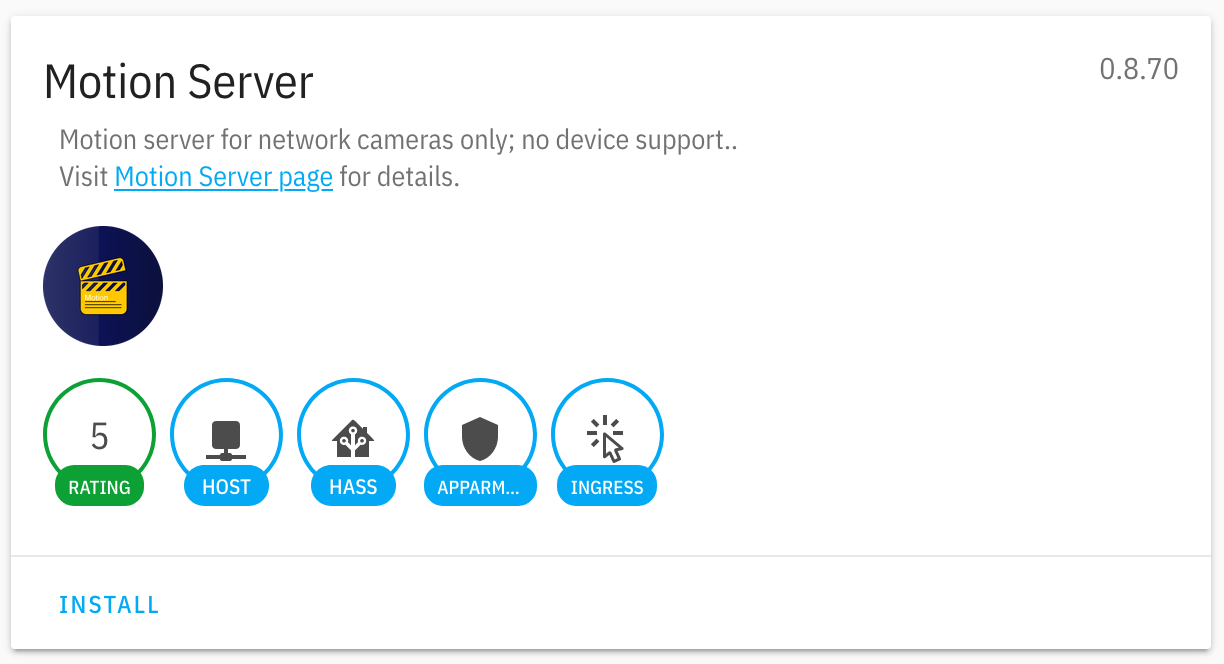The motion-ai solution is composed of multiple components
- Home Assistant - open-source home automation system
- Open Horizon - open-source edge AI platform
Home Assistant add-ons:
MQTT- messaging broker for all componentsmotionadd-on for Home Assistant - captures images and video of motion (n.b. motion-project.github.io)
Open Horizon AI services:
yolo4motion- YOLO object detection and classificationface4motion- FACE detectionalpr4motion- ALPR license plate detection and classificationpose4motion- POSE human pose estimation
Installation is performed in five (5) steps:
- Install
motion-aisoftware from this repository - Configure system messaging
- Install add-ons
- Configure cameras
- Start selected AI services (e.g.
yolo4motion)
To get started flash a supported LINUX distribution image to a micro-SD card, enable ssh and configure WiFi; insert into device, boot, update and upgrade (n.b. see here for additional information).
Access via ssh or console; the following commands will complete the configuration and installation of motion-ai
# 1. enable appropriate permissions for the account
for g in $(groups pi | awk -F: '{ print $2 }'); do sudo addgroup ${USER} ${g}; done
# 2. install the minimum required software (n.b. `git` and `jq`)
sudo apt install -qq -y git jq
# 3. clone the repository into location with sufficient space
mkdir motion-ai
cd motion-ai
git clone http://github.com/dcmartin/motion-ai.git .
# 4. download and install Home Assistant, Docker, NetData, and supporting components
./sh/get.motion-ai.sh
# 5. add current user to docker group
sudo addgroup ${USER} docker
# 6. reboot
sudo reboot
When the system has restarted, access via ssh and continue with the next step.
Install the requiste add-ons for Home Assistant, including the MQTT broker and the appropriate version of motion. Browse to the Home Assistant Web interface (n.b. don't forget port if not 80) and visit the Supervisor via the icon in the lower left panel (see below).
Select the Add-on Store and type in the address of this repository, for example:
When the system reloads, select the Motion Classic add-on from those available; for example:
After selecting the appropriate add-on, install by clicking on the INSTALL button, for example:
Configure the add-on using the following options:
group- the identifier for the group of cameras; default:motiondevice- the identifier for the host of the camera; typically the hostnameclient- the identifier for the client (single) or all+; default:+mqtt-host,port,username, andpasswordfor MQTT servercameras- an array ofdictstructure for each camera
For more information on configuring, please refer to the motion documentation.
Once the MQTT and Motion Classic add-on's have started, the Home Assistant UX can be reached on default port 8123; the Web UI for Motion Classic may be reached on port 7999.
From the motion-ai/ directory you may specify options for Motion-AI as well as the AI services, as appropriate. Relevant variables include:
MOTION_GROUP- id for a group of devices; default:motionMOTION_DEVICE- id for this device; default: hostname without-and other special charactersMOTION_CLIENT- id for device to listen; default:MOTION_DEVICE; use+for all devices in groupMQTT_HOST- IPv4 address of MQTT broker; default:127.0.0.1MQTT_PORT- Port number; default:1883MQTT_USERNAME- credential identifier; default:usernameMQTT_PASSWORD- credential password; default:passwordMOTIONCAM_USERNAME- credential identifier; default:usernameMOTIONCAM_PASSWORD- credential password; default:passwordNETCAM_USERNAME- credential identifier; default:usernameNETCAM_PASSWORD- credential password; default:password
YOLO_CONFIG- may betiny,tiny-v2,tiny-v3,v2, orv3; default:tiny(pre-loaded)YOLO_ENTITY- entity to detect; default:allYOLO_SCALE- size for image scaling prior to detect; default:noneYOLO_THRESHOLD- threshold for entity detection; default:0.25LOG_LEVEL- logging level; default:infoLOG_TO- logging output; default:/dev/stderr
These variables' values may be specified by environment variables or persistently through files of the same name; for example in the motion-ai installation directory:
# 1. specify a MQTT save device identifier
echo 'pi31' > MOTION_DEVICE
echo '+' > MOTION_CLIENT
# 2. specify credentials to access motion-ai cameras
echo 'username' > MOTIONCAM_USERNAME
echo 'password' > MOTIONCAM_PASSWORD
# 3. specify credential to access third-party network cameras
echo 'username' > NETCAM_USERNAME
echo 'password' > NETCAM_PASSWORD
# 4. specify MQTT options
echo '192.168.1.50' > MQTT_HOST
echo 'username' > MQTT_USERNAME
echo 'password' > MQTT_PASSWORD
There is a sample script, config.sh, which may be used to set variables.
Changes may be made for a variety of options; when changes are made (e.g. to the MQTT_HOST) the following command must be run for those changes to take effect:
make restart
Specify options for the AI services, i.e. yolo4motion, face4motion, etc.. as appropriate. Relevant variables include:
In addition to those above, the level of logging and desired output location are shared across all services.
LOG_LEVEL- logging level; default:infoLOG_TO- logging output; default:/dev/stderr
YOLO_CONFIG- may betiny,tiny-v2,tiny-v3,v2, orv3; default:tiny(pre-loaded)YOLO_ENTITY- entity to detect; default:allYOLO_SCALE- size for image scaling prior to detect; default:noneYOLO_THRESHOLD- threshold for entity detection; default:0.25
The tiny model (aka tiny-v2) only detects these entities; the remaining models detect these entities.
Note: The Docker container and the model's weights must be downloaded from the Internet; there may be a considerable delay given the device Internet connection bandwidth. The container is only downloaded one time, but the model's weights are downloaded each time the container is started.
For example:
echo debug > LOG_LEVEL
echo tiny-v3 > YOLO_CONFIG
./sh/yolo4motion.sh
... deleted ...
{
"name": "yolo4motion",
"id": "6d1765902d260f5b6e276f26391eb135eedef5388bf15ce77fa976adcf7a13c6",
"service": {
"label": "yolo4motion",
"id": "com.github.dcmartin.open-horizon.yolo4motion",
"tag": "0.1.2",
"arch": "amd64",
"ports": {
"service": 80,
"host": 4662
}
},
"motion": {
"group": "motion",
"client": "+",
"camera": "+"
},
"yolo": {
"config": "tiny",
"entity": "all",
"scale": "none",
"threshold": 0.25
},
"mqtt": {
"host": "192.168.1.50",
"port": 1883,
"username": "username",
"password": "password"
},
"debug": {
"debug": false,
"level": "info",
"logto": "/dev/stderr"
}
}
FACE_THRESHOLD- floating point value between0.0and0.99; default:0.5
ALPR_COUNTRY- designation for country specific license plates, may beusoreu; default:usALPR_PATTERN- pattern for plate recognition, may be regular expression; default:noneALPR_TOPN- integer value between1and20limiting numbertagpredictions perplate
To monitor the MQTT traffic from one or more motion devices use the ./sh/watch.sh script which runs a MQTT client to listen for various topics, including motion detection events, annotations, detections, and a specified detected entity (n.b. currently limited per device). The script outputs information to /dev/stderr and runs in the background. The shell script will utilize existing values for the MQTT host, etc.. as well as the MOTION_CLIENT, but those may be specified as well; for example:
echo motion > MOTION_GROUP
echo + > MOTION_CLIENT
./sh/watch.sh