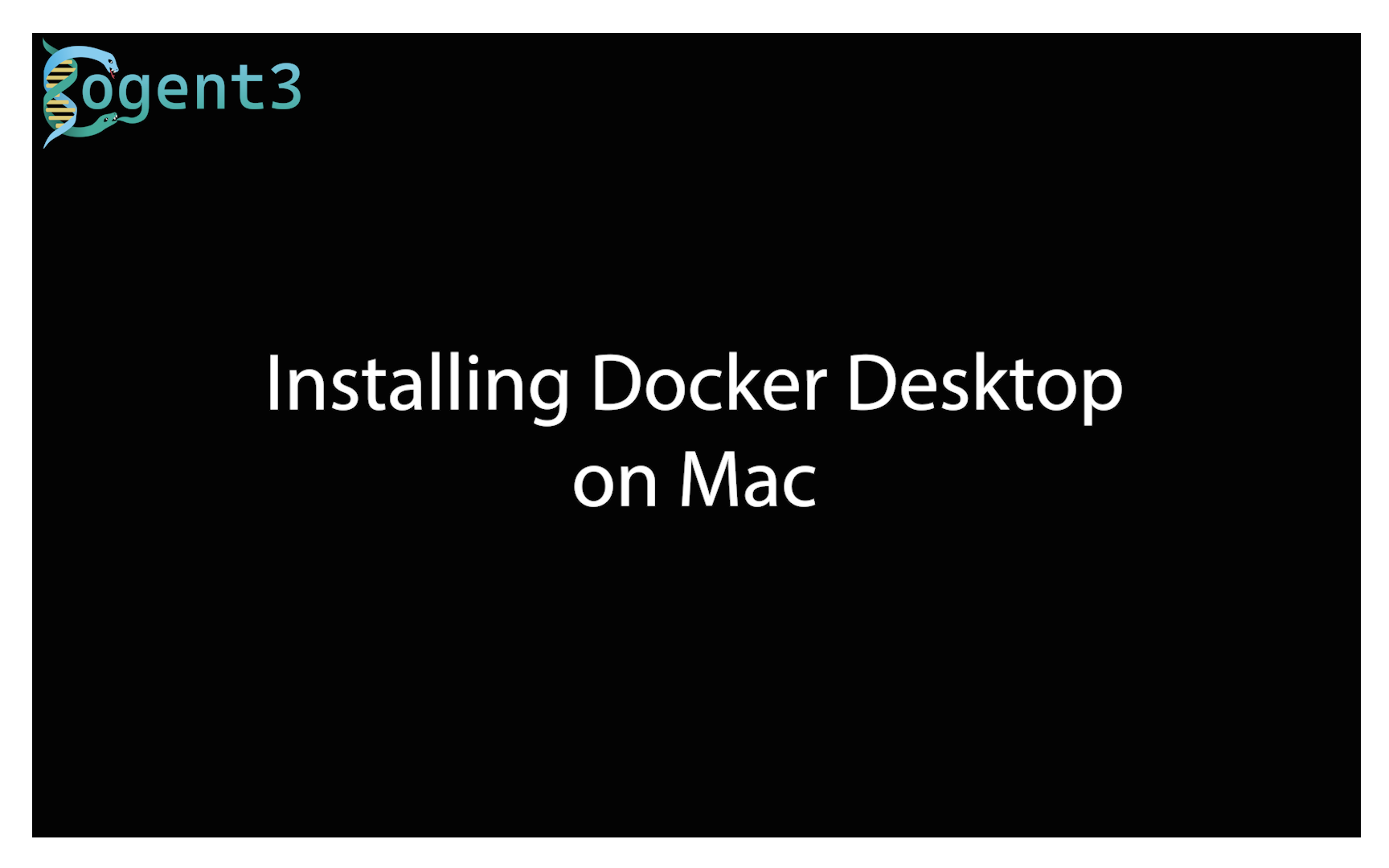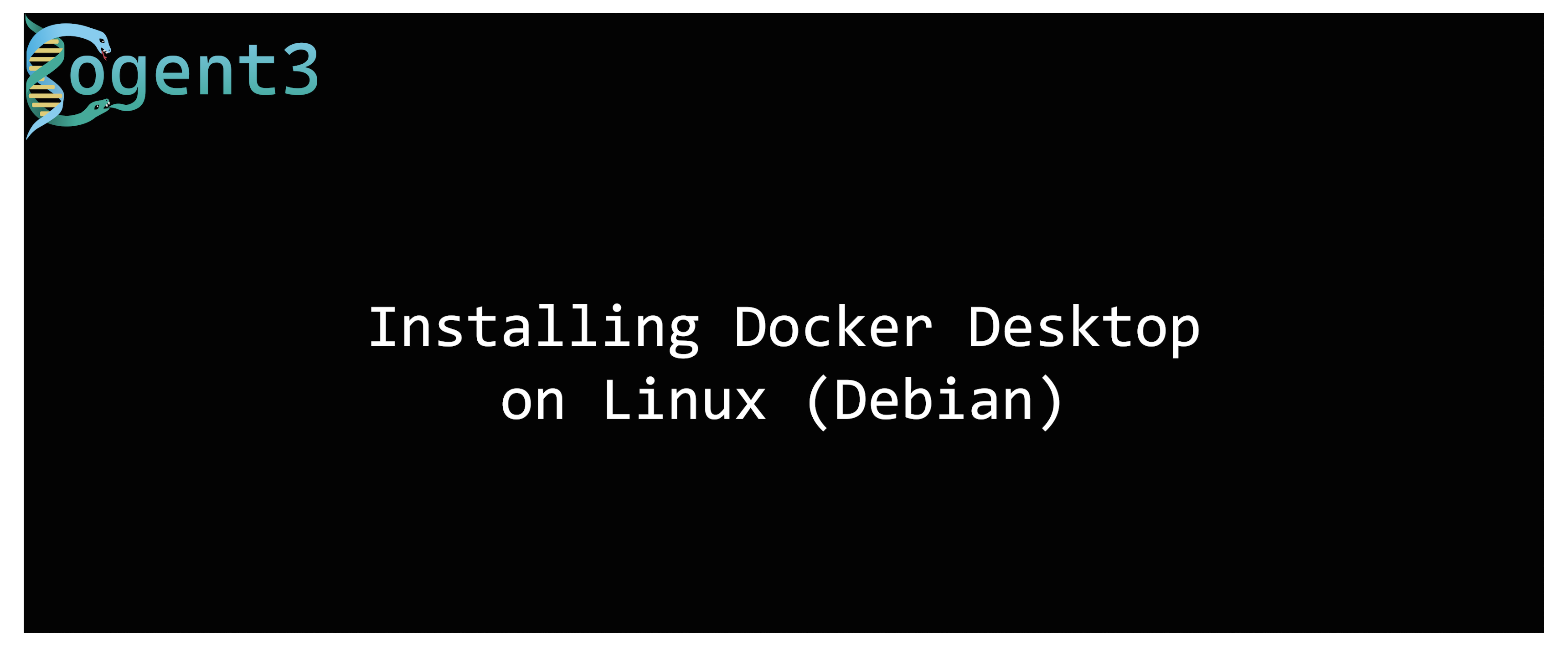-
Notifications
You must be signed in to change notification settings - Fork 2
Install Docker
Note You do not need to sign in to Docker Hub to use Docker Desktop. You can click on "Skip for now" to skip the step where the Docker Desktop askes you to set up an account. A dockerHub account is not necessary for this workshop. You can create one later if you ever want to publish docker images on dockerHub.
Installing Docker on Mac
- Mac hardware must be a 2010 or newer model.
- macOS must be version 10.14 or newer.
- VirtualBox before version 4.3.30 must not be installed!
Docker installation instructions for Mac are available at https://docs.docker.com/desktop/install/mac-install/
Note You will have to select different installations if your device is using Apple silicon or Intel chips.
Warning You will be asked during the install to authorize installation, at this point you will need elevated access rights, either an account with the rights to administer the computer, or controlled privileged access (PAM).
Installing Docker on Windows
- Windows 10 64-bit: Pro, Enterprise, or Education (Build 16299 or later). Hyper-V and Containers Windows features must be enabled for Docker Desktop.
- Windows 11: Docker Desktop now supports Windows 11.
- WSL 2 backend: Recommended for Docker on Windows. Requires Windows 10 Version 1903 or higher with Build 18362 or higher.
- Requires administrator access to install
- Docker Desktop can be run without administrator privileges, provided the user account is a member of the
docker-usersgroup.
Docker installation instructions for Windows are available at https://docs.docker.com/desktop/install/windows-install/
Warning Installation requires elevated privilege, so you should see the UAC prompt unless you ran the installer as an administrator.
Note Docker Desktop defaults to Hyper-V. To use the WSL 2 backend, ensure WSL 2 is set up. Then, in Docker settings under "General", enable "Use the WSL 2 based engine". If you're using an older version of Windows or Windows 10 Home, you might need to use "Docker Toolbox" instead of Docker Desktop. However, Docker Desktop is the recommended version for newer systems, as it provides a more integrated and user-friendly experience.
Installing Docker on Linux
- A 64-bit version of one of these Linux distributions:
- Ubuntu (Bionic 18.04 or newer)
- Debian (Stretch or newer)
- Fedora (30 or newer)
Docker installation instructions for Linux are available at https://docs.docker.com/desktop/install/linux-install/
Warning On Linux, the Docker daemon binds to a Unix socket instead of a TCP port. By default, that Unix socket is owned by the user root and other users can access it with sudo. For a non-root user to run Docker commands without sudo, the user must be added to the docker group.
To add a user to the docker group:
sudo usermod -aG docker <username>You will need to log out and log back in for this to take effect.
Once you have Docker Desktop installed, you should Verify that docker is running.