-
Notifications
You must be signed in to change notification settings - Fork 130
User_Create Configure Azure
Eric Carmichael edited this page Oct 13, 2017
·
4 revisions
Warning: These instructions may be out of date, please post an issue or edit this page if you find a problem.
Data for all CodaLab competitions and worksheets is stored on Microsoft Azure. Follow these steps to create a Microsoft Azure account. If you already have a Windows Azure account you can skip ahead to Configure Azure Storage.
- Go to Windows Azure.
- Sign in with your Windows Live credentials.
- Click Sign Up for Windows Azure.
- Follow the steps to create an account. Note that Azure offers a 90-day free trial.
In CodaLab competitions, data is hosted in Microsoft Azure Blob Service.
To Set up Storage for a Competition
- Create a Storage Account.
- Add a Microsoft Azure Storage Container
- Copy the endpoint URL and key for your storage container. You will need this for uploading competition data, and for creating your manifest files. To do this, navigate to the dashboard for your storage account and click the MANAGE ACCESS KEYS button at the bottom of the page.
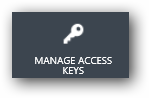
This will display the Manage Access Keys dialog.

For more information about getting your storage account name and account key, see How to: View, copy, and regenerate storage access keys.