-
Notifications
You must be signed in to change notification settings - Fork 16
Stereoscopic 3D Modes (vr_mode)
GZ3Doom provides several different stereoscopic 3D modes, so you can play Doom in 3D using various 3D glasses, 3D monitors, 3D TV, and virtual reality headsets.
Stereoscopic Modes in GZ3Doom:
- vr_mode 0 (Mono)
- vr_mode 1 (Green-Magenta Anaglyph)
- vr_mode 2 (Red-Cyan Anaglyph)
- vr_mode 3 (Side-by-Side)
- vr_mode 4 (Side-by-Side Narrow)
- vr_mode 5 (Left Eye View)
- vr_mode 6 (Right Eye View)
- vr_mode 7 (Quad-buffered)
- vr_mode 8 (Oculus Rift)
There are two ways to change the stereo 3D mode in GZ3Doom. Both use the "vr_mode" command:
- Type "vr_mode <mode_number>" at the in-game GZ3Doom console. OR
- Launch gz3doom from the command line, including "+vr_mode <mode_number>" in the list of command-line arguments.
For example, type
vr_mode 8
to enter Oculus Rift mode.
For more information about GZ3Doom console commands, visit Console-Variables
Mono/Off/Normal
Setting vr_mode to zero (0) disables stereoscopic 3D. In this mode, gameplay is the same as regular flatty gzdoom.


Green-Magenta Anaglyph
vr_mode 1 utilizes colored anaglyph glasses, with a green lens on the left, and a magenta lens on the right. This modern take on the anaglyph 3D technique has a better brightness balance between the two eyes, compared to the more traditional red/cyan color scheme (vr_mode 2).


Red-Cyan Anaglyph
vr_mode 2 utilizes colored anaglyph glasses, with a red lens on the left, and a cyan lens on the right. Just as I have been doing since the late 1900s, if you send me a nice email, I will mail you a pair of paper glasses.


Side-by-Side
Combine "vr_mode 3" with "vr_swap 1" to permit cross-eyed stereoscopic viewing.
vr_mode 3 is also recommend for use with Trinus Gyre.



Side-by-Side Narrow
This mode is how I play GZ3Doom on my 3D TV. Select side-by-side mode on your TV.

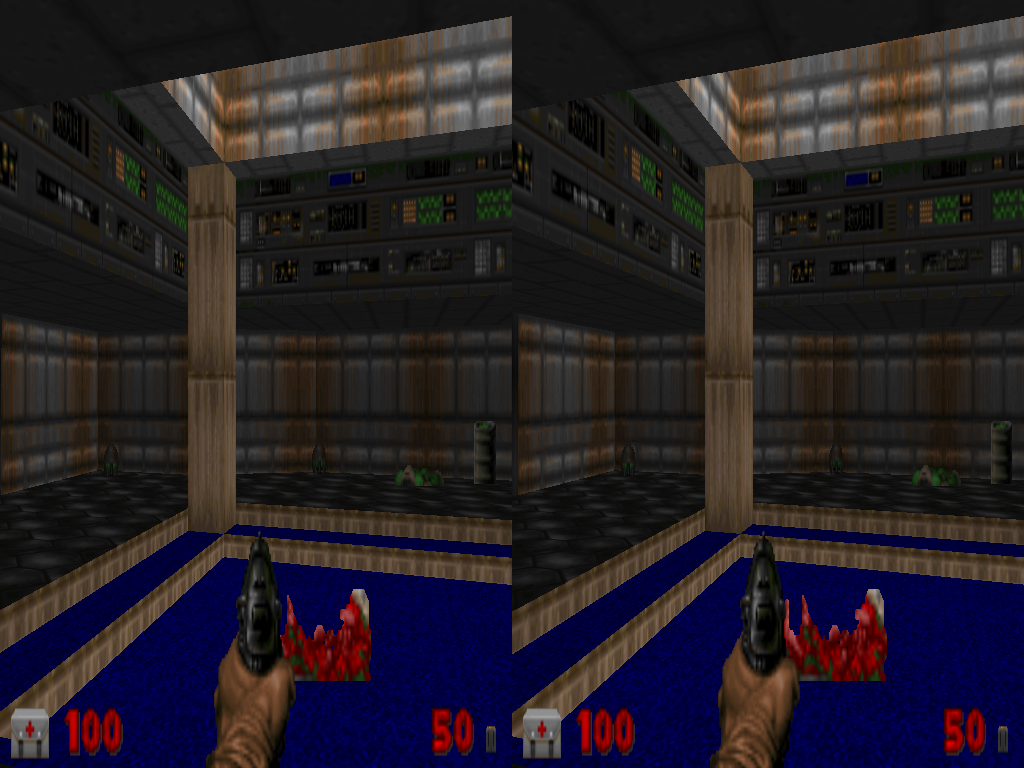
Example of what your 3D TV mode menu might look like. (Choose the side-by-side one...):

Left-Eye View
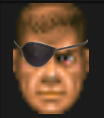
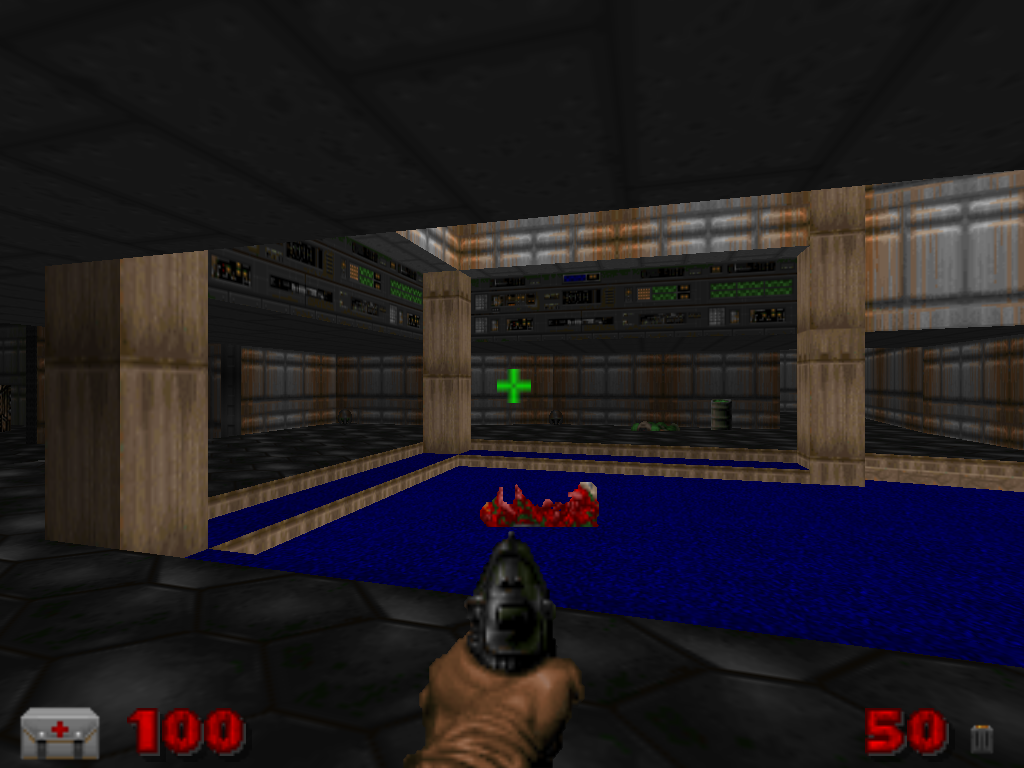
Right-Eye View

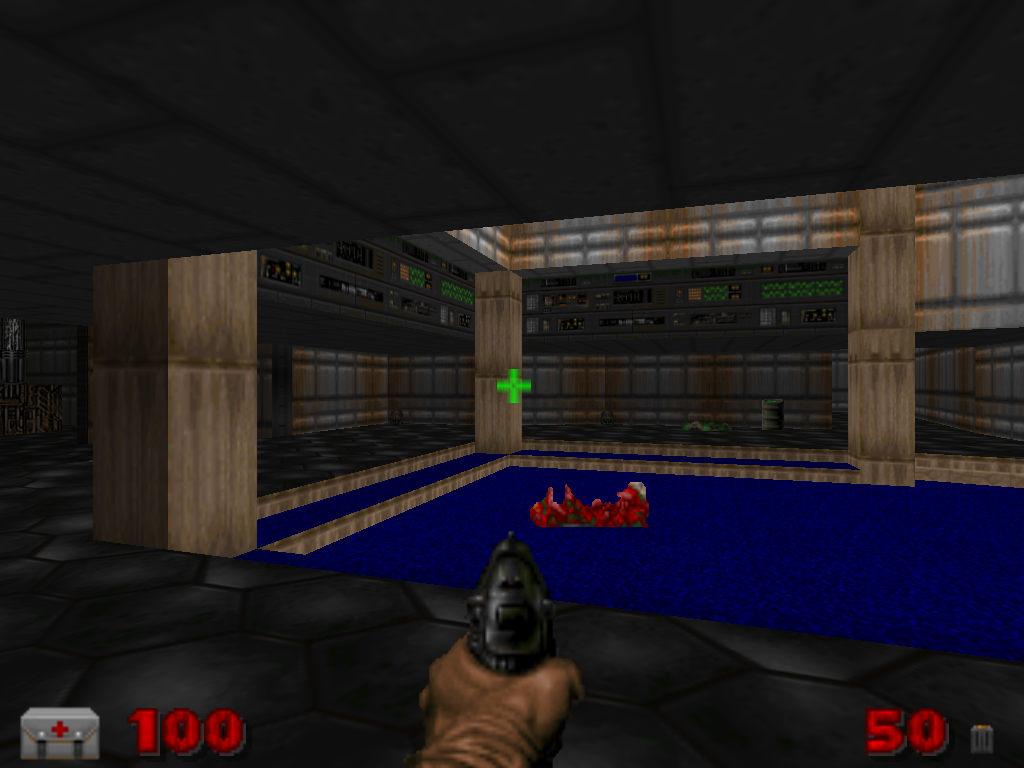
Quad-Buffered
For vr_mode 7 to work with nvidia 3D vision glasses, you need:
- NVIDIA 3D Vision system installed and working
- Supported 3D monitor, set to 120 Hz refresh rate
- GZ3Doom displayed on that monitor in true fullscreen mode (Options->Set Video Mode->Fullscreen->Yes)
- In GZ3Doom 1.8.10e or later, "vr_enabled_quadbuffer = true" in the console, then restart GZ3Doom
- vr_mode 7 activated



Oculus Rift
Works with Oculus Rift DK1 and DK2. See How-to-run-GZ3Doom-on-Oculus-Rift-Development-Kit-2-(DK2) for more details.
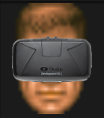
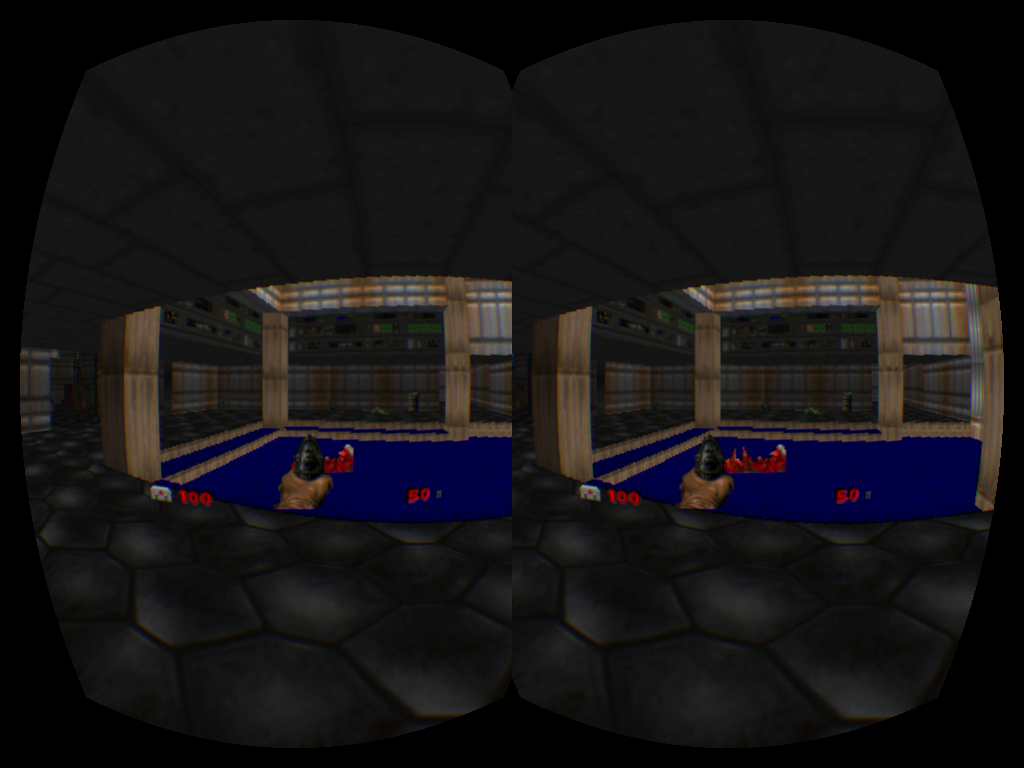
GZ3Doom Official Site: http://rotatingpenguin.com/gz3doom