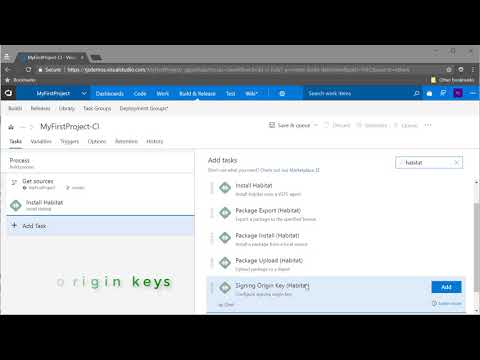-
Notifications
You must be signed in to change notification settings - Fork 2
build habitat package
Create a new project or use an existing one to upload your Habitat based application so that a build process can be created around it.
NOTE: In this example the default project that is created when a new VSTS account os created will be used. This is called 'MyFirstProject'.
- From the 'Build and Release' drop down, select 'Builds'.
- Click on the 'New Definition' button.
- Click the 'Empty Process' link
- Select the 'Default agent queue' that will be used to build this definition
- Add the following tasks to the definition
-
Install Habitat
- Leave everything as default
-
Signing Origin Key (Habitat)
- Select the Habitat Origin that was created in step 2 from the drop down menu
-
Shell Script
In order to set the Habitat package version to the same value as the VSTS Build Number a very simple script is used to write the build number to a file. This is then read by the build task to version the package. The script contents are and, in this case, should be calledsetBuildNumber.shin the project:echo $1 > buildnumber- Set the 'Display name' to something useful
- Set the 'Script Path' to where the script that will take the build number as a parameter exists. (Use the ellipsis at the end of the textbox to select the file from the GUI).
- Set the 'Arguments' to the VSTS variable for the build number - $(Build.BuildNumber).
-
Build Plan (Habitat)
- For the purposes of this demo the values can be left as default. However if the project being built has a different project structure then path to the plan and the source directory can be modified if required.
-
Copy Files
-
Set the 'Display Name' to something useful
-
Set the 'Source Folder' to the path that the hart file and the build number file will be set. In this demo the path is
$(Build.SourcesDirectory)/results.
NOTE: The path will not be selectable from the ellipsis as this project has not been built yet thus the results folder will not exist. -
Set the 'Contents', which is a list of the files that need to be copied to the artifacts directory. As the HART and environment variables file is required the following should be set:
*-$(Build.BuildNumber)-*.hart
Last_build.env -
Set the 'Target Folder' to
$(Build.ArtifactsStagingDirectory).
-
-
Publish Build Artifacts
- Set the 'Display name' to something useful
- Set the 'Path to Publish' to the same value as the Target Folder in the last task, so in this example it will be
$(Build.ArtifactsStagingDirectory). - Leave the 'Artifact Type' as Server.
-
- Select 'Options' and in the 'Build number format' set the following pattern
0.0$(Rev:.r).- This will ensure that the build number increments each time if there have been no other changes to the build number.
- Now click on 'Save and queue' and select the option to 'Save' the new definition.
- Complete the summary of changes that have been made if so desired.
- Queue a new build by clicking on the 'Queue' button at the near the top right of the screen.
* In order to set the Habitat package version to the same value