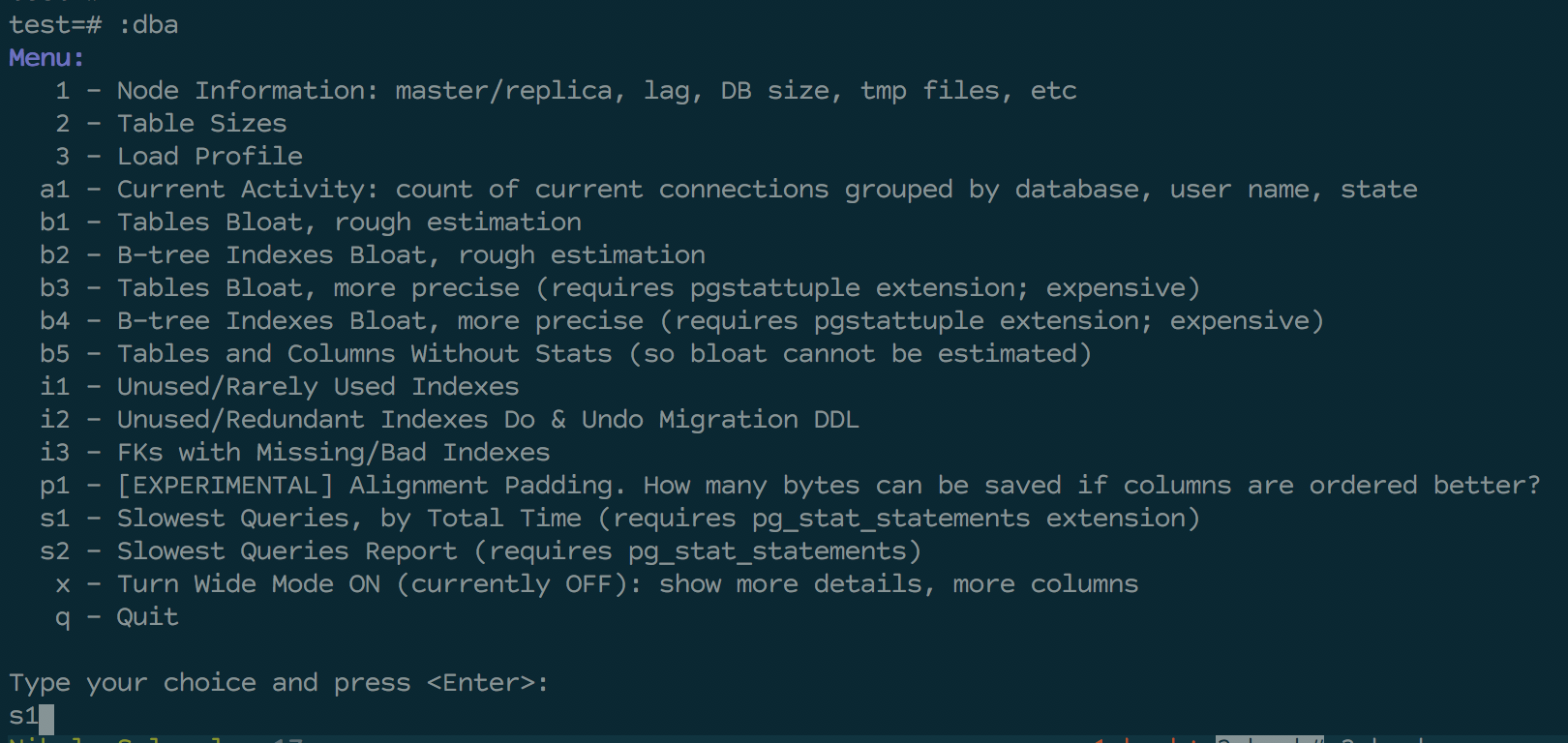The missing set of useful tools for Postgres DBA and mere mortals.
Questions? Ideas? Contact me: [email protected], Nikolay Samokhvalov.
postgres_dba is based on useful queries created and improved by many developers. Here is incomplete list of them:
- Jehan-Guillaume (ioguix) de Rorthais https://github.com/ioguix/pgsql-bloat-estimation
- Alexey Lesovsky, Alexey Ermakov, Maxim Boguk, Ilya Kosmodemiansky et al. from Data Egret (aka PostgreSQL-Consulting) https://github.com/dataegret/pg-utils
- Josh Berkus, Quinn Weaver et al. from PostgreSQL Experts, Inc. https://github.com/pgexperts/pgx_scripts
You need to have psql version 10, but the Postgres server itself can be older – most tools work with it. You can install postgresql-client library version 10 on your machine and use it to work with Postgres server version 9.6 and older – in this case postgres_dba will work. But you do need to have psql from the latest (version 10) Postgres release.
On clean Ubuntu, this is how you can get postgresql-client and have the most recent psql:
sudo sh -c "echo \"deb http://apt.postgresql.org/pub/repos/apt/ `lsb_release -cs`-pgdg main\" >> /etc/apt/sources.list.d/pgdg.list"
wget --quiet -O - https://www.postgresql.org/media/keys/ACCC4CF8.asc | sudo apt-key add -
sudo apt-get update
sudo apt-get install -y postgresql-client-10
Using alternative psql pager called "pspg" is highly recommended (but not required): https://github.com/okbob/pspg.
The installation is trivial. Clone the repository and put "dba" alias to your .psqlrc file:
git clone https://github.com/NikolayS/postgres_dba.git
echo "\\set dba '\\\\i `pwd`/postgres_dba/start.psql'" >> ~/.psqlrcThat's it.
If you are running psql and Postgres server on the same machine, just launch psql:
psql -U <username> <dbname>And type :dba <Enter> in psql. (Or \i /path/to/postgres_dba/start.psql if you haven't added shortcut to your ~/.psqlrc file).
– it will open interactive menu.
What to do if you need to connect to a remote Postgres server? Usually, Postgres is behind a firewall and/or doesn't listen to a public network interface. So you need to be able to connect to the server using SSH. If you can do it, then just create SSH tunnel (assuming that Postgres listens to default port 5432 on that server:
ssh -fNTML 9432:localhost:5432 [email protected]Then, just launch psql, connecting to port 9432 at localhost:
psql -h localhost -p 9432 -U <username> <dbname>And type :dba <Enter> in psql to launch postgres_dba.
Just open psql as you usually do with Heroku:
heroku pg:psql -a <your_project_name>And then:
:dba
You can add your own useful SQL queries and use them from the main menu. Just add your SQL code to ./sql directory. The filename should start with some 1 or 2-letter code, followed by underscore and some additional arbitrary words. Extension should be .sql. Example:
sql/f1_cool_query.sql
– this will give you an option "f1" in the main menu. The very first line in the file should be an SQL comment (starts with --) with the query description. It will automatically appear in the menu.
Once you added your queries, regenerate start.psql file:
/bin/bash ./init/generate.shNow your have the new start.psql and can use it as described above.
No steps are needed, just delete postgres_dba directory and remove \set dba ... in your ~/.psqlrc if you added it.