-
Notifications
You must be signed in to change notification settings - Fork 13
Configuration
You can configure displays by name or description. You can find these by looking at the logs e.g.
DP-3 Arrived:
name: 'DP-3'
desc: 'Unknown Monitor Maker ABC123 (DP-3 via HDMI)'
It is recommended to use the description rather than the name, as the name may change over time and will most likely be different on different PCs.
Any item prefixed with a ! will be interpreted as extended POSIX regex e.g. '!^DP-.*'. Regex strings must be single quoted.
Using a regex is preferred, however partial string matches of at least 3 characters may be used.
The description does contain information about how it is connected, so don't match that. In the above example, you could use !.*Monitor Maker ABC123.* or Monitor Maker ABC123.
See default cfg.yaml, usually installed at /etc/way-displays/cfg.yaml.
cfg.yaml will be monitored for changes, which will be immediately applied. See YAML Syntax for full details.
The file may be specified via the --config command line option.
The following are used, in order:
$XDG_CONFIG_HOME/way-displays/cfg.yaml$HOME/.config/way-displays/cfg.yaml/usr/local/etc/way-displays/cfg.yaml/etc/way-displays/cfg.yaml
The default is to arrange in a row, aligned at the top of the displays.
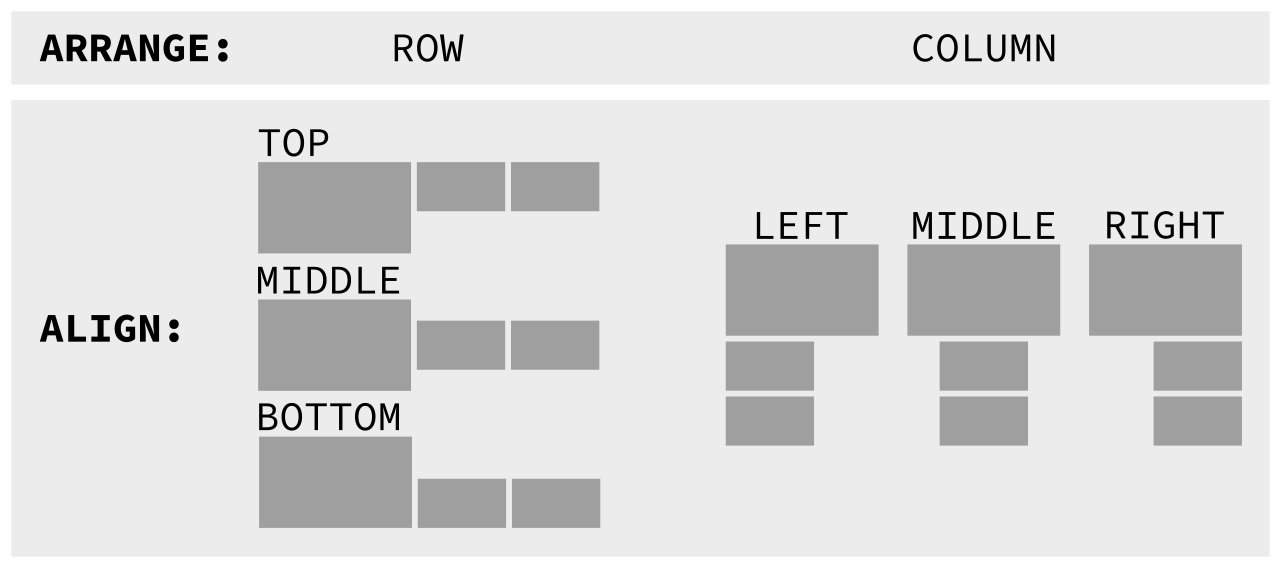
ARRANGE may be a ROW (left to right) or a COLUMN (top to bottom).
ALIGN for a ROW may be TOP, MIDDLE, BOTTOM.
ALIGN for a COLUMN may be LEFT, MIDDLE, RIGHT.
Layout to suit you e.g. top to bottom, aligned in the centre:
# Arrange displays in a ROW (default, left to right) or a COLUMN (top to bottom)
ARRANGE: COLUMN
# Align ROWs at the TOP (default), MIDDLE or BOTTOM
# Align COLUMNs at the LEFT (default), MIDDLE or RIGHT
ALIGN: MIDDLEROW is arranged in order left to right. COLUMN is top to bottom. ORDER defaults to the order in which displays are discovered.
Define your own e.g.:
ORDER:
- 'DP-2'
- 'Monitor Maker ABC123'
- '!^my_regex_here[0-9]+'Regexes are encouraged, allowing for one to easily create generic rules e.g. '!^DP-', which will often be sufficient to put external monitors at the top of a column.
Three passes will be made over ORDER to match displays:
- Exact match
- Regex match
- Partial match Remaining displays will be used in their discovered order.
Some displays may be ordered last, by using a "catchall" regex e.g.
ORDER:
- '!.*Monitor Maker ABC123.*$'
- '!.*$'
- 'DP-5'Note that partial matches are not possible in this configuration, and the last displays must be exactly specified.
Enable scaling, overrides AUTO_SCALE and SCALE
SCALING: falseThe default is to scale each display by DPI.
This may be disabled and scale 1 will be used, unless a SCALE has been specified.
AUTO_SCALE: falseSet minimum value for auto scaling. The default is 1.0.
AUTO_SCALE_MIN: 1.0Set maximum value for auto scaling. Ignored if below AUTO_SCALE_MIN.
AUTO_SCALE_MAX: 2.5Auto scale may be overridden with custom scales for each display e.g.
SCALE:
- NAME_DESC: 'Monitor Maker ABC123'
SCALE: 1.75WARNING: selecting some modes may result in an unusable (blank screen or powered off) monitor. Try this WLR_DRM_NO_MODIFIERS=1 workaround if you experience problems.
If the specified mode cannot be found or activated, way-displays will fall back to the preferred mode, then the highest available resolution / refresh.
Resolution with highest refresh:
MODE:
- NAME_DESC: HDMI-A-1
WIDTH: 1920
HEIGHT: 1080Resolution and refresh:
MODE:
- NAME_DESC: HDMI-A-1
WIDTH: 1920
HEIGHT: 1080
HZ: 60When selecting a mode, way-displays will use the highest refresh that matches. There will usually be several refresh rates will match a specified number of Hz, differing only by a few mHz. These will be tried in descending order until a working one is found.
Maximum resolution and refresh:
MODE:
- NAME_DESC: HDMI-A-1
MAX: TRUERotate or translate the display.
90, 180, 270, FLIPPED, FLIPPED-90, FLIPPED-180, FLIPPED-270
e.g.
TRANSFORM:
- NAME_DESC: 'Monitor Maker ABC123'
TRANSFORM: FLIPPED-90Adaptive sync is enabled by default. Disable it per display.
VRR_OFF:
- DP-2
- '!.*my monitor.*'Laptop displays usually start with eDP e.g. eDP-1. This may be overridden if your laptop is different e.g.:
LAPTOP_DISPLAY_PREFIX: 'eDPP'Use MODE, specifying the preferred resolution.
Disable the specified displays.
DISABLED:
- 'Monitor Maker ABC123'
- 'HDMI-1'Sets a /bin/sh command to be executed when display configurations are successfully changed.
NOTE: Depending on your compositor this could get executed multiple times when a change happens. Especially likely on a (dis-)connect.
Separate commands with a ; e.g.
CHANGE_SUCCESS_CMD: 'bell ; notify-send way-displays "Monitor changed"'A multiline literal YAML string may be used without the ; separators e.g.
CHANGE_SUCCESS_CMD: |
notify-send way-displays "foo"
bell
notify-send way-displays "bar"Manages the server. The active configuration and display state may be inspected, and the configuration modified.
The active configuration can be written to disk, however any comments and formatting will be lost.
See way-displays --help and man way-displays for details.
Usage: way-displays [OPTIONS...] [COMMAND]
Runs the server when no COMMAND specified.
OPTIONS
-L, --l[og-threshold] <debug|info|warning|error>
-c, --c[onfig] <path>
-y, --y[aml] YAML client output, implies -L warning
COMMANDS
-h, --h[elp] show this message
-v, --v[ersion] display version information
-g, --g[et] show the active settings
-w, --w[rite] write active to cfg.yaml
-s, --s[et] add or change
ARRANGE_ALIGN <row|column> <top|middle|bottom|left|right>
ORDER <name> ...
SCALING <on|off>
AUTO_SCALE <on|off>
SCALE <name> <scale>
MODE <name> MAX
MODE <name> <width> <height> [<Hz>]
TRANSFORM <name> <90|180|270|flipped|flipped-90|flipped-180|flipped-270>
DISABLED <name>
VRR_OFF <name>
CHANGE_SUCCESS_CMD <shell command>
-d, --d[elete] remove
SCALE <name>
MODE <name>
TRANSFORM <name>
DISABLED <name>
VRR_OFF <name>
CHANGE_SUCCESS_CMD <shell command>
By default the output will be human readable as per logs.
The -y option may be used to print raw output as per IPC
way-displays -gway-displays -s ARRANGE_ALIGN row bottomway-displays -s ORDER HDMI-1 "monitor maker ABC model XYZ" eDP-1way-displays -s SCALE "eDP-1" 3Add a display to the DISABLED list:
way-displays -s DISABLED "monitor maker ABC model XYZ"Remove a display from the DISABLED list:
way-displays -d DISABLED "monitor maker ABC model XYZ"way-displays -s MODE HDMI-A-1 3840 2160 24way-displays -w