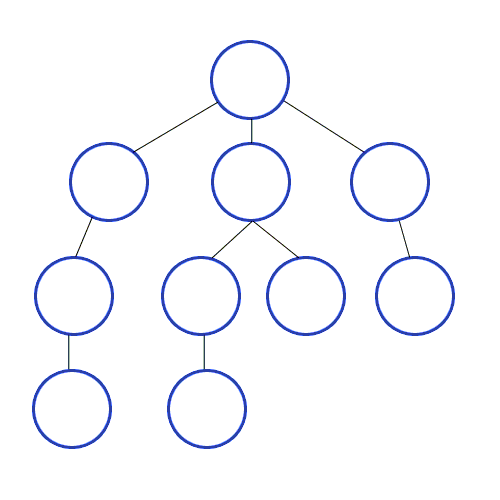To make Localization through Visual SLAM and making a local costmap using OAKD and global costmap using LIDAR on the TurtleBot3, along with this we need to implement dynamic Obstacle Avoidance
- Project
- Demo
- Table of Contents
- Stages
- Demo
- Algorithm Flowchart
- Our Approach
- Getting Started
-
Stage 1:
- Understanding Various Path Planning Algorithms
- Writing a brute Code for BFS
- Using LIDAR to create a map and then use MOVE_BASE along with a custom GLOBAL PLANNER for BFS
- Implement BFS in Simulation with Global/Static Map
-
Stage 2:
- Mapping and Localization through OAK-D
- Implementing Algorithm for Dynamic Obstacle Avoidance in simulation
- Creating an Arena for the same
-
Reference for the Model : Robotis
We are Using turtle bot burger for our Path planning objective
Stage1_demo.mp4
Breadth-first search (BFS) is an algorithm for traversing or searching tree or graph data structures. It starts at the tree root (or some arbitrary node of a graph, sometimes referred to as a 'search key') and explores the neighbor nodes first, before moving to the next level neighbors.
Note: That we use stack and layers instead of traditional queues to implement the BFS algorithm
BFS(root)
Pre: root is the node of the BST
Post: the nodes in the BST have been visited in breadth first order
q ← queue
while root = ø
yield root.value
if root.left = ø
q.enqueue(root.left)
end if
if root.right = ø
q.enqueue(root.right)
end if
if !q.isEmpty()
root ← q.dequeue()
else
root ← ø
end if
end while
end BFS- Before Moving on to the next part we need to have a better understanding of three data structures
- Vectors : Vectors are sequence containers representing arrays that can change in size. Click Here to know more
- We don't specify namespace in the code because there are two main things
rosandstdso instead we use scope resolution operator to specify the functionality
- We don't specify namespace in the code because there are two main things
- Stacks : Stacks are a type of container adaptors with LIFO(Last In First Out) type of working, where a new element is added at one end (top) and an element is removed from that end only. Click here to know more.
- Pairs : Pair is used to combine together two values that may be of different data types. Pair provides a way to store two heterogeneous objects as a single unit. It is basically used if we want to store tuples. The pair container is a simple container defined in < utility > header consisting of two data elements or objects. Click here to know more.
- Vectors : Vectors are sequence containers representing arrays that can change in size. Click Here to know more
Some Initializations:
- path : vector of pair, where two elements in the pair are the ith and jth index respectively
- layer : vector of pair of pairs, where one pair is for the parent node indices and the other pair is for child's node index
- stack : stack of vector of pair of pairs, basically used to store layers
Note : Layer contains the elements which lie in the same level.
BFS(root)
Pre: root is the node of the BST
Post: the nodes in the BST have been visited in breadth first order
st ← stack : which will store individual layers
layer ← layer : vector of pair of pairs, each pair contains pairs of indices of parent node and current node respectively
// Creating a tree
while root != final index:
check for the neighbours in east, south, north and west directions
layer = children which are unvisited, and then mark them visited
st.push(layer) ← adding the whole layer
clear layer ← After this new layer begins as the previous layer is already pushed into the stack and marked visited
end while
if root == final index:
path.push_back(final index)
while stack is not empty:
temp_layer = st.top() ← get the topmost layer in the stack because it definitely will contain the final index
x = find final index in temp layer ← this will give us the node we were looking for
if (found):
parent = temp_layer[x].first ← Now get the parent of the and put that in the path
path.push_back(parent) ← parent is now in the path
end if
st.pop()
end while
end if
return(path)
end BFS- Finding the shortest path between two nodes u and v, with path length measured by number of edges (an advantage over depth-first search)
- Serialization/Deserialization of a binary tree vs serialization in sorted order, allows the tree to be re-constructed in an efficient manner.
- Construction of the failure function of the Aho-Corasick pattern matcher.
- Testing bipartiteness of a graph.
- Storing each node by connecting them to its neighbours which are unoccupied and unvisited. The subpart for this is:
- Storing a single parent of current node.
- Storing all the unvisited neighbours as children in the form of a list.
- After storing, we just need to reach the required node, that will be set as target and will be given as the input by the user
- In the first terminal source the cloning repo in the src folder of the workspace that you have created
git clone https://github.com/aPR0T0/TurtleBot-V3-BFS.git
nano ~/.bashrc
// And add these lines and the source the bashrc
alias get_tb3='source /opt/ros/noetic/setup.bash && export TURTLEBOT3_MODEL=burger && source ~/your_ws/devel/setup.bash'
- As we have now created an alias so no need to repeat the previous step as you relaunch the nodes, just use the alias to source the directories!
// alias
get_tb3
roslaunch turtlebot3_gazebo turtlebot3_world.launch
// In 3rd terminal
get_tb3
roslaunch turtlebot3_slam turtlebot3_slam slam_method:=gmapping
// In 4th terminal
get_tb3
roslaunch turtlebot3_teleop turtlebot3_teleop_key.launch
// Now, just move the bot until whole arena is traversed and then close 4th terminal as map is not created
// Once done mapping close terminal 3 and go to next instruction
// In 5th terminal
get_tb3
roslaunch turtlebot3 map_node.launch map_file:=$HOME/map.yaml
// Now use Estimated pose Icon on GUI to give initial estimate of where bot is...
// then in 6th terminal
get_tb3
roslaunch turtlebot3_teleop turtlebot3_teleop_key.launch
// traverse the map until all particles closer and closer to the bot
Voila! You got the simulation done!! Now, Just click on nav_goal_2d in RVIZ GUI and see the magic of path planning