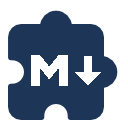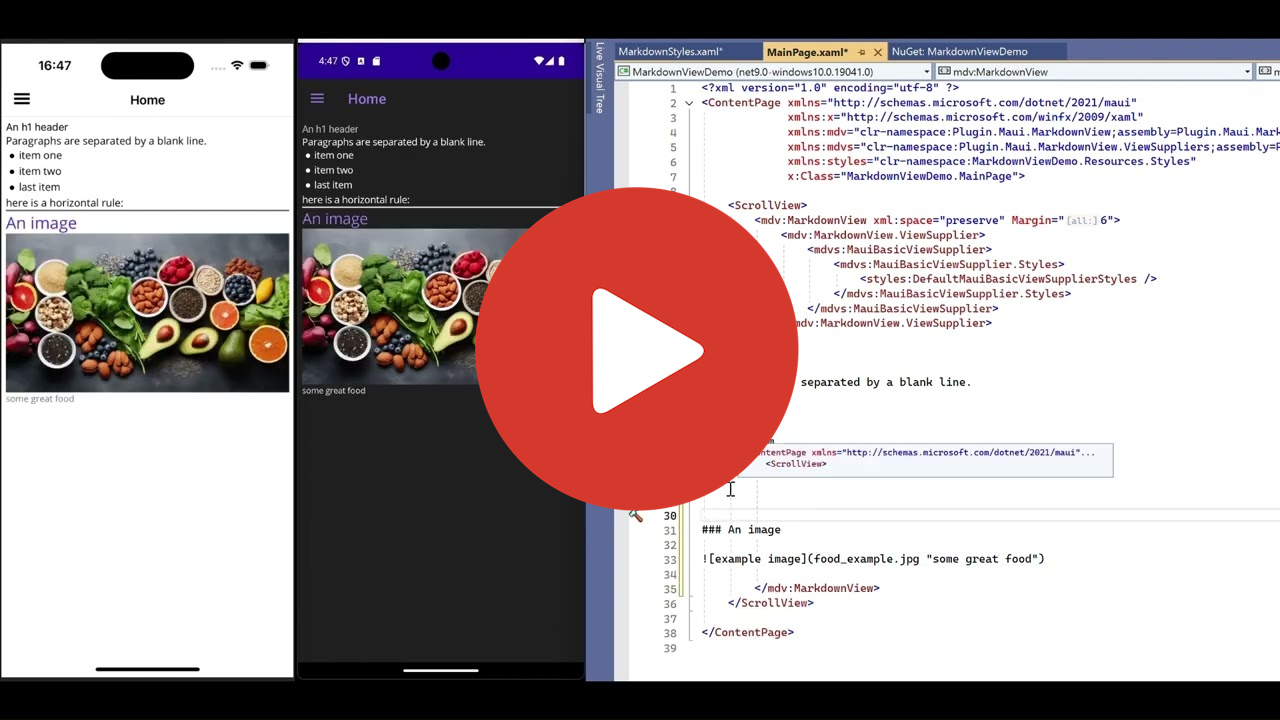🎥 Quick-peek videos here
Plugin.Maui.MarkdownView provides the ability to create your UI based on Markdown files.
- Easy to use
- Highly customizable
- 🔥 Hot Reload support 🔥
- IgnoreSafeArea support
- Massively scalable
- Perfect for local and remote use cases
- Fully works with default MAUI UI rendering
- No hacking or other fragile mechanisms
Available on NuGet.
Install with the dotnet CLI: dotnet add package Plugin.Maui.MarkdownView, or through some NuGet Package Manager in your editor.
This plugin works completely with the default MAUI UI rendering, so Platform supported versions should be the same as the MAUI supported versions.
Available on microsoft.com > supported-platforms.
This system has been part of my private project for a long time and has proven to be a great way to easily scale-up apps, like working with views that contain lots of static content or when supporting many different languages. As an example, the app in question has approx 2 million downloads and is available in 11 languages using different alphabets and writing directions.
With the rise of MAUI I thought this was a great time to make it public, because it's just too good to keep it to myself 😁. And with the help of the community, we can make it even better.
Plugin.Maui.MarkdownView provides the MarkdownView class as a MAUI View.
The MarkdownView has one required property for the Markdown text, this can be set using it's Content field in XAML or the MarkdownText property in the code behind. When using the Content field in XAML it automaticly supports 🔥 UI Hot-Reload 🔥.
XAML
<ScrollView>
<mdv:MarkdownView xml:space="preserve">
# My first MarkdownView
Some new Paragraph, that is separated by a blank line.
</mdv:MarkdownView>
</ScrollView>or C#
await using var stream = await FileSystem.OpenAppPackageFileAsync("MyMarkdown.md");
using var reader = new StreamReader(stream);
MyMarkdownView.MarkdownText = await reader.ReadToEndAsync();Check out the Pages in the Plugin.Maui.MarkdownView.Sample project for detailed examples.
- MarkdownInXamlPage : how to use the
Contentfield in XAML - MarkdownFromRemotePage : how to load a markdown file from a remote server
- MarkdownFullExamplePage : full blown example how to style and customize
Two steps to quickly get started with MarkdownView and get the most of its power right away:
- copy-paste the styles
MarkdownStyles.xamlinto your project - copy-paste the complete
<mdv:MarkdownView>from the MarkdownInXamlPage to where ever you want to use the control
Now you can change the Markdown content in the <mdv:MarkdownView> and start styling it with the MarkdownStyles.xaml file or customize your own IMauiViewSupplier.
No permissions required 🎉
No dependency injection required 🎊
Once you have created a MarkdownView you can interact with its properties and specialy by using ViewSupplier that handles the view creation.
Most interesting components to use:
Sets a value for markdown text that needs to be parsed to views.
This property is can be set in XAML using the Content field. When using XAML use xml:space="preserve" to keep line-breaks and spacing working during Hot-Reload.
Gets a value indicating whether control is parsing markdown text to views.
When 'True' the UI is rendered synchronously when MarkdownText is changed. When 'False' the markdown is read async and the UI Rendering is forced on the UI-Thread.
(default value: false)
Mask all exceptions comming from Markdown parsing and UI Rendering. Preferably use the MarkdownParseExceptionThrown event to catch exceptions, this is more save when UI is rendered async.
(default value: true)
Event that is triggert when exception is thrown during Markdown parsing or the UI Rendering.
(default value: false)
Sets a value for IMauiViewSupplier that creates the views. Here you have three options:
- MauiBasicViewSupplier : very basic view generator
- MauiFormattedTextViewSupplier : view generator that also supports placeholders and substring styling like italic, bold, etc (inherits MauiBasicViewSupplier)
- Your custom IMauiViewSupplier : your own custom view creator, its recommended to inherit from MauiFormattedTextViewSupplier and start overriding methods
When using MauiViewSupplier as IViewSupplier (this is default), the supplier uses this property to look for optional styles.
When using MauiViewSupplier as IViewSupplier (this is default), the supplier tries to convert links to the correct path using this a property as base path.
When using MauiViewSupplier as IViewSupplier (this is default), The provider tries to convert links to the correct path, except for values with a prefix from this property.
When using MauiFormattedTextViewSupplier as IViewSupplier, the supplier uses this property to look for optional styles for formatted text.
When using MauiFormattedTextViewSupplier as IViewSupplier, the supplier uses this property as last fallback when hyperlink can not open external url or find heading to navigate to.
This plugin has been created with only structured object-oriented code, no hidden reflection or injection mechanisms.
Almost all methods are virtual and ready to be overridden, sorry to the devs who are principally against this.
Use this power wisely, customize it as you wish, you may break this system but the freedom it gives you to make it your own is endless 😏.
For UI Development purposes a dedicated dummy sample iOS project has been created to be used in a ‘multi startup projects’ scenario. This can be used to simultaneously use UI Hot-Reload on multiple platforms at the same time, that is iOS + a second desired platform.
Because this scenario requires everything to be build for all desired platforms its recommended to manually build everything before starting a debug session with UI Hot-Reload.
- Set ‘Plugin.Maui.MarkdownView.Sample’ as startup project
- Set target to some iOS simulator
- Build
- Set target to some Android emulator or Windows device
- Build
- Set ‘Plugin.Maui.MarkdownView.Sample.iOS’ as startup project
- Set target to some iOS simulator
- Build
- Start ‘Configure startup projects’
- pick ‘Multiple startup projects’
- set MarkdownView to action ‘None’
- set MarkdownView.Sample to action ‘Start’ and target to an Android emulator or Windows device
- set MarkdownView.Sample.iOS to action ‘Start’ and target to an iOS simulator
- Start debug session
When you loose Hot-Reload for one of the platforms, do the following:
- Temporarily set ‘Plugin.Maui.MarkdownView.Sample’ as startup project and shortly start a debug session.
- Set the ‘Plugin.Maui.MarkdownView.Sample’ to previous target
- Start ‘Configure startup projects’ and set the Multiple startup projects settings as before
- Italic and Bold/Strong do not work on iOS with most custom fonts like OpenSans. Reset the Font with
<Setter Property="FontFamily" Value="" />will force to use the platform designated Font. So check if your font is supported on iOS for using italic and bold if you wan to use it.- Consider using the standard platform specific fonts for normal text, and perhaps custom fonts for headers. OS regulated fonts provide more flexibility and are often chosen by the platform builders for (mostly) good reasons.
- Support original Markdown syntax
- Support more extended markdown syntax (like tables)
- requires update MarkdownParser dependency
This project could not have came to be without these projects and people, thank you! <3 👏
- You ;-)
MarkdownView with design example: