-
Notifications
You must be signed in to change notification settings - Fork 10
Home
[Last update: 2021/08/25]
Sitefinity's Amazon S3 Blob Storage Provider is an implementation of a cloud blob storage provider, which stores the binary blob data of Sitefinity's library items on Amazon's Simple Storage Service (S3). This document describes how to use the provider.
Note that only the binary data of the items in a library are stored on the remote blob storage. Sitefinity still manages its logical items by library with their regular meta-data properties (title, description etc) in its own database.
For additional documentation about Sitefinity's Blob storage and Blob storage providers, see Sitefinity's documentation at this link.
For additional information about Amazon's S3 and to obtain the Amazon S3 SDK, please refer to Amazon S3 website.
For debug (and other) purposes, you may also interact with your Amazon S3 with external clients, such as CloudBerry's Amazon Explorer for Amazon S3 Free tool.
#Deleting items from the storage Note that when Sitefinity's recycle bin feature is enabled, items are first moved to it before they are deleted. Once an item is deleted from the recycle bin will get deleted from the Amazon S3 storage as well. For more about Sitefinity's recycle bin feature see Recycle bin.
-
AmazonBlobStorageProvider inherits Sitefinity's CloudBlobStorageProvider class.
-
Once the overridden InitializeStorage method is called, the provider uses values from its configured parameters (see how to set those below) in order to establish the secured connection to the right storage bucket.
-
Headers of items which are uploaded by the provider are set to include "x-amz-acl" with its value set to "public-read". The result of this setting is that the items in the storage are publicly accessible (for reading) by everyone who holds the item's URL.
-
Sitefinity's Amazon S3 provider points to a specific storage bucket (its name is set on the provider's parameters). Items which are uploaded to Sitefinity's library are stored in that bucket, under a folder which matches the name of the library.
-
You need the following minimum set of permissions, defined in the Amazon bucket policy: "s3:PutObject", "s3:GetObject", "s3:ListBucket", "s3:DeleteObject", "s3:PutObjectAcl"
{
"Version": "XXX",
"Statement": [
{
"Sid": "VisualEditor0",
"Effect": "Allow",
"Action": [
"s3:PutObject",
"s3:GetObject",
"s3:ListBucket",
"s3:DeleteObject",
"s3:PutObjectAcl"
],
"Resource": [
"arn:aws:s3:::your_bucket_name/*",
"arn:aws:s3:::your_bucket_name"
]
}
]
}
The methods GetProperties and SetProperties are used to set and retrieve information blob item's headers respectively. By default (see AmazonBlobStorageProvider.cs) SetProperties is used for storing headers regarding cache-control and content-type. This happens when the object is uploaded to Amazon's S3. GetProperties can retrieve the information in those headers at any time. Here is an example how it may be invoked:
IBlobProperties GetBlobPropertiesForDocument(string blobPrviderName, string documentTitle)
{
BlobStorageManager mgr = BlobStorageManager.GetManager(blobPrviderName);
IBlobProperties props = null;
if (mgr.Provider is AmazonBlobStorageProvider)
{
LibrariesManager libMan = LibrariesManager.GetManager();
var doc = libMan.GetDocuments().FirstOrDefault(d => d.Title == documentTitle);
if (doc != null)
{
AmazonBlobStorageProvider amznProv = mgr.Provider as AmazonBlobStorageProvider;
props = amznProv.GetProperties(new BlobContentLocation(doc));
}
}
return props;
}Add the project to your solution and build the assembly:
-
The Telerik.Sitefinity.Amazon project references 3 Telerik assemblies:
• Telerik.Sitefinity
• Telerik.Sitefinity.Model
• Telerik.OpenAccess
They should be added as references from files in your current Sitefinity solution's assemblies. Place the amazon-s3-provider folder (containing the Telerik.Sitefinity.Amazon.csproj project file) at the root of your Sitefinity website (as a sibling to the SitefinityWebApp project). The references will address files in your bin folder.

If you place the folder elsewhere, you will have to resolve those references manually. -
Add the Telerik.Sitefinity.Amazon project to your solution and build it.
-
Add the built binary Telerik.Sitefinity.Amazon.dll as a reference to your SitefinityWebApp project.
-
Make sure both Telerik.Sitefinity.Amazon.dll and AWSSDK.dll are copied to the bin folder of your Sitefinity web application.
If you activated the Web security module and have images or other media on your website that are served from another domain like Azure or Amazon Web Services, you must add the domain names in the module’s HTTP response headers. To do so:
- Navigate to Administration » Settings » Advanced.
- In the tree on the left, expand WebSecurity » HttpSecurityHeaders » ResponseHeaders.
- Under Content Security Policy, for images add the domain next to the img-src headers and for videos – next to the media-src header. For more information, see Web security module.
- On Sitefinity's Backend's main menu go to the advanced Settings: Administration » Settings, and click Advanced.
- On the tree navigate to Libraries » Blob storage providers and click Create new.
- Fill in the Name and Title for your provider. In the ProviderType field, enter the assembly qualified name of your provider's class. Click Save changes.
- Navigate to your newly created provider and:
a. Open Parameters and click Create new.
b. In the Key field enter accessKeyId.
c. In the Value field enter your Amazon S3 Access Key.
d. Click Save changes. - Navigate to your newly created provider and:
a. Open Parameters and again click Create new.
b. In the Key field enter secretKey.
c. In the Value field enter your Amazon S3 Secret Key.
d. Click Save changes. - Navigate to your newly created provider and:
a. Open Parameters and again click Create new.
b. In the Key field enter bucketName.
c. In the Value field enter the name of the Amazon S3 bucket which you wish to associate with this provider.
d. Click Save changes. - Navigate to your newly created provider and:
a. Open Parameters and again click Create new.
b. In the Key field enter regionEndpoint.
c. In the Value field enter the region endpoint which you wish to associate with this provider.
d. Click Save changes. - Тhe default item URL is built using HTTPS. In case you want to explicitly change to HTTP or HTTPS protocol, navigate to your newly created provider and:
a. Open Parameters and click Create new.
b. In the Key field enter urlScheme.
c. In the Value field enter either http or https.
d. Click Save changes.
###About the regionEndpoint parameter: As of version 2 of Amazon's S3 SDK, the TransferUtility (used by this project) requires the storage's region endpoint. Thus, in order to get this sample to work, you will need to know your at least one of your storage's region endpoints. The value of the regionEndpoint configuration parameter should be one of the string representation of one of the fields of of the RegionEndpoint class. Namely one of the following textual values: APSoutheast1, APSoutheast2, CNNorth1, EUCentral1, EUWest1, SAEast1, USEast1, USGovCloudWest1, USWest1, USWest2
To learn more about Amazon S3 region endpoints see Regions and Endpoints.
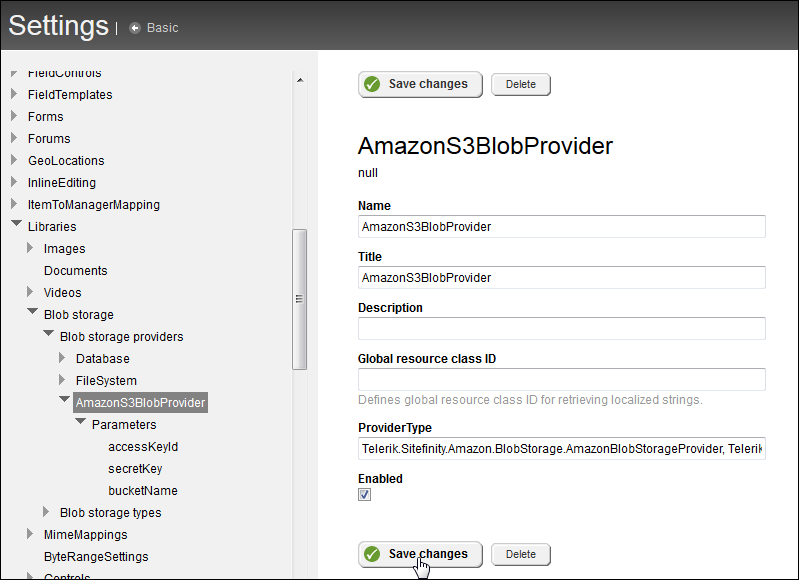
- On Sitefinity's Backend's main menu go to one of the library modules: Content » Images / Videos / Documents & Files.
- Click Manage libraries.
- On the Libraries grid, choose the library you wish to associate a library with Amazon S3 Blob storage. Expand the Actions menu and select Move to another storage.
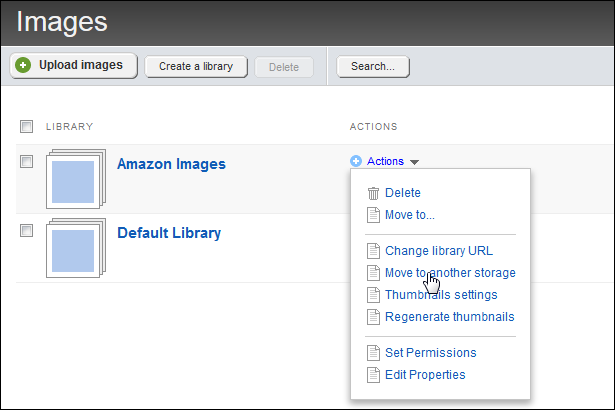
In the drop-down list, on the dialog which pops up, select your Amazon S3 Blob Provider and click Move library.
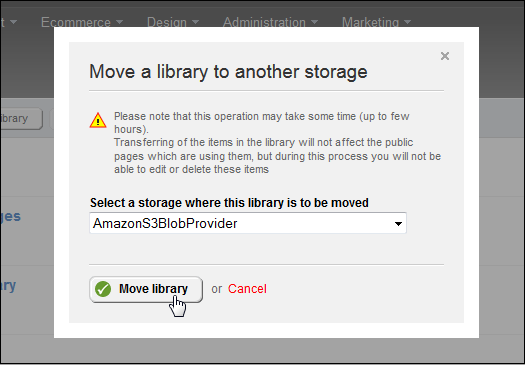
Now the binary data of items in your selected library will be persisted in Amazon's S3 storage instead of Sitefinity's database.
Sitefinity restricts the loading of external images via the Content-Security-Policy header. To fix the 404's for the images in the back-end you need to go to edit the Header value under /Administration/Settings/Advanced -> WebSecurity/HttpSecurityHeaders/Response Headers/Content-Security-Policy. Look for img-src and add the domain there. For more detailed configuration refer to this article
The following bookmarklet code may help setting up the provider in Sitefinity's backend, guiding the administrator where to navigate to, what to click, and setting the right names of the variables. It's been tested to work with Google Chrome v23, Firefox v17.0 (may not work properly on Internet Explorer).
The easiest way to use a bookmarklet is to create a bookmark and set its URL to contain the script.
In Firefox:
- Create an arbitrary bookmark (no matter to which page).
- Right-click the created bookmark and in the context menu select Properties.
- In the Name field enter a title for the bookmarklet. E.g. Create AmazonS3 Blob Storage Provider.
- In the Location field paste the whole code listed below.
- Click Save.
- To use the bookmarklet, simply click it.
In Google Chrome:
- Create an arbitrary bookmark (no matter to which page).
- Right-click the created bookmark and in the context menu select Edit...
- In the Name field enter a title for the bookmarklet. E.g. Create AmazonS3 Blob Storage Provider.
- In the URL field paste the whole code listed below.
- Click Save.
- To use the bookmarklet, simply click it.
Once you have the bookmarklet in place, click it anytime to get further instructions. After every step (creating the provider, navigating to the parameters, creating each parameter) you can click it again and you'll be prompted what to do next.
-
Guide you where to start…
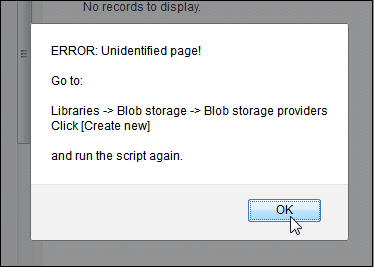
-
Help you fill data
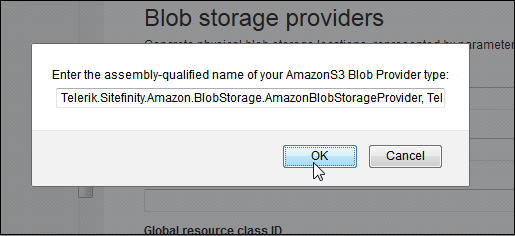
-
Instruct you on your next step
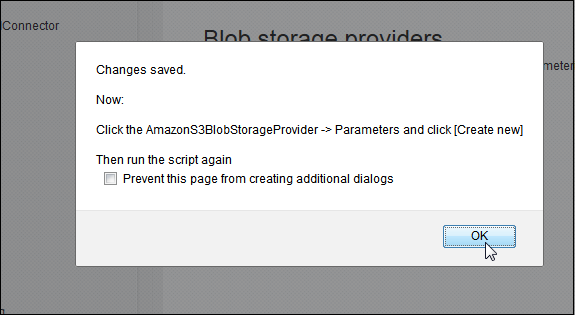
-
And tell you what to do next
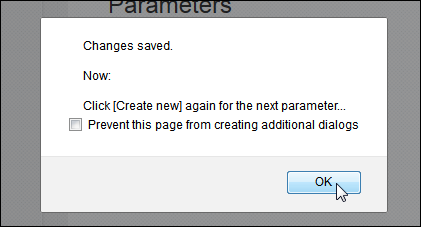
-
Help you create parameters with the right names
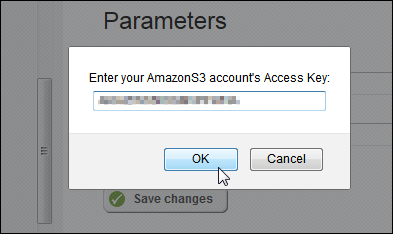
-
Guide you on
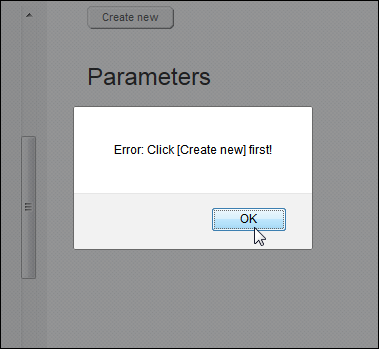
-
Analyze when you when you're finished. And advise you on the next step
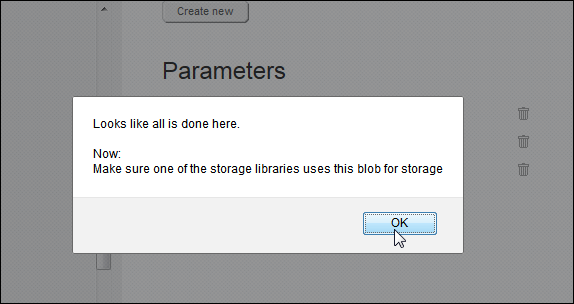
Note: This code is not indented nor formatted into lines. Since it has to be copied into a bookmark, it should be contained in a single line.
javascript:(function(){function getElementByPartialNameOrId(partialid,tagname){var re=new RegExp(partialid,'g');if(tagname==''||tagname==null) tagname='*';var el=document.getElementsByTagName(tagname);for(var i=0;i<el.length;i++){if((el[i].id&&el[i].id.match(re))||(el[i].name&&el[i].name.match(re))){return(el[i]);}} return null;} function GetElementByPartialTextContent(textContent,tagname){var retVal=null;var el=document.getElementsByTagName(tagname);for(var i=0;i<el.length;i++){if(el[i].textContent.toUpperCase().indexOf(textContent.toUpperCase())>=0){retVal=el[i];break;}} return retVal;} function trySaveChanges(messageAfter){var saveButton=getElementByPartialNameOrId("btnSave","a");if(!saveButton){alert("Couldn't find the [Save changes] button!\nFind it and click it yourself! Then:\n\n"+messageAfter);}else{SaveChanges();alert("Changes saved.\n\nNow:\n\n"+messageAfter);}} var msgMakeSureStorageIsUsed="Make sure one of the storage libraries uses this blob for storage";var msgErrPressCreateNew="Error:\n\nClick [Create new] first!";var msgErrUnidentifiedPageUnknownStatus="ERROR:\nUnidentified page!\n\nGo to:\nAdministration -> Settings [Advanced]\n\nThen navigate to:\nLibraries -> Blob storage -> Blob storage providers\nClick [Create new]\n\nand run the script again.";var msgErrUnidentifiedPageProviderVisible="ERROR:\nUnidentified page (although I see you've already created the provider...)!\n\nGo to:\n\nLibraries -> Blob storage -> Blob storage providers -> AmazonS3BlobProvider -> Parameters\nClick [Create new]\n\nand run the script again.";var msgAllDone="Looks like all is done here.\n\nNow:\n";var msgClickNewForAnotherParam="Click [Create new] again for the next parameter...";var msgActionCancelled="Action cancelled";var partialCreateNewButtonId="linkCreateItem";var blobStorageHeader=null;var parametersHeader=null;var headers=document.getElementsByTagName("h2");if(headers){for(var i=0;i<headers.length;i++){if(headers[i].textContent=="Blob storage providers"){blobStorageHeader=headers[i];}else if(headers[i].textContent=="Parameters"){parametersHeader=headers[i];}}} var createButton=getElementByPartialNameOrId(partialCreateNewButtonId,"a");var providerAlreadyCreated=GetElementByPartialTextContent("AmazonS3BlobProvider","span");var accessKeyIdParamCreated=GetElementByPartialTextContent("accessKeyId","span");var secretKeyParamCreated=GetElementByPartialTextContent("secretKey","span");var bucketNameParamCreated=GetElementByPartialTextContent("bucketName","span");var regionEndpointParamCreated=GetElementByPartialTextContent("regionEndpoint","span"); if(!createButton||createButton.style.display!="none"){if(!providerAlreadyCreated){if(!blobStorageHeader){alert(msgErrUnidentifiedPageUnknownStatus);}else{alert(msgErrPressCreateNew);}}else{if(!parametersHeader){alert(msgErrUnidentifiedPageProviderVisible);}else{if(providerAlreadyCreated&&accessKeyIdParamCreated&&secretKeyParamCreated&&bucketNameParamCreated&®ionEndpointParamCreated){alert(msgAllDone+msgMakeSureStorageIsUsed);return;}else{alert(msgErrPressCreateNew);}}}}else{if(blobStorageHeader){if(!providerAlreadyCreated){var providerName=document.getElementById("Value0");if(providerName){providerName.value="AmazonS3BlobProvider";} var providerTitle=document.getElementById("Value1");if(providerTitle){providerTitle.value="AmazonS3BlobProvider";} var providerType=document.getElementById("Value4");if(providerType){var assemblyProviderNameProviderType=prompt("Enter the assembly-qualified name of your AmazonS3 Blob Provider type:\n","Telerik.Sitefinity.Amazon.BlobStorage.AmazonBlobStorageProvider, Telerik.Sitefinity.Amazon, Version=1.0.0.0, Culture=neutral, PublicKeyToken=null");if((assemblyProviderNameProviderType==null)||(assemblyProviderNameProviderType=="")){alert(msgActionCancelled);return;}else{providerType.value=assemblyProviderNameProviderType;trySaveChanges("Click the AmazonS3BlobStorageProvider -> Parameters and click [Create new]\n\nThen run the script again");return;}}}} if(parametersHeader){if(!accessKeyIdParamCreated){var accessKeyIdParamName=document.getElementById("Value0");if(accessKeyIdParamName){accessKeyIdParamName.value="accessKeyId";} var accessKeyIdParamValue=document.getElementById("Value1");if(accessKeyIdParamValue){var accesskeyval=prompt("Enter your AmazonS3 account's Access Key:\n","");if((accesskeyval==null)||(accesskeyval=="")){alert(msgActionCancelled);return;}else{accessKeyIdParamValue.value=accesskeyval;trySaveChanges(msgClickNewForAnotherParam);return;}}} if(!secretKeyParamCreated){var secretKeyParamName=document.getElementById("Value0");if(secretKeyParamName){secretKeyParamName.value="secretKey";} var secretKeyParamValue=document.getElementById("Value1");if(secretKeyParamValue){var secretkeyval=prompt("Enter your AmazonS3 account's Secret Key:\n","");if((secretkeyval==null)||(secretkeyval=="")){alert(msgActionCancelled);return;}else{secretKeyParamValue.value=secretkeyval;trySaveChanges(msgClickNewForAnotherParam);return;}}} if(!bucketNameParamCreated){var bucketNameParamName=document.getElementById("Value0");if(bucketNameParamName){bucketNameParamName.value="bucketName";} var bucketNameParamValue=document.getElementById("Value1");if(bucketNameParamValue){var bucketnameval=prompt("Enter your AmazonS3 account's Bucket Name:\n","");if((bucketnameval==null)||(bucketnameval=="")){alert(msgActionCancelled);}else{bucketNameParamValue.value=bucketnameval;trySaveChanges(msgMakeSureStorageIsUsed);return;}}} if(!regionEndpointParamCreated){var endpointParamName=document.getElementById("Value0");if(endpointParamName){endpointParamName.value="regionEndpoint";} var endpointParamValue=document.getElementById("Value1");if(endpointParamValue){var endpointnameval=prompt("Enter your AmazonS3 account's Region Endpoint:\n","");if((endpointnameval==null)||(endpointnameval=="")){alert(msgActionCancelled);}else{endpointParamValue.value=endpointnameval;trySaveChanges(msgMakeSureStorageIsUsed);return;}}}else alert(msgAllDone+msgMakeSureStorageIsUsed);}else{if(providerAlreadyCreated&&accessKeyIdParamCreated&&secretKeyParamCreated&&bucketNameParamCreated&®ionEndpointParamCreated){alert(msgAllDone+msgMakeSureStorageIsUsed);}else{alert(msgErrUnidentifiedPageUnknownStatus);}}}})()