-
-
Notifications
You must be signed in to change notification settings - Fork 596
Remaining settings explained
[Shows] [Schedule] [History] [The Manage menu] [Mass Update] [Backlog overview] [Manage Searches] [Episodes Status Management] [Failed Downloads] [Missed Subtitle Management] [Logs & Errors Menu] [Options (wrench and screwdriver)]
- Gives you an overview of the shows you have added.
Select Column
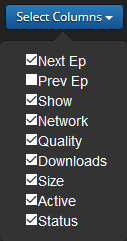
-
Next episodeAdds the column Next episode that will show you when the next episode airs. -
Prev episodeAdds the column Previous episode that will show you when the last episode aired. -
ShowAdds the column with the shows banner or poster. -
NetworkAdds the column Network that will show you on what network the show airs. -
QualityAdds the column Quality that will show you what quality is set. -
DownloadsAdds the column Downloads that will show you how many episodes are downloaded an aired. -
ActiveAdds the column Active that will show you if a show Is paused or not. -
StatusAdds the column Status that will show you if a show has stopped and no new releases will be aired.
Layout
-
Poster

-
Small Poster

-
Banner

-
List

Search: Lets you search for an individual show name on the page.
Layout:
-
CalendarShows Coming Episodes as calendar with posters

-
BannerShows Coming Episodes as list with large Banners
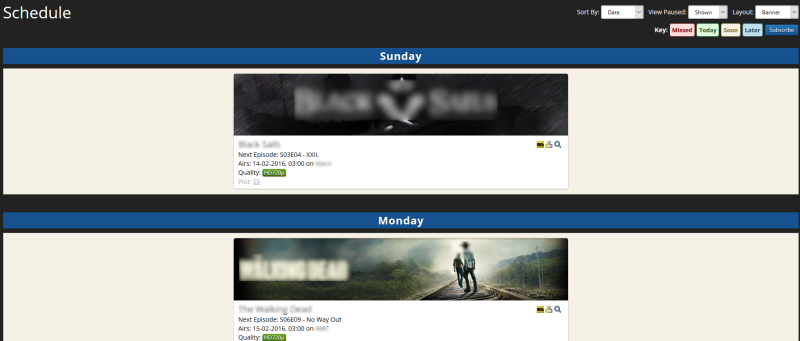
-
PosterShows Coming Episodes as list with posters

-
ListShows Coming Episodes as a basic list with no posters or banners

Sort By:
-
Date
Allows you to sort the shows by Date -
Network
Allows you to sort the shows by Network -
Show
Allows you to sort the shows by Show name
View Paused:
Allows you to hide or show paused shows in the overview

Clear history
Allows you to clear the history.
Trim History
Allows you to trim the history to just 30 days.
Limit:
Allows you to select how many events should be shown in History.
Layout:
-
Detailed
The Detailed view shows you the most information of the entry's -
Compact
The Compact view shows you the basic information of the entry's, main difference with Detailed is that plain names are removed and only icons are left
This Pull down menu gives you various Manage options to maintain your shows.

- Mass Update is a very powerful tool that allows you to change settings of multiple shows at once. So no more need to go over every single show/episode and change the setting.

The screen shows you an overview of your shows and what settings they use/have set. Here you can mainly start processes concerning your shows, like removing or starting a subtitle search :
update
Forces a full update of your shows data from the indexer. Replaces the old data in the database. Can be helpful in case you have problems with air dates, metadata etc.
rescan
Rescans all the files in your shows folder. Episodes,subtitles and metadata. etc.
Rename
Starts the Renaming proses to rename all the files as you have set under post-processing renaming.
search subtitle
Starts the subtitle search for your show.
Delete
Deletes the Show AND files. Don't confuse it with the Remove function.!
Remove
Removes the show from SickChill. Leaves all files and folders intact.
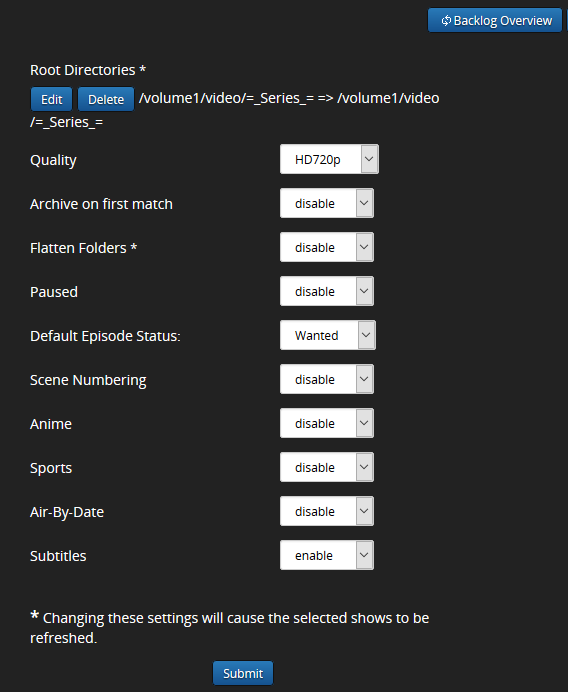
To modify the settings of the show itself you have to select the show(s) and push the edit button.
Now you have the opportunity to set the following settings for all selected shows :
Quality
Archive on first match
Enable/disable Archive on first match for the shows.
Flatten Folders
Enable/disable Flatten Folders for the shows.
Paused
Enable/disable Paused for the shows.
Default episode status
Set the Default episode status for all selected shows
Scene numbering
Enable/disable Scene numbering for the shows.
Anime
Enable/disable Anime for the shows.
Sports
Enable/disable Sports for the shows.
Air by date
Enable/disable Air by date for the shows.
subtitles
Enable/disable subtitles for the shows.
For more details on the functions them self see the show settings explanation.
- The Backlog Overview gives you an overview of what shows are wanted but not successfully downloaded by the Daily search. In case the episode has the color Yellow, SickChill will search that episode in a higher quality.

- This page will allow you to force a :
- Daily search
- Backlog search
- Find propers search

- Lets you change the Episode status of a certain type to another.

First select the episodes that you want to change. For example, you want to set all skipped episodes to wanted. When selected push on Manage.

Now you see a new screen witch is almost identical, You now you have to select the skipped shows/episodes and set the new status that you want. In our example that is Wanted so select Wanted and click on Go. Now all the Skipped shows that you had selected are set to wanted.
- Allows you to see the Failed Downloads list.

This pages shows you an overview of all the NZB/Torents that are marked as Failed. In case an NZB/Torrent was wrongly placed in the list you have the possibility to remove it. From time to time you get a bad NZB/Torrent. To prevent SickChill from downloading that same file again you have to add it to the Failed Download list. (failed.db) Otherwise you run the risk that SickChill picks the same file again. If you use NZBtoMedia (nzbtosickbeard for example) this is done automatically. With other methods this is not always the case. When that happens you can go to your show and select the episode and set the episode status to failed. Or you can click on the search glass at the end of the episode line for a manual search. You will get a pop-up screen asking if SickChill should mark the episode as Failed.
- Lets you search for missing subtitles of your shows.

First you need to select the language that you want to search. You can select an individual language or all that you have set in the subtitle settings.

Next you have to select the shows and/or episodes that you want the subtitles to be found for. Select go to start the process.

News
Here we try to keep you uptodate with the latest news. Be sure to check the page from time to time.
Discord
Here you can connect directly to the SickChill Discord. Join other users for friendly discussions or to ask questions with SickChill.
Changelog
Shows the page with the Changelog. This lets you see the changes that where made to SickChill and what new functions where added.
Support SickChill
View Log
- Allows you to see the log file and errors
View logs (Errors)

In case SickChill encounters an error it will be shown on this page. Common errors are timeout errors like when a site is down. Or when you enter a wrong user-name/password. This page will be a great help in case you have an issue. The error will give you an indication where to search for the problem. From time to time you can encounter a "Bug" meaning an error is SickChill's code. Whit so many features, improvements and possible settings that can not be prevented. To make reporting a bug easy a button will appear called Submit Errors
When you push this button you will get a pop-up screen to ask if you want to submit the error to the SickChill Developers. The error will then be investigated. However, before submitting make sure it is an actual error and if it is already reported or not. Also, for this function to work you have to setup/add your GitHub account to the SickChill settings and have the debug log setting enabled.
Clear Errors
Clears the errors from the page (Yellow Arrow)
Submit Errors
Lets you submit an error to the SickChill developers (Red Arrow)
View logs

Minimum logging level to display
-
DB
Shows all available log information? -
Debug
Shows Debug/Info/Warning/Error log information? -
Info
Shows Info/Warning/Error log information? -
Warning
Shows Warning/Error log information? -
Error
Shows only Error log information?
Filter log by:
-
Backlog
Shows only the Backlog events -
Check Version
Shows only the Check Version events -
Daily Searcher
Shows only the Daily Searcher events -
Error
Shows only the Error events -
Event
Shows only the Event events -
Find Proper
Shows only the Find Proper events -
Find Subtitle
Shows only the Find Subtitle events -
Main
Shows only the Main events -
Post processor
Shows only the Post processor events -
Search Queue
Shows only the Search Queue events -
Show Queue
Shows only the Show Queue events -
Show Updated
Shows only the Show Updated events -
Tornado
Shows only the Tornado events -
Trakt Checker
Shows only the Trakt Checker events -
Trakt Rolling
Shows only the Trakt Rolling events -
Threat
Shows only the Threat events
Search log by:
Enter a specific search string
Check for Updates
Lets SickChill check if there are any new updated and notify you.
Restart
Restarts ScikRage
Shutdown
Shuts down SickChill
Logout
Logs-out the current user
Server status
- Shows what processes are currently running or paused
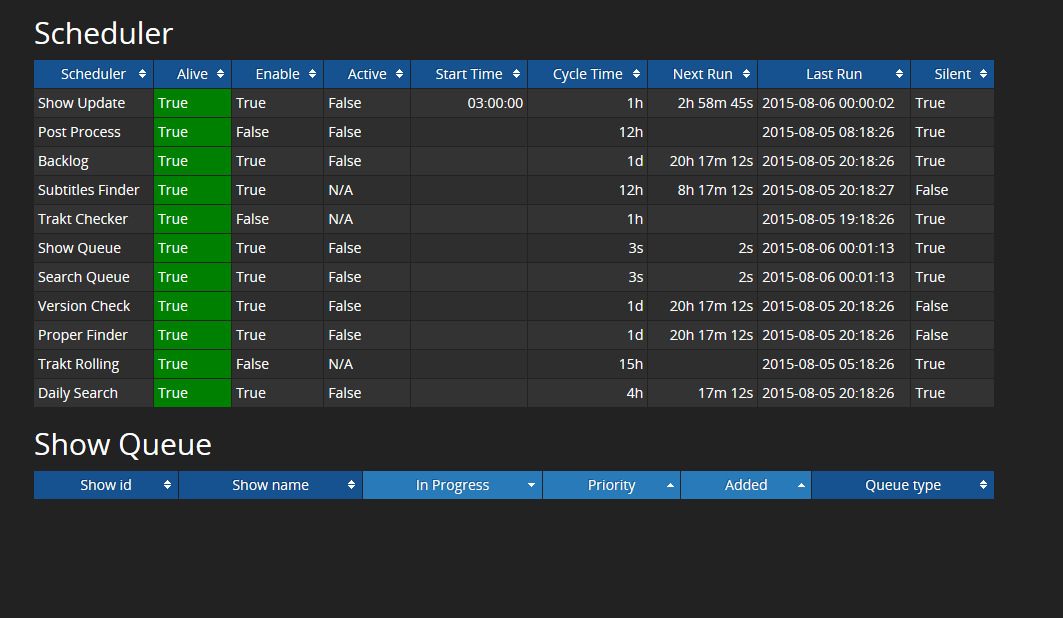
Show Queue
Shows the list of queued show processes. When active you will see a list of shows that still need to get processed.
Main
Wiki Home
What is SickChill?
Installation/Setup Guides
Donations and support
Installation packages
Contributing
Developers
Debugging
FAQ's and Fixes
Scene exceptions
Settings
Main settings explained
Show settings explained
Remaining settings explained
NZBtoMedia
MetaData
Post-Processing
Quality Settings