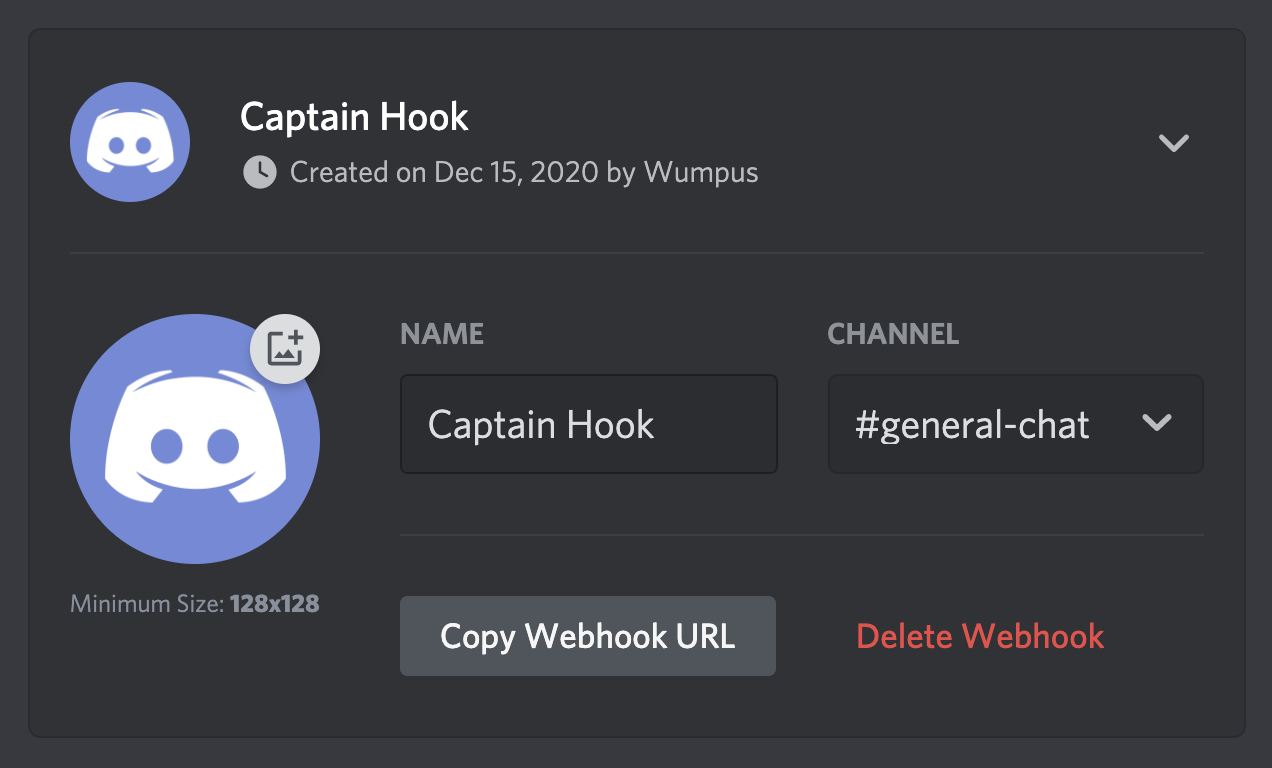A GitHub Action that sends a stylized Discord webhook containing the description of a GitHub Release to a specified Discord channel. It formats the description to improve readability and includes various configuration options to customize the message.
- Text Cleanup:
- Carriage Return Removal: Automatically removes carriage return characters for clean formatting.
- HTML Comment Stripping: Eliminates HTML comments to remove unnecessary information.
- Whitespace Optimization: Reduces redundant newlines and excess spaces while preserving proper paragraph spacing.
- Mention Conversion: Converts GitHub mentions (e.g.,
@username) into clickable GitHub profile links for easy navigation. - Markdown Link Conversion:
- PR Links: Converts pull request URLs into Markdown links (e.g.,
[PR #1](https://github.com/OWNER/REPO/pull/1)). - Issue Links: Converts issue URLs into Markdown links (e.g.,
[Issue #1](https://github.com/OWNER/REPO/issues/1)). - Changelog Links: Converts changelog comparison URLs into concise Markdown links (e.g.,
[v1.0.0...v1.1.0](https://github.com/OWNER/REPO/compare/v1.0.0...v1.1.0)).
- PR Links: Converts pull request URLs into Markdown links (e.g.,
- Heading Reduction (Optional): If enabled, it reduces heading sizes for a cleaner, more compact display:
- H3 headings are converted to bold and underlined.
- H2 headings are converted to bold.
- Description Length Management: Ensures the release description fits within Discord's embed message limits (default 4096 characters), trimming excess text by cutting at newlines when possible or adding a continuation link.
- Custom Embed Appearance:
- Set a custom color for the Discord embed message.
- Optionally include a custom footer with a title, icon, and a timestamp to make the notification more informative.
- Error Handling: Provides clear error messages for any invalid or missing inputs, ensuring that the webhook action does not fail silently.
- Webhook Delivery: Sends the formatted message to the specified Discord channel via webhook, ensuring your release notifications are promptly delivered with the correct details.
| Variable | Required | Default | Description |
|---|---|---|---|
| webhook_url | ✔ | Discord's webhook url. Use GH repo secrets. | |
| color | ❌ | "2105893" | Decimal color value for embed. |
| username | ❌ | String username for webhook. | |
| avatar_url | ❌ | String url to webhook avatar picture. | |
| content | ❌ | String content for webhook. | |
| footer_title | ❌ | String title for the webhook footer. | |
| footer_icon_url | ❌ | String url for the webhook footer picture. | |
| footer_timestamp | ❌ | Boolean to enable footer timestamp. | |
| max_description | ❌ | "4096" | Max length for the description. |
| reduce_headings | ❌ | false | Converts H3 to bold, h2 to bold & underline. |
.github/workflows/github-releases-to-discord.yml
on:
release:
types: [published]
jobs:
github-releases-to-discord:
runs-on: ubuntu-latest
steps:
- name: Checkout
uses: actions/checkout@v3
- name: Github Releases To Discord
uses: SethCohen/github-releases-to-discord@v1
with:
webhook_url: ${{ secrets.WEBHOOK_URL }}
color: "2105893"
username: "Release Changelog"
avatar_url: "https://cdn.discordapp.com/avatars/487431320314576937/bd64361e4ba6313d561d54e78c9e7171.png"
content: "||@everyone||"
footer_title: "Changelog"
footer_icon_url: "https://cdn.discordapp.com/avatars/487431320314576937/bd64361e4ba6313d561d54e78c9e7171.png"
footer_timestamp: true
max_description: '4096'
reduce_headings: true- Open your Server Settings and head into the Integrations tab:
- Click the "Create Webhook" button to create a new webhook!
- Copy the webhook url
- Create a new GitHub repository secret called WEBHOOK_URL and paste the webhook url into it.
- Save the secret.
- Add the secret to your action configuration.
And you're done! Whenever you create a new release, the workflow should run and, if properly setup, post to your specified Discord channel.
If you have suggestions for how GitHub Releases To Discord Action could be improved, or want to report a bug, open an issue! We'd love all and any contributions.
- Fork the repository.
- Install node and run
npm install. - Install Github Action tester
act - Create a sample test Release file to simulate a webhook payload object such as
tests/sample-test-release.jsonwith the following structure:
{
"action": "published",
"release": {
...
},
"repository": {
...
},
"sender": {
...
}
}This file will be used to test the action locally and simulate a real release event webhook payload. Refer to the GitHub Webhook documentation and the Github API Documentation for more information on the webhook payload structure.
- Fill the test json file with the necessary fields to simulate a release event.
- Create a test file called
.envin the main root of the project with the following environmental variables:
INPUT_WEBHOOK_URL=
INPUT_COLOR=
INPUT_USERNAME=
INPUT_AVATAR_URL=
INPUT_CONTENT=
INPUT_FOOTER_TITLE=
INPUT_FOOTER_ICON_URL=
INPUT_FOOTER_TIMESTAMP=
INPUT_MAX_DESCRIPTION=
INPUT_REDUCE_HEADINGS=- Fill the
.envfile with your chosen environmental variables values. - Create a Discord webhook in your server, making sure to add the webhook url to the
.envfile underINPUT_WEBHOOK_URL=. - Run the action locally with
act release -e <your.json>(e.g.,act release -e tests/sample-test-release.json) and check the output in your Discord server. - Confirm that the action works as expected.
- Make your changes and commit them:
git commit -m '<commit_message>'. Please follow Conventional Commits. - Create the pull request.