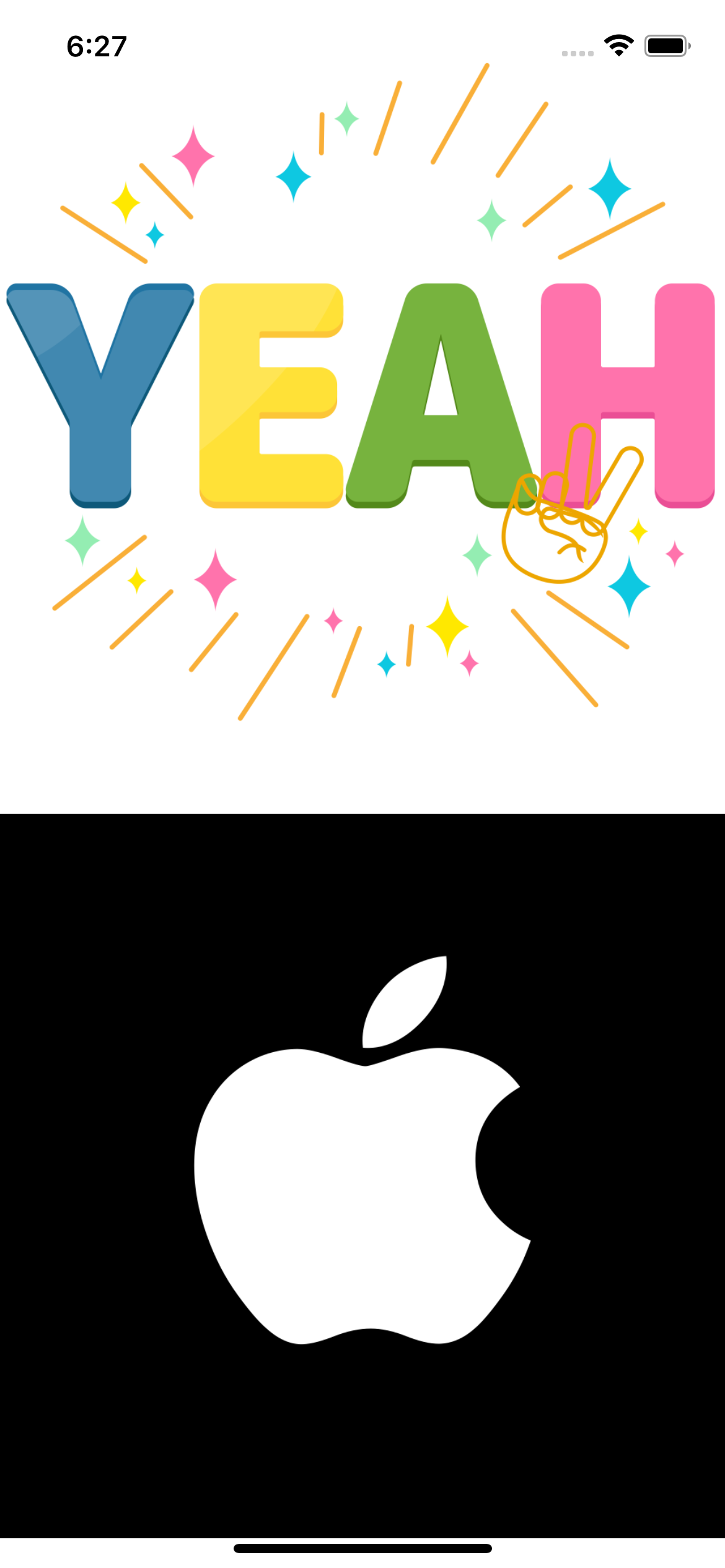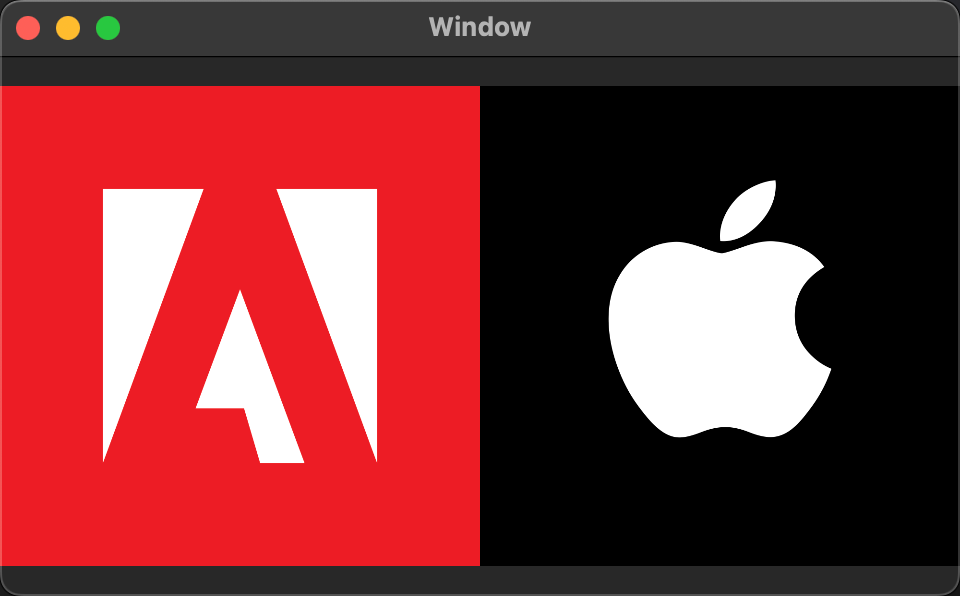Currently SDWebImage org provide 3 kinds of SVG Coder Plugin support, here is comparison:
| Plugin Name | Vector Image | Bitmap Image | Platform | Compatibility | Dependency |
|---|---|---|---|---|---|
| SVGNativeCoder | NO | YES | iOS 9+ | Best and W3C standard | adobe/svg-native-viewer |
| SVGCoder | YES | YES | iOS 13+ | OK but buggy on some SVG | Apple CoreSVG(Private) |
| SVGKitPlugin | YES | NO | iOS 9+ | Worst, no longer maintain | SVGKit/SVGKit |
For now, I recommand to use this SVGNativeCoder (this repo) for most cases, until there are any other native support on Apple platforms.
SVG Native is an upcoming specification of the SVG WG based on SVG OpenType.
SVG Native will be a strict subset of SVG 1.1 and SVG 2.0.
- iOS 9+
- tvOS 9+
- macOS 10.11+
- watchOS 2+
SDWebImageSVGNativeCoder is available through CocoaPods. To install it, simply add the following line to your Podfile:
pod 'SDWebImageSVGNativeCoder'Note:
It's strongly recommended to use CocoaPods v1.7+ with multiple Xcode Projects, which can avoid issues when different header file contains the same file name. This applys to all SDWebImage organization maintained repo.
install! 'cocoapods', generate_multiple_pod_projects: trueSDWebImageSVGNativeCoder is available through Carthage.
github "SDWebImage/SDWebImageSVGNativeCoder"
SDWebImageSVGNativeCoder is available through Swift Package Manager.
let package = Package(
dependencies: [
.package(url: "https://github.com/SDWebImage/SDWebImageSVGNativeCoder.git", from: "0.1")
]
)To use SVG coder, you should firstly add the SDImageSVGNativeCoder to the coders manager. Then you can call the View Category method to start load SVG images. See Wiki - Coder Usage here for these steps.
- Objective-C
// register coder, on AppDelegate
SDImageSVGNativeCoder *SVGCoder = [SDImageSVGNativeCoder sharedCoder];
[[SDImageCodersManager sharedManager] addCoder:SVGCoder];- Swift
// register coder, on AppDelegate
let SVGCoder = SDImageSVGNativeCoder.shared
SDImageCodersManager.shared.addCoder(SVGCoder)This coder plugin only support bitmap SVG image, which means once you load an image, even you change the image view size, the image size will not dynamic change and has to stretch up and may be blur. So you'd better provide the suitable large enough image size (like your image view size).
By default it use the SVG viewBox size. You can also specify a desired size during image loading using .imageThumbnailPixelSize context option. And you can specify whether or not to keep aspect ratio during scale using .imagePreserveAspectRatio context option.
- Objective-C
UIImageView *imageView;
CGSize bitmapSize = CGSizeMake(500, 500);
[imageView sd_setImageWithURL:url placeholderImage:nil options:0 context:@{SDWebImageContextThumbnailPixelSize: @(bitmapSize)];- Swift
let imageView: UIImageView
let bitmapSize = CGSize(width: 500, height: 500)
imageView.sd_setImage(with: url, placeholderImage: nil, options: [], context: [.imageThumbnailPixelSize : bitmapSize])To run the example project, clone the repo, and run pod install from the Example directory first.
DreamPiggy
SDWebImageSVGNativeCoder is available under the MIT license. See the LICENSE file for more info.