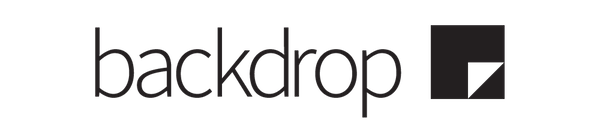This document explains how to deploy Backdrop CMS as a Docker container application.
The process of "spinning up" Backdrop as a Docker container application involves:
- Ensuring Docker is installed on the host machine
- Creating a named directory to hold Docker configuration file(s)
- Creating a new docker startup file referencing a Backdrop Docker Image
- Launching docker in such a way that it processes the new docker startup file
Click here to see Docker's installation instructions for Windows, Mac and Linux
The following example checks for the existence of Docker on a Linux host:
docker -v
Docker version 27.4.1, build b9d17ea
The following example creates a directory named backdrop-eval for the purpose of holding Docker configuration file(s) on a Linux host
md /var/www/backdrop-eval
cd /var/www/backdrop-eval
Docker usually requires configuration information to be able to successfully "spin up" an image. This is especially true in the case of Backdrop, because two containers are involved; MySQl and Backdrop. Backdrop requires the availability of a MySQL server in order to work. Docker accommodates this somewhat complicated situation by way of the compose.yml file, which contains all of the custom settings needed to help Docker set up the two containers, and get them to interoperate.
The following example /var/www/backdrop-eval/compose.yml file ensures that the Backdrop Docker image launches correctly:
services:
backdrop:
image: backdrop:latest
container_name: backdrop
ports:
- 8088:80
environment:
BACKDROP_DB_HOST: mysql
BACKDROP_DB_USER: backdrop
BACKDROP_DB_PASSWORD: backdrop
mysql:
image: mysql:latest
container_name: mysql
environment:
MYSQL_USER: backdrop
MYSQL_PASSWORD: backdrop
MYSQL_DATABASE: backdrop
MYSQL_ALLOW_EMPTY_PASSWORD: 'yes'
While in the docker-eval directory, enter the following command:
docker compose up
This command instructs docker to process the compose.yml file in the current directory.
The screen should immediately begin to fill with startup messages as docker composes the Backdrop runtime environment. After a minute or so, the pace of new messages should settle down, with just status messages being displayed. At this point the Backdrop installation screen should be accessible via a web browser.
If the web browser is running on the same machine as docker, Backdrop should be accessible at:
http://localhost:8080
If the web browser is running on a different machine than the one running docker, Backdrop should be accessible at:
http://{host-ip}:8080
(where {host-ip} is the IP address of the machine running docker)
Don't forget that the Backdrop install process requires the following database credentials to move onward:
User: backdrop
Password: backdrop
Database: backdrop
Validating that Docker indeed constructed a valid runtime environment for Backdrop may be accomplished with the following command:
docker ps
The resulting listing should include TWO (2) docker containers:
- One for the MySQL database server that Backdrop requires (mysql)
- One for Backdrop itself (backdrop)
[example docker ps output here...]
Accessing the Backdrop host can be accomplished by issuing the following command on the machine running Docker:
docker exec -it backdrop bash
The example compose.yml specifically references the backdrop:latest docker image.
This is just in order to get people new to Docker started quickly and easily. Once someone becomes more familiar with Docker and using it to "spin up" containers, there is no reason why they wouldn't want to be curious about the ALTERNATE docker images, and wondering if one of those images suited their requirements better.
To accomplish that, the only thing that needs be done is change the image specifier in the backdrop section of the compose.yml file. The general format to identify a specific Docker image is:
repository:image
Click here to see a complete list of every available Backdrop Official Docker Image
Docker is an application that can significantly reduce the time, effort and cost involved when deploying software. It can dramatically reduce deployment time, often by an order of magnitude (hours to minutes, minutes to seconds).
Functionally speaking, Docker offers two main services:
-
Docker provides a build environment that utilizes a Dockerfile to produce a Docker Image containing everything a target application might need to run. The short name for a Docker Image is simply "image".
-
Docker provides a run environment wherein a Docker Image may be loaded and launched, thereby making the target application within that image accessible. The short name for the Docker Runtime Environment is "container".
A Dockerfile is a human-redable script containing all the commands Docker needs to alter a source Docker Image into a target Docker Image. There is no short name for a Dockerfile, they are simply referred to as a "Dockerfile".
A Docker Image ("image") is the result of a Docker build process.
A Backdrop Docker Official Image is a Docker image that exposes the functionality of a Backdrop CMS instance in a container. These images have been prepared by the Backdrop CMS Project Team in order to spread awareness about Backdrop CMS and to help people quickly and easily deploy Backdrop CMS for evaluation purposes.
The MAIN Docker image is the one that is installed by DEFAULT by Docker when an incomplete image specifier has been supplied. This capability was mostly developed for convenience, but it can also be thought of as a "catchall" or "fallback" strategy. It is also very useful when the latest version of an image is unknown as it will always install the preferred (and latest) version of an image unless instructed not to do so.
ALTERNATE Docker images are a different story. These images must be fully specified if they are to be loaded and launched by Docker specifically because they are not the prefered, latest image. Instead, they represent an exploration of "what if" scenarios with respect to Backdrop. Usually, this involves the incorporation of a different software sub-system, such as a different web server. Sometimes they represent a different version of the language that Backdrop was implemented in. Sometimes they represent a "snapshot" in the history of the development of Backdrop. In any event, accessing these images requires that they be fully and completely specified to Docker.
Click here to see a complete list of every available Backdrop Official Docker Image
TL;DR: Backdrop is an exciting and promising way forward for organizations seeking a means of leaving legacy Drupal behind in such a way that existing investments in Drupal-related time, energy, people and money are not wasted or abandoned.
Backdrop is a web application development framework frequenty deployed in the guise of a Content Management System (or "website") for use by:
- Primary, Secondary and Tertiary Educational Institutions
- National, Regional and Municipal Governments
- Small & Medium Sized Enterprises
- Non-Governmental Organizations
- Non-Profit Organizations
Among the leading principles that guide the Backdrop ethos are compatibility, reliability, predictability and managed complexity. Other principles include humility, teamwork and dependability.
Backdrop started off as a "fork" of the immensely popular Drupal 7 Content Management System. The genesis of that event was the release of Drupal 8, which introduced an explosion of uncertainty, complexity and cost into the wider Drupal community. Every subsequent Drupal release, until recently, has a similar impact, leaving stakeholders confused and unhappy about what they should do with their Drpual-based websites as they rapidly devolved from "legacy" to "unsupported" status in the eyes of Drupal.
Many production Drupal websites are currently deployed on an "unsupported" version of Drupal (5, 6, 7, 8, 9). In fact, "unsupported" websites currently comprise the majority of present-day Drupal deployments, with Drupal 7 representing over a third of the total number.
The Backdrop principle of compatibility resulted in the creation of a "Drupal compatibility layer" in Backdrop very early in its evolution. This highly useful Backdrop feature has become a bit of a "secret weapon" because "unsuppoted" Drupal code needs only to be slighty altered to then be hosted in a fully supported version of Backdrop. This is especially the case for "unsupported" Drupal 7 code, as that was the base product from which Backdrop was derived. The selection of Drupal 7 as the basis for Backdrop was no accident. When Backdrop was launched, Drupal 7 was the latest and most popular version of Drupal, with the best-developed ecosystem of contributed modules and themes. Today, over a decade later, the Drupal 7 ecosystem is simply massive, with over 16,000 contributed modules and themes. This staggering amount of innovation has resulted from a distributed development model supported by thousands of dedicated and loyal developers, agencies and companies that relied on Drupal 7 on a daily basis. The result of ths collective effort is a body of work comprised of over 150,000 distinct pieces of freely available intellectual property that range across every conceivable organizational model and business problem...and all of them are available to Backdrop.
Converting a Drupal website to Backdrop can take a fraction of the time and expense required to migrate to other CMS systems (Wordpress, Magento) or to move onto a cloud-based solution (WIX or Shopify). Most notably, a Drupal to Backdrop conversion is often faster and cheaper than a Drupal to Drupal upgrade - mostly due to how complicated more recent versions of Drupal have become. To date, hundreds of organizations have chosen Backdrop because they have concluded that Backdrop is the fastest, easiest and least expensive way for them to move forward.
Since 2013, Backdrop has remained true to its key principles. Today, the Backdrop story is marked by a series of increasingly significant achievements. Backdrop has always been continually improved, and keeps up to date with the latest developments in web technology and approaches, including DLT and AI. Backdrop is upgraded in a predictable and methodical way, with planned updates occurring every six months. Major releases of Backdrop have been (and will be) supported for an extremely long time. New Backdrop functionality is arriving ever more frequently as more and more Drupal modules are converted. Finally, Backdrop has a proven, dedicated, mature, experienced and highly professional project team.
View license information for the software contained in this image.
- Backdrop CMS Core Issue Queue
- Backdrop CMS Contrib at Github.com - Each contrib project has it's own issue queue.