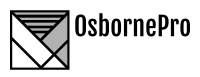This application is used to prevent the deletion of a defined file or directory to the Everyone group. This then forces the use of Admin credentials to delete the file or directory. This appears to not work when a computer is joined to a domiain enivornment and only works on standalone Windows devices. This is because it removes Delete permissions from the Everyone group.
To use the "Prevent Deletion" app follow these steps.
-
Double Click the app to open it. This opens the application which will open the below Window.

-
In the text box which has a default value of "C:\Users", enter the absolute path to the file or directory you wish to prevent the deletion of. In the below image you can see I changed my value from C:\Users to C:\Test\test.txt.

-
Next simply click the "Prevent Deletion" button. This will modify the Everyone group permissions to prevent the deletion of the file or directory you defined. In my case this is the file C:\Test\test.txt. If the value you select is a directory that has a lot of child items this process can take a few minutes to complete. Although Windows is cycling through all the child NTFS permissions, only the file or directory defined will have it's permissions modified. You will received a message in the window letting you know the process could take a few minutes after clicking "Prevent Deletion". THis message can be seen when the process is taking more than a second to complete.

CONTACT: [email protected]