-
Notifications
You must be signed in to change notification settings - Fork 37
Tutorial: Running CDN Transcoding on Public Cloud
This tutorial shows the steps of building and running the CDN 1:N Transcoding sample on Amazon Web Services (AWS), Azure Virtual Machine (AZURE) and Google Cloud Platform Virtual Machine (GCP).
Create a compute cluster containing at least 1 node with the following node configurations:
| Machine Config | AWS | GCP | AZURE |
|---|---|---|---|
| Platform | Skylake | Skylake | Skylake |
| Machine Type | m5.12xlarge | n1-standard-32 | Standard_D32s_v3 |
| Zone | Any | Any | Any |
| Boot_disk_size | 200 | 200 | 60 |
| Scratch_disk_size | 100 | 100 | 100 |
| OS | Amazon | Linux 2 | Ubuntu 16.04 |
The above instance configurations should be able to support 4 clients in parallel.
For AWS, run the following commands to install the software packages required to build the sample:
sudo yum update –y
sudo amazon-linux-extras install –y docker
sudo service docker start
sudo yum install –y cmake gitFor AZURE and GCP, follow the instructions to install docker.ce, and then run the following commands to install cmake, m4, and git:
sudo apt-get install –y cmake git m4Initialize docker swarm as we will use docker swarm for deployment:
sudo docker swarm initTo add a worker to this swarm, run the following command (IP address and token will be different):
docker swarm join --token SWMTKN-1-5zc7a41qkmlnkzp27a8yiplj8kdpyl2tovs318h3p3mjst8ju4-7m25p4wowiytut5wvdxjcqzho ipgit clone https://github.com/OpenVisualCloud/CDN-Transcode-Sample.git
cd CDN-Transcode-Sample
mkdir build
cd build
cmake ..
cd xcode-server/ffmpeg-sw
make
cd cdn-server
make
cd deployment/docker-swarm
makemake start_docker_swarmThe sample exposes a web interface at port 443. We need to create a SSH tunnel to access it, as follows:
-
AWS: The SSH tunnel maps localhost port 443 to the AWS EC2 instance port 443, and
keypair.pemis the ssh access key pair generated for accessing the AWS EC2 instance:
ssh -L 8443:localhost:443 -Nf -i "keypair.pem" [email protected]-
AZURE or GCP: The
ssh_private_keyis ssh access private key for accessing AZURE or GCP VM instances.
ssh -L 8443:localhost:443 -Nf -i ssh_private_key user_name@instance_public_ipOpen your browser to https://localhost:8443 and accept the self-signed certificate to proceed to the sample UI.
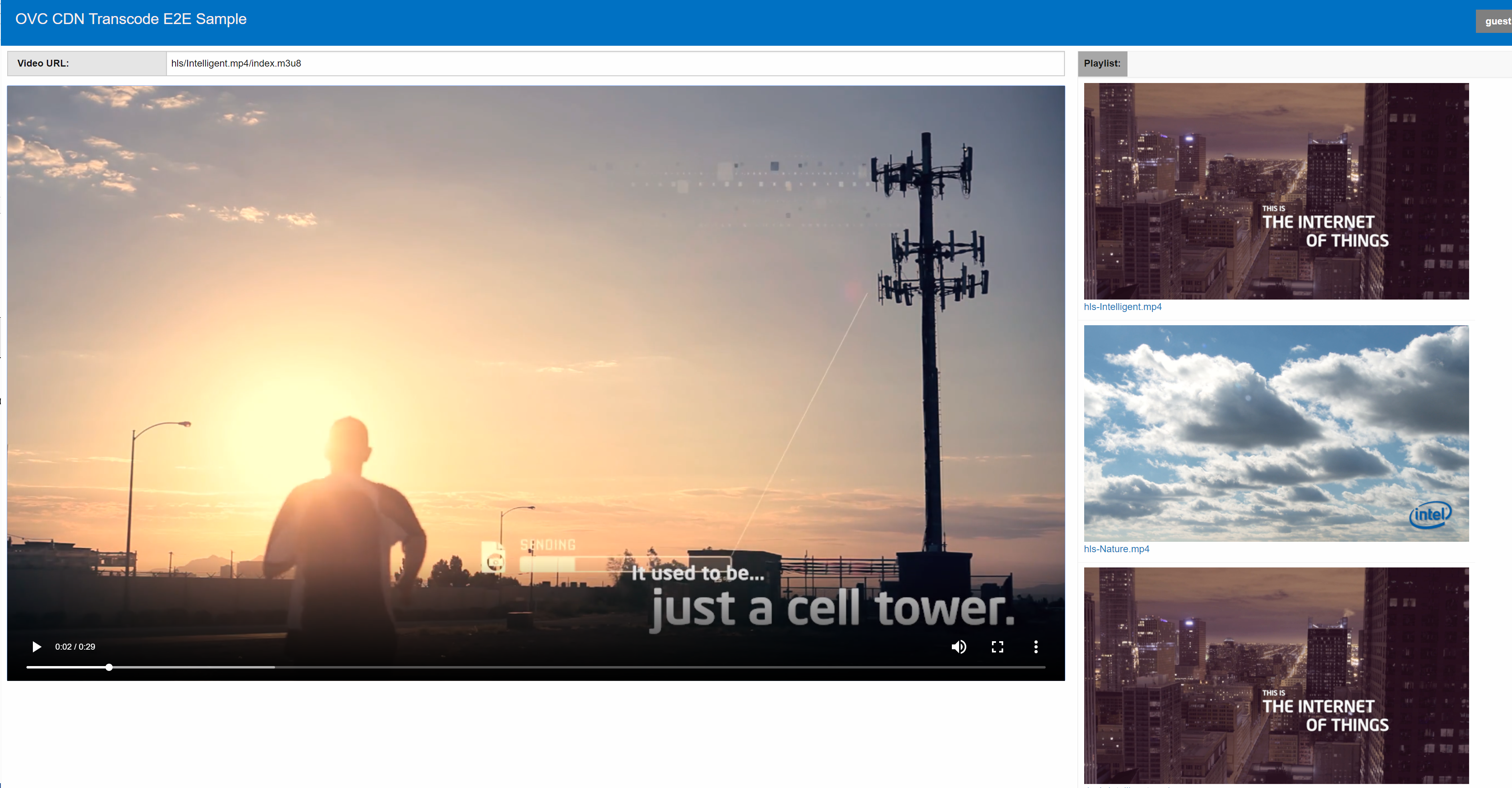
Powered by Open Visual Cloud media software stack.
- Setup proxy server
- Setup Kubernetes for CentOS
- Setup Kubernetes for Ubuntu
- Setup NFS environment
- Setup Kubernetes Logging
- Setup Kubernetes Monitoring