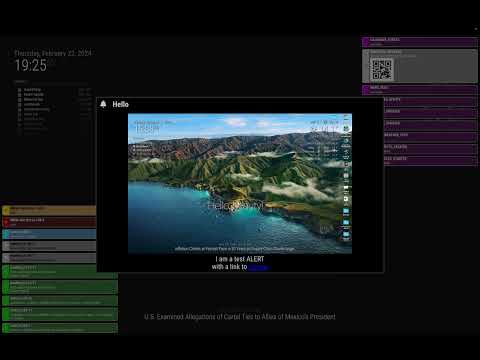Alternative alert module for MagicMirror
- I need a more decorated alert feature than the current default
alertmodule. - Not only
SHOW_ALERT, I want to see more various notifications and messages on the screen. (e.g.Log.log(),UnhandledExceptionError,CALENDAR_UPDATEDnotifications...) - I make this module for a kind of shared programmable output-presenter of some modules.
cd <MagicMirror Directory>/modules
git clone https://github.com/MMRIZE/MMM-AlertExtBy the purpose of this module, you don't need the
default alertmodule in your config. remove it from the config.
Trust me. Just this is enough.
{
module: 'MMM-AlertExt',
},{
module: 'MMM-AlertExt',
config: {
notification: { disabled: false }, // to monitor all notification
exception: { disabled: false }, // to monitor Frontend errors/exceptions
}
}Hmmm... I can bet the below detailed example would not be needed for most users, however, ...
{
disabled: false, // When you want to stop using this module, just set it as `true`
module: 'MMM-AlertExt', // `Alert` is `primary` module, so doesn't need `position`
config: {
useIconify: true,
defaultMaxStack: 10,
template: './template.html',
modularConfig: null, // './config/config.mjs'
slotMaxStack: {
'top-center': 1,
'bottom-center': 5,
},
log: { disabled: true },
exception: { disabled: true },
notification: { disabled: false, slot: 'bottom-left', klass: 'my-custom-class' },
alert: { slot: 'popover', duration: 100000, icon: '⊙'},
alertNotification: { icon: 'fa-bell', slot: 'top-right' },
message: { icon: 'mdi:flag' },
}
}useIconify: You can useiconifyicons in addition tofont-awesomeor text.defaultMaxStack: How many messages would be stackable.template: Path of custom template file to design message custom element.slotMaxStack: You can set different maxStack counts per slot, instead of globaldefaultMaxStack. In this example,bottom-centerslot would have max. 5 messages at a time. butbottom-leftslot would have 10 bydefaultMaxStack.modulearConfig: Instead of MM's defaultconfig/config.js, you can describe individual modular config for this module in an independent file.(e.g.config.mjs) See theMMM-AlertExt/config/config.mjs.examplefile. It has a slightly different format(ECMAScript) rather than legacy CommonJS(CJS). It is useful to keep the main config file shorter.
alert: {}, alertNotification: {}, message: {}, notification: {}, log: {} and exception: {} are the definition of behaviors of messages this module can handle.
Each definition object might have these sub-attributes. All the default values will be explained later.
/* example */
message: {
disabled: false,
slot: 'top-left',
klass: 'alert',
icon: '',
duration: 30000,
// converter: (...) => { ... } // For expert.
},disabled: Whether to use this behavior or not.slot: Where to show;top-left,top-right,top-center,bottom-left,bottom-center,bottom-rightandpopoverslots are available.klass: CSS class name for styling.icon: font-awesome(e.g.fa-bell) or iconify(e.g.mdi:check) identifier or any HTML/TEXT string(e.g. emoji).duration: How long time(milliseconds) the message will be displayed. If set as0, the message will not be disappeared. (But overflowed thanmaxStack, prior events will be dismissed by force.)
{
module: 'MMM-AlertExt',
config: {
log: { disabled: true },
exception: { disabled: true },
notification: { disabled: true },
alert: { disabled: true },
alertNotification: { disabled: true },
message: { disabled: false }
}
},{
module: 'MMM-AlertExt',
config: {
alert: {
disabled: false,
icon: '<font color="red">X</font>',
slot: 'top-left',
},
// and other configs....
}
}/* in MM's config.js */
{
module: 'MMM-AlertExt',
config: {
modularConfig: './config/config.mjs'
}
}/* MMM-AlertExt/config/config.mjs */
const config = {
defaultMaxSlot: 5,
alert: { disabled: true },
notification: {
...
...
}
export { config } // Don't remove this line.Instead of legacy CommonJS style, I prefer modern ECMAScript style (.mjs). Unfortunately, MM's default style is CJS. Don't confuse the file extension.
Usually, a general user doesn't need below knowledge. The below information would be useful only to whom wants customization or development.
If a certain module sends the notification SHOW_ALERT, this module will catch and present it.
/* In some module */
this.sendNotification('SHOW_ALERT', {
title: 'WARNING!',
message: 'This mirror will be self-destructed In 5 seconds. ',
imageUrl: 'https://somewhere.com/image/bomb.png',
timer: 5000,
})
// Needless to say, how to use is the same to original...By the default config, this behavior is defined as below.
alert: { // default config values for alert
disabled: false,
slot: 'popover',
duration: 30000,
klass: 'alert',
icon: 'fa-solid fa-bell',
converter: (payload, sender) => { ... }
},It means this notification will be shown on popover slot. All other things will be explained later.
Don't worry. If you are not a developer, you don't have to know anything else just to use this alternative alert module.
Same. The only different thing is that the default slot is top-right. this kind of messages would be shown on top-right slot by default.
alertNotification: { // default config values for alert-notification
disabled: false,
slot: 'top-right',
duration: 10000,
klass: 'message',
icon: 'fa-bell',
converter: (payload, sender, original) => { ... }
}The difference between the popover slot and other normal slots are;
popoverslot is located in the center of the screen. It is not stackable. Only one message will be populated at once. The populated message would be dismissed bytimer(orduration), or your action to dismiss(by touching/clicking the backdrop area).- Otherwise, normal slots (e.g.
top-right) would have many messages stacked up to stack counts defined asmaxStack(defaultMaxStackorslotMaxStack). Overflowed messages will be dismissed when a new message arrives or its timer/duration ends.
Other modules can send AX_MESSAGE notifications to show custom messages on the slot.
/* in other module */
this.sendNotification('AX_MESSAGE',
title: 'Hello, there',
message: 'Are you happy now?',
slot: 'bottom-left',
duration: 5000,
)This will show the message in the bottom-left slot with the given attributes. If some attributes are omitted, default config values will be applied.
message: { // Default config values for custom message
disabled: false,
slot: 'bottom-right',
duration: 10000,
klass: 'message',
converter: (payload, sender) => { ... },
callback: (signal, id, (obj)) => { ... },
kill: false,
},Of course, you can redefine/override the default config values in the configuration.
If you want, you can show all or specific notifications between modules. By default, this feature is disabled. (There would be tons of notifications!)
notification: { // Default config values for all other notifications
disabled: true,
slot: 'top-right',
duration: 15000,
klass: 'notification',
converter: (notification, payload, sender) => { ... }
}You'd better specify target notifications in converter function. (Yup. This also be explained later)
If you want, You can see the result of MM's default logging tool - Log on the MM screen, not in the front-end dev-console. It is also disabled by default.
log: { // Default config values for 'Log'
disabled: true,
slot: 'bottom-left',
duration: 10000,
converter: (method, context, location) => { ... }
}You can show the Uncaught Errors or Unhandled Exceptions. This feature also be disabled by default.
exception: { // Default config values for exceptions.
disabled: true,
slot: 'bottom-center',
duration: 15000,
icon: 'fa fa-bug',
converter: (exception, location, message, event) => { ... }
}From various sources, to make a common message object, this module provides converter function to customize your message.
The default standard message object looks like this.
{
id: 'A1b2C3d4...',
title: 'Notice'
message: 'Time to Excersise!',
klass: 'myCustomClass',
icon: 'fa fa-dumbbell',
slot: 'bottom-left',
duration: 10000,
kill: false,
}So, you may need to convert your notification to this standard format to display.
For example; You may want to display how many events are broadcasted from the default calendar module.
In that case, you can apply this custom converter for notification. This will override default converter for notification.
{
module: "MMM-AlertExt",
config: {
notification: {
disabled: false, // activate it first.
converter: (notification, payload, sender) => {
if (notification === 'CALENDAR_EVENTS') {
return {
title: 'Calendar Update',
message: `Total ${payload.length} events have been updated.`
slot: 'bottom-right',
// Default values defined will be applied to omitted attributes. (e.g. duration, icon,...)
}
} else {
return null // Only CALENDAR_EVENTS notification would be displayed. Other notifications would be ignored by `return null`.
}
},
}
}
},This will show something like this.
For each case, converters are slightly different. But all converters should return the same format message object.
alert: {
converter: (payload, sender) => { ...
// payload : original payload for `SHOW_ALERT` notification.
// sender : MagicMirror module instance object which sends this notification.alertNotification: {
converter: (payload, sender) => { ...
// payload : original payload for `SHOW_ALERT` notification.
// sender : MagicMirror module instance object which sends this notification.notification: {
converter: (notification, payload, sender) => { ...
// notification : notification name which is emitted by `.sendNotification()`
// payload : payload of notification.
// sender : MagicMirror module instance object which sends this notification.message: {
converter: (payload, sender) => { ...
// payload : message object for `AX_MESSAGE` notification.
// sender : MagicMirror module instance object which sends this notification.log: {
converter: (method, context, location) => { ...
// method : `log`, `debug`, `info`, `warn`, `error` or else.
// context : Array of arguments which are carried in `Log.log()`. For example, `context` will have [`hello', 1] when `Log.log('hello', 1)` is called.
// location: Where the `Log.log()` is called. (file, line, position)exception: {
converter: (exception, location, message, event) => { ...
// exception : error/exception type
// location : Where the error/exception happens
// message : Content of error/exception message
// event : error/exception event objectSee ax-slot related selectors in MMM-AlertExt.css. You can re-define and override them in css/custom.css. For example, you can override #ax-slot-top-left or #ax .ax-slot.top.left for your purpose. (And many other level of selectors are possible.)
With selector ax-message.CLASSNAME, you can simply pour some sugar on the look.
ax-message.alertNotification {
--background-color: purple;
--border-color: white;
--font-color: white;
}
ax-message.myCustomClass {
--background-color: red;
--border-color: pink;
--font-color: black;
}Especially, each Log methods has its own class. (log, info, debug, warn, error)
ax-message.info {
--background-color: dodgerblue;
--border-color: white;
--font-color: white;
}ax-message is a custom element to display a complex message object on the MagicMirror. You can regard it as an HTML element like div or img tag.
Its look and structure are defined in template.html. If you are experienced, you can redefine this custom element for your purpose. (you may not need any explanation from me. :D)
To control the message, there are some methods you can use.
You can assign callback as a payload when you emit your custom message or notification (including SHOW_ALERT). The callback function will be called when the message appears or disappears on the screen.
/* In your module */
this.sendNotification('AX_MESSAGE', {
id: 'myTestMessage',
title: 'TEST',
message: 'Lorem Ipsum ...',
duration: 0,
callback: (signal, id, msgObj) => {
if (signal === 'CONNECTED') {
console.log(`The message ${id} is shown`)
setTimeout(() => { msgObj.die() }, 5000)
}
if (signal === 'DIED') {
console.log(`The message ${id} is gone.`)
}
}
})callback could have these parameters.
signal: ATM,CONNECTED(when the message starts showing on the screen) andDIED(when the message disappears) are emittable.id: An unique identifier of the message.msgObj:ax-messageelement itself.
msgObjitself is the same withdocument.getElementById(id)
By default, id is auto-generated by the module. However, you can assign your own id manually when you create the message notification.
If there is already a message that has the same id to the new creation, the previous message will be dismissed by force, and it will be replaced by this new one.
See the example.
/* In your module */
this.sendNotification('AX_MESSAGE', {
id: 'message1',
title: 'I am immortal.',
message: 'I will live forever!',
duration: 0,
})
setTimeout(() => {
this.sendNotification('AX_MESSAGE', {
id: 'message1',
title: 'New King',
message: 'I can kill you.'
})
}, 30000)You can get the message element with this id.
/* Somewhere in your module */
this.sendNotification('AX_MESSAGE', {
id: 'abcd1234',
title: 'Find Me',
meesage: '...'
})
...
/* And in another place */
let msg = document.getElementById('abcd1234')
if (msg) msg.setMessage('Found!')Once you obtain the message element, you can manipulate it with several prepared methods.
.setTitle(string): Reset title..setMessage(string): Reset message..setIcon(string): Reset icon..setKlass(string or string of Array): Reset klass..setDuration(ms): Reset duration..getDuration(): get current duration..die(): Kill the message instantly by force.
this.sendNotification('AX_MESSAGE', {
id: 'test',
title: 'Mutable',
message: '...',
duration: 100000,
callback: (signal, id, obj) => {
// obj === document.getElementById(id)
if (signal === 'CONNECTED') {
obj.setMessage('After 3 seconds, this will die.')
console.log(obj.getDuration())
setTimeout(() => { obj.die() }, 3000)
}
})
})If you send a message again with the same id, the previous message that has the id, will be dismissed and a new message will be displayed.
/* In some module */
this.sendNotification('AX_MESSAGE', {id: 'abcd1234', title: 'Old message', ... })
...
this.sendNotification('AX_MESSAGE', {id: 'abcd1234', title: 'New message', ... })
// This message will replace the old one.With the kill flag, the message could be disappeared without replacement.
/* In some module */
this.sendNotification('AX_MESSAGE', {id: 'abcd1234', title: 'Some message', ... })
...
this.sendNotification('AX_MESSAGE', {id: 'abcd1234', kill: true })
// The previous message will be dismissed by this notification.- Added:
killflag.
- Released
- Seongnoh Yi ([email protected])