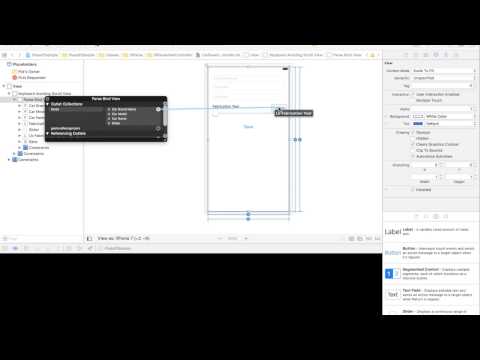With ISParseBind you can save, update and query PFObjects using the power of Xcode Interface Builder resources.
https://www.youtube.com/watch?v=WCZRNC_mHNQ
- UITextField
- TextView
- UIImageView
- UISlider
- UISwitch
- UILabel (Read Only)
- UIButton (Comming soon for Radio Button)
- You can implement ISParseBindable protocol to create your own component.
- All custom components need to subclass one of the supported components and to implement ISParseBindable
- iOS 9 +
- Swift 3
- pod 'ISParseBind'
- Add a UIView in your xib/story board and set that as ISParseBindView subclass.
- Add some components that implement ISParseBindable in that ISParseBindView.
- On the Attributes Inspector, fill: FieldType, FieldPath and Persist - the others aren't required.
- After setting up the components, you need right click on your ISParseBindView and bind it with ISParseBindable components.
- Create an @IBoutlet to bind your ISParseBindView.
Setup Parse Server credentials in AppDelegate, on "didFinishLaunchingWithOptions" method:
let parseConfiguration = ParseClientConfiguration(block: { (ParseMutableClientConfiguration) -> Void in
ParseMutableClientConfiguration.applicationId = "applicationID"
ParseMutableClientConfiguration.clientKey = "clientKey"
ParseMutableClientConfiguration.server = "serverURL"
})
Parse.initialize(with: parseConfiguration)In some UIViewController, do:
1:
import ISParseBind2:
@IBOutlet var parseBindView:ISParseBindView!3: Implement ISParseBindViewDelegate.
It's not mandatory, but if you need to intercept some methods of before or after processing, implement:
parseBindView.delegate = self
extension yourViewController : ISParseBindViewDelegate {
func willSave(view: ISParseBindView, object: PFObject) -> PFObject? {
//If you need, you can intercept the current PFObject that will be saved and change some attributes before that. For example:
//if object.parseClassName == "Car" {
// object["color"] = "Yellow"
//}
return object
}
func didSave(view: ISParseBindView, object: PFObject, isMainEntity:Bool, error: Error?) {
}
func didFetch(view: ISParseBindView, error: Error?) {
print("finish fetch")
}
func willFill(component: Any, value: Any) -> Any? {
//Check wich component will be filled and return a custom value
if let component = component as? UITextField, component == txtName {
return "\(value as! String) Smith"
//Return nil if you want to ignore the fill
}else if let component = component as? UIImageView, component == imgPicture {
return nil
}
return value
}
func didFill(component: Any, value: Any) { }
func willSet(component: Any, value: Any) -> Any? {
//Check wich component will be setup and return a custom value
if let component = component as? UIImageView, component == imgPicture {
return getImageInGrayScale(imgPicture.image)
}
return value
}
func didSet(component: Any, value: Any) { }
}4:
self.parseBindView.save()5: Optional Fetch/Query data. In viewDidLoad(), do:
self.parseBindView.parseObject = PFObject(withoutDataWithClassName: "SomeClass", objectId: "YYYYXXX")Learn about how to use variables of ISParseBindable protocol works.
| Variable | Type | Description |
|---|---|---|
| Required | Bool (optional) | Fill component is mandatory |
| Required Error | String (optional) | Error message if component is not filled |
| Field Type | String: 'Text', 'Number', 'Logic' or 'Image' | This is necessary for the algorithm to cast correctly for the corresponding field type in Parse. |
| Filed Type Error | String (optional) | Cast error message |
| Field Path | String | Path of the field on your class structure, for example: 'vehicle.brand.car.model'. Vehicule will be your main entity, 'Brand' and 'Car' will be relations class that will be created automatically, and 'model' will be the field of 'Car' Class. |
| Persist | Bool | If persist = false then this field will only use "read only" mode. |
Developers can use optionals ISParseBindable vars to create your own field validator.
FieldTypeError, Required and Required Error is not used in ISParseBind algorithm. You can use as Helper to make your own validation rule.
-
Sample of Input in Field Path: "vehicle.brand.car.model", will generate this class structure:
{ vehicle = { brand = { car = { model: } } } }- "model" value depends of its component's type. For example, if the component is a UITextField or a UITextView, the value will be a String. If the component is a UIImageView, however, the value will be a UIImage that will be cast to a PFFile in the algorithm.
- In the above dictionary structure, the algorithm will generate 3 classes in the Parse Server: Vehicule, Brand and Car.
- The last string after "." in the fieldPath will always be the field in Parse Server. 'model', in the given example, will be a field and not a class.