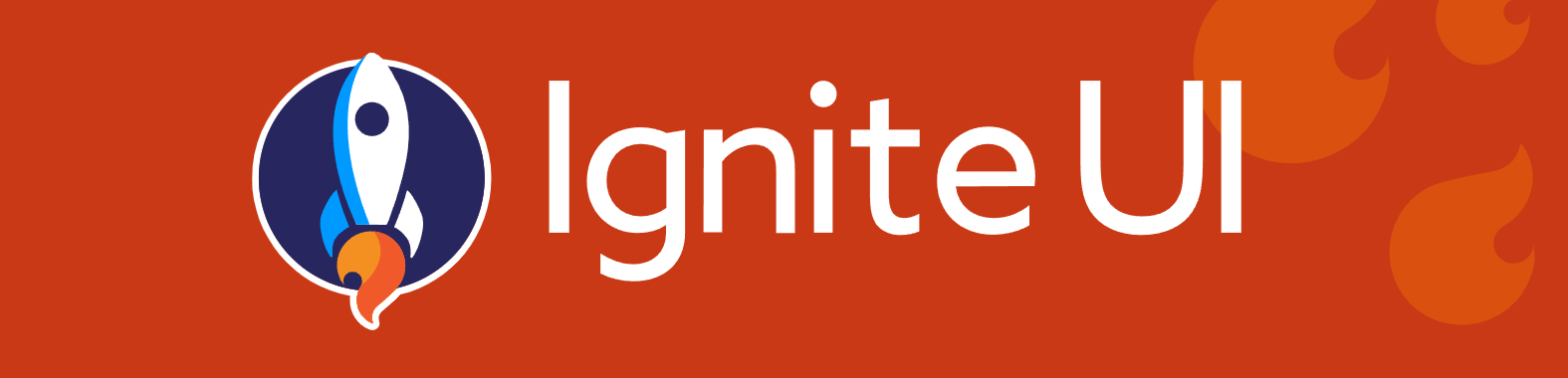This repository contains over 300 examples on how to use Ignite UI for Web components:
- Charts: Area, Bar, Column, Composite, Donut, Financial/Stock, Line, Pie, Polar, Radial, Scatter, Shape, Sparkline, Stacked, Step,
- Maps: Geographic Map, Treemap,
- Gauges: Bullet Graph, Linear Gauge, Radial Gauges
- Grids: Table / Grid, Excel Spreadsheet, Excel Library
- Other: Dock Manager, Date Picker, Multi-Column Combobox
NOTE: You should use master branch of this repository if you want to run samples on your computer. Use the vnext branch only when you want to contribute new samples to this repository.
You can preview and browse all samples in this repository by opening our Web Components Browser. Alternatively, you you can view these samples with detailed information in our Web Component Documentation.
In addition, you can run each sample project individually from the ./samples folder or you can run from the ./browser folder to browse all samples in one website (see instructions below). You can run each sample on Code Sandbox website by clicking on the Edit Sandbox button in a readme file of sample project, e.g.
./samples/charts/category-chart/overview/README.md
To set up this project locally, clone this repository:
git clone https://github.com/IgniteUI/igniteui-wc-examples.git
git checkout master
Follow these instructions to run a single sample on your computer:
- in VS Code, open a folder with existing sample, e.g.
./samples/charts/category-chart/overview
-
type
npm install --legacy-peer-depscommand in terminal window -
type
npm run startcommand in terminal window -
Wait until the build is completed and then open http://localhost:4200 in your browser.
At this point, you should see a website hosted example of Ignite UI for Web Components
Follow these instructions to run all samples locally in a browser application.
-
open VS Code
-
select View - Terminal menu item
-
type
npm install --legacy-peer-depscommand in terminal window
This will install required packages and Ignite UI for Web Components packages from npm website:
- igniteui-webcomponents-core
- igniteui-webcomponents-core
- igniteui-webcomponents-charts
- igniteui-webcomponents-excel
- igniteui-webcomponents-gauges
- igniteui-webcomponents-grids
- igniteui-webcomponents-maps
- igniteui-webcomponents-spreadsheet
- igniteui-webcomponents-datasources
Next, follow these steps:
-
type
npm run startcommand in terminal window to start the browser application locally -
Wait until the build is completed and then open http://localhost:4200 in your browser. You should see a website with navigation menu for browning all samples in this repository.
-
create a new branch from the
vnextbranch -
open a folder with existing sample, e.g.
./samples/charts/category-chart/axis-options/
- copy the sample and rename the new folder, e.g.
./samples/charts/category-chart/axis-types/
-
open the newly created folder in VS Code
-
rename the .ts file in src folder, using this naming convention:
ControlNameSampleName.ts
./samples/charts/category-chart/axis-types/src/CategoryChartAxisTypes.ts
-
open the .ts file
-
rename class to the name of .tsx file
-
type
npm install --legacy-peer-depscommand in terminal window -
type
npm run startcommand in terminal window -
implement the new sample in the .tsx file
-
close the new sample project in VS Code
-
delete
node_modulesfolder in the new sample project -
follow instructions in the next section
-
type
npm run startcommand in terminal window -
open http://localhost:4200 in your browser
-
verify that the new sample is listed in the navigation menu
-
verify that the new sample loads by clicking navigation link
-
verify that there are no errors in DEV console
-
take a screenshot of the new sample with navigation menu
-
commit your changes
-
create a pull request and target the
vnextbranch -
paste the screenshot in you pull request
-
submit your pull request
NOTE Do NOT find replace version of packages in package.json files.
- open this repo in VS Code
- open ./browser/tasks/gulp-samples.js file
- navigate to the
updateIGfunction - update version of packages in
packageUpgradesarray - open terminal window
- run
cd browsercommand - run the
gulp updateIGcommand - run
npm install --legacy-peer-depscommand - create AND merge a pull request with changes in all package.json files in this repository
- create 2nd pull request with similar changes in
/editor-templates/WebComponents/main-template/package.jsonof the igniteui-xplat-examples repository.
To learn more about Ignite UI for Web Components components, check out the Web Components documentation.
Perform these steps to update version of Ignite UI for WebComponent packages in all samples. NOTE that the order of these steps is very important.
- open this repo in VS Code
- open gulp-samples.js file
- navigate to the
updateIGfunction - change version of Ignite UI for WebComponent packages in the
packageUpgradesarray - open terminal window
- run
gulp updateIGcommand - run
npm install --legacy-peer-depscommand - create pull request with your changes
- open the Igniteui-xplat-example repo in VS Code
- update version of Ignite UI for WebComponent packages in WC template
- create pull request with your changes in Igniteui-xplat-example repo