This repository will not be updated. The repository will be kept available in read-only mode.
In this code pattern, we will create a chatbot using Node.js and Watson Assistant. The Assistant flow will detect customer emotions and be enhanced by using Natural Language Understanding to identify location entities. For FAQs, a call to the Discovery service will use passage retrieval to pull answers from a collection of documents.
When the reader has completed this pattern, they will understand how to:
- Create a chatbot that converses via a web UI using Watson Assistant and Node.js
- Use Watson Discovery with passage retrieval to find answers in FAQ documents
- Identify location entities with Watson Natural Language Understanding
NOTE: This code pattern has been updated to include instructions for accessing Watson services running on IBM Cloud Pak for Data. These updates can be found in the specific instructions for deploying your app locally, or deploying your app to OpenShift on IBM Cloud. The main change required is that your application will need additional credentials to access the IBM Cloud Pak for Data cluster that is hosting the Watson services.
Click here for more information about IBM Cloud Pak for Data.
- The FAQ documents are added to the Discovery collection.
- The user interacts with a chatbot via the app UI.
- User input is processed with Natural Language Understanding (NLU). The context is enriched with NLU-detected entities and keywords (e.g., a location).
- The input and enriched context is sent to Assistant. Assistant recognizes intent, entities and dialog paths. It responds with a reply and/or action.
- Optionally, a requested action is performed by the app. This may include one of the following:
- Lookup additional information from bank services to append to the reply
- Use Discovery to reply with an answer from the FAQ documents
- IBM Watson Assistant: Build, test and deploy a bot or virtual agent across mobile devices, messaging platforms, or even on a physical robot.
- IBM Watson Discovery: A cognitive search and content analytics engine for applications to identify patterns, trends, and actionable insights.
- IBM Watson Natural Language Understanding: Analyze text to extract meta-data from content such as concepts, entities, keywords, categories, sentiment, emotion, relations, semantic roles, using natural language understanding.
- Node.js: An asynchronous event driven JavaScript runtime, designed to build scalable applications.
- Clone the repo
- Create Watson services
- Customize the Watson Assistant skill
- Load Discovery documents
- Deploy the application
- Use the web app
Clone the watson-banking-chatbot locally. In a terminal, run:
git clone https://github.com/IBM/watson-banking-chatbotProvision the following services:
- Watson Assistant
- Watson Discovery
- Watson Natural Language Understanding
NOTE: If you will be using the
Deploy to Cloud Foundry on IBM Clouddeployment option, then you can skip these next steps and jump right to the Deploy the Application section. That deployment option automatically creates the services and links them to your application.
The instructions will depend on whether you are provisioning services using IBM Cloud Pak for Data or on IBM Cloud.
Click to expand one:
IBM Cloud Pak for Data
Use the following instructions for each of the three services.
The services are not available by default. An administrator must install them on the IBM Cloud Pak for Data platform, and you must be given access to the service. To determine whether the service is installed, Click the Services icon (![]() ) and check whether the service is enabled.
) and check whether the service is enabled.
IBM Cloud
The following instructions will depend on if you are provisioning Assistant from IBM Cloud or from an IBM Cloud Pak for Data cluster. Choose one:
Provision on IBM Cloud Pak for Data
- Find the Assistant service in your list of
Provisioned Instancesin your IBM Cloud Pak for Data Dashboard. - Click on
View Detailsfrom the options menu associated with your Assistant service. - Click on
Open Watson Assistant. - Go to the
Skillstab. - Click
Create skill - Select the
Dialog skilloption and then clickNext. - Click the
Import skilltab. - Click
Choose JSON file, go to your cloned repo dir, andOpenthe JSON file indata/conversation/workspaces/banking_US.json(or use the old full version infull_banking.json).banking_IN.jsonis used for content for banking in India andbanking_US.jsonis used for content for banking in United States. - Select
Everythingand clickImport.
Provision on IBM Cloud
- Find the Assistant service in your IBM Cloud Dashboard.
- Click on the service and then click on
Launch tool. - Go to the
Skillstab. - Click
Create skill. - Select the
Dialog skilloption and then clickNext. - Click the
Import skilltab. - Click
Choose JSON file, go to your cloned repo dir, andOpenthe JSON file indata/conversation/workspaces/banking_US.json(or use the old full version infull_banking.json).banking_IN.jsonis used for content for banking in India andbanking_US.jsonis used for content for banking in United States. - Select
Everythingand clickImport.
To find the Skill ID for Watson Assistant:
-
Go back to the
Skillstab. -
Click on the three dots in the upper right-hand corner of a card and select
View API Details. -
Copy the
Skill IDGUID. Use this value when setting up your run-time environment. -
By default the application will import and use the skill named watson-banking-chatbot, but you can configure it to use another skill by setting the run-time environment variable
SKILL_ID.
To view the Assistant dialog, click on the skill and choose the
Dialog tab. Here's a snippet of the dialog:
By default, the application will create a collection named watson-banking-chatbot, but you can configure it to use another collection by setting the run-time environment variables DISCOVERY_COLLECTION_ID and DISCOVERY_ENVIRONMENT_ID.
The following instructions will depend on if you are provisioning Discovery from IBM Cloud or from an IBM Cloud Pak for Data cluster. Choose one:
Provision on IBM Cloud Pak for Data
- Find the Discovery service in your list of
Provisioned Instancesin your IBM Cloud Pak for Data Dashboard. - Click on
View Detailsfrom the options menu associated with your Discovery service. - Click on
Open Watson Discovery. - Click on an existing Discovery
Project, or create a new one. - From your
Projectpanel, click theCollectionstab. - Click on
New Collection +. - Select the
Upload dataoption and clickNext. - Provide a collection name.
- Select
Englishlanguage. - Click
Finishto create the collection. - Use
Drag and drop your documents here or select documentsto seed the content with the five documents indata/discovery/docsof your cloned repo. - Click on the
Integrate and deployoption from the left-side menu of the Discovery panel. Then select theView API Detailstab to view theProject Id. Use this as theCollection IDvalue when setting up your run-time environment.
NOTE: The
Environment Idfor Cloud Pak for Data collections is always set todefault.
Provision on IBM Cloud
-
Find the Discovery service in your IBM Cloud Dashboard.
-
Click on the service and then click on
Launch tool. -
Create a new data collection by hitting the
Upload your own databutton.- Provide a collection name
- Select
Englishlanguage - Click
Create
-
Use
Drag and drop your documents here or select documentsto seed the content with the five documents indata/discovery/docsof your cloned repo. -
Click on the upper-right
apiicon and save theEnvironment IDandCollection IDas they will be required when setting up your run-time environment.
Click on one of the options below for instructions on deploying the Node.js server.
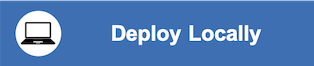 |
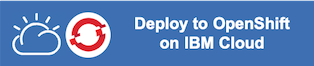 |
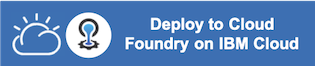 |
The web app presents a customer service chatbot. Interact with the chatbot by pressing the buttons when prompted or use the Type something box. The chatbot is powered by Watson Assistant with additional information coming from Discovery and Natural Language Understanding.
-
Error: Unable to list workspaces for Watson Assistant: Forbidden: Access is denied due to invalid credentials.
This error occurs with
Deploy to IBM Cloudbutton. Configure a runtime environment variable forASSISTANT_APIKEYto allow automatic configuration of the default skill or configureSKILL_IDto use another skill. -
Fail: An operation for service instance wbc-discovery-service is in progress.
This error occurs when starting the app before the service is ready. It is currently common behavior with the
Deploy to IBM Cloudbutton. In this case, click theRunbutton to restart the application. It will succeed when the service is ready. -
Error: Environment {GUID} is still not active, retry once status is active
This is common during the first run. The app tries to start before the Discovery environment is fully created. Wait a few minutes and click the
Runbutton to restart the application. -
Error: Only one free environment is allowed per organization
To work with a free trial, a small free Discovery environment is created. If you already have a Discovery environment, this will fail. If you are not using Discovery, check for an old service thay you may want to delete. Otherwise use the .env DISCOVERY_ENVIRONMENT_ID to tell the app which environment you want it to use. A collection will be created in this environment using the default configuration.
This code pattern is licensed under the Apache License, Version 2. Separate third-party code objects invoked within this code pattern are licensed by their respective providers pursuant to their own separate licenses. Contributions are subject to the Developer Certificate of Origin, Version 1.1 and the Apache License, Version 2.






