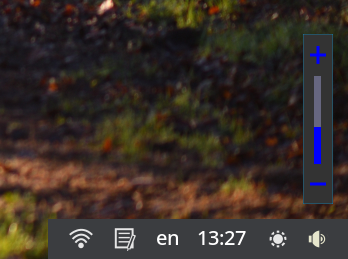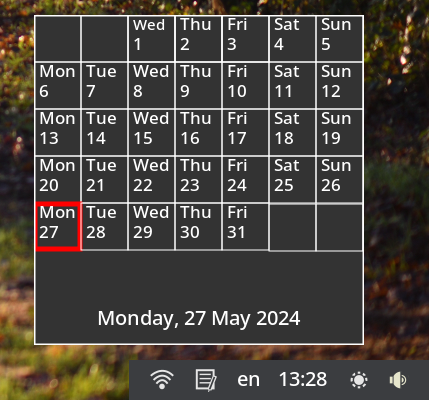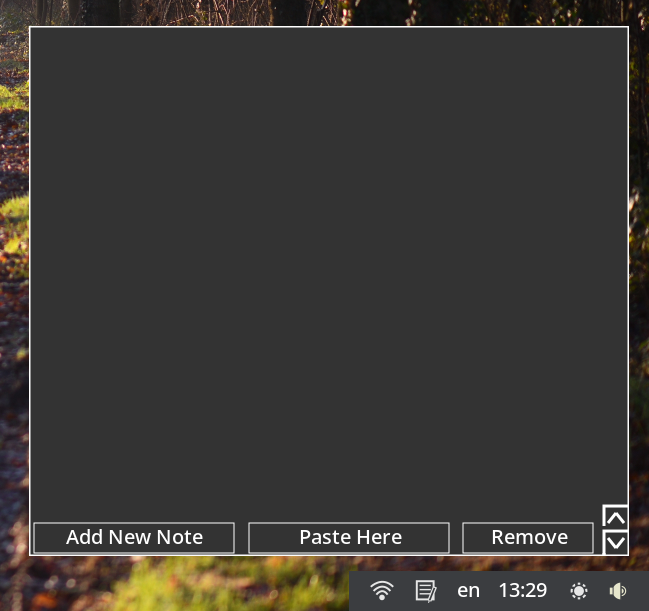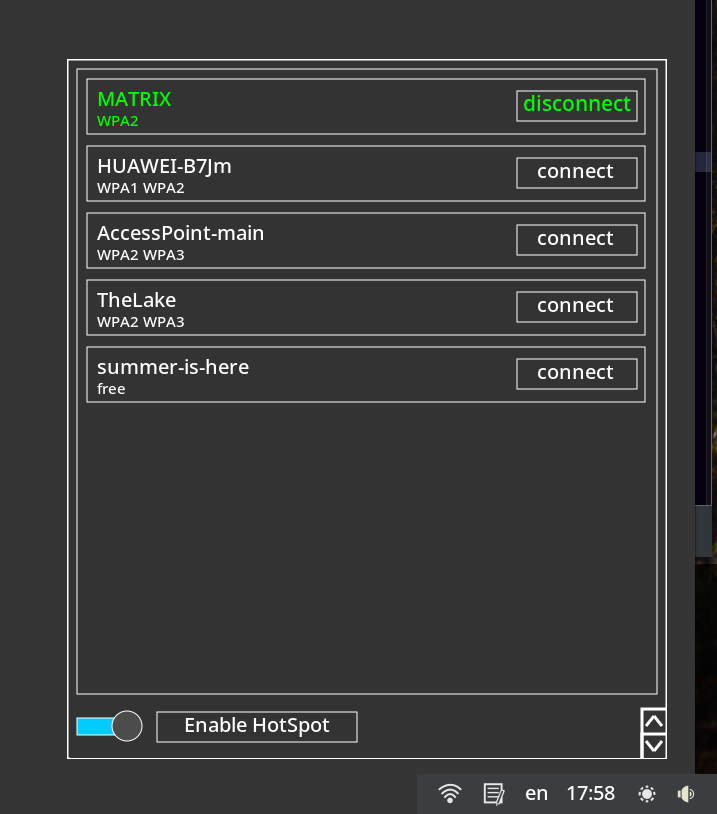A Wayland application that represents a little panel with widgets. If you like it and you want some changes and customization then feel free to add any changes you want or email me.. Scrolling anywhere on the panel changes the volume level. Right click on the panel terminates the panel. It was tested on Debian 12 on Wayfire.
- Adjust volume level.
- Adjust brightness level.
- Showing a digital clock and calendar with the current month..
- Showing the current keyboard layout (at the moment there is no option to change layouts).
- Quick notes widget.
- Browse/connect/disconnect to wifi.
also you need to install the following libs:
sed
grep
make
pkgconf
gawk (awk)
librsvg2-dev
libcairo2-dev
libwayland-dev
libasound2-dev
network-manager
libxkbcommon-dev
libc6-dev (spawn.h)
on Debian run the following command:
sudo apt install sed grep make pkgconf gawk librsvg2-dev libcairo2-dev libwayland-dev libasound2-dev network-manager libxkbcommon-dev libc6-dev
after going through all the above steps, go to the next step in this tutorial.
-
Open a terminal and run:
chmod +x ./configure ./configure -
if all went well then run:
make sudo make install (if you just want to test it then run: make run) -
Run the application:
diowpanel
There is a bug when connecting to a Wi-Fi for the first time, if you entered the wrong password then it will not prompt you with an error message. If you entered the password but it doesn't connect then it's most likely you entered the wrong password and in order to try again you need to remove your network SSID from the list of saved networks, the easiest way to do it is to launch nm-connection-editor and remove your network name from the Wi-Fi section and then try again.
The application creates the following configuration file
~/.config/diowpanel/diowpanel.conf
the default values are:
volume_position_x=0
volume_position_y=0
brightness_file_path=/sys/class/backlight/intel_backlight/brightness
keyboard_indicator=true
enable_wifi=/usr/bin/nmcli radio wifi on
disable_wifi=/usr/bin/nmcli radio wifi off
wifi_state=nmcli radio wifi
check_connectivity=nmcli networking connectivity check
check_if_saved=nmcli connection show | grep -w -o
current_active_connection=nmcli --field=NAME connection show --active | awk 'NR==2'
network_scan=/usr/bin/nmcli --fields SSID device wifi | sed '1d' | awk '{$1=$1;print}'
network_key_scan=/usr/bin/nmcli --fields=SECURITY device wifi | sed '1d' | awk '{$1=$1;print}' | sed 's/--/free/g'
cmd_connect=/usr/bin/nmcli device wifi connect
disconnect_cmd=/usr/bin/nmcli connection down id
create_hotspot=/usr/bin/nmcli connection add type wifi con-name quick-hotspot autoconnect no wifi.mode ap wifi.ssid quick-hotspot ipv4.method shared ipv6.method shared
activate_hotspot=/usr/bin/nmcli con up quick-hotspot
nm_manager=/usr/bin/nm-connection-editor
if you want to use your own commands, this is what you have to consider:
volume_position. You only need to set the volume popup position
All other widgets use volume position as an entry point, example:
volume_position_x=-1860
volume_position_y=-800
brightness_file_path. Specify the path to the file responssible for brightness control
keyboard_indicator. Either true or false, showing current keyboard layout, might break on some compositors, set if to false if it breaks
Notes popup usage: by default a single click on any line, copies it to clipboard
Adding a new note appends it to the end of file
Paste Here, pastes clipboard content to the end of file
To remove a line click on Remove and select the line you want to remove
Currently notes doesn't support typing multibyte characters
enable_wifi/disable_wifi, it's important to provide the full path to executable
wifi_state, check whether wifi is enabled, the command must return "enabled" if wifi radio is enabled
check_connectivity command must return "full" if there is an active connection
check_if_saved command "nmcli connection show | grep -w -o" expects the network name as input, you must not provide the network name here, it is automatically added when you click on 'connect' (e.g. nmcli connection show | grep -w -o "MATRIX") and if it returns MATRUX, this network has been saved before and it doesn't need a password prompt to connect to, if you didn't mark it as 'connect automatically' this might be a problem
current_active_connection command should return only one single string containing the curently active connection (e.g. MATRIX)")
network_scan must return just available SSIDs and nothing more, you need to provide the full path to executable (e.g. /usr/bin/nmcli)"
network_key_scan must return the security state of the available networks (aka either password peotected or free) if the network is free then make sure the command explicitely returns the word 'free', you must provide the full path to the executable (e.g. /usr/bin/nmcli)"
cmd_connect or disconnect_cmd connects/disconnects the currently selected/active network, it takes the network name as input (e.g. nmcli device wifi connect "MATRIX" or nmcli connection down id "MATRIX") you must not provide the network name, just the command, also you must provide the full path to the nmcli execulable"
create_hotspot must have SSID 'quick-hotspot' and must not be password protected
activate_hotspot, hotspot SSID must be quick-hotspot
any change in the configuration file requires application restart, right click on the panel will close the panel after that launch it again.
That's it!
My Libera IRC support channel: #linuxfriends
Matrix: https://matrix.to/#/#linuxfriends2:matrix.org
Email: [email protected]