-
Notifications
You must be signed in to change notification settings - Fork 109
Deploy on Azure App Service
The SCIM reference code can be deployed locally, hosted on a server on premises, or in a service such as Azure App Services. The instructions below show you how to host the SCIM endpoint in the cloud using Visual Studio 2019 and Azure App Services.
Test the solution locally using the steps described in Test Your SCIM Endpoint.
-
Open Visual Studio and sign into the account that has access to your hosting resources.
-
While in the Microsoft.SCIM.sln view, right-click the Microsoft.SCIM.WebHostSample file in the Solution Explorer and select "Publish".

-
Click create profile. Make sure App Service and "Create new" is selected.

-
Walk through the options in the dialog.
-
Rename the app to a desired name of your choice. The name is used for both the app name and the SCIM Endpoint URL.

-
Select the resource group and plan you would like to use and click "Publish".
-
Navigate to the application in Azure App Services > Configuration, click on New application setting to add the Token__TokenIssuer setting with the value "https://sts.windows.net/***tenant_id***/" (replace tenant_id by your Azure AD tenant id). If you are looking to test the SCIM endpoint with Postman you should also add a setting named ASPNETCORE_ENVIRONMENT with the value of "Development". When testing your endpoint with an Enterprise Application in the Azure Portal, you can either keep the environment as Development and provide the token generated from the /scim/token endpoint for testing as described on the testing page or you can change the environment to Production and leave the token field empty in the enterprise application in the Azure Portal.
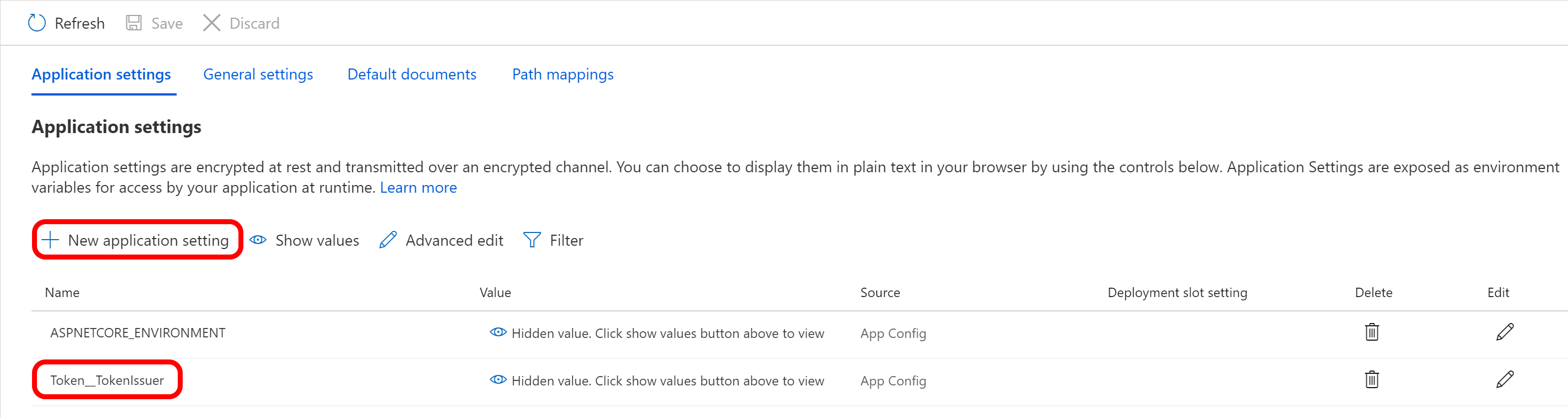
That's it! Your SCIM endpoint is now published and you can use the Azure App Service URL to Test Your SCIM Endpoint your SCIM endpoint.
All the endpoints are are at the {host}/scim/ directory and can be interacted with standard HTTP requests. The /scim/ route can be modified in the ControllerConstant.cs file located in AzureADProvisioningSCIMreference > ScimReferenceApi > Controllers.