-
Notifications
You must be signed in to change notification settings - Fork 3
Installation
- An apptuit.ai account
- Access token for your account
XCollector is available via debian & yum repositories on bintray. For convenience, an installation script is available that can setup the repo, install the package and update configuration in /etc/xcollector/xcollector.yml.
The installation script is also open-source and available at https://git.io/get-xcollector. We deeply appreciate contributions from our community! Feel free to send us pull requests and/or file issues.
To install using the installation script and wget, run (replace PASTE_ACCESS_TOKEN_HERE with your Apptuit API access token):
XC_ACCESS_TOKEN=PASTE_ACCESS_TOKEN_HERE bash -c "$(wget -qO- https://git.io/get-xcollector)"Alternately, to install using the installation script and curl, run (replace PASTE_ACCESS_TOKEN_HERE with your Apptuit API access token):
XC_ACCESS_TOKEN=PASTE_ACCESS_TOKEN_HERE bash -c "$(curl -Ls https://git.io/get-xcollector)"Note: In case of issues, the installation log is available in the current working directory with the name xcollector-install.log
- XC_ACCESS_TOKEN: Sets the access_token configuration option
-
XC_GLOBAL_TAGS: Sets the tags configuration option. Format for this variable is
XC_GLOBAL_TAGS=env:prod,data_center=SFO,micro_service=accounts(ie use colon to separate key from value and use comma to separate key-value pairs. - XC_INSTALL_ONLY: Set the variable to true (or any non null value) if the installation script should install and configure the package, but not start it
- If you are running NGINX, verify log file format: NGiNXAccessLog
- If you are running Tomcat, change your log configuration as described in: TomcatAccessLog
- restart the collector:
service xcollector restart
In case of trouble with XCollector on startup look at:
service xcollector status
/var/log/xcollector/xcollector.log
This is no longer the recommended method. Please use the installation script instead
- Download and install latest version
- Get the download link to latest .rpm package from the Releases Page
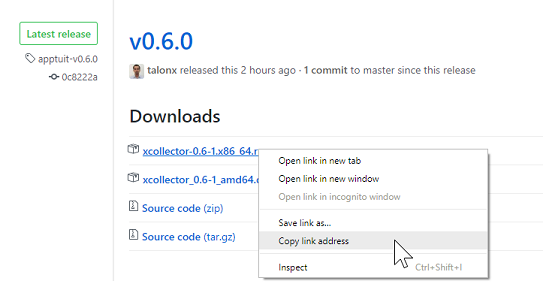
- Download the package using the copied link
wget https://github.com/ApptuitAI/xcollector/releases/download/apptuit-v0.8.0/xcollector-0.8.0-1.x86_64.rpm - Install the collector
yum --nogpgcheck localinstall xcollector-0.8.0-1.x86_64.rpm
- Get the download link to latest .rpm package from the Releases Page
- Update token in the config
vi /etc/xcollector/xcollector.yml- Change
access_token: "PASTE_ACCESS_TOKEN_HERE"toaccess_token: "<TOKEN>"
- XCollector adds a default "host" tag to all the metrics. You can add additional global tags (like environment="production" or data_center="us-east-1a" etc) to all the metrics generated on this instance. To add global tags:
vi /etc/xcollector/xcollector.yml- Un-comment the tags section and enable the tags relevant to your environment
- If you are running NGINX, verify log file format: NGiNXAccessLog
- If you are running Tomcat, change your log configuration as described in: TomcatAccessLog
- Start the collector:
service xcollector start - In case of trouble with XCollector on startup look at:
service xcollector status
/var/log/boot.log
This is no longer the recommended method. Please use the installation script instead
- Download and install latest version
- Get the download link to latest .deb package from the Releases Page
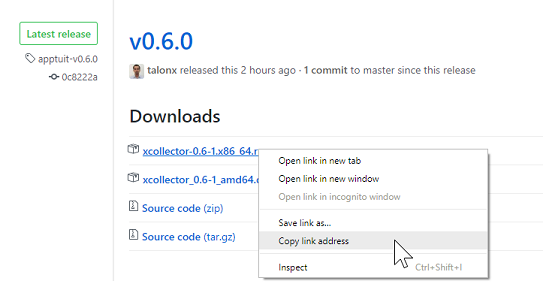
- Download the package using the copied link
wget https://github.com/ApptuitAI/xcollector/releases/download/apptuit-v0.8.0/xcollector_0.8.0-1_amd64.deb - Install the collector
sudo apt update
sudo apt install ./xcollector_0.8.0-1_amd64.deb
In older versions of Ubuntu, whereaptdoes not support local install, use the following sequence of commands instead
sudo apt update
sudo dpkg -i ./xcollector_0.8.0-1_amd64.deb
sudo apt install -f
- Get the download link to latest .deb package from the Releases Page
- Update token in the config
vi /etc/xcollector/xcollector.yml- Change
access_token: "PASTE_ACCESS_TOKEN_HERE"toaccess_token: "<TOKEN>"
- XCollector adds a default "host" tag to all the metrics. You can add additional global tags (like environment="production" or data_center="us-east-1a" etc) to all the metrics generated on this instance. To add global tags:
vi /etc/xcollector/xcollector.yml- Un-comment the tags section and enable the tags relevant to your environment
- If you are running NGINX, verify log file format: NGiNXAccessLog
- If you are running Tomcat, change your log configuration as described in: TomcatAccessLog
- Start the collector:
sudo service xcollector start - In case of trouble with XCollector on startup look at:
service xcollector status
/var/log/boot.log