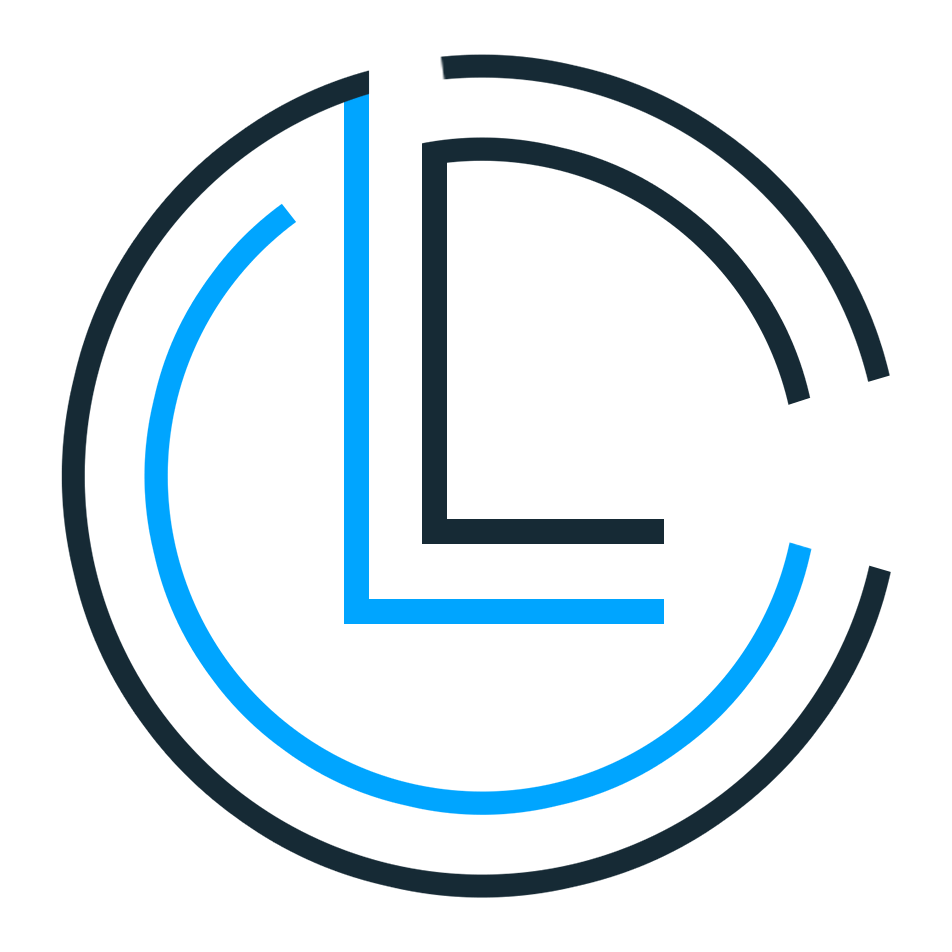AutoAnimate is a custom Shared Element Transition that automatically animates your views based on Figma Smart Animate.
| FragmentA | FragmentB | Transition |
|---|---|---|
 |
 |
 |
Supports:
- Layout
- Scale
- Rotation
- Translation
- Background
- Color
- TextSize
- TextColor
- CornerRadius
- Elevation
You can customize duration, delay, interpolator and every other properties!
AutoAnimate is available in the mavenCentral(), so you just need to add it as a dependency (Module gradle)
Gradle
implementation 'io.github.aghajari:AutoAnimate:1.0.2'Maven
<dependency>
<groupId>io.github.aghajari</groupId>
<artifactId>AutoAnimate</artifactId>
<version>1.0.2</version>
<type>pom</type>
</dependency>- Step1: Create your fragments (or activities)
- Step2: Design your layouts
- Step3: Set
sharedElementEnterTransition - Step4: Add your views to FragmentTransaction by
addSharedElement - Step5: Done!
val autoAnimateTransition = AutoAnimateTransition.build(
duration = 500,
interpolator = OvershootInterpolator()
)
fragment.sharedElementEnterTransition = autoAnimateTransition
sharedElementReturnTransition = autoAnimateTransition
supportFragmentManager
.beginTransaction()
.addToBackStack(null)
.addSharedElement(view, view.transitionName)
.replace(R.id.container, fragment)
.commit()- Step1: Create FragmentA and its layout:
Click to see FragmentA layout
<?xml version="1.0" encoding="utf-8"?>
<FrameLayout xmlns:android="http://schemas.android.com/apk/res/android"
xmlns:tools="http://schemas.android.com/tools"
android:layout_width="match_parent"
android:layout_height="match_parent"
tools:context=".FragmentA">
<View
android:id="@+id/shape"
android:transitionName="shape"
android:layout_gravity="center"
android:layout_width="56dp"
android:layout_height="56dp"
android:background="@drawable/bg_a" />
</FrameLayout>- Step2: Create FragmentB and its layout:
Click to see FragmentB layout
<?xml version="1.0" encoding="utf-8"?>
<FrameLayout xmlns:android="http://schemas.android.com/apk/res/android"
xmlns:tools="http://schemas.android.com/tools"
android:layout_width="match_parent"
android:layout_height="match_parent"
tools:context=".FragmentB">
<View
android:id="@+id/shape"
android:transitionName="shape"
android:layout_gravity="center_horizontal"
android:layout_marginTop="56dp"
android:layout_width="56dp"
android:layout_height="56dp"
android:scaleX="2"
android:scaleY="2"
android:background="@drawable/bg_b" />
</FrameLayout>- Step3: Start FragmentB by clicking on shape and Done!
Click to see the source
private val autoAnimateTransaction = AutoAnimateTransaction.build(
duration = 800,
interpolator = OvershootInterpolator()
)
private val autoAnimateTransaction = AutoAnimateTransaction.build(
duration = 800,
interpolator = OvershootInterpolator()
)
class FragmentA : Fragment() {
override fun onCreateView(
inflater: LayoutInflater, container: ViewGroup?,
savedInstanceState: Bundle?
): View {
return FragmentABinding.inflate(inflater).apply {
shape.setOnClickListener { startFragment(FragmentB(), shape) }
}.root
}
}
class FragmentB : Fragment() {
override fun onCreateView(
inflater: LayoutInflater, container: ViewGroup?,
savedInstanceState: Bundle?
): View {
return FragmentBBinding.inflate(inflater).apply {
shape.setOnClickListener { popBackStack() }
}.root
}
}
fun Fragment.startFragment(fragment: Fragment, view: View) {
fragment.sharedElementEnterTransition = autoAnimateTransaction
sharedElementReturnTransition = autoAnimateTransaction
requireActivity()
.supportFragmentManager
.beginTransaction()
.addToBackStack(null)
.addSharedElement(view, view.transitionName)
.replace(R.id.container, fragment)
.commit()
}private val autoAnimateTransaction = AutoAnimateTransaction.build(
mapOf(
"shape" to listOf(
LayoutAutoAnimate().apply {
maxFraction = 1f
},
BackgroundAutoAnimate().apply {
interpolator = LinearInterpolator()
duration = 400
},
ScaleYAutoAnimate(),
ScaleXAutoAnimate().apply {
startDelay = 200
},
)
),
duration = 800,
interpolator = OvershootInterpolator()
)| Transition | Customized |
|---|---|
 |
 |
Amir Hossein Aghajari
If you find this library useful, Support it by joining stargazers for this repository ⭐️
Copyright 2023 Amir Hossein Aghajari
Licensed under the Apache License, Version 2.0 (the "License");
you may not use this file except in compliance with the License.
You may obtain a copy of the License at
http://www.apache.org/licenses/LICENSE-2.0
Unless required by applicable law or agreed to in writing, software
distributed under the License is distributed on an "AS IS" BASIS,
WITHOUT WARRANTIES OR CONDITIONS OF ANY KIND, either express or implied.
See the License for the specific language governing permissions and
limitations under the License.