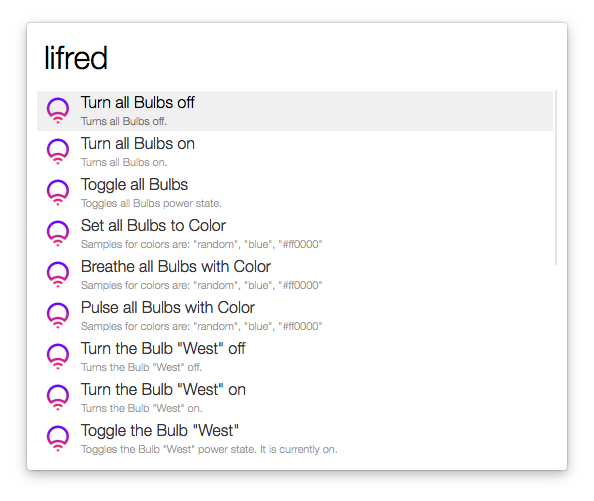This repository has been archived by the owner on Mar 23, 2020. It is now read-only.
Releases: 0x6368/LIFred
Releases · 0x6368/LIFred
1.04
v1.03
v1.02
Fixes an crash when no scenes are enabled (Thanks @alikaragoz!)
v1.01
Release 1.0
LIFred
LIFred is a highly customizable workflow for Alfred to control your LIFX smart bulbs from anywhere in the world.
Requirements
- At least one LIFX smart bulb
- Alfred
- Alfred Powerpack
- Internet Connection
Getting Started
- Download the Alfred workflow
- Import the workflow into Alfred by double clicking it
- Get a LIFX client token
- Go to https://cloud.lifx.com/settings/ and generate a new token
- Make sure to copy it to your clipboard
- Open Alfred and type
configure lifred - Paste your client token
- Select
Set Client Tokenand press Enter - You should receive a notification as soon as the token was set successfully.
LIFred Configuration
| Title | Description |
|---|---|
| Set Client Token | You need to enter the client token and press enter to actually set the client token. |
Show/Hide all Bulbs entries |
Shows/Hides the entries to control all bulbs. |
| Show/Hide individual Bulb entries | Shows/Hides the entries to control bulbs individually. |
| Show/Hide Power On | Shows/Hides the function to power on any bulb. |
| Show/Hide Power Off | Shows/Hides the function to power off any bulb. |
| Show/Hide Toggle | Shows/Hides the function to toggle any bulbs power state. |
| Show/Hide Breathe | Shows/Hides the function to let any bulb breathe a given color. |
| Show/Hide Pulse | Shows/Hides the function to let any bulb pulse a given color. |
| Show/Hide Color | Shows/Hides the function to set any bulb to a given color. |
| Show/Hide Refresh Bulbs | Shows/Hides the function to refresh all bulbs. |
| More Information | Redirects you to a website that gives you more information about this workflow. |
Using LIFred
LIFred itself
- Type
lifredto show all actions- If you want to use any action that needs a color as parameter, just enter the color separated by a space
- Press enter to execute the action
- You will receive a notification to check if the action was executed successfully.
- Select
Refresh Bulbsif you added a bulb or the any of your bulbs is not in the list.
Color options
All possible color options are listed here: http://developer.lifx.com/#colors
LIFred configuration
- Type
configure lifred- Show the items you need
- Hide the items you do not need (all are shown by default)
Contact
If you have any problems send me an email: [email protected]