-
Notifications
You must be signed in to change notification settings - Fork 515
Diagnosis
The preferred way to provide a build log, is to get a binary build log.
Build using dotnet build like this:
dotnet build myproject.csproj /bl:msbuild.binlog
This will produce a msbuild.binlog file we can use to diagnose build problems.
Note that GitHub doesn't allow uploading *.binlog files directly, so they
will have to be zipped first (don't just change the extension) before they're
uploaded to issues.
There are two ways to get binary build logs from Visual Studio on Windows. The
preferred way is to set the MSBUILDDEBUGENGINE environment variable to 1 and
then launch Visual Studio with this variable set. This approach is explained
more in detail here: https://aka.ms/binlog#capturing-binary-logs-through-visual-studio.
The second option, which might be somewhat easier to do, but unfortunately produces worse build logs (not as complete) is to install a Visual Studio extension:
- Install the Project System Tools extension.
- Follow the instructions to save a
*.binlogto disk. - Go to "Tools -> Options", navigate to the "Projects and Solutions/Build and Run" options, and set both
MSBuild project build output verbosityandMSBuild project build log file verbosityto "Diagnostic":
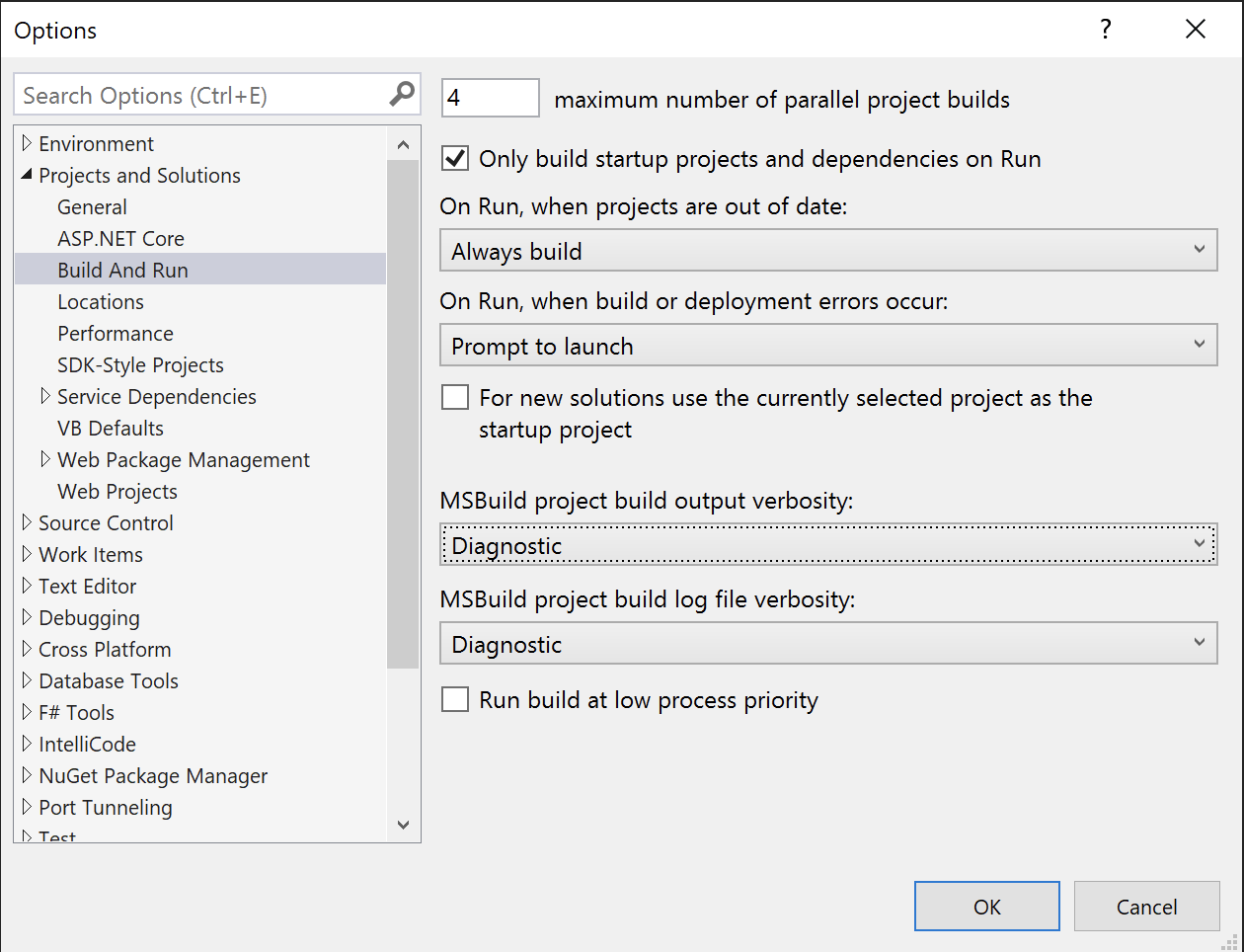
A third alternative is to build from the command line (which will get as detailed build log as the first option). Here's how to build a project from the command line on Windows: https://learn.microsoft.com/en-us/xamarin/ios/get-started/installation/windows/connecting-to-mac/#build-ios-apps-from-the-windows-command-line. The downside of this approach is that there are some issues that only occur from within Visual Studio, and thus won't reproduce from the command line.
- Upvote this issue: https://github.com/microsoft/vscode-dotnettools/issues/1026
- Build from the command line instead.
If you want to have a look at the binary build log yourself, you can do so here: https://live.msbuildlog.com/
If it's not possible to get a binary build log, a diagnostic (text) build log could also be provided.
- Add
-v -v -v -vto the additional mtouch arguments in the project's iOS Build options (found by right-clicking the project in the solution explorer and selectingProperties) - Set the log verbosity to diagnostic in
Tools > Options > Projects and Solutions > Build and Run. - Build the project.
- Select all the output in the
Build Outputpad, and save it to disk. - Upload the build log as a file (do not paste the text into an issue).
Crash reports for macOS, Mac Catalyst and apps in the simulator can be found in the ~/Library/Logs/DiagnosticReports directory.
Crash reports for devices (iOS, tvOS, watchOS), can be downloaded from Xcode.
Open the menu Window -> Devices and Simulators, select the device on the left, and click on View Device Logs:
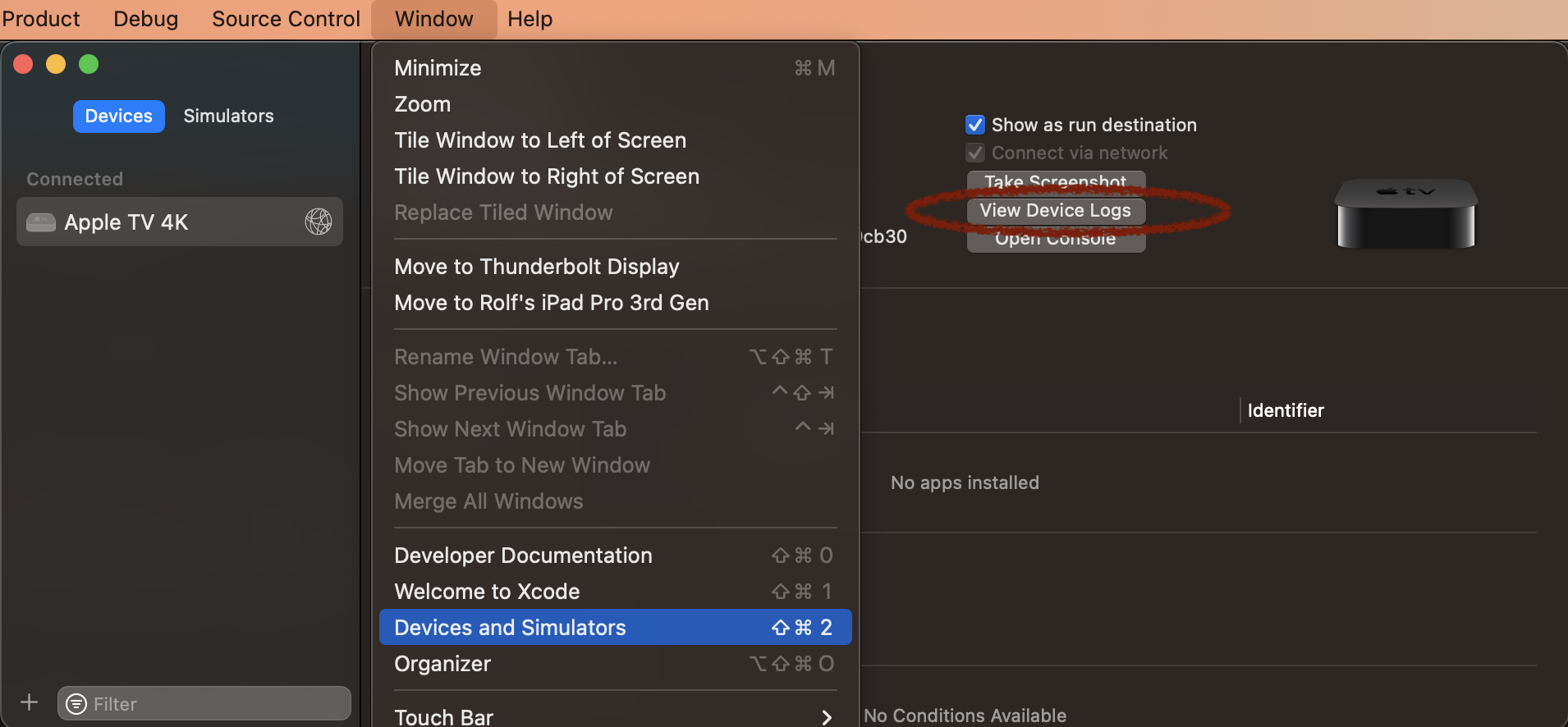
Then Xcode will download crash reports from that device (this may take a few seconds) and list them all.
The device log for devices can be viewed in the Console app: https://support.apple.com/en-in/guide/console/cnsl1012/mac.
How to get version information
Open menu Visual Studio -> About Visual Studio > Show Details [button] > Copy Information [button].
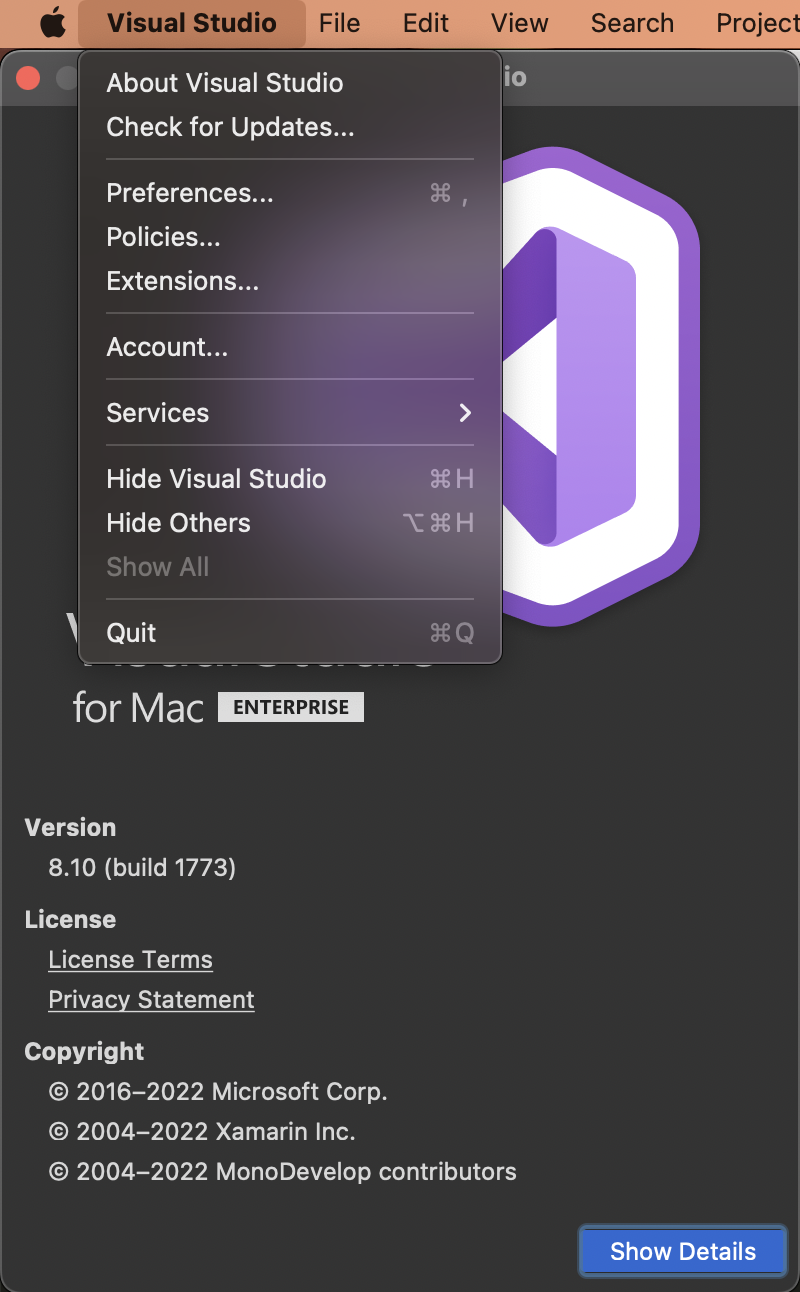
Open menu Help > About Microsoft Visual Studio > Copy Info [button].
- README
- xcode13.0 Binding Status
- xcode13.1 Binding Status
- xcode13.2 Binding Status
- xcode13.3 Binding Status
- xcode13.4 Binding Status
- xcode14.0 Binding Status
- xcode14.1 Binding Status
- xcode14.2 Binding Status
- xcode14.3 Binding Status
- xcode15.0 Binding Status
- xcode15.1 Binding Status
- xcode15.3 Binding Status
- xcode15.4 Binding Status
- xcode16.0 Binding Status
- xcode16.1 Binding Status
- xcode16.2 Binding Status