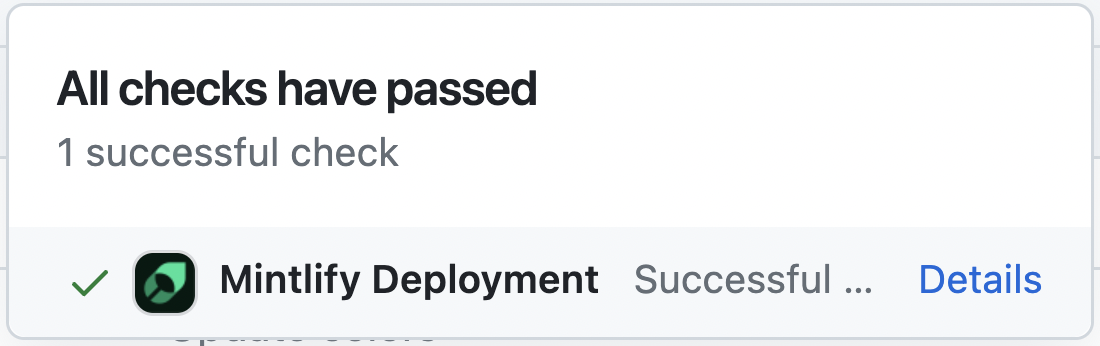| title | description | icon |
|---|---|---|
Development |
Preview changes locally to update your docs |
terminal |
Prerequisite: Please install Node.js (version 19 or higher) before proceeding.
Follow these steps to install and run Mintlify on your operating system:
Step 1: Install Mintlify:
```bash npm npm i -g mintlify ```yarn global add mintlifyStep 2: Navigate to the docs directory (where the mint.json file is located) and execute the following command:
mintlify devA local preview of your documentation will be available at http://localhost:3000.
By default, Mintlify uses port 3000. You can customize the port Mintlify runs on by using the --port flag. To run Mintlify on port 3333, for instance, use this command:
mintlify dev --port 3333If you attempt to run Mintlify on a port that's already in use, it will use the next available port:
Port 3000 is already in use. Trying 3001 instead.Please note that each CLI release is associated with a specific version of Mintlify. If your local website doesn't align with the production version, please update the CLI:
```bash npm npm i -g mintlify@latest ```yarn global upgrade mintlifyThe CLI can assist with validating reference links made in your documentation. To identify any broken links, use the following command:
mintlify broken-linksIf the deployment is successful, you should see the following:
We suggest using extensions on your IDE to recognize and format MDX. If you're a VSCode user, consider the MDX VSCode extension for syntax highlighting, and Prettier for code formatting.
This may be due to an outdated version of node. Try the following: 1. Remove the currently-installed version of mintlify: `npm remove -g mintlify` 2. Upgrade to Node v19 or higher. 3. Reinstall mintlify: `npm install -g mintlify` Solution: Go to the root of your device and delete the \~/.mintlify folder. Afterwards, run `mintlify dev` again.