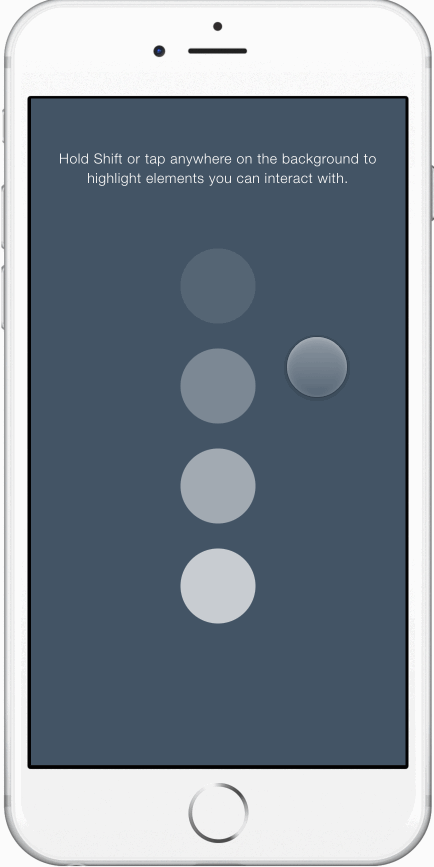DEPRECATED! This functionality is now built into Framer (http://blog.framerjs.com/posts/improved-sharing.html)
This small script will highlight interactive elements in your prototype when you hold down Shift, or when you tap on an area of your prototype that isn't interactive.
-
Download framer-hints.js and place it in your prototype's
modules/directory. -
Add this line to your code:
{hints} = require 'framer-hints'- Let the preview reload and hold down the
Shiftkey. You should see elements, which respond to click/touch/draggable events get highlighted.
-
Download framer-hints.js to your prototype's directory.
-
Open your
index.htmlin a text editor and link to the file using a<script>tag. The file should be included after theframer.jsscript and before yourapp.jsscript:
<script src="framer/framer.js"></script>
<!-- Link to the script: -->
<script src="framer-hints.js"></script>
<script src="app.js"></script>- Load
index.htmlin your browser and hold down theShiftkey. You should see elements, which respond to click/touch/draggable events get highlighted.
You can customize the appearance and behavior of the hints by specifying options hints.config:
{hints} = require 'framer-hints'
hints.config.color = 'orange'
hints.config.flashHintsOnUnhandledTaps = falseIf you’re loading the script outside of Framer Studio, you can customize options in the Framer.Hints.config object:
<!-- Link to the script: -->
<script src="framer-hints.js"></script>
<!-- Specify options: -->
<script>
Framer.Hints.config.color = 'orange';
Framer.Hints.config.flashHintsOnUnhandledTaps = false;
</script>Here are all the available options:
-
enabled(true or false)Default: trueSpecifies whether hints are enabled or not. You can change this option after your prototype has loaded, too, making it possible to turn hints on and off depending on the state of your prototype.
-
flashHintsOnUnhandledTaps(true or false)Default: trueWill flash all hints when you tap on an area of your prototype that isn't interactive.
-
triggerKeyCode(number)Default: 16 (Shift key)The key code for the key that will be used to trigger the hints from your keyboard.
-
color(string)Default:rgba(0,150,200, 0.3)(light blue)The key code for the key that will be used to trigger the hints from your keyboard.
-
style(object)Default:{ boxShadow: 'inset 0 0 0 2px rgba(255, 255, 255, 0.5), 0 2px 4px rgba(0, 0, 0, 0.35)' }The CSS that will be applied to all hints.
You can show and hide the hints from your own code by calling one of the three methods available to you:
Framer.Hints.show()
Framer.Hints.hide()
Framer.Hints.flash()