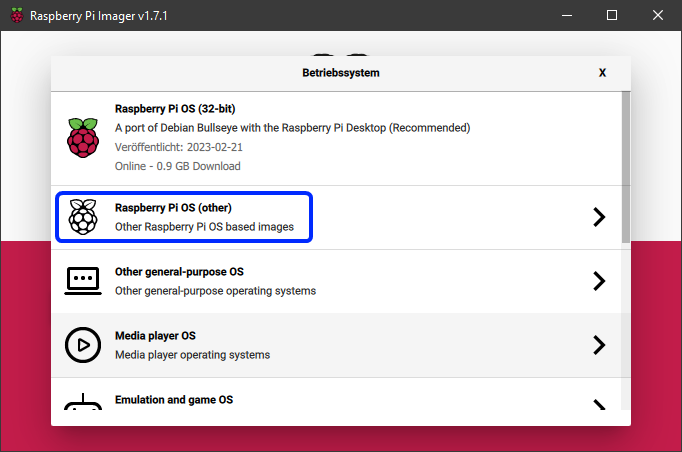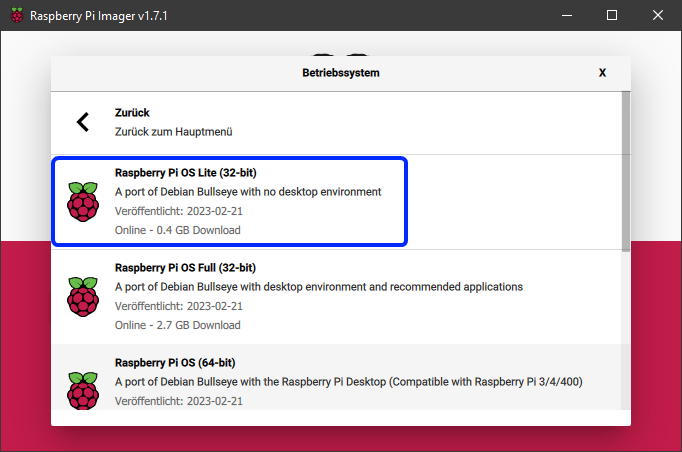A handy installation script that makes installing Klipper (and more) a breeze!
KIAUH is a script that assists you in installing Klipper on a Linux operating system that has
already been flashed to your Raspberry Pi's (or other SBC's) SD card. As a result, you must ensure
that you have a functional Linux system on hand. Raspberry Pi OS Lite (either 32bit or 64bit) is a recommended Linux image
if you are using a Raspberry Pi. The official Raspberry Pi Imager
is the simplest way to flash an image like this to an SD card.
- Once you have downloaded, installed and launched the Raspberry Pi Imager,
select
Choose OS -> Raspberry Pi OS (other): \
- Then select
Raspberry Pi OS Lite (32bit)(or 64bit if you want to use that instead):
-
Back in the Raspberry Pi Imager's main menu, select the corresponding SD card to which you want to flash the image.
-
Make sure to go into the Advanced Option (the cog icon in the lower left corner of the main menu) and enable SSH and configure Wi-Fi.
-
If you need more help for using the Raspberry Pi Imager, please visit the official documentation.
These steps only apply if you are actually using a Raspberry Pi. In case you want to use a different SBC (like an Orange Pi or any other Pi derivates), please look up on how to get an appropriate Linux image flashed to the SD card before proceeding further (usually done with Balena Etcher in those cases). Also make sure that KIAUH will be able to run and operate on the Linux Distribution you are going to flash. You likely will have the most success with distributions based on Debian 11 Bullseye. Read the notes further down below in this document.
📢 Disclaimer: Usage of this script happens at your own risk!
- Step 1:
To download this script, it is necessary to have git installed. If you don't have git already installed, or if you are unsure, run the following command:
sudo apt-get update && sudo apt-get install git -y- Step 2:
Once git is installed, use the following command to download KIAUH into your home-directory:
cd ~ && git clone https://github.com/dw-0/kiauh.git- Step 3:
Finally, start KIAUH by running the next command:
./kiauh/kiauh.sh- Step 4:
You should now find yourself in the main menu of KIAUH. You will see several actions to choose from depending on what you want to do. To choose an action, simply type the corresponding number into the "Perform action" prompt and confirm by hitting ENTER.
📋 Please see the Changelog for possible important changes!
- Mainly tested on Raspberry Pi OS Lite (Debian 10 Buster / Debian 11 Bullseye)
- Other Debian based distributions (like Ubuntu 20 to 22) likely work too
- Reported to work on Armbian as well but not tested in detail
- During the use of this script you will be asked for your sudo password. There are several functions involved which need sudo privileges.
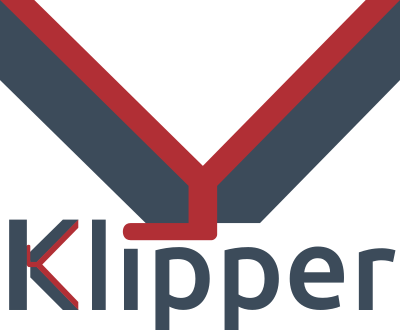 |
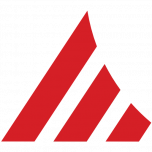 |
|
|---|---|---|
| by KevinOConnor | by Arksine | by mainsail-crew |
 |
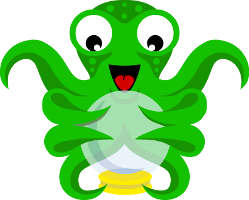 |
|
| by fluidd-core | by jordanruthe | by OctoPrint |
| by nlef | by Kragrathea | by Obico |
 |
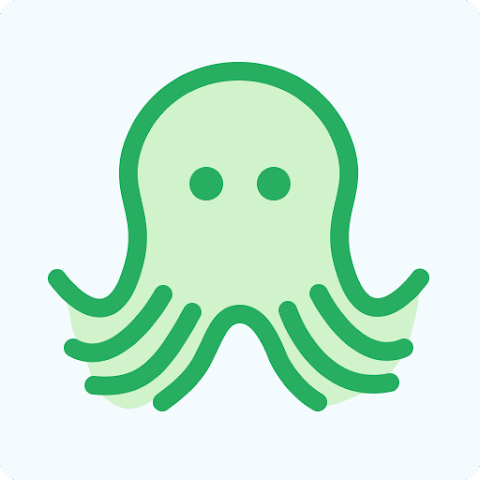 |
|
| by Patrick Schmidt | by Quinn Damerell | by Christian Würthner |
| by Staubgeborener | by SimplyPrint |
- A big thank you to lixxbox for that awesome KIAUH-Logo!
- Also, a big thank you to everyone who supported my work with a Ko-fi !
- Last but not least: Thank you to all contributors and members of the Klipper Community who like and share this project!