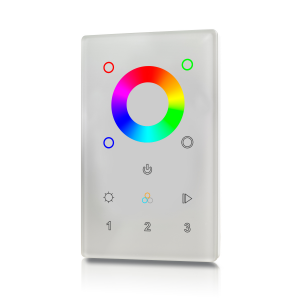| layout | title |
|---|---|
documentation |
ZV9003T3-RGBW - ZWave |
{% include base.html %}
This describes the Z-Wave device ZV9003T3-RGBW, manufactured by Sunricher with the thing type UID of sunricher_zv9003t3_00_000.
The device is in the category of Wall Switch, defining Any device attached to the wall that controls a binary status of something, for ex. a light switch.
The ZV9003T3-RGBW supports routing. This allows the device to communicate using other routing enabled devices as intermediate routers. This device is also able to participate in the routing of data between other devices in the mesh network.
This wall controller is a Security Enabled Z-Wave Plus device that can both control other Z-Wave devices and activate scenes in Gateways. The wall controller can be included and operated in any Z-Wave network with other Z-Wave certified devices from other manufacturers and/or other applications. All non-battery operated nodes within the network will act as repeaters regardless of vendor to increase reliability of the network.
Although it is controlling other devices, the device cannot act as Z-Wave network controller (primary or secondary), so a security enabled controller is needed for take full advantage of all functionally for the device. It also supports the Over The Air (OTA) feature for the product’s firmware upgrade.
The wall controller has following functions:
- Control of groups of other Z-Wave devices using 'ON', 'OFF', Dim and Color Control commands.
- Activation of scenes in Gateways.
The encryption modes that the wall controller supports are S0, S2 Unauthenticated. When the wall controller is being included into a Z-Wave network, you can use your primary controller/gateway to enable one encryption mode or disable encryption. (The primary controller/gateway shall support encryption mode configuration).
- Set primary controller/gateway into inclusion mode (Please refer to your primary controllers manual on how to turn your controller into inclusion).
- Make sure the wall controller does not belong to any Z-Wave network (please refer to the part “How to check whether the wall controller included to a network” of the manual).
- Short press the “inclusion/exclusion” button, or press and hold down “ALL ON/OFF” button for over 3 seconds, the wall controller will be set to inclusion mode, and waiting to be included, then LED indicator turns on and blinks 6 times quickly to indicate successful inclusion.
Once the wall controller quits “inclusion mode”, the LED indicator will turns off. There are 3 methods for the wall controller to quit “inclusion mode”:
- Automatically quits after successful inclusion.
- Quits after 25 seconds timeout.
- Press and hold down “ALL ON/OFF” button for over 3 seconds, or short press the “inclusion/exclusion” button to quit.
There are two exclusion methods:
Method 1: Exclusion from the primary controller/gateway as follows:
- Set the primary controller/gateway into exclusion mode (Please refer to your primary controllers manual on how to set your controller into exclusion).
- Short press the “inclusion/exclusion” button, or press and hold down “ALL ON/OFF” button for over 3 seconds, the wall controller will be set to exclusion mode, and waiting to be excluded, then LED indicator turns on and shows 3 short blinks and 1 long blink to indicate successful exclusion.
Once the wall controller quits “exclusion mode”, the LED indicator will turns off. There are 3 methods for the wall controller to quit “exclusion mode”:
- Automatically quits after successful exclusion.
- Quits after 25 seconds timeout.
- Press and hold down “ALL ON/OFF” button for over 3 seconds, or short press the “inclusion/exclusion” button to quit.
Method 2: Factory reset the wall controller will force the wall controller to be excluded from a network. (please refer to the part “Factory Reset” of the manual)
Note: Factory reset is not recommended for exclusion, please use this procedure only if the primary controller/gateway is missing or otherwise inoperable.
How to check whether the wall controller already included to a network
- Operate any button to check if there is indication from the LED indicator, and no LED indication means the wall controller does not belong to any network.
- If the wall controller already belongs to a network, follow the exclusion process before including it in your network. Otherwise inclusion of this device will fail.
Factory Reset
- Press and hold down “inclusion/exclusion” button for over 8 seconds, LED indicator blinks slowly to indicate successful factory reset, release “inclusion/exclusion” button, the wall controller will restart automatically.
Association
- Z-Wave devices control other Z-Wave devices. The relationship between one device controlling another device is called association. In order to control a different device, the controlling device needs to maintain a list of devices that will receive controlling commands.
- These lists are called association groups and they are always related to certain events (e.g. button pressed). In case the event happens all devices stored in the respective association group will receive a common wireless command.
About Scene Command Types
- Configure the remote via gateway with CC COMMAND_CLASS_ASSOCIATION or COMMAND_CLASS_MULTI_CHANNEL_ASSOCIATION to associate controllable devices with remote.
- Configure the remote via gateway with CC COMMAND_CLASS_ASSOCIATION or COMMAND_CLASS_MULTI_CHANNEL_ASSOCIATION to associate controllable devices from remote.
- Note: all configuration parameters for association will be removed automatically after the remote is removed from the network.
About Scene Command Targets
- Z-Wave has two types of mainstream scene commands: CENTRAL SCENE and SCENE ACTIVATION, and scene commands can either be emitted to controlled devices or to Z-Wave gateway.
Control Devices Associated With This Controller
(Note: All association information will be cleared automatically once the wall controller is excluded from a network.)
- Associations can be assigned and remove either via Z-Wave commands or using the device itself.
- This remote uses CONFIGURATION PARAMETER 3 to determine which of the possible command types to emit scene commands with.
- This remote uses CONFIGURATION PARAMETER 4 to determine which of the possible device types to emit scene commands to.
The following table summarises the channels available for the ZV9003T3-RGBW -:
| Channel Name | Channel ID | Channel Type | Category | Item Type |
|---|---|---|---|---|
| Dimmer Level | switch_dimmer | switch_dimmer | DimmableLight | Dimmer |
| Scene Number | thermostat_mode | thermostat_mode | Temperature | Number |
| Color | color_color | color_color | ColorLight | Color |
| Temperature | color_temperature | color_temperature | ColorLight | Dimmer |
| Scene Number | scene_number | scene_number | Number |
The brightness channel allows to control the brightness of a light. It is also possible to switch the light on and off.
The switch_dimmer channel is of type switch_dimmer and supports the Dimmer item and is in the DimmableLight category.
This device's behavior with regard to its three scene buttons changes along with the value of parameter 3. Given its default value of 0, triggering a scene button causes the device to emit a CENTRAL_SCENE command to report the event. If the value of parameter 3 is changed to 1, the device's behavior also changes to use this channel's SCENE_ACTIVATION command instead.
Both commands fire a channel named scene_number, but only one instance of a channel with any name can exist in the database. Since the factory default for this device is associated with CENTRAL_SCENE, that command defines the scene_number channel. If a user intends to operate this device using the SCENE_ACTIVATION command mode, it may be necessary to alter the channel names as released in order for the state of the channel actively in use to be displayed accurately.
Sets the thermostat.
The thermostat_mode channel is of type thermostat_mode and supports the Number item and is in the Temperature category.
The following state translation is provided for this channel to the Number item type -:
| Value | Label |
|---|---|
| 0 | Off |
| 1 | Heat |
| 2 | Cool |
| 3 | Auto |
| 4 | Aux Heat |
| 5 | Resume |
| 6 | Fan Only |
| 7 | Furnace |
| 8 | Dry Air |
| 9 | Moist Air |
| 10 | Auto Changeover |
| 11 | Heat Economy |
| 12 | Cool Economy |
| 13 | Away |
The color channel allows to control the color of a light. It is also possible to dim values and switch the light on and off.
The color_color channel is of type color_color and supports the Color item and is in the ColorLight category.
The color temperature channel allows to set the color temperature of a light from 0 (cold) to 100 (warm).
The color_temperature channel is of type color_temperature and supports the Dimmer item and is in the ColorLight category.
Triggers when a scene button is pressed.
The scene_number channel is of type scene_number and supports the Number item.
This channel provides the scene, and the event as a decimal value in the form <scene>.<event>. The scene number is set by the device, and the event is as follows -:
| Event ID | Event Description |
|---|---|
| 0 | Single key press |
| 1 | Key released |
| 2 | Key held down |
| 3 | Double keypress |
| 4 | Tripple keypress |
| 5 | 4 x keypress |
| 6 | 5 x keypress |
The following table provides a summary of the 2 configuration parameters available in the ZV9003T3-RGBW. Detailed information on each parameter can be found in the sections below.
| Param | Name | Description |
|---|---|---|
| 3 | Scene Command Type | Set to choose between CENTRAL_SCENE or SCENE_ACTIVATION command types |
| 4 | Scene Command Target Role | Send Scene Commands to Gateway or Controller Devices |
Set to choose between CENTRAL_SCENE or SCENE_ACTIVATION command types Parameter 3 can be configured via COMMAND_CLASS_CONFIGURATION to decide which scene command to use.
Set to 0 for CENTRAL SCENE, or 1 for SCENE ACTIVATION. Factory default is 0 for CENTRAL SCENE. The following option values may be configured, in addition to values in the range 0 to 1 -:
| Value | Description |
|---|---|
| 0 | CENTRAL_SCENE (Default) |
| 1 | SCENE_ACTIVATION |
The manufacturer defined default value is 0 (CENTRAL_SCENE (Default)).
This parameter has the configuration ID config_3_1_00000001 and is of type INTEGER.
Send Scene Commands to Gateway or Controller Devices Parameter 4 can be configured via COMMAND_CLASS_CONFIGURATION to decide which object remote emits scene packets to, Set to 0 for main gateway through Association Group 1 or 1 for controlled devices through Association Group 2. Factory default is 1 for controlled devices through Association Group 2. The following option values may be configured, in addition to values in the range 0 to 1 -:
| Value | Description |
|---|---|
| 0 | Gateway |
| 1 | Controlled Devices (Default) |
The manufacturer defined default value is 1 (Controlled Devices (Default)).
This parameter has the configuration ID config_4_1_00000001 and is of type INTEGER.
Association groups allow the device to send unsolicited reports to the controller, or other devices in the network. Using association groups can allow you to eliminate polling, providing instant feedback of a device state change without unnecessary network traffic.
The ZV9003T3-RGBW supports 2 association groups.
The Lifeline association group reports device status to a hub and is not designed to control other devices directly. When using the Lineline group with a hub, in most cases, only the lifeline group will need to be configured and normally the hub will perform this automatically during the device initialisation. Lifeline Lifeline — Group 1
This group supports one node, with its default association assigned to Master Controller node after inclusion.
Used by controlled devices to report state to Master Controller if any changes happen.
Send Command Class Device Reset Locally to Group 1’s associated device to achieve a factory reset of wall controller.
Association group 1 supports 1 node.
Controlled Device Association Launch Association -- Group 2
Association Group 2 supports up to 12 controllable devices.
- Associated devices may also be simultaneously associated with other remotes.
- Once remote and controllable devices are both added to same network, use your gateway or hub interface to associate device with remote using association group 2. Please refer to gateway’s user manual to learn how.
- Disassociate controllable devices no longer in working status from remote for best control experience.
Following command types are sent to nodes in Association Group 2
- Basic Set
- Switch Multilevel Start Level Change
- Switch Multilevel Stop Level Change
- Switch Multilevel Set
- Switch Color Set
- Central Scene Notification -or- Scene Activation
- Scene Actuator Conf Set
Association group 2 supports 12 nodes.
| Command Class | Comment |
|---|---|
| COMMAND_CLASS_NO_OPERATION_V1 | |
| COMMAND_CLASS_BASIC_V1 | |
| COMMAND_CLASS_SWITCH_BINARY_V2 | |
| COMMAND_CLASS_SWITCH_MULTILEVEL_V4 | Linked to BASIC |
| COMMAND_CLASS_SCENE_ACTIVATION_V1 | |
| COMMAND_CLASS_SCENE_ACTUATOR_CONF_V1 | |
| COMMAND_CLASS_SWITCH_COLOR_V3 | |
| COMMAND_CLASS_ASSOCIATION_GRP_INFO_V1 | |
| COMMAND_CLASS_DEVICE_RESET_LOCALLY_V1 | |
| COMMAND_CLASS_CENTRAL_SCENE_V2 | |
| COMMAND_CLASS_ZWAVEPLUS_INFO_V2 | |
| COMMAND_CLASS_MULTI_CHANNEL_V3 | |
| COMMAND_CLASS_CONFIGURATION_V1 | |
| COMMAND_CLASS_MANUFACTURER_SPECIFIC_V2 | |
| COMMAND_CLASS_POWERLEVEL_V1 | |
| COMMAND_CLASS_FIRMWARE_UPDATE_MD_V4 | |
| COMMAND_CLASS_ASSOCIATION_V2 | |
| COMMAND_CLASS_VERSION_V2 | |
| COMMAND_CLASS_MULTI_CHANNEL_ASSOCIATION_V2 | |
| COMMAND_CLASS_SECURITY_V1 | |
| COMMAND_CLASS_MARK_V1 |
Did you spot an error in the above definition or want to improve the content? You can contribute to the database here.