-
Notifications
You must be signed in to change notification settings - Fork 333
New issue
Have a question about this project? Sign up for a free GitHub account to open an issue and contact its maintainers and the community.
By clicking “Sign up for GitHub”, you agree to our terms of service and privacy statement. We’ll occasionally send you account related emails.
Already on GitHub? Sign in to your account
Files Interface in CMS fails to load, Internal Server Error #2257
Comments
|
I have received feedback from a client that she doesn’t use the split view because she thinks it’s buggy, but she still experiences the problem described in this issue. |
|
I just did a test on a sandbox install I have and wasn't able to replicate the issue at all. What version of SS4 are you using? Also, what modules do you have installed? |
|
My |
|
You have got quite a few modules installed, my first guess would be something to do with that. Have you tried making sure everything is up to date? Might be a version issue. |
|
I have narrowed the issue down to using |
|
If |
|
Yeah this might be fixed by silverstripe/silverstripe-asset-admin#824? |
|
Confirmed that this is fixed by silverstripe/silverstripe-asset-admin#824 Will review again as soon as that has been merged and closed. |
|
Resolved with silverstripe/silverstripe-versioned#173 |
Steps to reproduce the issue in an SS4 site:
Add a has_one Image::class to Page.php
Add an UploadField for that Image to getCMSFields
Using Firefox, log into the CMS and go to a Page page
Right-click anywhere and choose Inspect Element from the contextual menu
In the Developer Tools window, choose the Network tab (it may help to pop this out into its own window)
In the CMS, view the interface in Split mode
Attach an image using the UploadField
Save the page
Click the UploadField to see the interface for choosing an image and see that the selected image is shown in the right-hand side of the dialog
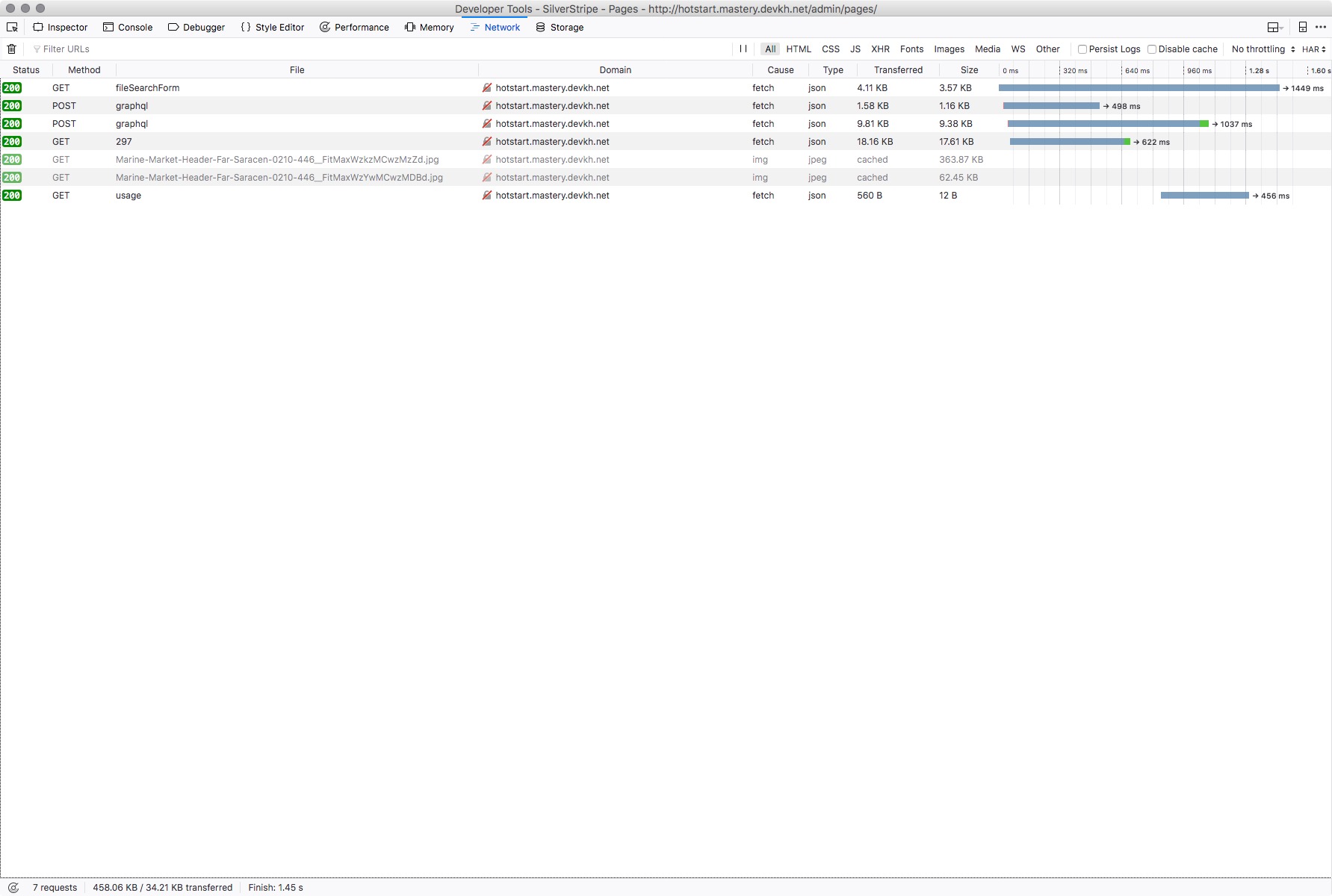
Close the dialog
Refresh the page
Click the UploadField to see the interface for choosing an image and see that this time the right-hand side of the dialog is empty except for a message about internal server error.
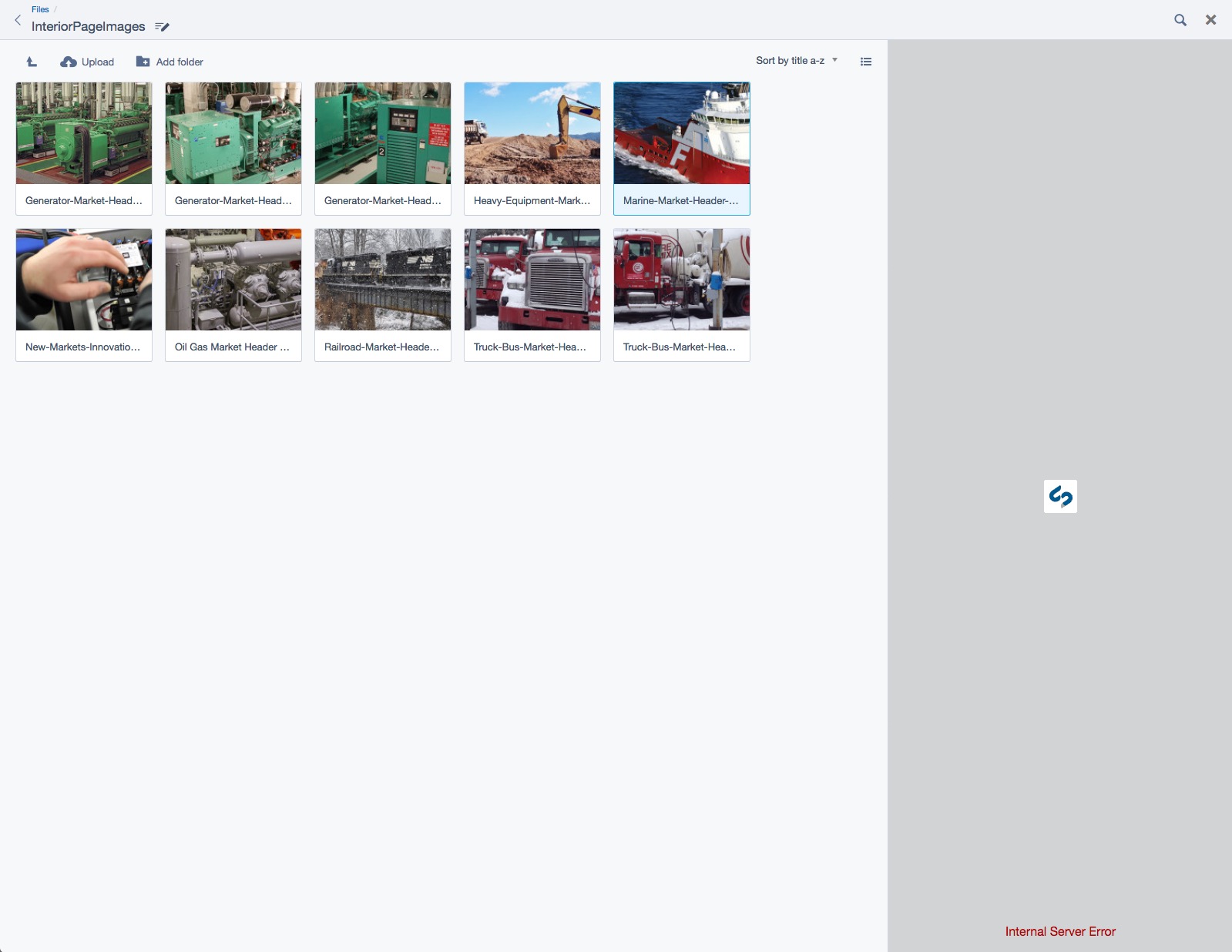
Look over at the Network tab in the Developer Tools window to see the error 500 that just happened
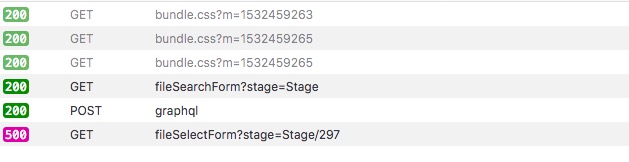
500error.txt
Close the dialog for choosing an image
Click the Files button in the far left column of the CMS
Notice that the right side of the interface fails to load
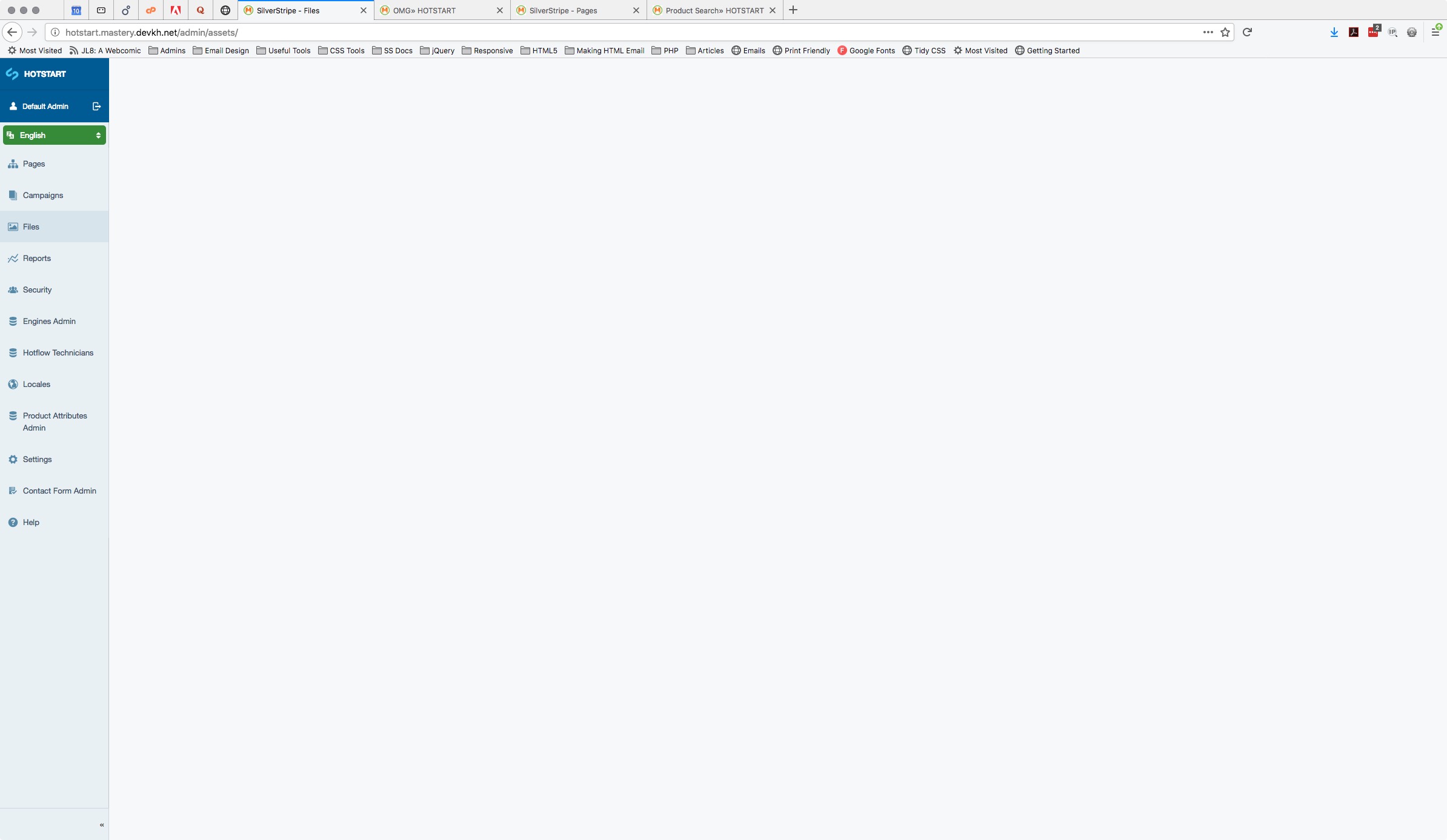
Look at the Network tab of the Developer Tools window to see that the last item that loaded is “types” and the final two items that usually appear after “types” failed to load.
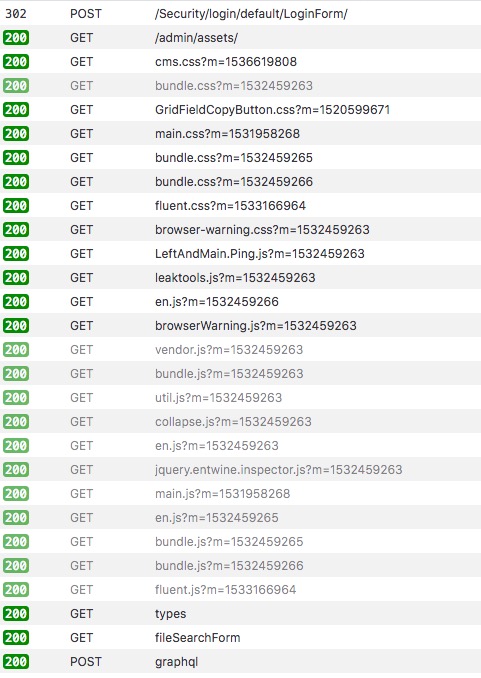
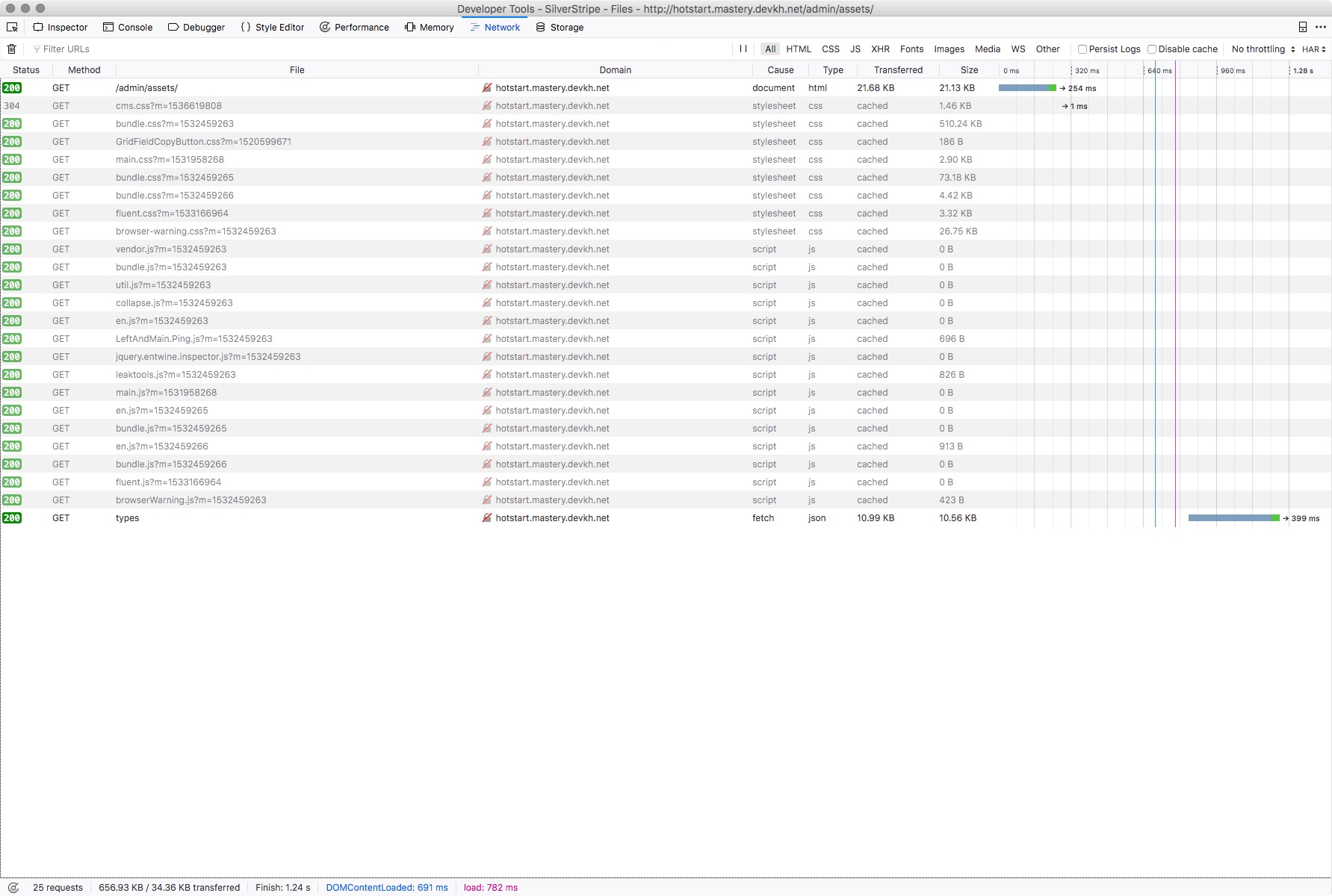
Normal Loading:
Incomplete Loading:
Log out of the CMS and log back in and it will all work okay until you happen to refresh the page with the Split view open.
I don’t think this happens if you work only in Edit mode. I think this has something to do with ?stage=Stage.
composershow.txt
The text was updated successfully, but these errors were encountered: