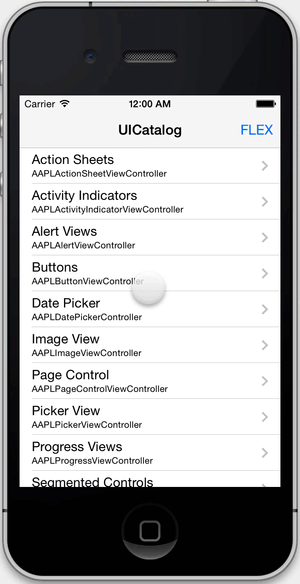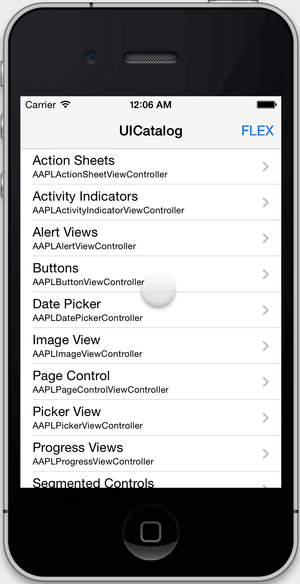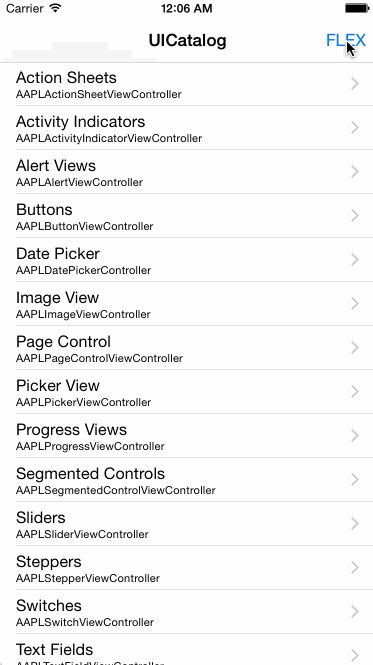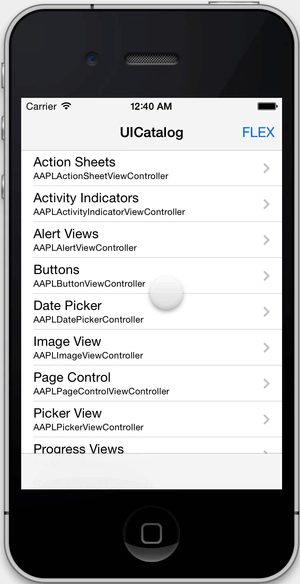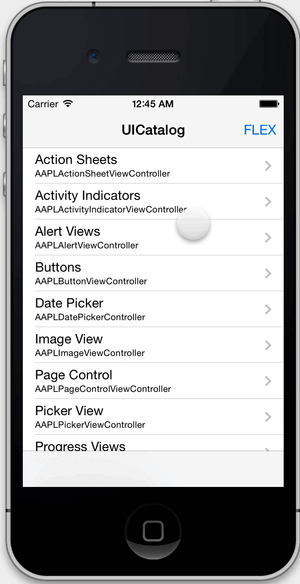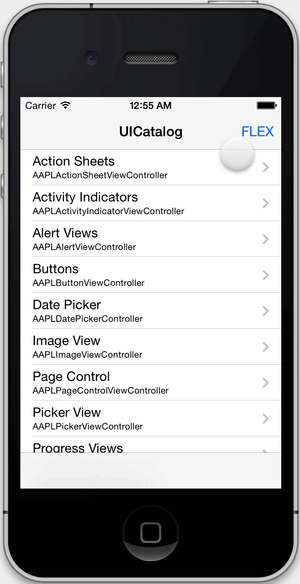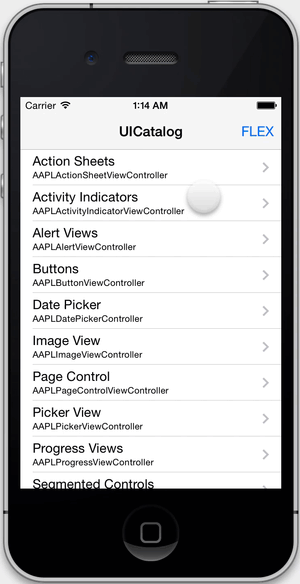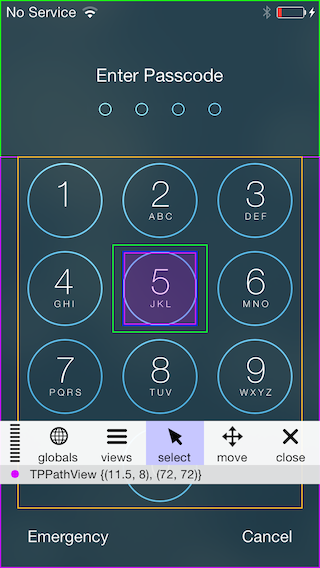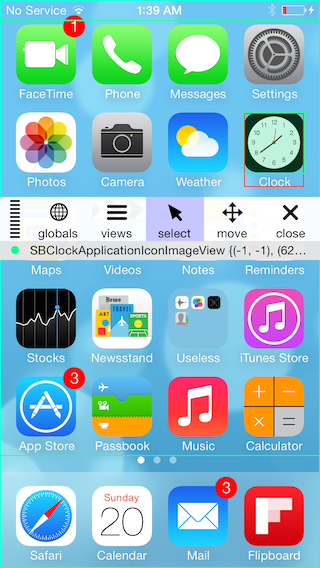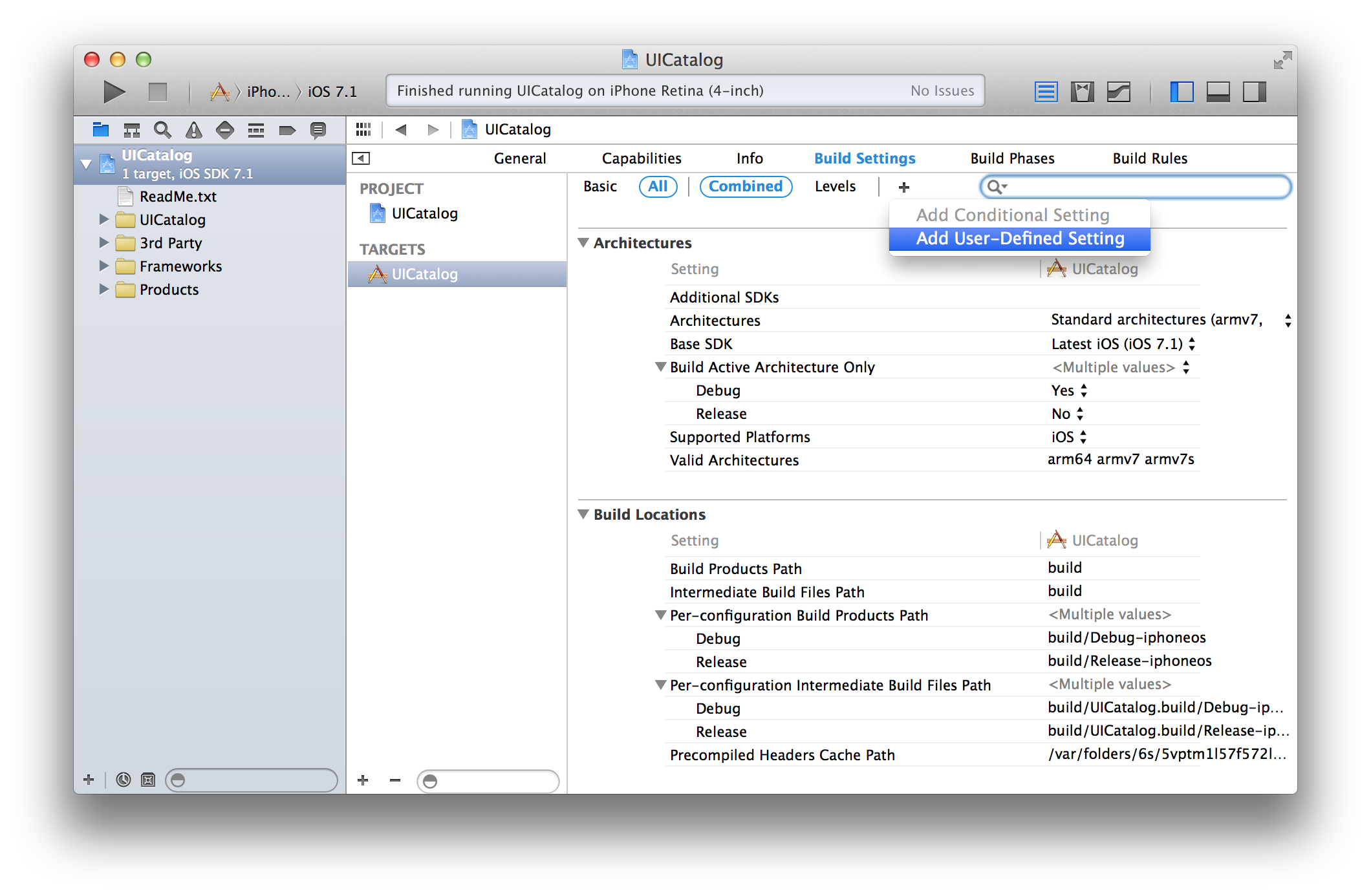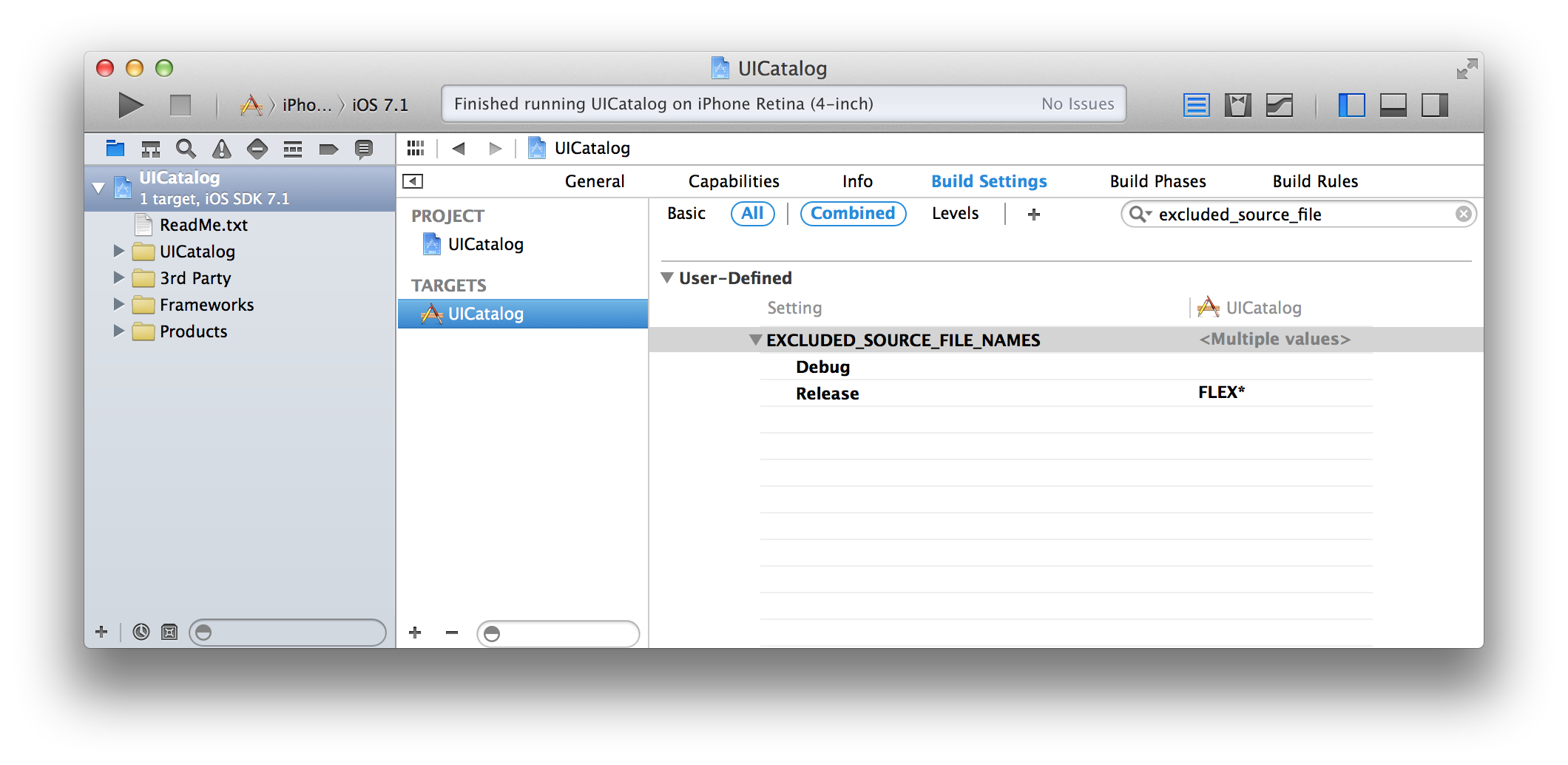FLEX (Flipboard Explorer) is a set of in-app debugging and exploration tools for iOS development. When presented, FLEX shows a toolbar that lives in a window above your application. From this toolbar, you can view and modify nearly every piece of state in your running application.
- Inspect and modify views in the hierarchy.
- See the properties and ivars on any object.
- Dynamically modify many properties and ivars.
- Dynamically call instance and class methods.
- Observe detailed network request history with timing, headers, and full responses.
- Add your own simulator keyboard shortcuts.
- View system log messages (e.g. from
NSLog). - Access any live object via a scan of the heap.
- View the file system within your app's sandbox.
- Browse SQLite/Realm databases in the file system.
- Trigger 3D touch in the simulator using the control, shift, and command keys.
- Explore all classes in your app and linked systems frameworks (public and private).
- Quickly access useful objects such as
[UIApplication sharedApplication], the app delegate, the root view controller on the key window, and more. - Dynamically view and modify
NSUserDefaultsvalues.
Unlike many other debugging tools, FLEX runs entirely inside your app, so you don't need to be connected to LLDB/Xcode or a different remote debugging server. It works well in the simulator and on physical devices.
In the iOS simulator, you can use keyboard shortcuts to activate FLEX. f will toggle the FLEX toolbar. Hit the ? key for a full list of shortcuts. You can also show FLEX programatically:
Short version:
[[FLEXManager sharedManager] showExplorer];More complete version:
#if DEBUG
#import "FLEXManager.h"
#endif
...
- (void)handleSixFingerQuadrupleTap:(UITapGestureRecognizer *)tapRecognizer
{
#if DEBUG
if (tapRecognizer.state == UIGestureRecognizerStateRecognized) {
// This could also live in a handler for a keyboard shortcut, debug menu item, etc.
[[FLEXManager sharedManager] showExplorer];
}
#endif
}Once a view is selected, you can tap on the info bar below the toolbar to present more details about the view. From there, you can modify properties and call methods.
When enabled, network debugging allows you to view all requests made using NSURLConnection or NSURLSession. Settings allow you to adjust what kind of response bodies get cached and the maximum size limit of the response cache. You can choose to have network debugging enabled automatically on app launch. This setting is persisted across launches.
FLEX queries malloc for all the live allocated memory blocks and searches for ones that look like objects. You can see everything from here.
Default keyboard shortcuts allow you to activate the FLEX tools, scroll with the arrow keys, and close modals using the escape key. You can also add custom keyboard shortcuts via -[FLEXMananger registerSimulatorShortcutWithKey:modifiers:action:description]
View the file system within your app's sandbox. FLEX shows file sizes, image previews, and pretty prints .json and .plist files. You can copy text and image files to the pasteboard if you want to inspect them outside of your app.
SQLite database files (with either .db or .sqlite extensions), or Realm database files can be explored using FLEX. The database browser lets you view all tables, and individual tables can be sorted by tapping column headers.
Using a combination of the command, control, and shift keys, you can simulate different levels of 3D touch pressure in the simulator. Each key contributes 1/3 of maximum possible force. Note that you need to move the touch slightly to get pressure updates.
Go digging for all things public and private. To learn more about a class, you can create an instance of it and explore its default state.
FLEX allows you to edit defaults that are any combination of strings, numbers, arrays, and dictionaries. The input is parsed as JSON. If other kinds of objects are set for a defaults key (i.e. NSDate), you can view them but not edit them.
The code injection is left as an exercise for the reader. 😇
FLEX is available on CocoaPods. Simply add the following line to your podfile:
pod 'FLEX', '~> 2.0', :configurations => ['Debug']Alternatively, you can manually add the files in Classes/ to your Xcode project. FLEX requires iOS 7 or higher.
FLEX makes it easy to explore the internals of your app, so it is not something you should expose to your users. Fortunately, it is easy to exclude FLEX files from Release builds. The strategies differ depending on how you integrated FLEX in your project, and are described below.
At the places in your code where you integrate FLEX, do a #if DEBUG check to ensure the tool is only accessible in your Debug builds and to avoid errors in your Release builds. For more help with integrating FLEX, see the example project.
In Xcode, navigate to the "Build Settings" tab of your project. Click the plus and select Add User-Defined Setting.
Name the setting EXCLUDED_SOURCE_FILE_NAMES. For your Release configuration, set the value to FLEX*. This will exclude all files with the prefix FLEX from compilation. Leave the value blank for your Debug configuration.
CocoaPods automatically excludes FLEX from release builds if you only specify the Debug configuration for FLEX in your Podfile.
If you are using Carthage, only including the FLEX.framework in debug builds is easy:
-
Do NOT add
FLEX.frameworkto the embedded binaries of your target, as it would otherwise be included in all builds (therefore also in release ones). -
Instead, add
$(PROJECT_DIR)/Carthage/Build/iOSto your target Framework Search Paths (this setting might already be present if you already included other frameworks with Carthage). This makes it possible to import the FLEX framework from your source files. It does not harm if this setting is added for all configurations, but it should at least be added for the debug one. -
Add a Run Script Phase to your target (inserting it after the existing
Link Binary with Librariesphase, for example), and which will embedFLEX.frameworkin debug builds only:if [ "$CONFIGURATION" == "Debug" ]; then /usr/local/bin/carthage copy-frameworks fi
Finally, add
$(SRCROOT)/Carthage/Build/iOS/FLEX.frameworkas input file of this script phase.
- When setting fields of type
idor values inNSUserDefaults, FLEX attempts to parse the input string asJSON. This allows you to use a combination of strings, numbers, arrays, and dictionaries. If you want to set a string value, it must be wrapped in quotes. For ivars or properties that are explicitly typed asNSStrings, quotes are not required. - You may want to disable the exception breakpoint while using FLEX. Certain functions that FLEX uses throw exceptions when they get input they can't handle (i.e.
NSGetSizeAndAlignment()). FLEX catches these to avoid crashing, but your breakpoint will get hit if it is active.
FLEX builds on ideas and inspiration from open source tools that came before it. The following resources have been particularly helpful:
- DCIntrospect: view hierarchy debugging for the iOS simulator.
- PonyDebugger: network, core data, and view hierarchy debugging using the Chrome Developer Tools interface.
- Mike Ash: well written, informative blog posts on all things obj-c and more. The links below were very useful for this project:
- MAObjCRuntime
- Let's Build Key Value Coding
- ARM64 and You
- RHObjectiveBeagle: a tool for scanning the heap for live objects. It should be noted that the source code of RHObjectiveBeagle was not consulted due to licensing concerns.
- heap_find.cpp: an example of enumerating malloc blocks for finding objects on the heap.
- Gist from @samdmarshall: another example of enumerating malloc blocks.
- Non-pointer isa: an explanation of changes to the isa field on iOS for ARM64 and mention of the useful
objc_debug_isa_class_maskvariable. - GZIP: A library for compressing/decompressing data on iOS using libz.
- FMDB: This is an Objective-C wrapper around SQLite
Please see our Contributing Guide.
- Swift runtime introspection (swift classes, swift objects on the heap, etc.)
- Improved file type detection and display in the file browser
- Add new NSUserDefault key/value pairs on the fly