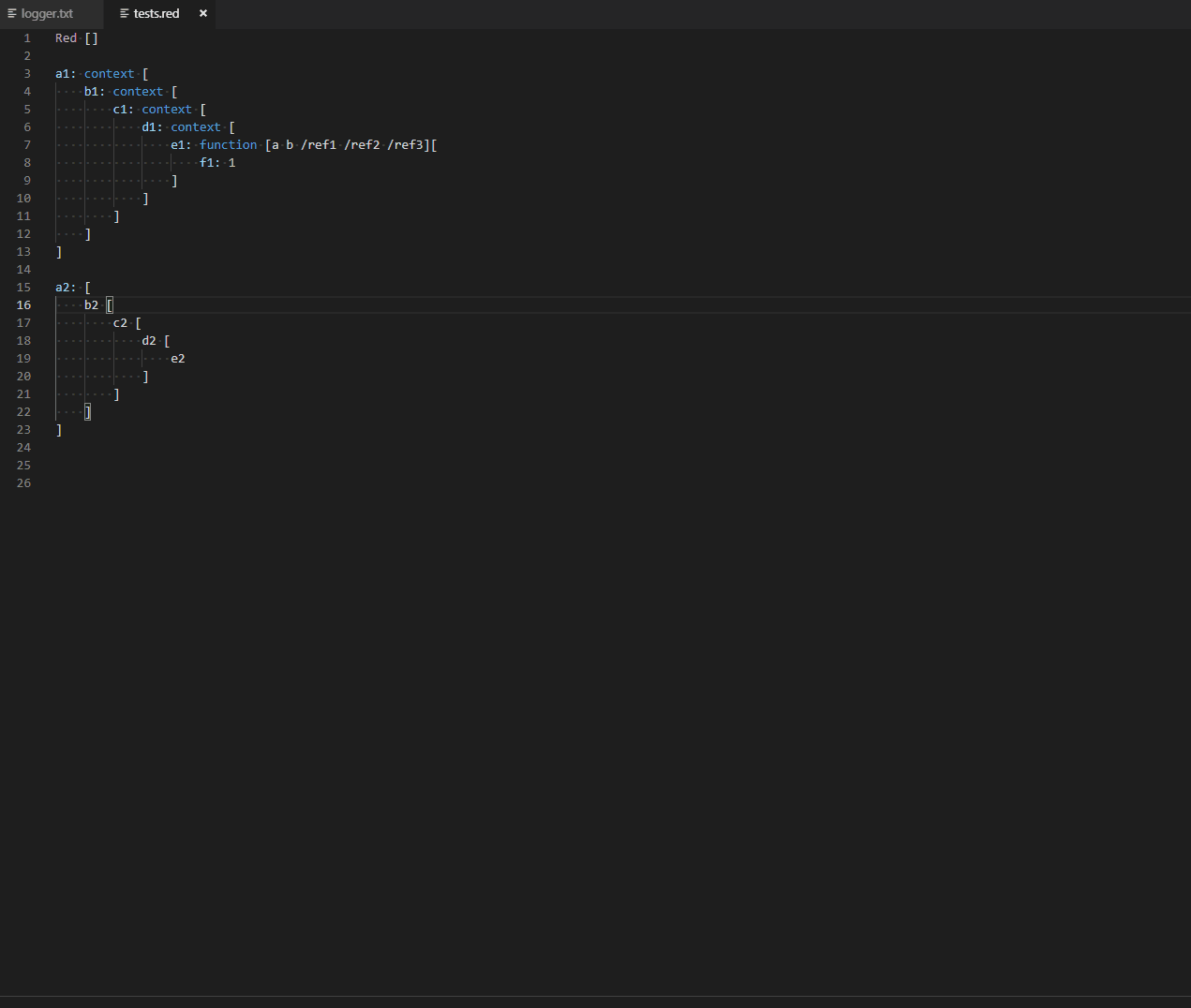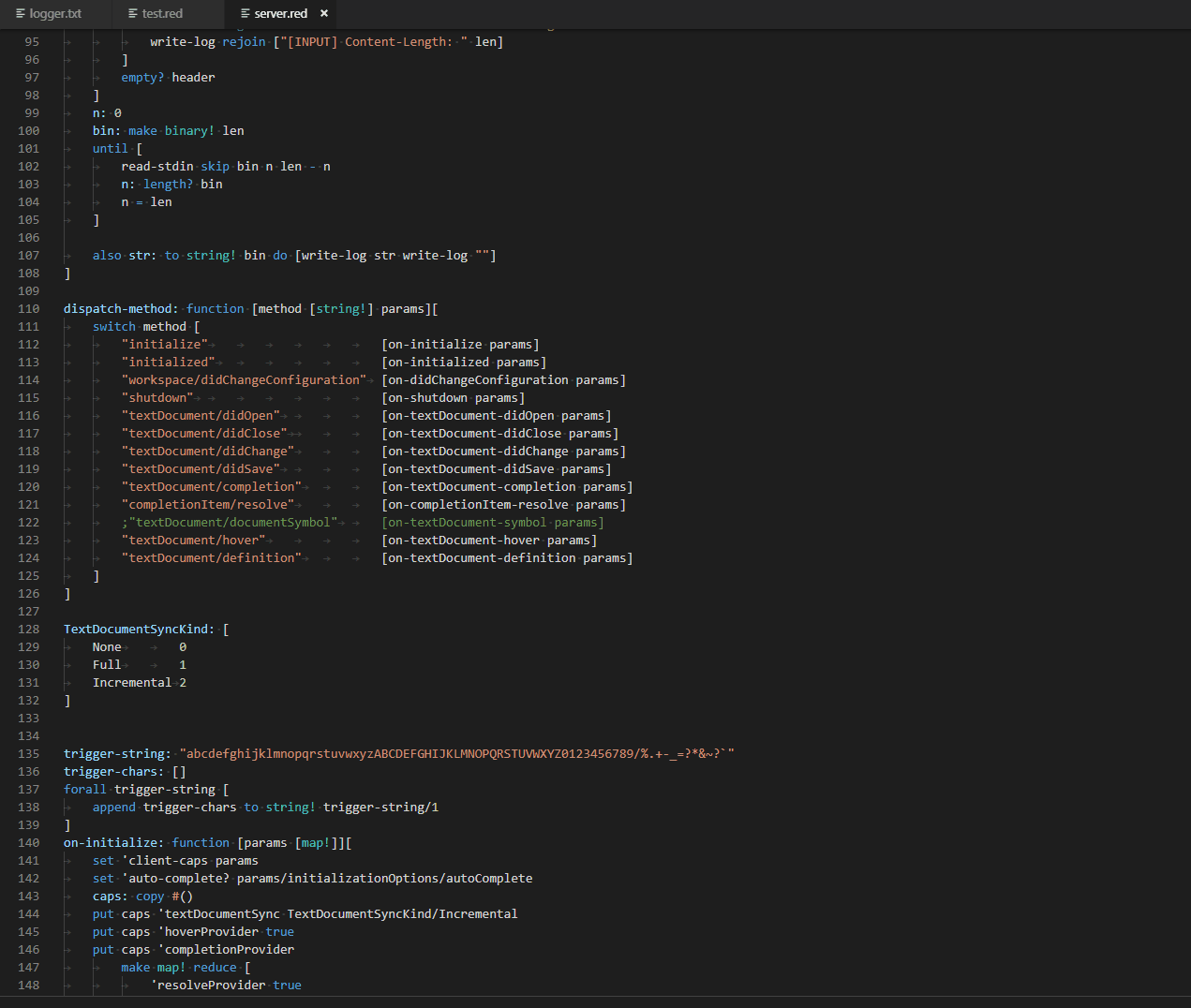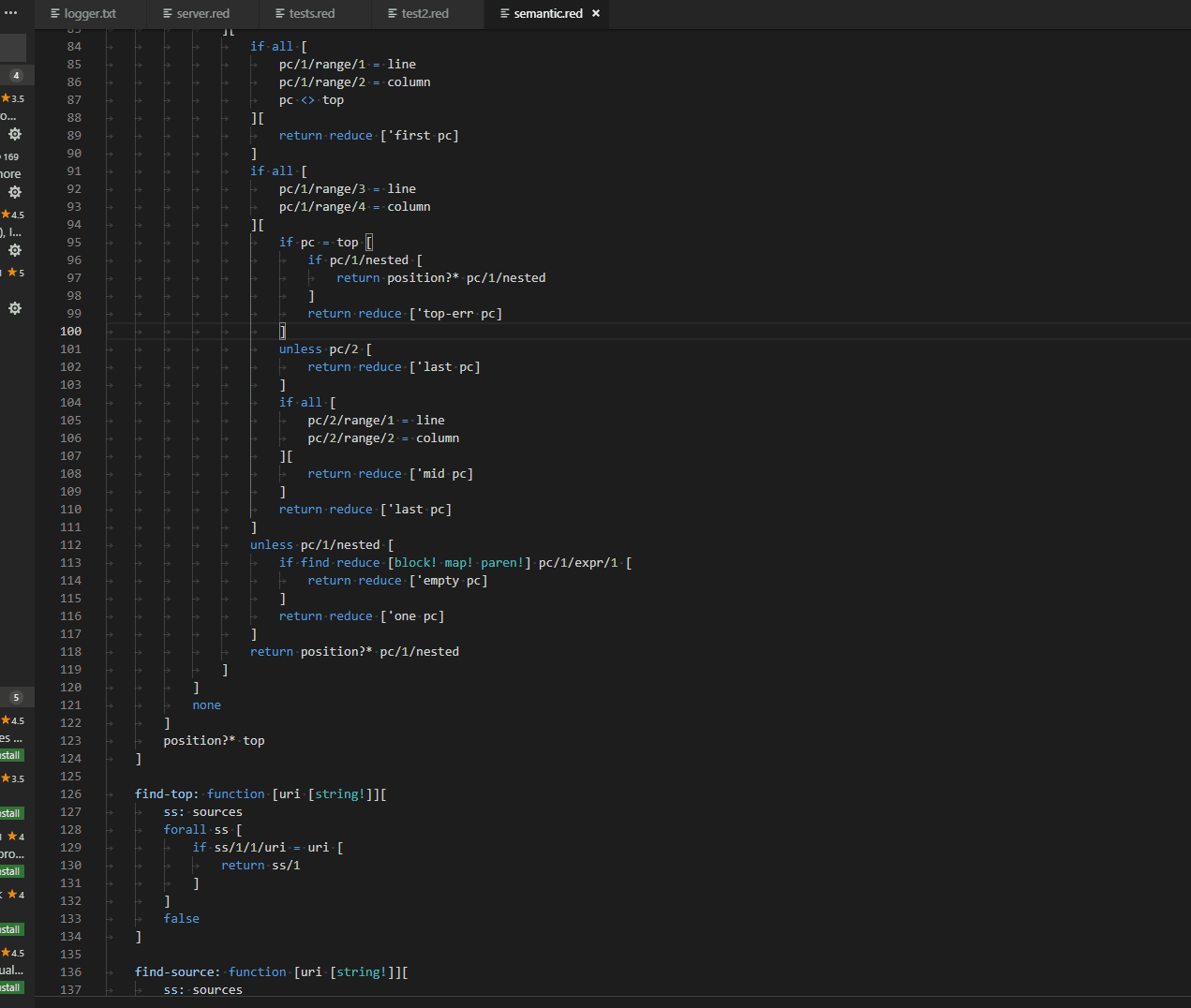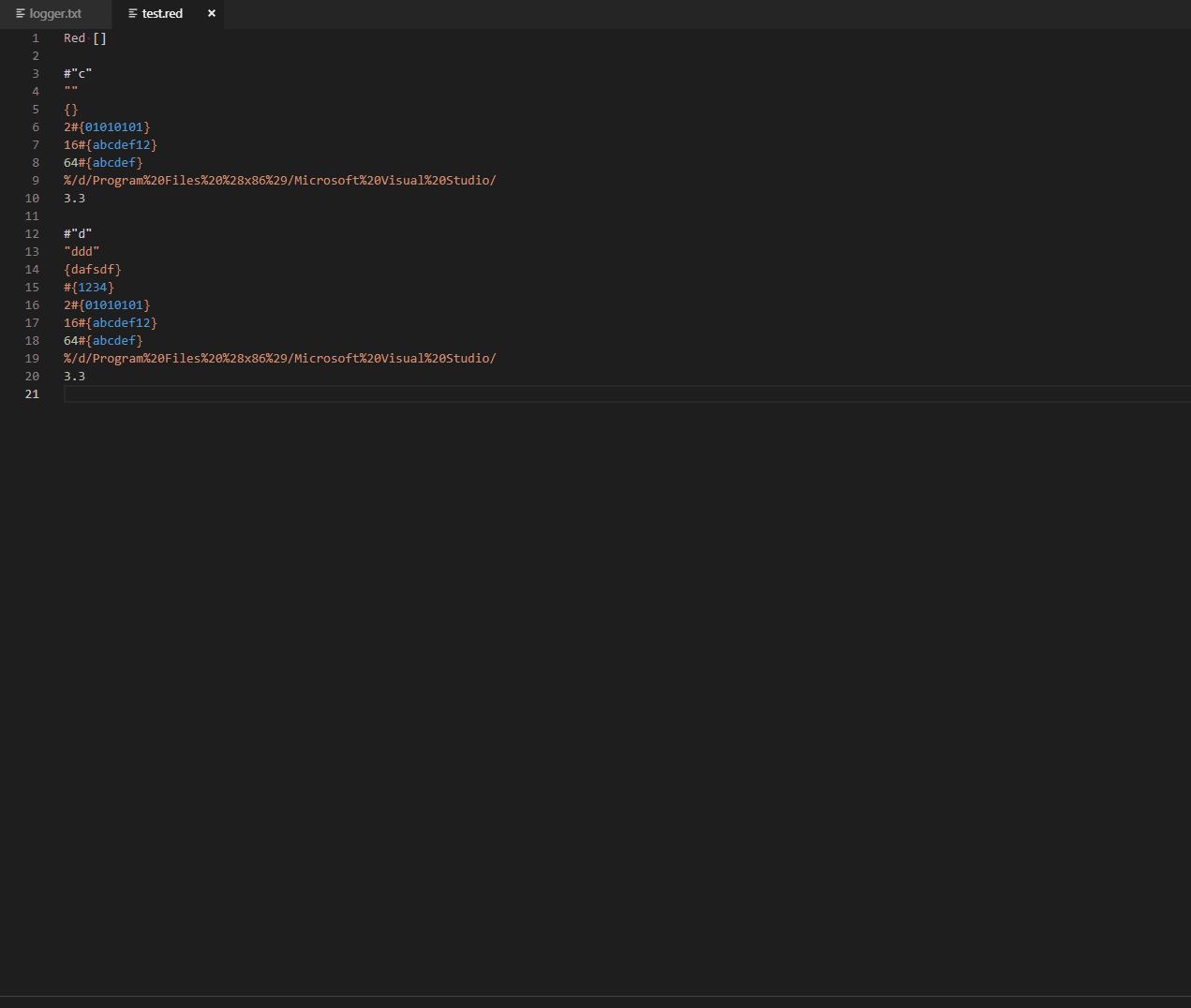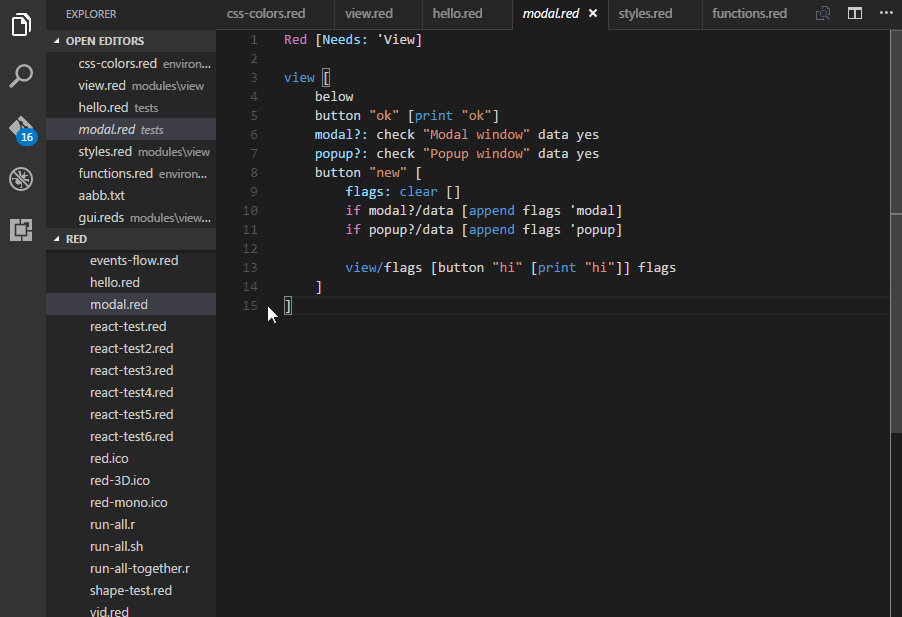VSCode extensions for Red Programming language
An extension with rich support for the Red Programming language, with features including the following and more:
- auto completion
- goto definition
- navigate to any symbol definition
- hover to view signatures
- Interpret or compile Red source file
To enable features like IntelliSense, you need to configure the path to the Red binaries in the Settings.
There are two ways to do it. Details are as follows.
NOTE
Restart the VS Code to take effect after changing the Settings.
Download the Red binaries to a local folder, then set the red.redDir to it. The plugin will use the latest one according to the filename.
"red.redDir": "D:/Tools/Red/"
If you want to use a specified version of Red binaries, use the following settings:
"red.redPath": "/home/user1/tools/red"
"red.redViewPath": "/home/user1/tools/red-view"
"red.redToolChainPath": "/home/user1/tools/red-toolchain"
You can also configure the directory for output files of the compiler. The current work space (project) directory is used by default.
(Note: If no work space directory, the output files are in the same folder as the Red source file.)
"red.buildDir": "/home/user1/debug"
In case that you don't like this fancy feature. ;)
"red.intelligence": false
| Key | Command | Command id |
|---|---|---|
| F6 | Interpret Current Red File | red.interpret |
| Ctrl+F6 | Interpret Current Red File(GUI) | red.interpretGUI |
| F7 | Compile Current Red File | red.compile |
| Ctrl+K Ctrl+M | Show Red Command Menu | red.commandMenu |
The following commands are available for the Red extension. These can be associated with keyboard shortcuts via the keybindings.json file.
- To configure keyboard shortcuts the way you want, go to the menu under File > Preferences > Keyboard Shortcuts. (Code > Preferences > Keyboard Shortcuts on Mac)
[
{ "key": "f6", "command": "red.interpret" },
{ "key": "ctrl+f6", "command": "red.interpretGUI" },
{ "key": "f7", "command": "red.compile" },
{ "key": "unset", "command": "red.compileReleaseGUI" },
{ "key": "unset", "command": "red.compileReleaseCLI" },
{ "key": "unset", "command": "red.clear" },
{ "key": "unset", "command": "red.update" },
{ "key": "ctrl+k ctrl+m", "command": "red.commandMenu" },
]- auto completion
- goto definition
- navigate to any symbol definition
- hover to view signatures
- Interpret or compile Red source file
- Contributions are always welcome. Fork it, modify it and create a pull request.
- Details on contributing can be found here
- Any and all feedback is appreciated and welcome.
- Please feel free to add suggestions here
Github