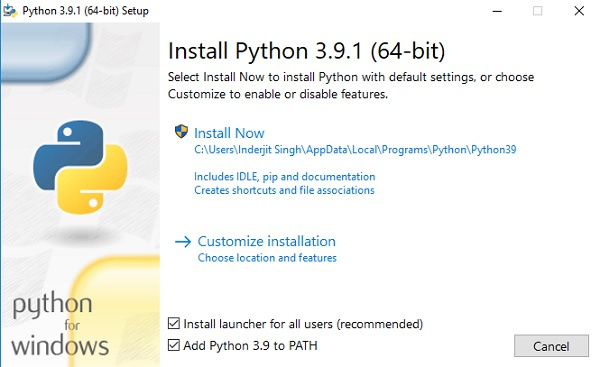Download and install Python (any version between 3.7 - 3.9.x is okay)
https://www.python.org/downloads/
Note: Version 3.10 may not yet supported by frameworks such as TensorFlow.
Note: pip is already included with Python. The version of pip should be 19.0 or later.
Note for Windows Users: Make sure the option [ADD TO PATH] is selected on the first screen of installation wizard on Windows.
- Open command prompt/terminal.
- Windows: Type 'cmd' in search and enter.
- Mac/Linux: Search for terminal.
- Type
python3in your terminal/cmd window. - The version of the python which you have installed will be displayed if the python is successfully installed on your windows.
Follow the setup instructions for Jupyter Notebook here: http://jupyter.org/install
You basically need to run in your command prompt:
pip install notebook
(Try installing using pip. Otherwise, you may use Anaconda)
Note: You may use Anaconda (optional) Note: You may use Jupyter Labs (optional)
NOTE: On running jupyter notebook if the command prompt shows no error, but still the notebook does not open in browser, you might have to turn off your anti-virus on Windows.
Try the online options (temporary solution):
- GOOGLE COLAB - https://colab.research.google.com
- JUPYTER (BINDER) - http://jupyter.org/try
Click on “Try Jupyter with Python”. Don’t forget to download your ipynb after you are done writing code.
Optionally, you may download and install Pycharm FREE (Community version).
Pycharm - https://www.jetbrains.com/pycharm/download
You may also opt for VS Code
VSCode - https://code.visualstudio.com/
Note: (Only for Windows) You might need to also download and install JRE/JDK. http://www.oracle.com/technetwork/java/javase/downloads/jdk10-downloads-4416644.html
If you are not able to install an online IDE, you alternatively use any of the online IDEs such as ide.new.