You signed in with another tab or window. Reload to refresh your session.You signed out in another tab or window. Reload to refresh your session.You switched accounts on another tab or window. Reload to refresh your session.Dismiss alert
{{ message }}
This repository has been archived by the owner on Jun 1, 2022. It is now read-only.
The Plex Media Player app does not allow to change the aspect ratio of played videos when in desktop layout, but does so in TV layout (with Z key). Additionally, upon changing to the desired aspect ratio and then switching back to desktop layout, the setting is preserved, but again, not possible to change.
So it clearly can work in both modes, but the steps required to change it make no sense. Desktop layout is missing the shortcut and there is no menu item anywhere to set it manually,
Set your window size to something that is not 16:9
Play any file from the library. It helps if the file is not in 16:9 and has hardcoded black bars, because the effect will be more apparent.
Here you can see the file plays with black bars on all 4 sides. Top and bottom are actually in the file so they are part of the video, while left and right are caused by fixed 16:9 aspect ratio, so the player just displays nothing, because the windows is wider than the image
Press Z key to verify it does nothing.
Stop the playback of the file
Now switch to TV Layout
Open the file again
Press Z again, now it works and cycles through different modes. Set to Zoom
Now the file is displayed correctly without any black bars. Top and bottom have been cropped, and the video is expanded to fill the window so left and right bars are also gone.
Exit the playback
Switch to Desktop layout
Play the file again. The black bars are gone.
Press Z key to verify that, once again, it does nothing in desktop mode.
Now the above video is scaled properly and fills the screen, but the player is again locked in this mode. So when I open a different file that has a full 16:9 image with no bars, it will be cropped:
To change it, I have to repeat the process and disable the scaling.
Current behavior
Z shortcut works only in TV Layout, locks the selected aspect ratio mode in desktop layout without option to change it.
Expected behavior
Z shortcut should work in both layouts, since the actual functionality to scale the video is there.
The text was updated successfully, but these errors were encountered:
adamzimnyy
changed the title
Changing the aspect ratio is convoluted and requires way too many steps. The shortcut Z is missing
Changing the aspect ratio is convoluted and requires way too many steps. The shortcut Z is missing from desktop mode
Apr 3, 2022
The Plex Media Player app does not allow to change the aspect ratio of played videos when in desktop layout, but does so in TV layout (with Z key). Additionally, upon changing to the desired aspect ratio and then switching back to desktop layout, the setting is preserved, but again, not possible to change.
So it clearly can work in both modes, but the steps required to change it make no sense. Desktop layout is missing the shortcut and there is no menu item anywhere to set it manually,
Test environment
PMS Version: 1.24.3.5033
PMP Version: 4.29.2
Platform (Windows/macOS/Embedded RPi/Embedded Intel): Windows 10
Steps to reproduce
Launch PMP in Desktop layout
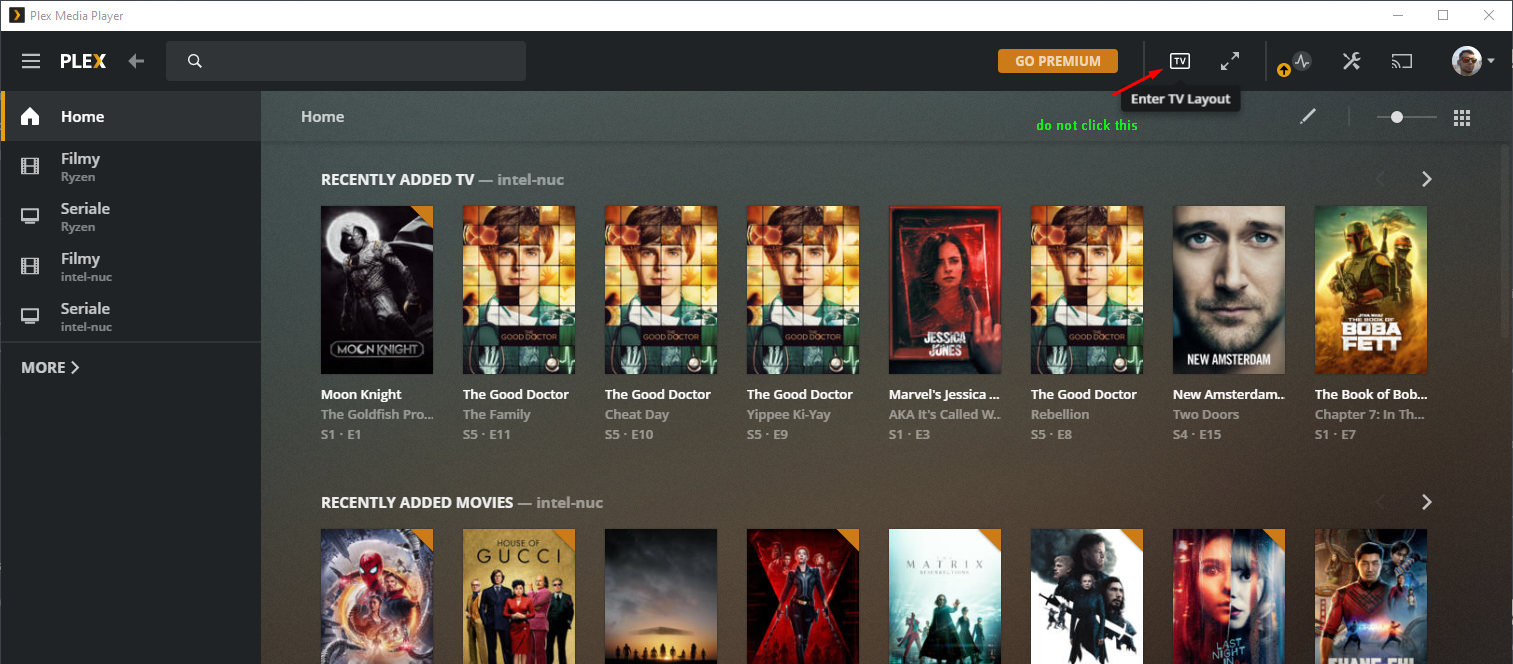
Set your window size to something that is not 16:9
Play any file from the library. It helps if the file is not in 16:9 and has hardcoded black bars, because the effect will be more apparent.
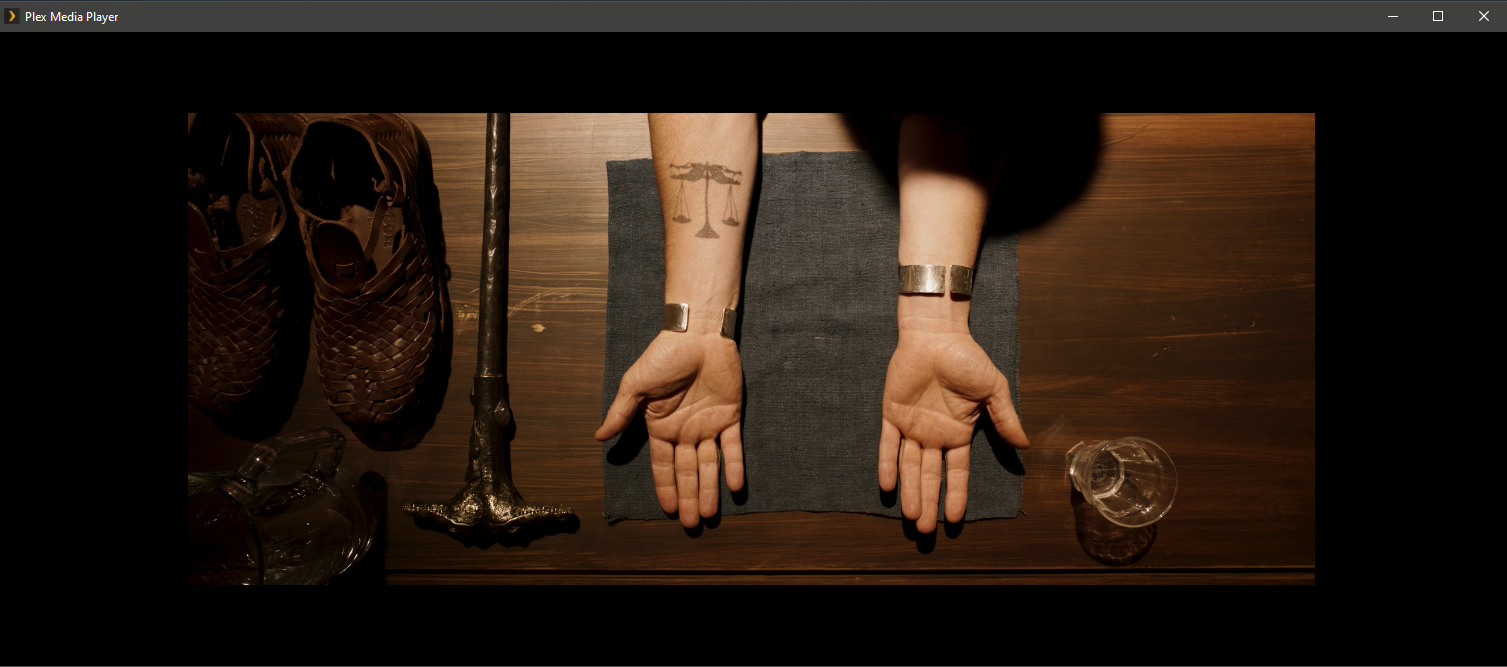
Here you can see the file plays with black bars on all 4 sides. Top and bottom are actually in the file so they are part of the video, while left and right are caused by fixed 16:9 aspect ratio, so the player just displays nothing, because the windows is wider than the image
Press
Zkey to verify it does nothing.Stop the playback of the file
Now switch to TV Layout
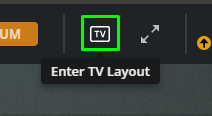
Open the file again
Press
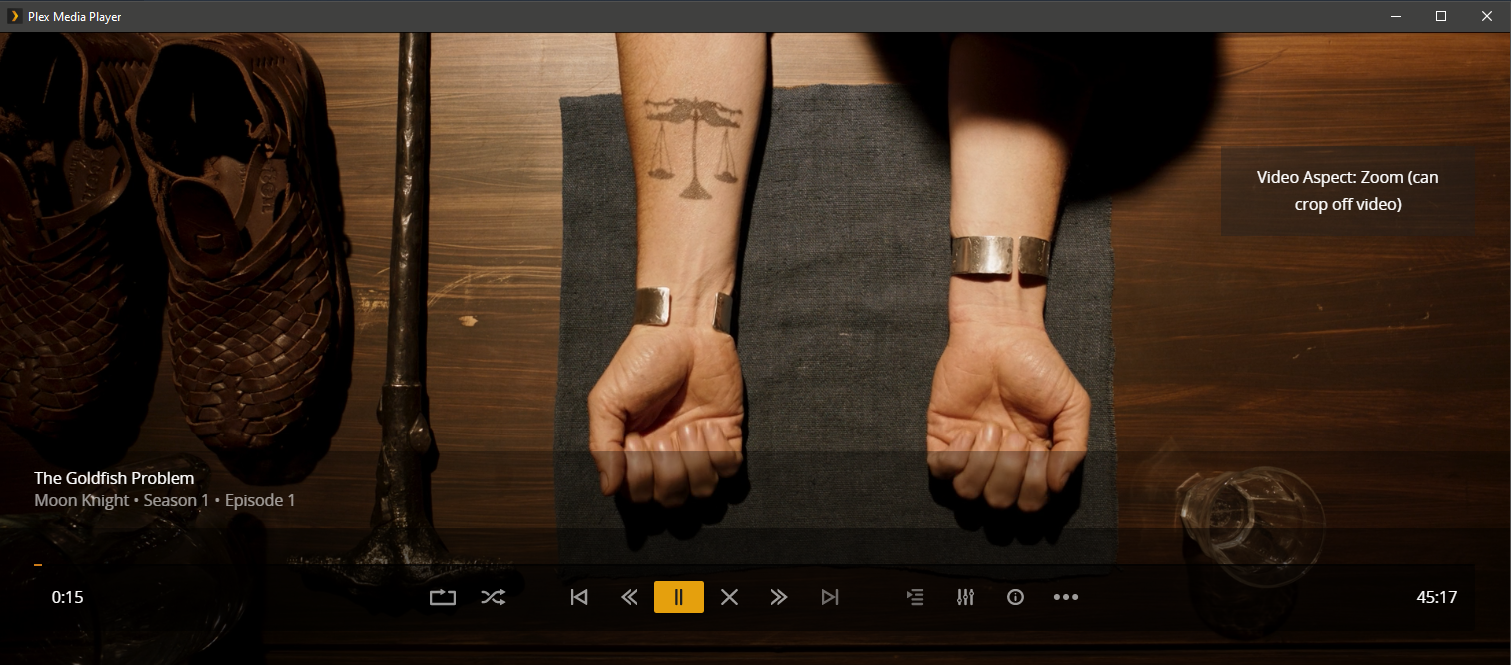
Zagain, now it works and cycles through different modes. Set toZoomNow the file is displayed correctly without any black bars. Top and bottom have been cropped, and the video is expanded to fill the window so left and right bars are also gone.
Exit the playback
Switch to Desktop layout
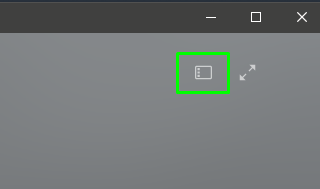
Play the file again. The black bars are gone.
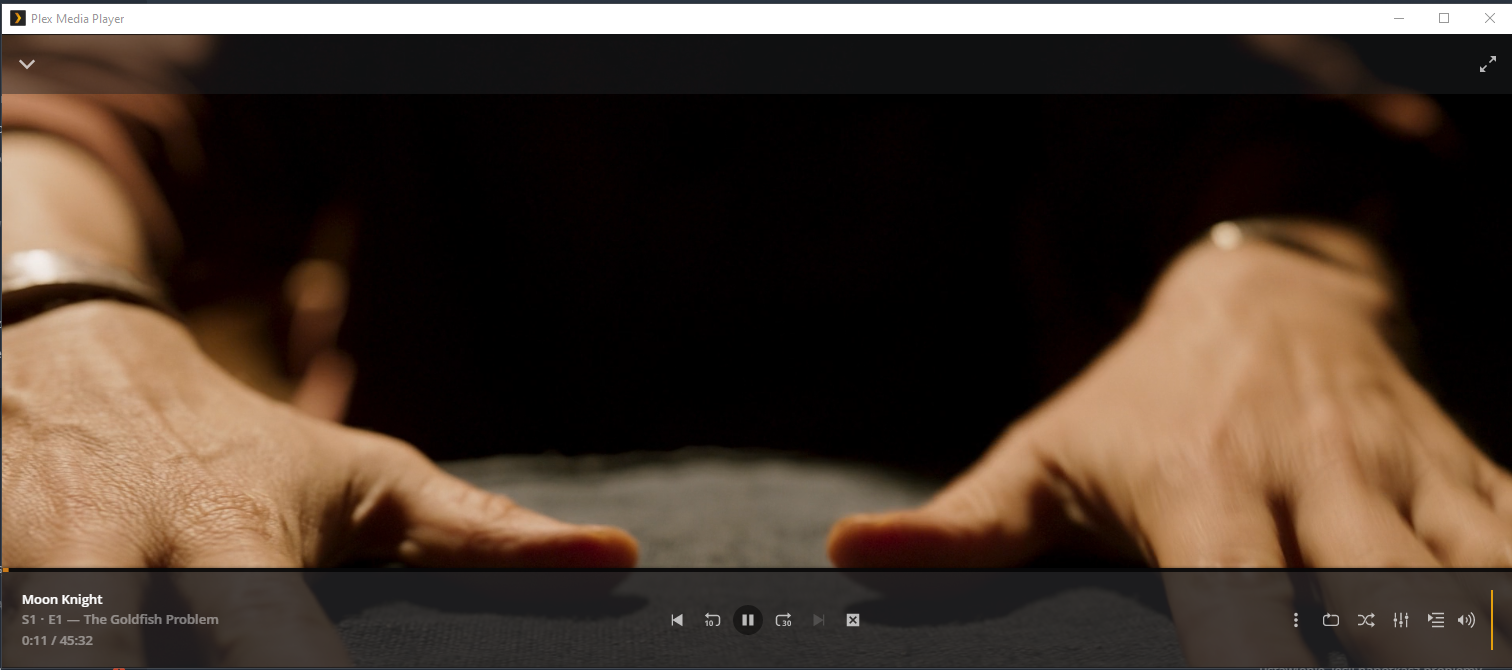
Press
Zkey to verify that, once again, it does nothing in desktop mode.Now the above video is scaled properly and fills the screen, but the player is again locked in this mode. So when I open a different file that has a full 16:9 image with no bars, it will be cropped:
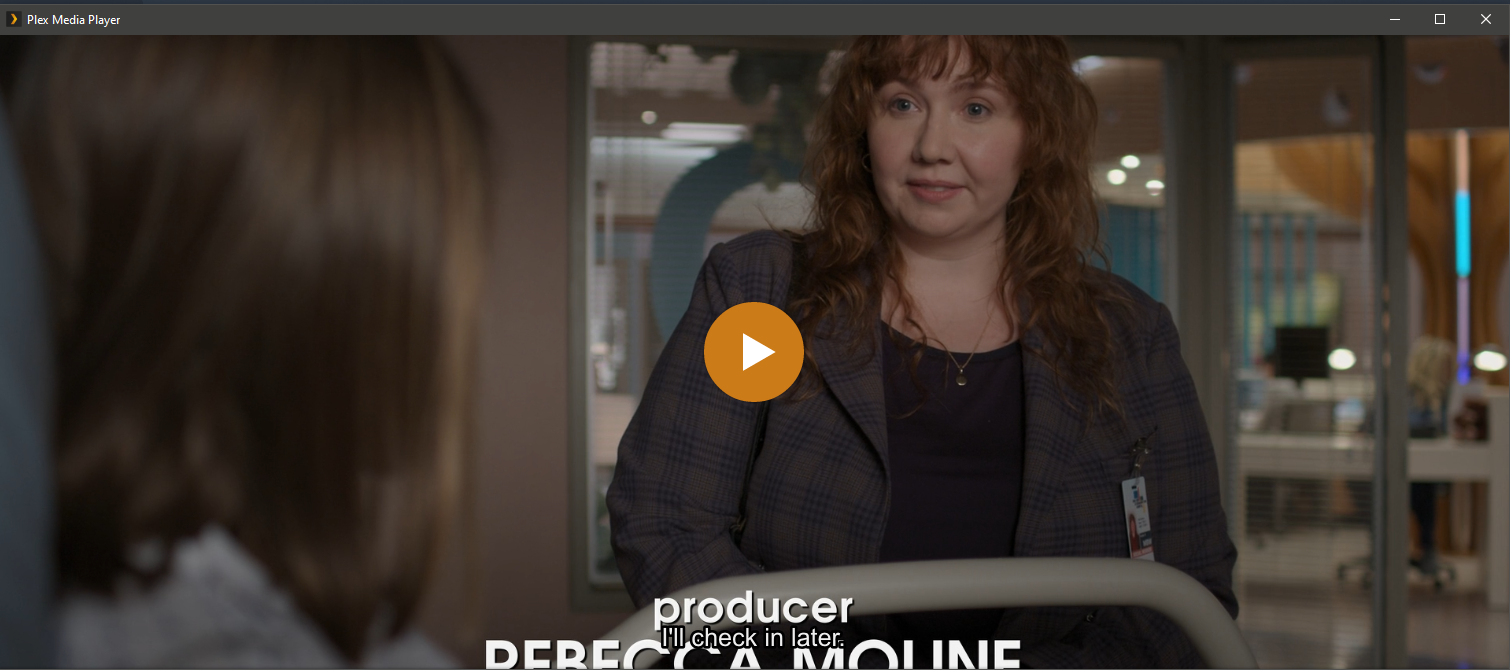
To change it, I have to repeat the process and disable the scaling.
Current behavior
Zshortcut works only in TV Layout, locks the selected aspect ratio mode in desktop layout without option to change it.Expected behavior
Zshortcut should work in both layouts, since the actual functionality to scale the video is there.The text was updated successfully, but these errors were encountered: