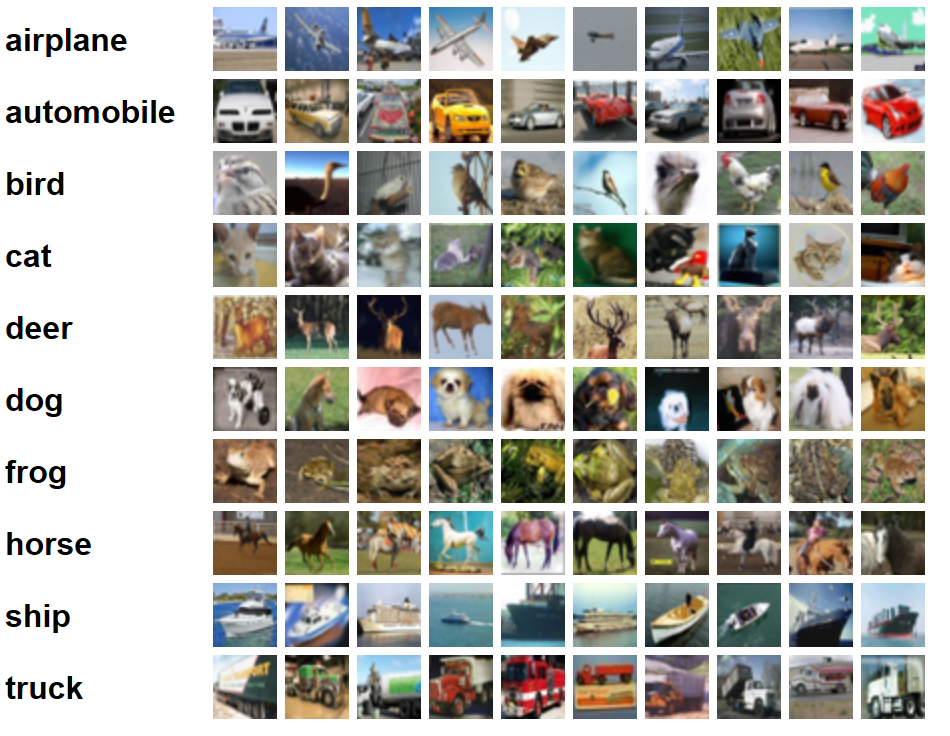by Miruna Oprescu, Sudarshan Raghunathan, and Mary Wahl, 2017
This notebook demonstrates how a trained Microsoft Cognitive Toolkit deep learning model can be applied to files in an Azure Blob Storage Account in a distributed and scalable fashion using the Spark Python API (PySpark) on a Microsoft Azure HDInsight cluster. An image classification model pretrained on the CIFAR-10 dataset is applied to 10,000 withheld images. A sample of the images is shown below along with their classes:
To begin, follow the instructions below to set up a cluster and storage account. You will be prompted to upload a copy of this notebook to the cluster, where you can continue following the walkthrough by executing the PySpark code cells.
- Set up the HDInsight Spark cluster and storage account
- Load sample images into a Spark Resiliant Distributed Dataset or RDD
- Score the images using a trained CNTK model
- After logging into Azure Portal, click the "+ New" button near the upper left to create a new resource. Search for and select the "HDInsight" option published by Microsoft.
- In the "Basics" pane of the "Quick Create" window:
- Choose a unique cluster name and your preferred subscription.
- Click "Cluster Type" to load a panel of options.
- Set the cluster type to "Spark".
- Set the verion to "Spark 2.0.2 (HDI 3.5)".
- Click the "Select" button to save your selections.
- Choose your login information, resource group, and cluster location.
- Click "Next" to continue.
- In the "Storage" pane, leave all settings at their default values to automatically create a storage account for your cluster. Click "Next" to continue.
- In the "Summary" pane, you may edit the cluster size to change the number and size of nodes if desired. The default settings will be sufficient for this tutorial.
- After reviewing your choices, click "Create".
Cluster deployment will take approximately twenty minutes.
After HDInsight cluster deployment finishes, run a script action to install CNTK as follows:
- Click on the "Search Resources" magnifying glass icon along the top bar of Azure Portal.
- Type in the name of your HDInsight cluster and click on its entry in the resulting drop-down list. The overview pane for your HDInsight cluster will appear.
- In the search field at upper left, type in "Script actions". Click the "Script actions" option in the results list.
- Click the "+ Submit new" button along the top of the Script Actions pane. A new pane of options will appear.
- Under name, type "install" (without the quotes).
- Under "Bash script URI", type the following: https://raw.githubusercontent.com/Azure-Samples/hdinsight-pyspark-cntk-integration/master/cntk-install.sh
- Ensure that "Head" and "Worker" boxes are checked.
- Click the "Create" button along the bottom of the pane.
The script action will now execute automatically on the head and worker nodes. CNTK will be installed, creating a new cntk-py35 environment. The script action has completed when its icon in the "Script action history" changes from blue to a green check mark. Expect this script to take 10-15 minutes to run.
- From the pane of dashboard options described above, click on "Jupyter Notebooks". Provide your admin username and password if prompted.
- Click the "Upload" button at upper-right and upload a copy of this Jupyter notebook. Confirm the file name.
- After uploading, click the file name to open the Notebook and continue from this section.
We will now use Python to obtain the CIFAR-10 image set compiled and distributed by Alex Krizhevsky, Vinod Nair, and Geoffrey Hinton. For more details on the dataset, see Alex Krizhevsky's Learning Multiple Layers of Features from Tiny Images (2009).
from cntk import load_model
import os
import numpy as np
import pandas as pd
import pickle
import sys
from pyspark import SparkFiles
import tarfile
from urllib.request import urlretrieve
import xml.etree.ElementTree
cifar_uri = 'http://www.cs.toronto.edu/~kriz/cifar-10-python.tar.gz' # Location of test image dataset
mean_image_uri = 'https://raw.githubusercontent.com/Azure-Samples/hdinsight-pyspark-cntk-integration/master/CIFAR-10_mean.xml' # Mean image for subtraction
model_uri = 'https://github.com/Azure-Samples/hdinsight-pyspark-cntk-integration/raw/master/resnet20_meanimage_159.dnn' # Location of trained model
n_workers = 4
local_tmp_dir = '/tmp/cifar'
local_cifar_path = os.path.join(local_tmp_dir, os.path.basename(cifar_uri))
local_model_path = os.path.join(local_tmp_dir, 'model.dnn')
local_mean_image_path = os.path.join(local_tmp_dir, 'mean_image.xml')
os.makedirs(local_tmp_dir, exist_ok=True)The image data are ndarrays stored in a Python dict which has been pickled and tarballed. The cell below downloads the tarball and extracts the dict containing the test image data.
if not os.path.exists(local_cifar_path):
urlretrieve(cifar_uri, filename=local_cifar_path)
with tarfile.open(local_cifar_path, 'r:gz') as f:
test_dict = pickle.load(f.extractfile('cifar-10-batches-py/test_batch'), encoding='latin1')The following code cell illustrates how the collection of images can be distributed to create a Spark RDD. The cell creates an RDD with one partition per worker to limit the number of times that the trained model must be reloaded during scoring.
def reshape_image(record):
image, label, filename = record
return image.reshape(3,32,32).transpose(1,2,0), label, filename
image_rdd = sc.parallelize(zip(test_dict['data'], test_dict['labels'], test_dict['filenames']))
image_rdd = image_rdd.map(reshape_image)
image_rdd = image_rdd.coalesce(n_workers)To convince ourselves that the data has been properly loaded, let's visualize a few of these images. For plotting, we will need to transfer them to the local context by way of a Spark dataframe:
sample_images = image_rdd.take(5)
image_data = np.array([i[0].reshape((32*32*3)) for i in sample_images]).T
image_labels = [i[2] for i in sample_images]
image_df = pd.DataFrame(image_data, columns=image_labels)
spark.createDataFrame(image_df).coalesce(1).write.mode("overwrite").csv("/tmp/cifar_image", header=True) %%local
import pandas as pd
import numpy as np
%matplotlib inline
import matplotlib.pyplot as plt
from glob import glob
!rm -rf /tmp/cifar_image
!hdfs dfs -copyToLocal /tmp/cifar_image /tmp/cifar_image
image_df = pd.read_csv(glob('/tmp/cifar_image/*.csv')[0])
plt.figure(figsize=(15,1))
for i, col in enumerate(image_df.columns):
plt.subplot(1, 5, i+1)
image = image_df[col].values.reshape((32, 32, 3))
plt.imshow(image)
plt.title(col)
cur_axes = plt.gca()
cur_axes.axes.get_xaxis().set_visible(False)
cur_axes.axes.get_yaxis().set_visible(False)Now that the cluster and sample dataset have been created, we can use PySpark to apply a trained model to the images.
We previously trained a twenty-layer ResNet model to classify CIFAR-10 images by following this tutorial from the CNTK git repo. The model expects input images to be preprocessed by subtracting the mean image defined in an OpenCV XML file. The following cell downloads both the trained model and the mean image, and ensures that data from both files can be accessed by worker nodes.
urlretrieve(model_uri, local_model_path)
sc.addFile(local_model_path)
urlretrieve(mean_image_uri, local_mean_image_path)
mean_image = xml.etree.ElementTree.parse(local_mean_image_path).getroot()
mean_image = [float(i) for i in mean_image.find('MeanImg').find('data').text.strip().split(' ')]
mean_image = np.array(mean_image).reshape((32, 32, 3)).transpose((2, 0, 1))
mean_image_bc = sc.broadcast(mean_image)The following functions will be used during scoring to load, preprocess, and score images. A class label (integer in the range 0-9) will be returned for each image, along with its filename.
def get_preprocessed_image(my_image, mean_image):
''' Reshape and flip RGB order '''
my_image = my_image.astype(np.float32)
bgr_image = my_image[:, :, ::-1] # RGB -> BGR
image_data = np.ascontiguousarray(np.transpose(bgr_image, (2, 0, 1)))
image_data -= mean_image
return(image_data)
def run_worker(records):
''' Scoring script run by each worker '''
loaded_model = load_model(SparkFiles.get('./model.dnn'))
mean_image = mean_image_bc.value
# Iterate through the records in the RDD.
# record[0] is the image data
# record[1] is the true label
# record[2] is the file name
for record in records:
preprocessed_image = get_preprocessed_image(record[0], mean_image)
dnn_output = loaded_model.eval({loaded_model.arguments[0]: [preprocessed_image]})
yield record[1], np.argmax(np.squeeze(dnn_output))The code cell below maps each partition of image_rdd to a worker node and collects the results. Runtimes of 1-3 minutes are typical.
labelled_images = image_rdd.mapPartitions(run_worker)
# Time how long it takes to score 10k test images
start = pd.datetime.now()
results = labelled_images.collect()
print('Scored {} images'.format(len(results)))
stop = pd.datetime.now()
print(stop - start)Scored 10000 images
0:01:37.840075
The trained model assigns a class label (represented by an integer value 0-9) to each image. We now compare the true and predicted class labels to evaluate our model's accuracy.
df = pd.DataFrame(results, columns=['true_label', 'predicted_label'])
num_correct = sum(df['true_label'] == df['predicted_label'])
num_total = len(results)
print('Correctly predicted {} of {} images ({:0.2f}%)'.format(num_correct, num_total, 100 * num_correct / num_total))Correctly predicted 9165 of 10000 images (91.65%)
We can construct a confusion matrix to visualize which classification errors are most common:
spark.createDataFrame(df).coalesce(1).write.mode("overwrite").csv("/tmp/cifar_scores", header=True) %%local
import pandas as pd
import numpy as np
%matplotlib inline
import matplotlib.pyplot as plt
from sklearn.metrics import confusion_matrix
import os
from glob import glob
!rm -rf /tmp/cifar_scores
!hdfs dfs -copyToLocal /tmp/cifar_scores /tmp/cifar_scores
df = pd.read_csv(glob('/tmp/cifar_scores/*.csv')[0])
print('Constructing a confusion matrix with the first {} samples'.format(len(df.index)))
label_to_name_dict = {0: 'airplane',
1: 'automobile',
2: 'bird',
3: 'cat',
4: 'deer',
5: 'dog',
6: 'frog',
7: 'horse',
8: 'ship',
9: 'truck'}
labels = np.sort(df['true_label'].unique())
named_labels = [label_to_name_dict[i] for i in labels]
cm = confusion_matrix(df['true_label'], df['predicted_label'], labels=labels)
plt.imshow(cm, interpolation='nearest', cmap=plt.cm.Blues)
plt.colorbar()
tick_marks = np.arange(len(labels))
plt.xticks(tick_marks, named_labels, rotation=90)
plt.yticks(tick_marks, named_labels)
plt.xlabel('Predicted label')
plt.ylabel('True Label')
plt.show()Constructing a confusion matrix with the first 10000 samples
The matrix shows that the most common errors include:
- mislabeling cats as dogs, and vice versa
- mislabeling birds as airplanes, and vice versa
- confusing "automobiles" with "trucks", and vice versa
This project has adopted the Microsoft Open Source Code of Conduct. For more information see the Code of Conduct FAQ or contact [email protected] with any additional questions or comments.