You signed in with another tab or window. Reload to refresh your session.You signed out in another tab or window. Reload to refresh your session.You switched accounts on another tab or window. Reload to refresh your session.Dismiss alert
nelsonic opened this issue
Aug 8, 2020
· 3 comments
Labels
questionA question needs to be answered before progress can be made on this issuestarterA beginner-friendly issue that is a good starting point for a new personT1hTime Estimate 1 HourtechnicalA technical issue that requires understanding of the code, infrastructure or dependenciesva-task
My Dad is a retired Journalist > Editor > Publisher turned Historian/Author who spends his life reading and writing. 📚 ✍️
While my parents were visiting us in Braga last week, he was proof-reading a book printed from a .docx file:
In this photo, you can just about see the spiral-bound book being used as a support for the A4 white paper he is using to write his notes. He read, highlighted and annotated the printed book comprehensively and now wants to integrate those changes back into the original .docx Word Doc.
This cropped photo in from a slightly different angle shows the blue spiral slightly better:
Writing by hand...? My Dad prefers to write by hand rather than use a computer. Many writers prefer to "think on paper" than use screens that can be distracting.
I agree that writing on paper helps me to think; that's why I still carry/use a Moleskine paper notebook.
But having learned how to touch-type as kid and, and having practiced over the decades including several last-minute deadline speed-typing sessions 🙄, I can compose 3-5 times faster on a computer so I end up defaulting to "writing" on my Laptop most of the time ... which is why my choice of Laptop is so important to me: #371 (comment) ... I gave my Dad a brand new HP Laptop with Windows 10 Pro a couple of years ago to replace his ancient Toshiba (Windows XP) and prehistoric Desktop (Windows Vista!!) but he only uses it as his "photo viewer" ... not as a "daily driver" ... the age of his "main" (Desktop) computer will be relevant below. ⏳
Side Note: I have zero "regrets" buying the iPhone 11, the camera is superb and ultrawide lens is worth it!
Request
This morning, Dad emailed me to ask if I can help him to integrate his corrections into the original .docx file:
Note: I used Google Translate to convert the original Portuguese email to English for this post. Google hasn't done a very good job of Grammar/Syntax, but hopefully you get the idea. He wants help editing the attached .docx file.
One of the many advantages of having IT skills is that you get to help your loved ones save time in their tasks ...
Obviously I would prefer it if my Dad worked on his Googling skills and figured it out himself through "clicksploration", however like most people that grew up without computers, he does not immediatelyask Google when he has a question.
Explain with screenshots how to edit a .docx file sent as an email attachment in Google Docs
Include explanation of "track changes" and "suggesting" mode.
Show how to share the URL of the Goolge Doc so that the co-authors/editors can collaborate on the Doc.
Show how to export the Google Doc back to .docx` so that it can be returned as an attachment 🤦
The text was updated successfully, but these errors were encountered:
nelsonic
added
question
A question needs to be answered before progress can be made on this issue
technical
A technical issue that requires understanding of the code, infrastructure or dependencies
T1h
Time Estimate 1 Hour
starter
A beginner-friendly issue that is a good starting point for a new person
va-task
labels
Aug 8, 2020
Note: if any of the images below are too small to read, click on the image to see a bigger version.
And if anything in this guide does not work in your Web Browser, please consider using a more recent computer with an up-to-date Operating System as some features might only work in the latest Google Chrome Browser.
1. Edit the Attachment by Clicking the "Edit" Button
When you hover over an attachment in Gmail 3 buttons appear:
Download the attachment
Add the attachment to Google Drive
Edit the document
If you click the Edit icon, it will open the Attachment as a Document that you can edit, e.g:
2. Suggesting Mode
If you are editing someone else's manuscript or document, it can be useful to use "suggesting" mode so that the author/owner of the document can both see the changes you have made and decide if they want to apply them.
In the top right of the Google Docs menu, you will see a pencil icon.
If you hover over the edit button/icon with your mouse cursor, it will reveal which "mode" you are in.
If you click the edit button (dropdown) it will allow you to select "suggesting" mode.
The icon in the menu will change to the following to indicate you are "suggesting" mode:
Hover over the icon to confirm that you are in "suggesting" mode:
If I then edit the document the changes I make will appear in green with a bubble in the right margin:
The owner of the Google Document can chose which suggestions to accept or reject:
For example: if the author/owner of the document was to accept the first and last suggestions but reject the middle one the subtitle would go from:
“Birth of a legendary unit and the life and times of Major Alvaro Manuel Alves Cardoso”
to:
“The birth of a legendary unit and the life of Major Alvaro Manuel Alves Cardoso”
This is a demonstration of editing the the quote on the first page for improved grammar and spelling:
3. Share The Document with Collaborators
In the Top-right of the Google Docs Menu there is a "Share" button:
Clicking this button allows you to share the Google Document with other people ("collaborators") by email.
Note: this is not going to send the document as an attachment, this is sharing the same document so that everyone can collaborate on the editing and get the book written faster.
You will see the "Sharing" window (pop up) over the document:
Here you can share the Google Doc Document with your friends/colleagues/co-authors using their email address.
Once you have input their email address, click the "Done" button and they will receive an email inviting them to edit.
Note: you can also chose to make the document public so that anyone can read it, but this is not relevant to the book you are currently editing, so I have not included these instructions.
4. Download the Document so you can Send it as an Attachment
Finally once you have performed all your editing, if you prefer to send the document as an attachment (instead of sharing it with your co-oauthors following the steps in part 3 above), you can simply download it send it as an attachment the same way that you received it:
questionA question needs to be answered before progress can be made on this issuestarterA beginner-friendly issue that is a good starting point for a new personT1hTime Estimate 1 HourtechnicalA technical issue that requires understanding of the code, infrastructure or dependenciesva-task
Context
My Dad is a retired Journalist > Editor > Publisher turned Historian/Author who spends his life reading and writing. 📚 ✍️
While my parents were visiting us in Braga last week, he was proof-reading a book printed from a
.docxfile:In this photo, you can just about see the spiral-bound book being used as a support for the A4 white paper he is using to write his notes. He read, highlighted and annotated the printed book comprehensively and now wants to integrate those changes back into the original
.docxWord Doc.This cropped photo in from a slightly different angle shows the blue spiral slightly better:
Request
This morning, Dad emailed me to ask if I can help him to integrate his corrections into the original
.docxfile:One of the many advantages of having IT skills is that you get to help your loved ones save time in their tasks ...
Obviously I would prefer it if my Dad worked on his Googling skills and figured it out himself through "clicksploration", however like most people that grew up without computers, he does not immediately ask Google when he has a question.
e.g: https://www.google.com/search?q=how+to+edit+docx+file+online+without+word
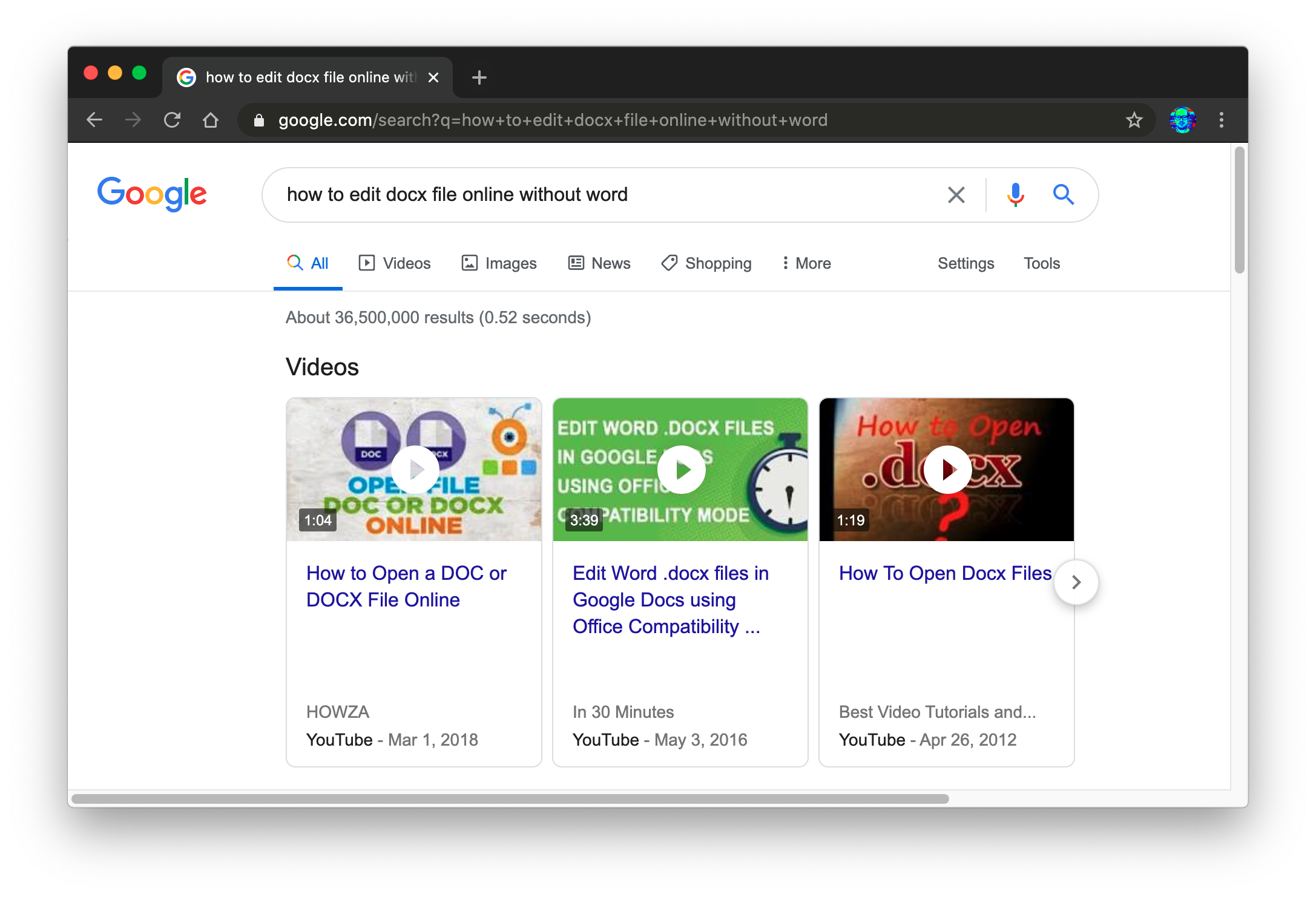
Todo
.docxfile sent as an email attachment in Google DocsThe text was updated successfully, but these errors were encountered: