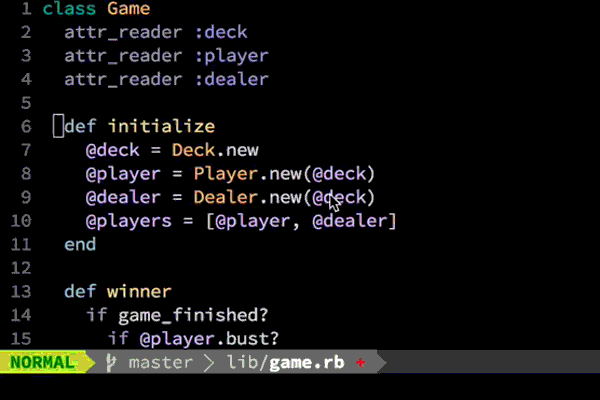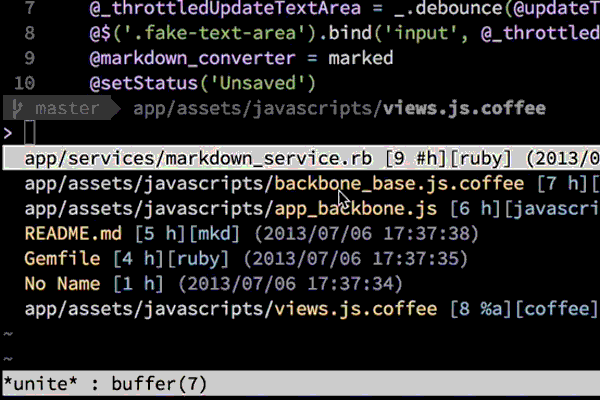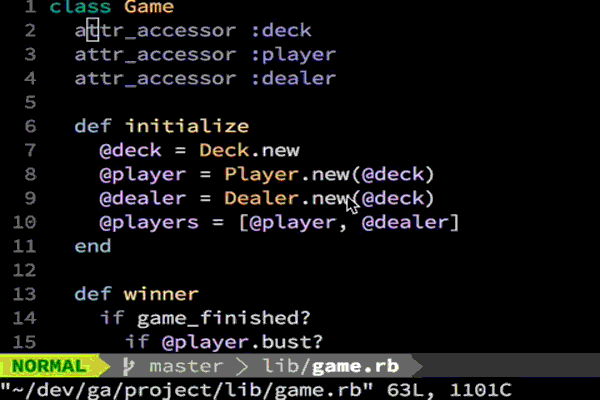Fork this and then clone to ~/.vim
cd ~
mkdir -p ~/.vim/bundle
git clone git://github.com/Shougo/neobundle.vim ~/.vim/bundle/neobundle.vim
ln -s ~/.vim/vimrc .vimrclaunch vim and the plugins will install!
To get fast file searching working properly you must compile vimproc. This should work just from NeoBundle, but if it doesn't refer to the Vimproc github.
To get the fancy glyphs working in vim-powerline you must custom-compile your terminal font. See this blog post for OSX instructions.
- Uses the excellent NeoBundle to manage plugins.
- Customised for fast Ruby and Rails development.
- Custom compiled Source Code Pro font to save you from compiling it yourself.
Press either Ctrl-m or just enter in normal mode to access this.
Press <Leader>b to access this one.
Multiple cursors just like in Sublime:
Here I press <Leader>v then c and then refactor some crappy Ruby code followed by Esc to go back to normal mode.
Here I run a test async using vim-dispatch and tmux. Pressing <Leader>r will run my spec and the results
are nicely formatted in a quickfix window once the test has finished. You can navigate to points in the stacktrace
using standard quickfix commands (:cfirst, :cnext etc) or by switching to that split and hitting enter.
Pressing <Leader>R runs a test focused on a particular line.
It also remembers what test was previously run, this means I can switch over to the code and it will remember which test
I ran previously supporting a focused test style workflow. In non-test code hitting <Leader>r or <Leader>R has the
same effect, it just re-runs the previous test.