-
Notifications
You must be signed in to change notification settings - Fork 8.3k
New issue
Have a question about this project? Sign up for a free GitHub account to open an issue and contact its maintainers and the community.
By clicking “Sign up for GitHub”, you agree to our terms of service and privacy statement. We’ll occasionally send you account related emails.
Already on GitHub? Sign in to your account
[Lens] make data table selectable #106436
Comments
|
Pinging @elastic/kibana-app (Team:KibanaApp) |
|
The table itself has no blocking on user selection, but the drag and drop has some specific css to prevent the user to select the text. |
|
another idea for a designer to 🤔 is to include a copy action (in addition to filter in / filter out / expand) |
|
I'm no UX expert, but I would think most people would just expect the normal behavior that they can select text on the screen. BUT, I know there are requests to track/audit which users download CSV files from Kibana, and there's a feature control for downloading CSV, so maybe we don't want users to be able to copy text from a Kibana page? |
|
Sorry for the late reply! I think it would be working fine if we add Will double-check and test more thouroughly once I get to this issue. |
|
Given that we have the same behavior in all data grids, I think @LeeDr you might want to fill that issue also for EUI, since we otherwise just have a lens specific fix, but not in classical data table or discover (in the future), or all the other places using data grid. |
|
@timroes the problem was caused by drag and drop implementation in Lens, it doesn't happen in eui/other data tables. |

Describe the feature: When you use Lens to create a data table, it would be nice to be able to select values from the results with your mouse to copy/paste somewhere. People are used to copying text from anything in a browser to paste somewhere else and expect to be able to. But you can't do it in the Lens Data Table.
There are some work-arounds:
Individual column/row values: You might have a long value in your results like a cluster ID that you don't want to retype. For this case, you can click the little blue "expand" button and from the dialog that opens you can copy the value;
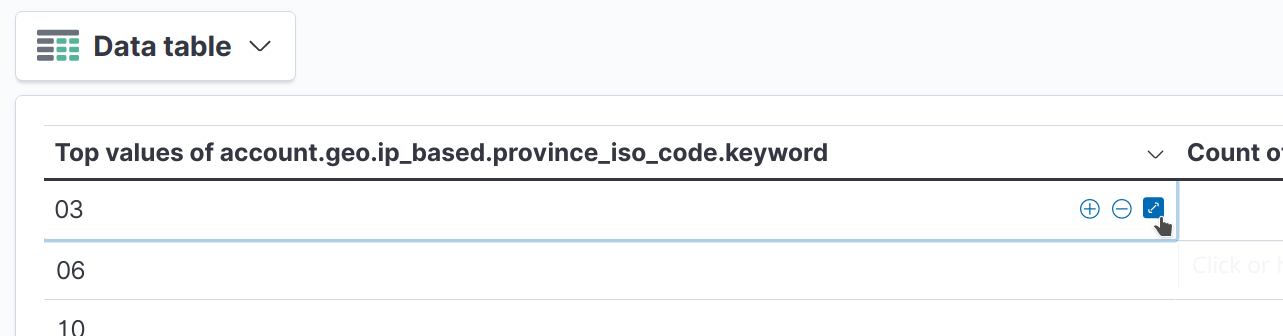
Multiple rows of values: For this you could use the
Download as CSVmenu.The text was updated successfully, but these errors were encountered: