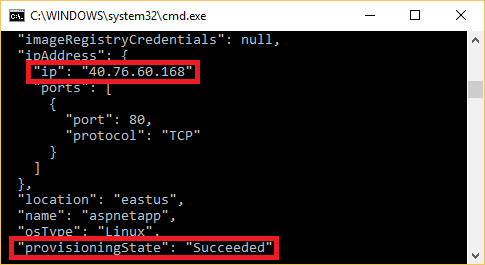You can deploy ASP.NET Core applications to Azure Container Instances (ACI) with Docker. ACI is a great option for application testing and can also be used for production deployment (not covered here). These instructions are based on the ASP.NET Core Docker Sample.
These instructions work for both Linux and Windows based images. Be aware that ACI does not support all versions of Windows images. See What Windows base OS images are supported for details.
Build the application per the ASP.NET Core Docker Sample instructions. The following is a summarized version of those instructions. The instructions assume that you are in the root of the repository.
cd samples
cd aspnetapp
docker build --pull -t aspnetapp -f Dockerfile .Create an ACR registry per the instructions at Push Docker Images to Azure Container Registry. The following is a summarized version of those instructions.
Note
Change the password location and the user account ("rich" and "richlander") example values in your environment.
az login
az group create --name richlander-containers --location westus
az acr create --name richlander --resource-group richlander-containers --sku BasicFirst, "admin-enable" your session, an ACR credentials access prerequisite for the subsequent command.
az acr update -n richlander --admin-enabled trueNow login to ACR via the docker cli, an ACR push prerequisite:
az acr credential show -n richlander --query passwords[0].value --output tsv | docker login richlander.azurecr.io -u richlander --password-stdinUse the following instructions to tag the image for your registry and push the image. If you automate these instructions, build the image with the correct name initially.
docker tag aspnetapp richlander.azurecr.io/aspnetapp
docker push richlander.azurecr.io/aspnetappDuring deployment, you'll need to enter your password. Type or copy/paste it in. Get your password beforehand from the following command:
az acr credential show -n richlander --query passwords[0].value --output tsvYou can deploy images with the following command:
az container create --os-type Linux --name aspnetapp --image richlander.azurecr.io/aspnetapp --resource-group richlander-containers --ip-address publicaz container create --os-type Windows --name aspnetapp --image richlander.azurecr.io/aspnetapp --resource-group richlander-containers --ip-address publicThe previous step -- az container create -- will create and start the container. Once completed, detailed status information will be displayed. Verify the provisioningState is Succeeded, collect the IP address from the ip field, as you can see in the following image, and then copy/paste the IP address into your browser. You should see the sample running.
When these containers aren't needed, delete the resource group to reclaim all exercise container resources.
az group delete --name richlander-containers
az group exists --name richlander-containers