-
Notifications
You must be signed in to change notification settings - Fork 78
New issue
Have a question about this project? Sign up for a free GitHub account to open an issue and contact its maintainers and the community.
By clicking “Sign up for GitHub”, you agree to our terms of service and privacy statement. We’ll occasionally send you account related emails.
Already on GitHub? Sign in to your account
Styling web component wrapper node #209
Comments
|
@jcfranco My first question would be why would you need to style the placeholder node of the custom element? Once the CE is hydrated and rendered, then it is appended to the placeholder node so styling the root of the widget should be all that is needed. |
|
Maybe I'm doing something wrong, but in my case, without a custom element selector, the content overflows and the placeholder element won't be sized to its content. My render method looks something like this: protected render(): DNode {
const { icon, size = defaultIconSize } = this.properties;
if (this._spritesheet) {
this._spritesheet.attach(this._root, `${icon}-${size}`);
}
return dom({
node: this._root,
attrs: {
height: `${size}`,
width: `${size}`,
viewBox: `0 0 ${size} ${size}`
}
});
}and renders the following: <ui-icon icon="banana" size="32">
<svg height="32" width="32" viewBox="0 0 32 32">...</svg>
</ui-icon>
<ui-icon icon="3d-glasses" size="32">
<svg height="32" width="32" viewBox="0 0 32 32">...</svg>
</ui-icon> |
|
Hey @jcfranco, yeah this is currently an issue for our custom element output as custom elements default to As a proposal for v5, I think an additional option per element for In the mean time using the element selector like you put in your original issue seems reasonable 👍 |
|
@matt-gadd Thanks for the info, I was not aware of the ongoing discussion. 😄 Adding a build option per element sounds good. Closing since my proposed workaround seems fine and v5 would simplify this process. |
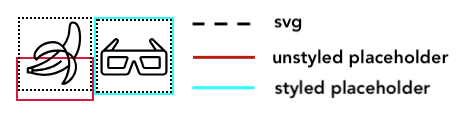
Is there a recommended approach to style the root of a web component? Custom web components have a wrapper node and I couldn't find anything on it in the README nor the tutorials.
The went with following in the meantime:
foo-bar/index.m.cssI figured that adding a custom element selector would be fine since registered custom element names are expected to be unique anyways. Please let me know if there's a better way to do this.
The text was updated successfully, but these errors were encountered: