-
Notifications
You must be signed in to change notification settings - Fork 1.5k
New issue
Have a question about this project? Sign up for a free GitHub account to open an issue and contact its maintainers and the community.
By clicking “Sign up for GitHub”, you agree to our terms of service and privacy statement. We’ll occasionally send you account related emails.
Already on GitHub? Sign in to your account
[Bug] Mouse is jumping #300
Comments
|
Would I be correct in assuming that you're connecting over wifi? And that one or both systems have a power saving feature enabled? A mitigation for this might be sending dummy packets for a while after mouse movement. |
|
Yes, both devices are connected via WiFi in same network on a router. Do you mean, using LAN will not have this problem?... |
It's entirely possible, I was tired when I saw this issue, but thanks for @noisyshape for pointing out the possible WiFi problem. In my experience with WiFi and barrier, things do seem latent. I'm not going to say it will fix your issue, but if you could try to reproduce this over ethernet, it'd be appreciated. |
|
I also have this issue when I'm connected over WiFi. It's not consistent, though. Sometimes everything is silky smooth and sometimes not. I think it might depend on how much the network is utilized (it definitely seems worse when the kids are home and streaming video etc.) |
|
New release, unlikely it fixes this issue, but I thought I'd bring it up: https://github.com/debauchee/barrier/releases/tag/v2.3.0 |
|
I had this issue. Decreasing the polling frequency on my mouse fixed it. |
|
I recall this being an issue with Synergy way back in the day -- and connecting my client machine (Macbook Pro laptop) via Ethernet got around it. Now, many years later, this still seems to be an issue on Wi-Fi? I suppose I can dig up an ethernet dongle -- but would love for a solution that would work for Wi-Fi. Update: I connected my MacBook Pro to ethernet via dongle, and sure enough, this lagging/stuttering/jumping went completely away. If you do this, don't forget to stop and reload Barrier to pick-up and use the IP address used by your ethernet connection. |
|
It seems to perform better over 5 Ghz Wifi than 2 Ghz |
|
Bug still relevant, I get frequent mouse stuttering/jumping between two Ubuntu Systems connected via Ethernet with a sub 1ms ping. Sometimes happens occasionally (e.g. every 10-30 seconds) sometimes constantly (Unusable until barrier process is killed or direct input on the client is given). While its happening, using the keyboard does not work either. Happens with both the v2.3.3 release tag as well as the current master branch. |
|
This bug affects me too. Kubuntu host 18.04.5, Windows 10 guest. It's strange that everything used work just fine for months and all of a sudden the mouse pointer started to show extreme stutters today. |
|
I have the same issue on one manjaro nibia 20.2 client. Mouse also stops even with continous movement. It is not an issue (at all) on a clean-installed Manjaro minimal nibia 20.2 laptop, where both share a windows 10 host. The client with the bug is an upgraded system, that has been in use for about 6/7 months, with several "extra" apps installed. The bug occurs with both a wireless logitech g602 mouse and a wired hp M-BT96a. Keyboard (logitech k350 wireless) is also affected, but with less noticable lag. Added: Host pc uses a wired connection, whereas both clients are connected via WI-FI. Second addition: Seems like rebooting into a "fresh" session fixed whatever was causing the issue for me. Also forgot to add I am running KDE Plasma on both clients. Sorry if this then is a divergent/different issue, but leaving the comment for others to delete if neccesary |
|
Same issue with 10.14.6. Ethernet cable made it better, but that's not really an option for me. |
|
An update to my previous comment: |
|
I still have this issue using Windows 10 -> Linux Lite connected over wifi. When I am using Windows 10 -> Windows 10, Mouse Without Borders works flawlessly ! |
|
For my setup:
What ultimately fixed it for me was getting my multi-display issue fixed. Anyone running a MBP with multi-display knows how finicky OSX has been lately with them. I have a 3 display setup and getting the third display to be stable was key. Once i got the third display to stop reconnecting the mouse jumping issue went away. Even when i don't have the third display connected the mouse jumps. I suspect barrier, OSX or both are "remembering" the third display even though it's not connected and is causing the mouse to jump around as something is constantly changing the actual width of my desktops. not sure if this helps, hope it does. |
|
Not a fix, but it works - i also found out that if you enable the double tap edge to switch, the mouse doesn't jump around anymore, not as convenient sure - but works. |
|
Has anyone solved this problem? (🟦Windows > 🐧Ubuntu) 😊 |
|
Running Windows 10 Pro 10.0.19041 Build on two PC's. Connected via wireless for months now. I believe it is related to the fact that I have been doing a lot of testing using applications that talk to each other over the same network, and yesterday I had them sending tons of messages back and forth. But that test is not running now, and after rebooting, I had hoped it would clear out whatever is causing the delays, but nothing has helped so far. Edit: |
|
I just had this problem for the first time. Host is macOS, client is Ubuntu. The problem seemed to coincide with a large-ish Google Meet on the client machine, which I assume caused a lot of network activity. More troubling than the mouse choppiness was the keyboard activity. It acted like keys were sticking on the client machine. So I'd try to type "Hello" and end up with "Hhhhhhhhhhheloooooooooo." The problem persisted after the meeting ended. I tried restarting both client and server to no avail. I used the Reload button and hadn't tried manually restarting the processes yet. But just as I arrived here to write this, the problem went away. 🤷 Edit: This might be my issue #679 |
|
I'm having this same issue for the first time on my client. Host and client are both W10, WiFi host, ethernet client. The (wireless) mouse cursor lags and skips around for 1-5 seconds every 5-10 seconds no matter what speed I move the cursor but keyboard is totally fine. Switching mice didn't make a difference. Did a clean reinstall of Barrier on both machines to no avail. I only have one band on my router, so changing that isn't an option. Worked perfectly for a month or so, but now randomly seeing this issue with no changes to either machine that I can think of. Any idea if this is just an underlying bug, or did any fix make a lasting difference? |
|
Somewhat off topic, but I switched over to "Mouse Without Boarders" from Microsoft. And so far, I've had very little problem with it. Only once when I had heavy internet traffic did the mouse start lagging, but a quick disconnect / reconnect fixed it immediately. Also, I had a lot of problems with Barrier connecting my two computers together. Sometimes having to fiddle with things for several minutes. I've had zero issues with MWB connecting the two PC's together. Also, it's a 2-way connection, so I can use either mouse or keyboard. All in all, much better experience on Windows 10 |
Thanks for the share! Was connecting 2 Windows 10 systems, one on LAN and another on Wifi, and had the jumpy/laggy mouse on the client system. Tried "Mouse Without Boarders" and it didn't have the same kind of lag. |
|
I'm still following this thread, but I found out it was better for me to be connected by LAN instead of wirelessly (WAN). I'm sure I will always have issues on wifi because my laptop only connects to the 2.4gHz network, and I also tried to have everything on the same desk (pc (wired), laptop (wifi), router) and I still got issues. 2.4gHz frequency band network can have their beacon signal interfered by many stuff in your house that use this same frequency, like appliances, like microwave or the router next door or even your cellphone, unlike 5gHz that have less interference. However 5gHz are easily stop by walls, so they reach less far than 2.4gHz band network. It might not be what cause your problem, though. |
|
I don't think people realize how fast computers are. You don't need 5gHz in order to send the mouse position 60 times a second. |
|
No but, like I said, you need a steady connection, I did not talk about the speed, but interference. I'm talking about shitty home router or having too many stuff interfering on your network, that may lower the quality of your wireless signal randomly. I want this software to be accurate at all time, not dropping for a second every 15 minutes or so. |
|
Even on a 5gHz network, it stutters for me. Only solution was to use LAN |
|
To make barrier work over wifi, disable wifi power management: Run: This conf file contains: change the value to '2'. And reboot. These instruction are from here. Big thanks to @noisyshape for mentioning it is a wifi power saving feature issue! (I am using a laptop with ralink 3090 card. Pretty troublesome card I must say) |
|
@itsCaveMan's suggestion to decrease the client check period worked to reduce the lag but it's not gone. The PC client is hardwired but the MacBook Air is on 5GHz Wi-Fi. The lag is also really intermittent. I'm not entirely sure what may be causing it in my cases. — Changing the ethernet adapter's power saving options helped a little too, though. |
|
I can confirm that in my case, both server and client being linux (pop_os! 22.04) and both conneted through Wi-Fi, disabling power saving for the Wi-Fi solved the issue completely.
|
|
I added port 28400 to my WiFi router's QoS and gave it highest priority. I then also configured the Barrier server's advanced settings to check clients every 5000 ms. The two together seems to alleviate my issues. However, I've had false positives on a fix for this in the past. What I found by inspecting the network traffic is that the packets are being retransmitted when the lag occurs. They are TCP packets, which in my opinion is the wrong traffic type for this application. To me, it should be UDP which is better suited for real-time streaming data. |
|
I'm running the latest barrier on a Mac Mini and a Windows 11 laptop. The Mac Mini is the server. Both are connected with ethernet to the same switch. Mouse warps like crazy on the Windows 11 Client. Tried everything from this list. Disable Airdrop, disable Relative Mouse, and enabled. Changed the "Check client every 1000ms". Nothing helps. The Windows 11 client just won't work like it should. Wished it was a WiFi problem but in my case, this is not the fix. |
I am also using it on Mac Mini and Windows PC. The way it worked for me was to run barrier in server mode on the Mac and client mode on Windows. You may have to specify the server's IP on the Windows PC but sometimes it may get detected automatically. I didn't need any other trick. But at the same time, the other way (running server on Windows and client on Mac) never works at all. Hope this helps! |
Thanks for helping me! I use the Mac Mini as server. Still warps on my client computer. So same setup but the with problems on my end. The connection between the two works, that is not the problem. It's just not stable on the client side. |
|
Thought disabling Airdrop fixed it for me, but the problem came back. I read on the Synergy site that it's a known Apple bug that Apple isn't prioritizing to fix. More info here. |
|
@minimask I have had this problem with all Synergy-based vKVMs between every OS I've ever tried to use them on. It has been this way for over a decade. I do not believe this is a problem with a particular OS. TCP should really not be used for realtime data. There is a reason multiplayer FPS games use UDP. |
Not only that, but Synergy says it's an issue primarily effecting Mac clients, but for myself, and I'm sure many others, we're running the server from our Mac. After all, which is more likely to be ran partially "headless" (handless?) — A desktop PC with no mouse or keyboard, nestled in the corner of the living room plugged in to a TV? Or your expensive fruit-company laptop that you can throw in a bag and take with you everywhere? it's based on an assumption that users prefer PC, which says no one is really quite testing their software the other direction. |
|
@MisutaaAsriel yes, I'm also running both the client and the server on two M1 Macs. |
|
@minimask @mishmishb |
|
@draeder does it happen only over Wifi? I'm not close to my router so could not test it via ethernet. |
|
@minimask Unfortunately, I'm in the same boat. I did try a local switch some years ago and it didn't make a difference if I recall correctly. At that time it was windows <-> windows. |
|
Anyone notice this is a new issue? I'm running I haven't used Barrier for a couple of months, but I remember it being really smooth and flawless. I was using Mac to Mac recently with Maybe Universal Control or some recent mac update it causing it. |
|
I've been able to confirm a reliable workaround for macOS (server) -> Windows 10 (client). It isn't a permanent workaround, but when the issue crops up it does seem to be fairly reliable. Mac:
This seems to work for me every time the issue crops up. The steps are tedious but not as tedious as the mouse jumping all over and keystrokes being delayed. Please report your mileage with this. |
this solved the issue but after my mac, the server, went to sleep, the client, a win11 pc, started having the issue again. how to solve this permamently? it didn't happen until today, i had been using barrier with no issues for a few days before this. |
Unfortunately, there is no permanent fix. It has been an issue since at least 2009 and appears that it will never be solved. It's so bad, I have been looking into writing my own mouse and keyboard sharing software. |
|
I just installed Barrier and ran into this issue with a Mac -> Windows hardware setup. enabling "Switch after waiting" in the Advanced Server settings area fixed this issue entirely for me.The minimum setting seems to be 25ms and is an almost entirely unnoticeable delay. I wonder if the Dev's could look at this as a potential fix - perhaps by having a check box "Fix mouse jumping (enable if you have trouble with mouse teleports)" and this might set the value internally to 5ms. |
thanks for the heads up. if you do write it, please do share a link here, i'd love to try it! |
|
I don't know if i could call this an actual solution but, when I plug in my client side laptop there are no stutters, and when I pull the plug the mouse stutters are back. |
This appears to have greatly reduced the delay I was experiencing (notably I was able to lower this all the way to 10ms). It still happens, but not to the degree where it happens every half second (or less) with the delay sometimes happening for 1-2 seconds over minutes to hours at a time. |
Amazing, this solution helped me to with Mac as a server and (an older) Mac as a client. Although this did not resolved the problem entirely, the lagging is now acceptable. Btw., here is how to access advanced Barrier settings: #232 (comment) |
Thank you , I was using windows 8 as host and ubuntu 22 laptop as client , and this solution solved the multiple keystrokes issue and mouse lag |
|
I am using a mac as sever and a win as client in a 5G WIFI environment. It used to work well but I found the mouse become jumpy and laggy today. |
This solved my problem!!! Thankss W11 > Pop_OS 22.04 |
|
I'm using Windows 11 as the server and a Steam Deck OLED as the client. I had the jumpy mouse issue and went through the entire thread and tried every trick as far as settings go. None of that worked. What worked for me was disabling wifi power savings on the Steam Deck, which I found in another forum. You have to go to Settings -> System -> Enable Developer Options. Once that is enabled, Developer Options are at the bottom of Settings. Go in there and disable Wifi Power Savings, which requires a restart. 100% fixed it for me! Looks like the issue is power savings on the wifi adapter across multiple versions of Linux/Unix/Mac OS X. |
That worked for me thank you very much! |
|
Start from the network settings.
|
|
This issue purely stems from WIFI's power saving modes. If you are on Mac no option exists to change the WIFI power saving feature, Instead you have to utilise the connection constantly to stop it going into power save mode, apple is VERY aggressive with their power saving, if a packet hasn't been sent in 200ms it'll power save and introduce a 300ms delay before the adapter will even begin acknowledge packets again. To solve this simply ping your server every 200ms and it will reset the timeout and prevent the wifi adapter going into powersave, and eliminate the lag completely. |
|
Finally fixed this problem on my end, ironically by a completely unrelated reason - buying a new mouse. I'm using Barrier with Windows 11 as server x Linux Mint as client Both are laptops using the same Wi-Fi network, tried everything listed here before, deactivated every power saving configs available on both laptops, tried 5ghz, everything set for performance, no solution. While searching for a new mouse I came to understand Polling Rate, which is the update frequency of the mouse towards the pc. As soon as I set my Polling Rate to 4ms (250hz) or 8ms (125hz), the problem was gone. This was mentioned once on this topic and I remember trying it through regedit without really understanding why. Hopefully this helps anyone going through this. |
Bug Report
The mouse is jumping if moved from rest. No problem when I move it continuously.
But if you wait between movements (just a few milliseconds / < second), the mouse jumps.
It's like it sleeps immediately, as soon as she stops moving.
See screen record:
Reproduce:
Move the mouse back and forth. While she has come to a complete halt for a moment.
This is very annoying. I expected a smooth movement. This is not possible if the mouse awakes delayed and jumps to position.
Maybe this is a wanted behavior to hibernate the transmission. If so, the timeout time should be increased to a minute or a few seconds.
Version
Server: Windows 10 Home (2.2.0)
Client: Mac OS X High Sierra (2.10) (Issue)
Any questions? I am glad to help.
The text was updated successfully, but these errors were encountered: