-
Notifications
You must be signed in to change notification settings - Fork 5.7k
New issue
Have a question about this project? Sign up for a free GitHub account to open an issue and contact its maintainers and the community.
By clicking “Sign up for GitHub”, you agree to our terms of service and privacy statement. We’ll occasionally send you account related emails.
Already on GitHub? Sign in to your account
Jupyter notebook not shown on screen #4395
Comments
|
I have the same issue |
|
Seems likely related to our recent extension issues in our marketplace in which case it would be fixed by our switch to Open VSX #4319. Workarounds are to install the .vsix or switch to Open VSX early. |
|
I'm having the same issue. Could you elaborate a bit more on the workaround. I've tried to install the .vsix but they are incompatible requiring vscode 1.61. |
|
@code-asher would like to get more details on enabling jupyter notebooks. Thanks. |
|
You might need to download an older version of the extension.
An example of switching to OpenVSX can be found here:
https://github.com/cdr/code-server/blob/v3.12.0/docs/FAQ.md#how-do-i-use-my-own-extensions-marketplace
The next release of code-server will likely use OpenVSX by default.
|
|
I've installed the prereleased ver. 4.0.0, which uses OpenVSX by default, but the issue still persist. Do I miss anything to fix the issue? Or we need to wait for the stable ver. 4.0.0? |
|
I am not sure, we will need to look into this once we finish the work on
4.0.1.
|
|
See #4689 (comment)
and #4689 (comment)
plus
|
|
You may also
|
|
@RnoldR Could you resolve this by now? If yes, please close. |
|
Im having same issue as OP. I've installed code server with: Do I have to change some extension to make notebooks work automatically and properly in code server? |
@rohit901 Have you already installed the Jupyter extensions? https://open-vsx.org/extension/ms-toolsai/jupyter |
|
@benz0li To be clear, I'm running the server like this: this is the log generated: Then I go to the IP and that specific port in my browser to access code server. please refer the attached figures. |
You are not using HTTPS. This is required for Jupyter notebooks. HTTP only works for Cross reference: #5475 (comment) |
|
@rohit901 If you run this on your actual computer (i.e. .local/bin/code-server --bind-addr 127.0.0.1:11000and access either via http://127.0.0.1:11000 or http://localhost:11000 Then, Jupyter Notebooks will work. |
|
I see thank you for your reply @benz0li. How can I fix this issue? Because I'm basically running code-server on my university workstations. |
|
@benz0li since i'm not running on my actual computer and using a remote computer to run the server and I want to access VS code server in my local computer, what should be the fix for this jupyter notebook issues? Currently this is the only way in which I can use VS Code on my remote university machine because of SLURM. Earlier I could directly use remote SSH extension in my local VS Code and directly SSH to remote workstation by IP. Now the workstation is allocated through SLURM, and to run jupyter notebooks this is the only way for me. |
|
@rohit901 Is there Docker or Podman available on the remote workstation? EDIT: Or could you install it yourself and already know how to use Docker/Podman? |
|
@benz0li I'm afraid not. My university IT team showed me a "hack", where they run a separate jupyter server in the code-server terminal like: and then they open the notebook and click on existing jupyter server and try to put the server IP with token [ex: http://ip:8888/lab?token=aeea2bcab512e0d85450485348ce128e59bfb5a2dcd72501], but it does not work sometimes and they suggested to use chrome and give access to access clipboard, by going here: and I have to add the IP of the remote machine on this list each time and relaunch chrome and run notebook and hope it takes the existing jupyter server running in code-server terminal. basically this is a lengthy and long process which has lot of friction. I want it to be smooth like my local VS Code. Lot of students in my university are also facing same issues as me because we need to be able to use Jupyter notebooks to interactively debug/experiment. I want to use it inside VS Code itself so I can use extensions like CoPilot, I will later have to see how to install this extension manually. |
|
is there any way to use HTTPS when i run code server if its possible? It will be an easy fix/solution right? |
|
@rohit901 You may try Otherwise see https://coder.com/docs/code-server/latest/guide#using-a-self-signed-certificate |
|
@rohit901 Or ask the IT department of your university about deploying e.g. my/b-data's JupyterLab Python docker stack (which includes code-sever) do proper TLS termination (Caddy/Nginx/Træfik/whatever) and hook it up to the universities LDAP/AD server. Demo environment: https://demo.jupyter.b-data.ch (with GitHub authentication). |
@benz0li Also it shows "Not secure" in my browser tab, and I had to manually click on "proceed (unsafe)" to access |
Most likely due to the self-signed certificate. Then you must use mkcert to create a self-signed certificate that's trusted by your operating system, then pass the certificate to code-server via the For known working solutions see #5671 (comment) |
|
@benz0li Thank you for your efforts and time. |
@rohit901 Copy the certificate and certificate key to the remote machine and pass them to code-sever via the
|
|
@rohit901 You may generate the locally-trusted certificate for whatever URL you want. Then, add an entry to |
|
@benz0li this process of adding IP of each new remote machine can be bit cumbersome. Even in the chrome solution of adding IP to this box |
|
@PoJohnX are you using a secure context (localhost or https)? Did you get any error messages or popups? Anything in the browser logs? What version of code-server and what version of the extensions? Edit: whoops, sorry I missed that you are using version 4.9.1 of code-server. Let me know the answers to the other questions so we can debug! |
I might have known it was because there was no SSL certificate. I really appreciate you taking the time to answer my questions. wish you a happy life. |
At least for me this is the fix if you want to run it locally. |
Thanks @NarayanSchuetz, I have managed to get Jupyter notebooks running on remote machine by using the chrome flag method described in #5671 (comment) |
|
The 127.0.0.1 ip address is the only working option for me now. I have my ubuntu deployed through Vultr. But I myself am on windows 10.
|
|
Closing since from what I can tell there were no action items for changes to code-server. Feel free to keep commenting though. |





OS/Web Information
code-server --version: 3.12.0Steps to Reproduce
Python code runs as expected.
Expected
When opening an existing notebook, it shows the notebook on the screen that can be run using F5. Also it should be aware of already existing installed python environments.
I would like to see a jupyter notebook and be able to run the cells like in the local version.
Actual
Nothing.
Logs
Log files are added. There is no log activity to be seen on the screen (code-server.log) when I try to open and run a jupyter notebook.
Screenshot
Has been added. The editor shows a blank screen but the outline shows that a lot is present. The sidebar is identical as that of local vscode.
Notes
This issue can be reproduced in VS Code: No
code-server.log
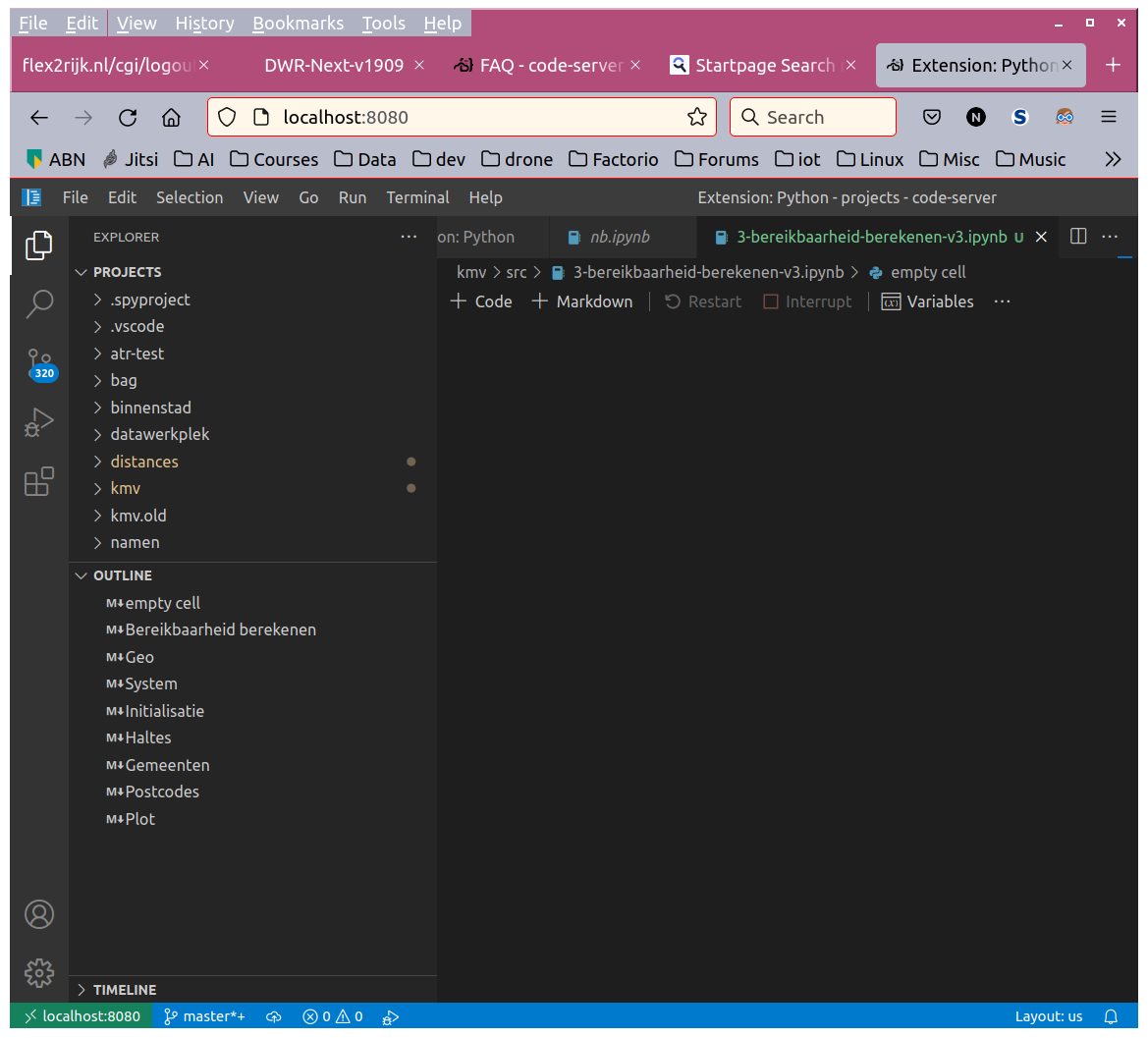
exthost.log
remoteagent.log
telemetry.log
The text was updated successfully, but these errors were encountered: