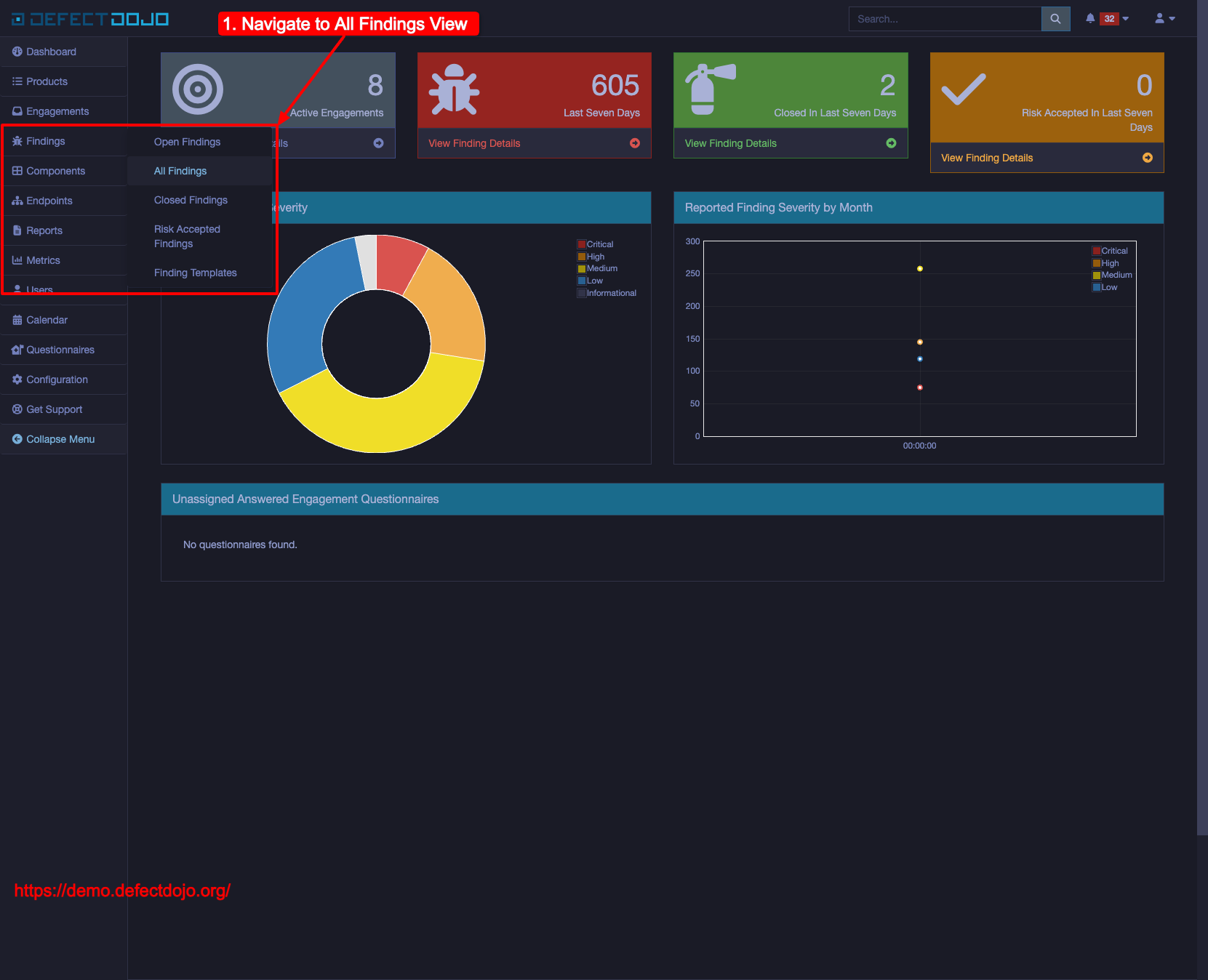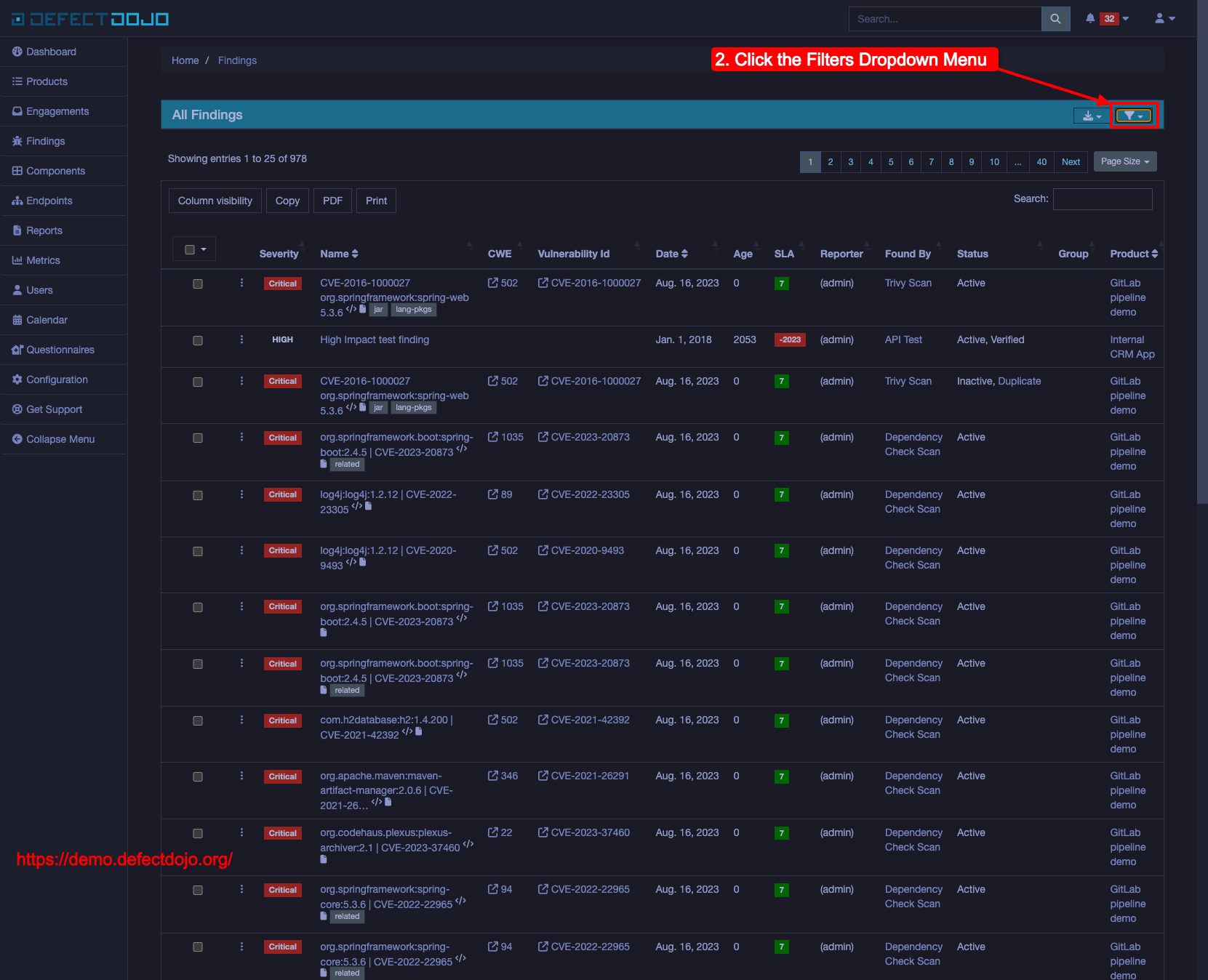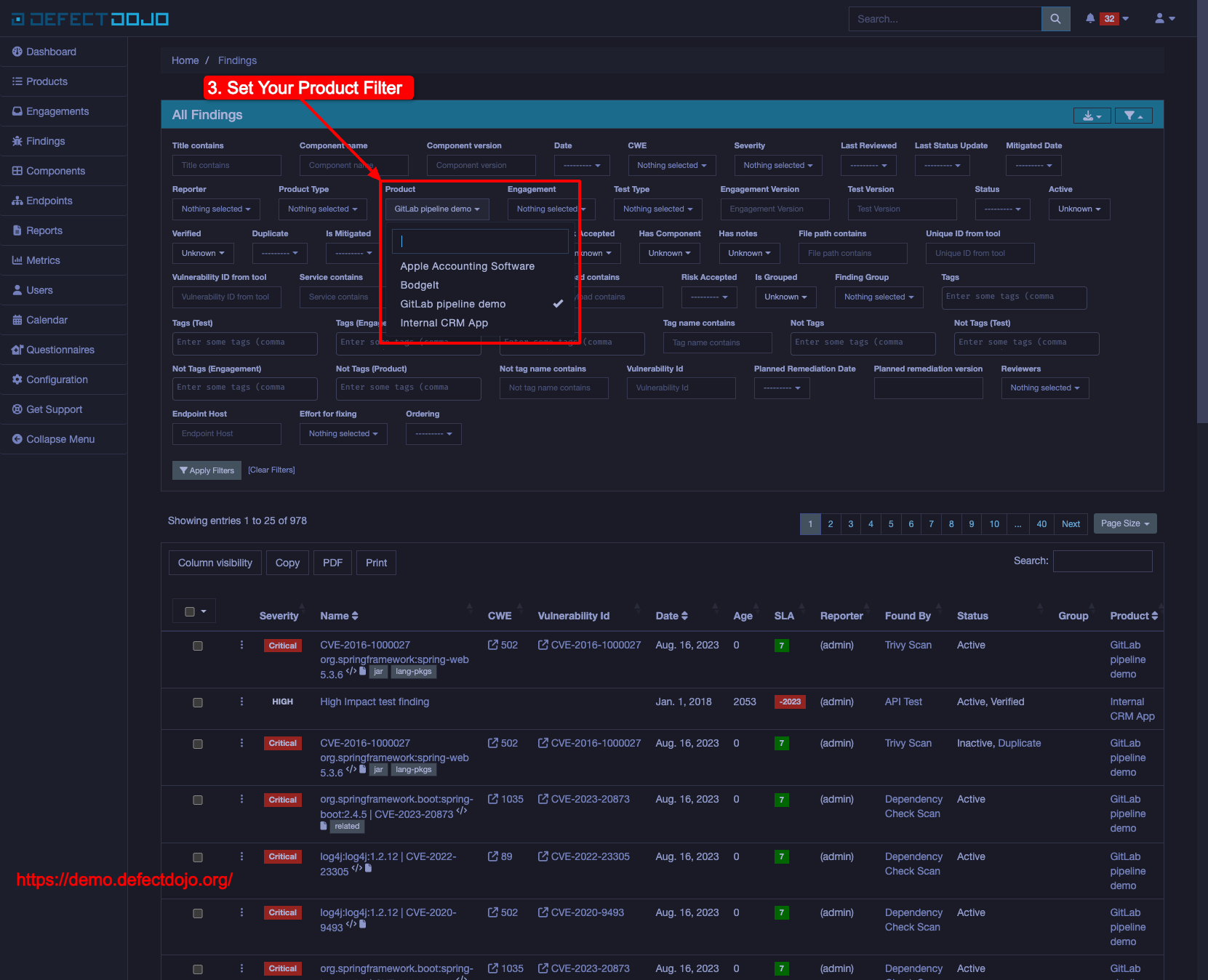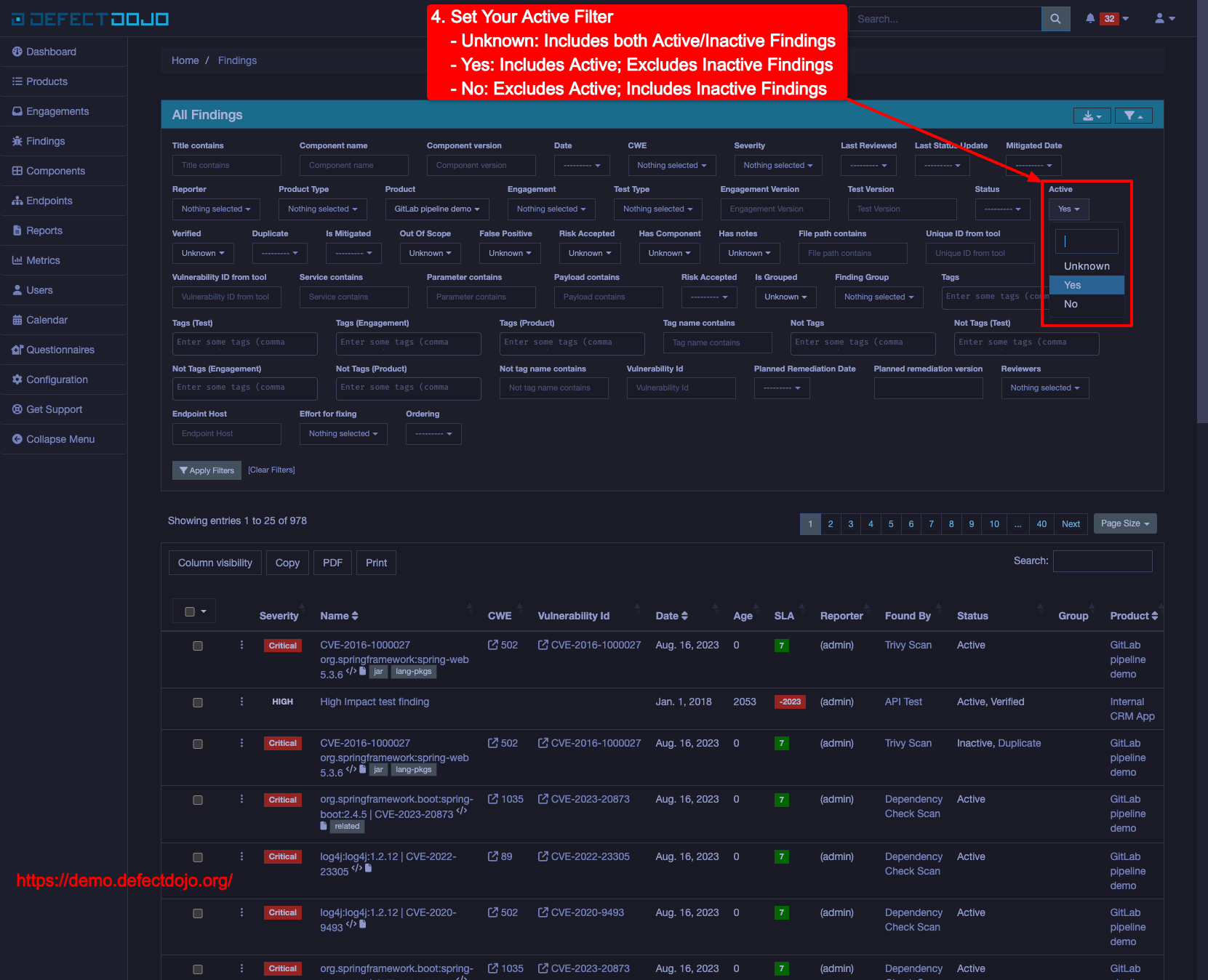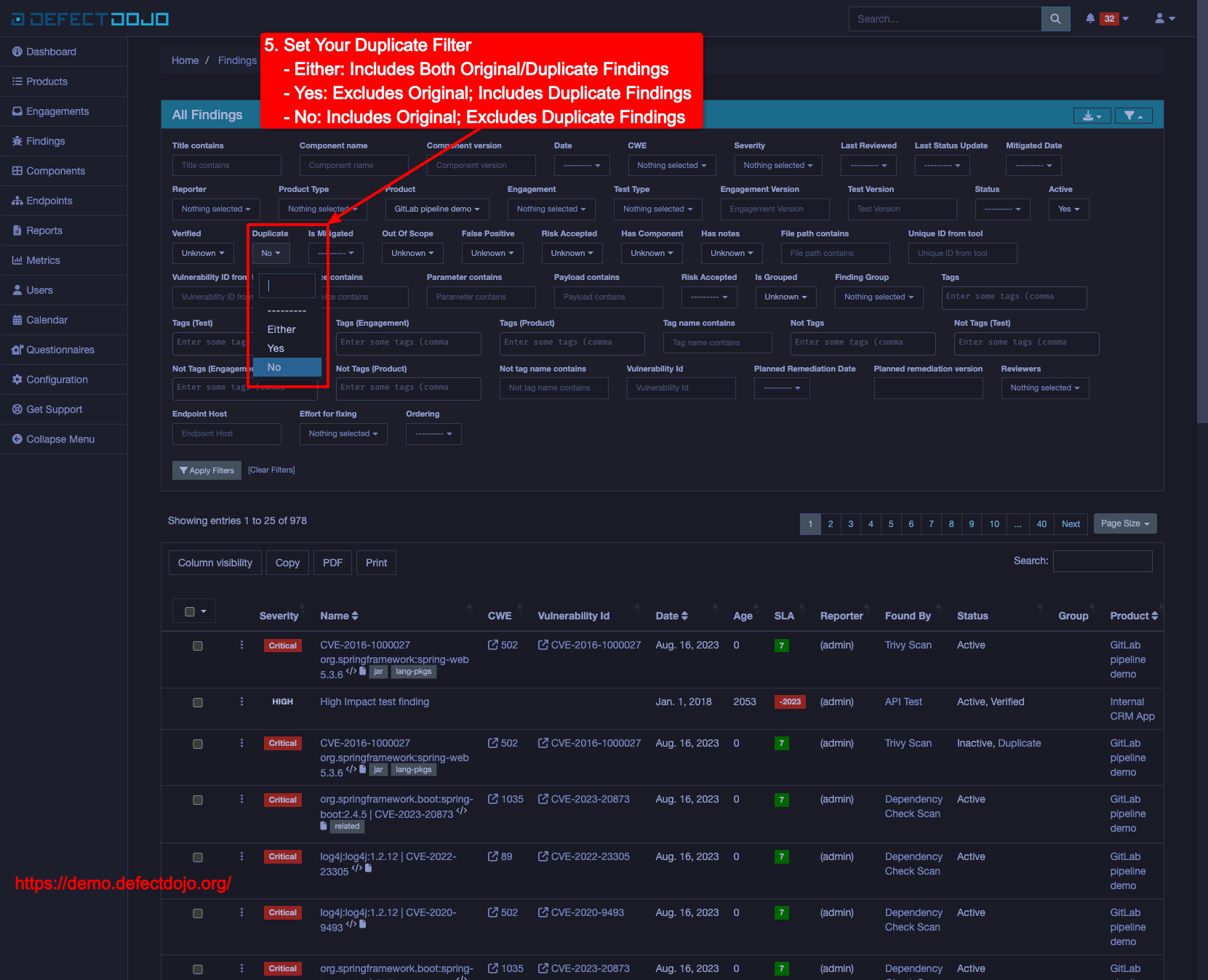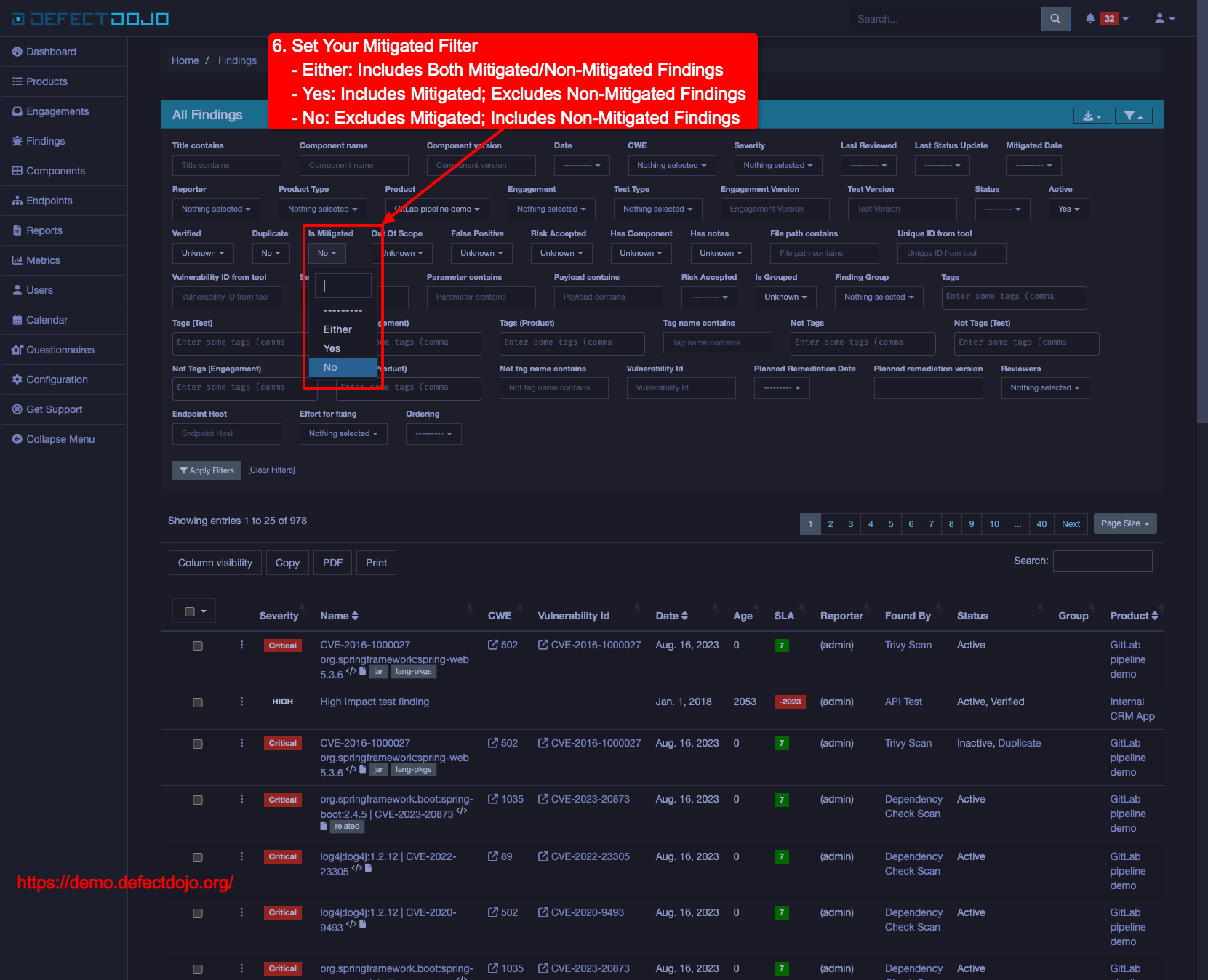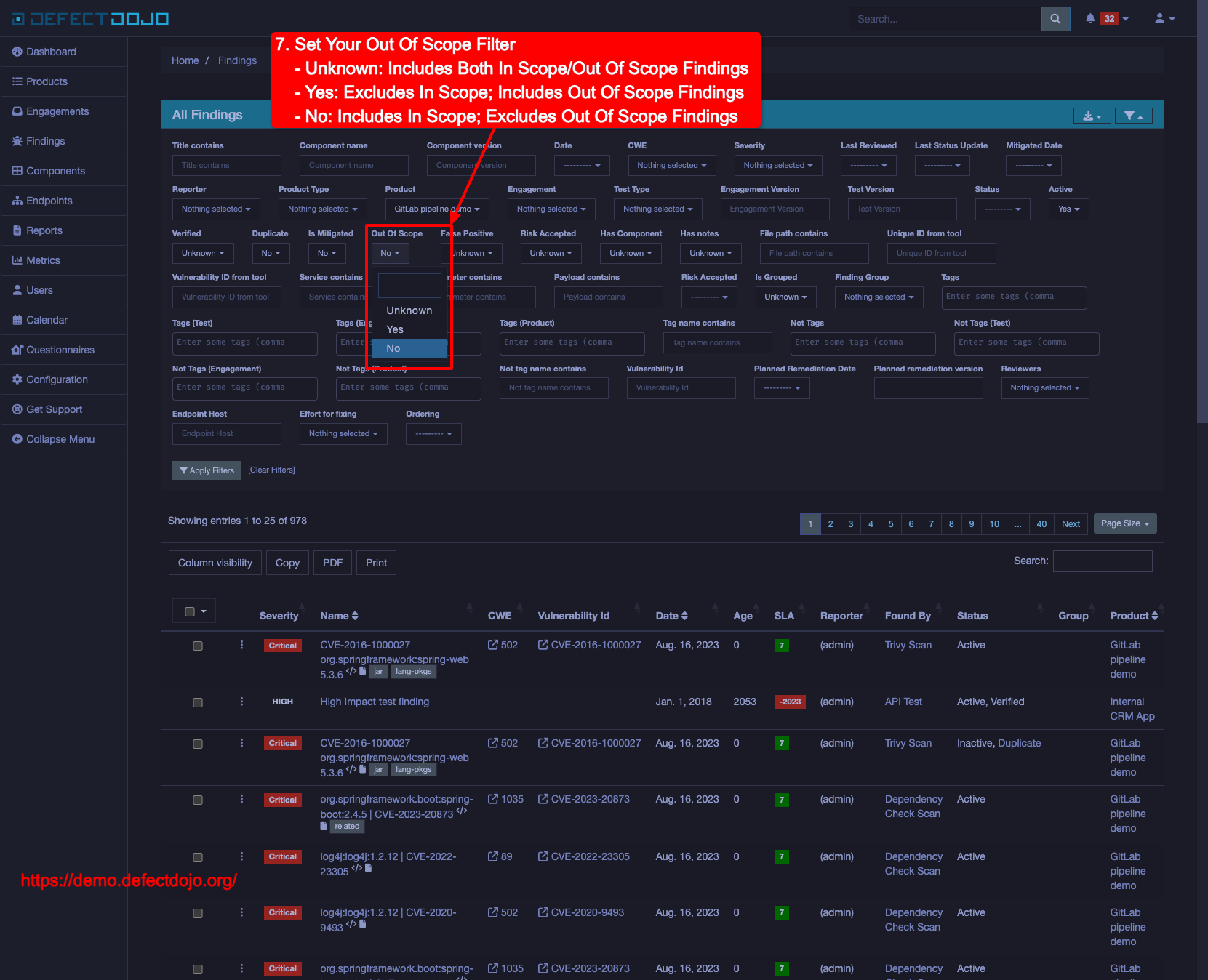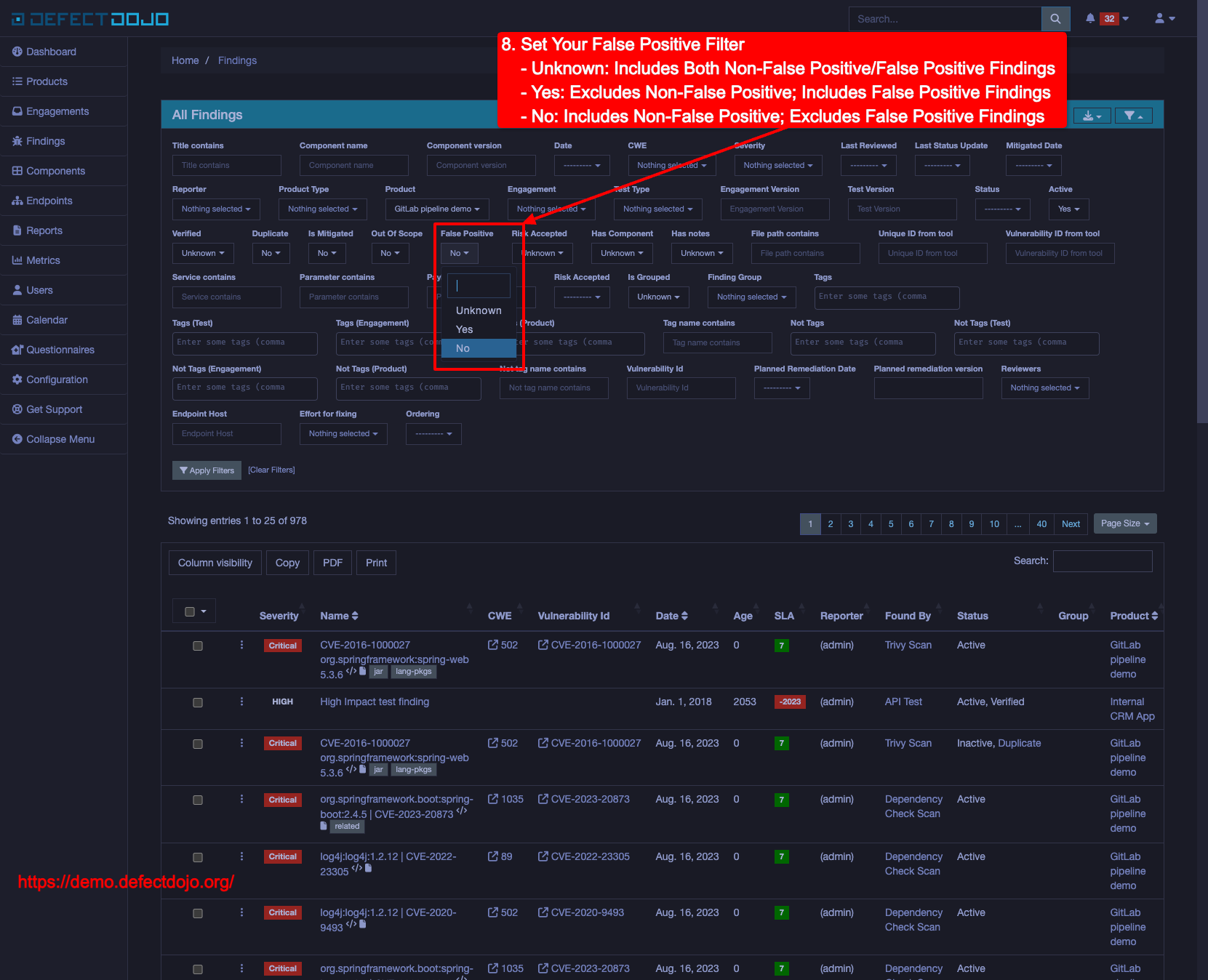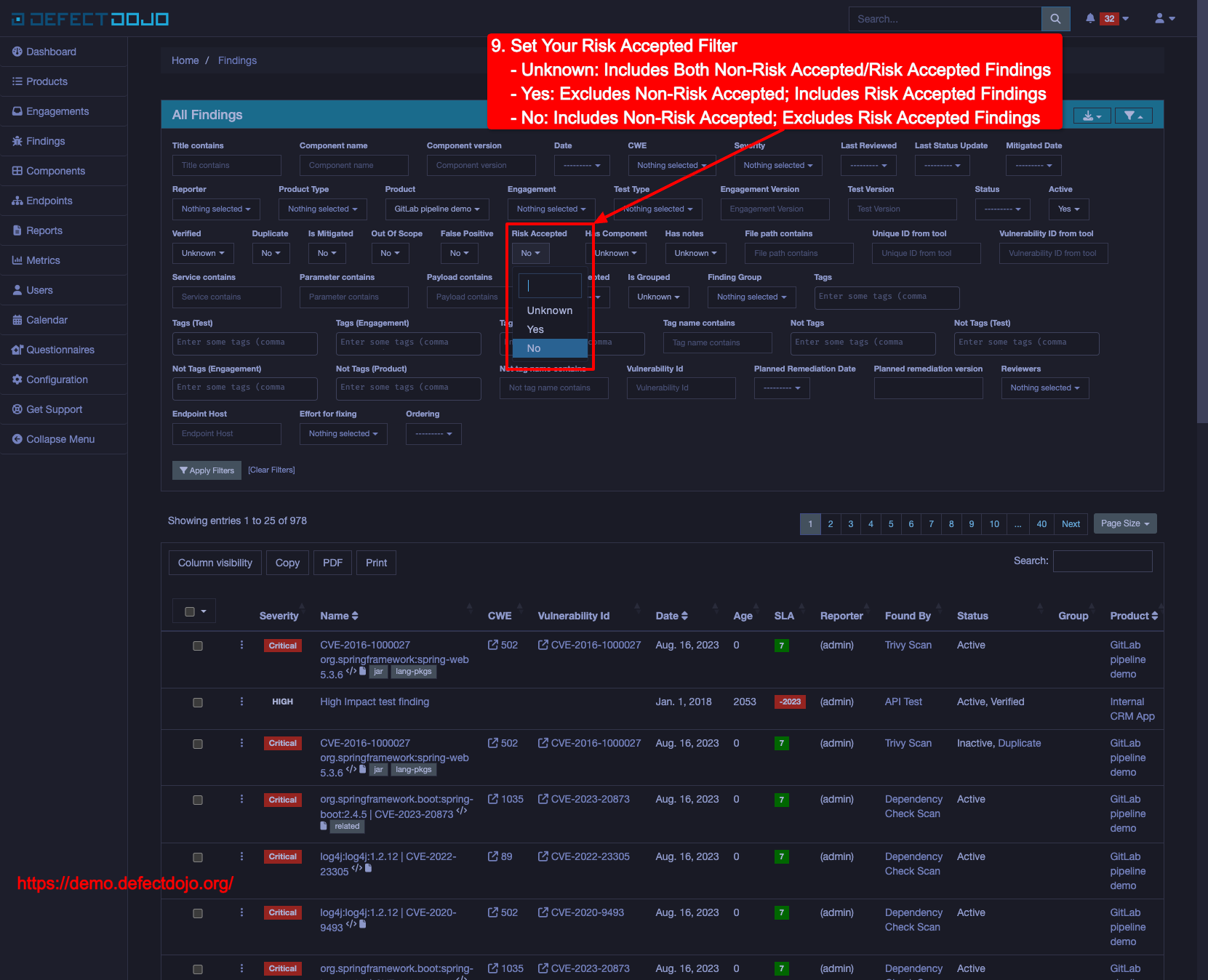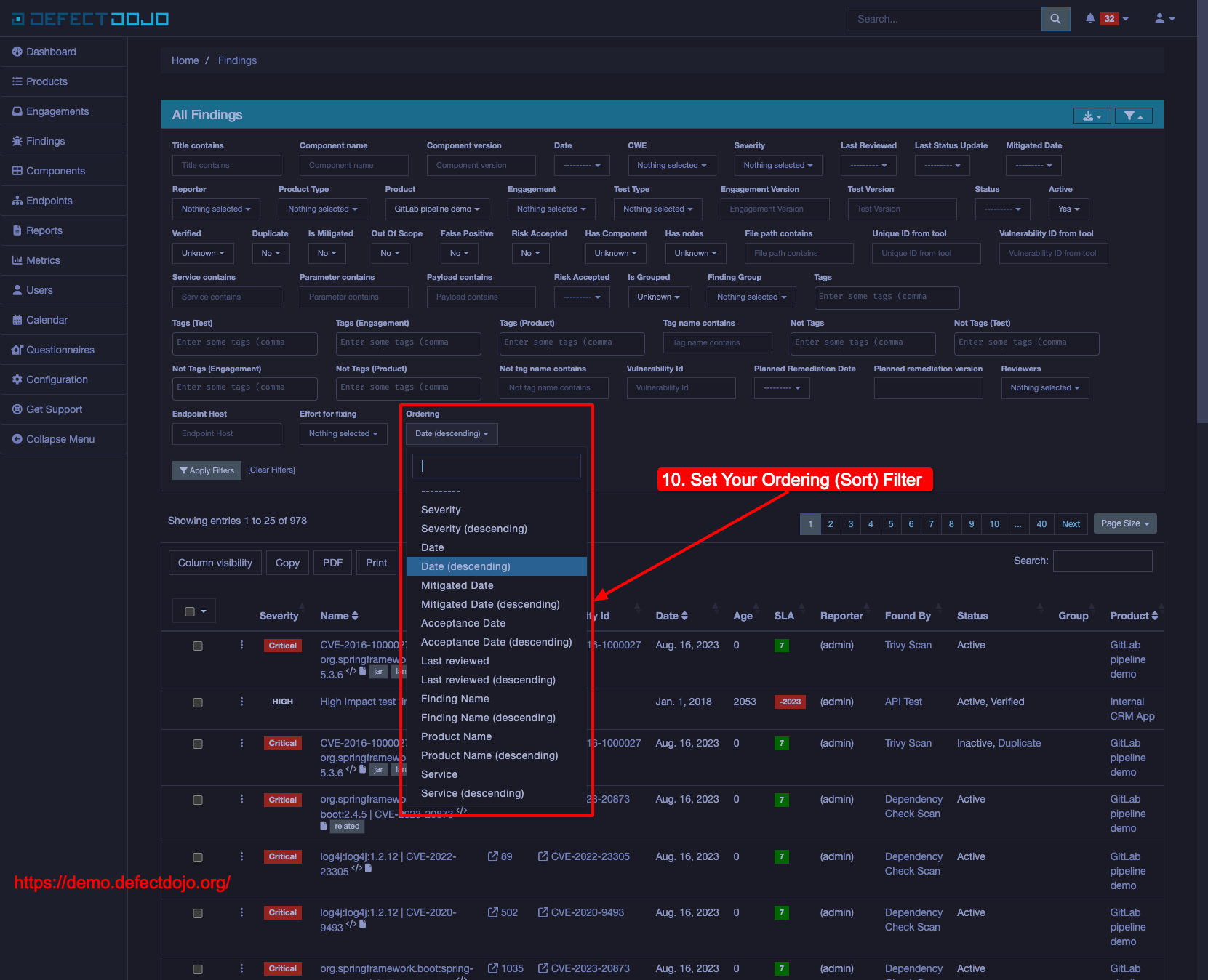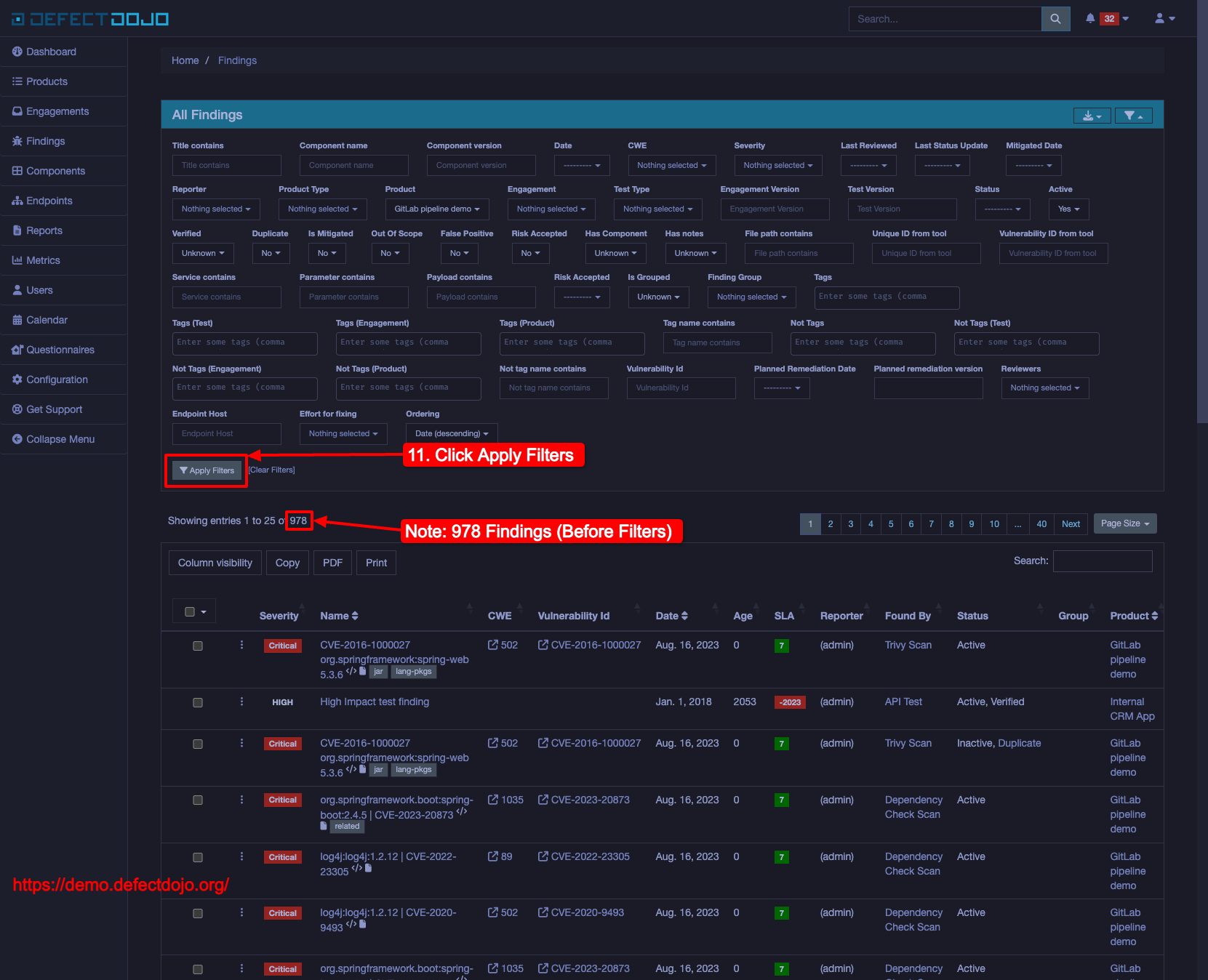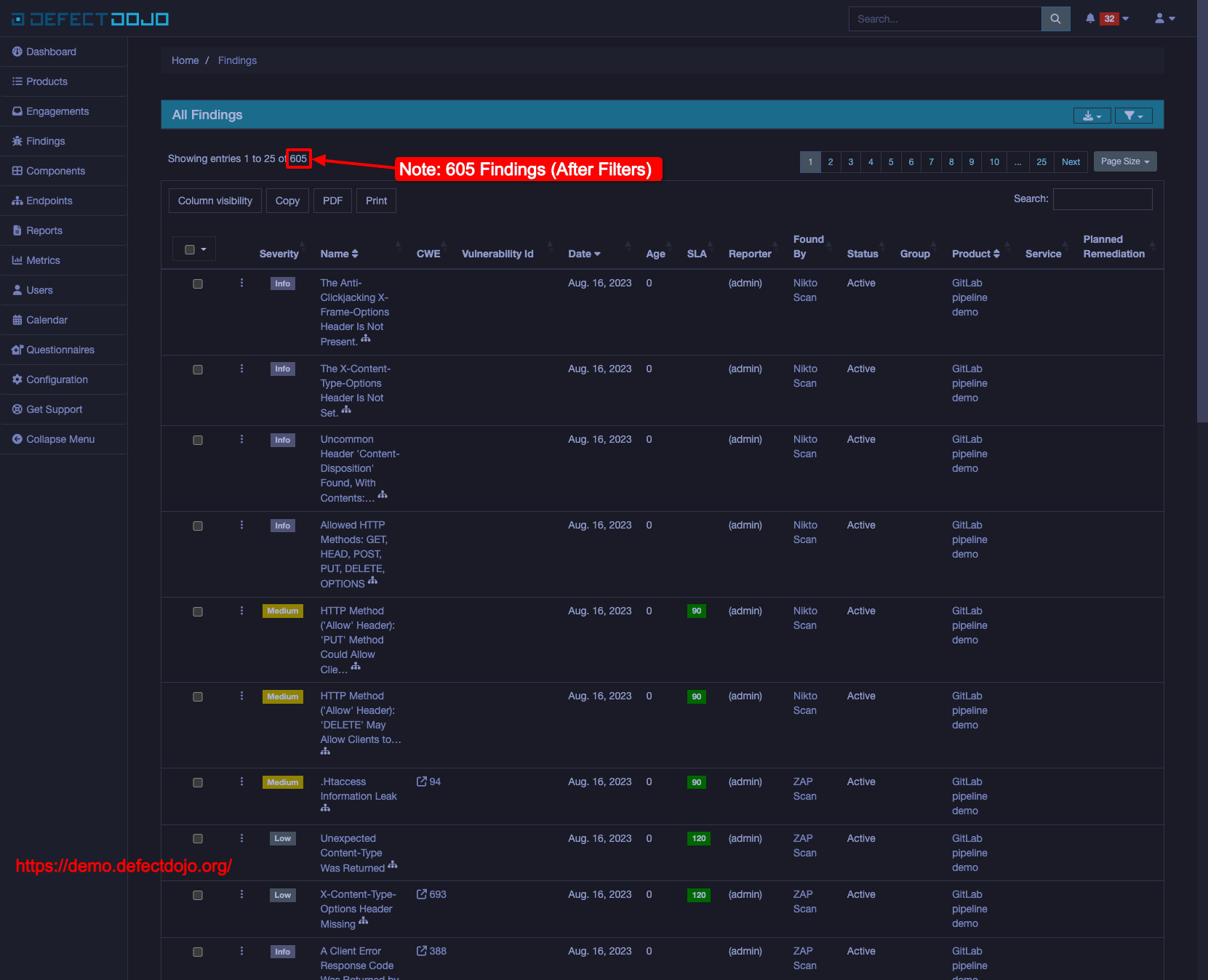How-to filter for all Active Findings, excluding Duplicate/Mitigated/Out of Scope/False Positive/Risk Accepted Findings, for a Product or Products in DefectDojo and sort the results by Date in descending order (newest findings first).
From the DefectDojo Dashboard:
- Navigate to the All Findings page
- Click the Filters dropdown menu
- Set your Product Filter
- Set your Active Filter
- Unknown: Includes both Active/Inactive Findings
- Yes: Includes Active; Excludes Inactive Findings
- No: Excludes Active; Includes Inactive Findings
- Set your Duplicate Filter
- Either: Includes Both Original/Duplicate Findings
- Yes: Excludes Original; Includes Duplicate Findings
- No: Includes Original; Excludes Duplicate Findings
- Set your Mitigated Filter
- Either: Includes Both Mitigated/Non-Mitigated Findings
- Yes: Includes Mitigated; Excludes Non-Mitigated Findings
- No: Excludes Mitigated; Includes Non-Mitigated Findings
- Set your Out Of Scope Filter
- Unknown: Includes Both In Scope/Out Of Scope Findings
- Yes: Excludes In Scope; Includes Out Of Scope Findings
- No: Includes In Scope; Excludes Out Of Scope Findings
- Set your False Positive Filter
- Unknown: Includes Both Non-False Positive/False Positive Findings
- Yes: Excludes Non-False Positive; Includes False Positive Findings
- No: Includes Non-False Positive; Excludes False Positive Findings
- Set your Risk Accepted Filter
- Unknown: Includes Both Non-Risk Accepted/Risk Accepted Findings
- Yes: Excludes Non-Risk Accepted; Includes Risk Accepted Findings
- No: Includes Non-Risk Accepted; Excludes Risk Accepted Findings
- Set your Ordering (Sort) Filter
- Click Apply Filters
- Notice the difference in total findings before/after applying the filters
Do you find yourself setting the same filters over and over again?
Pro Tip:
After clicking Apply Filters, you can save your filters by saving the page
as a bookmark in your web browser.
Now you can quickly access and reuse filters by navigating to the saved
bookmarks.
- Filter for all Active Findings in DefectDojo
- How-to create and save a new filter in DefectDojo