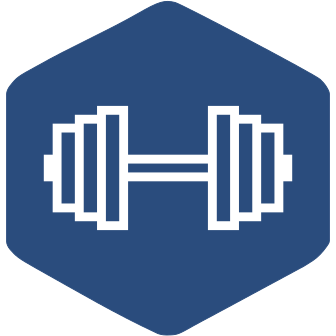wger (ˈvɛɡɐ) Workout Manager is a free, open source web application that help you manage your personal workouts, weight and diet plans and can also be used as a simple gym management utility. It offers a REST API as well, for easy integration with other projects and tools.
For a live system, refer to the project's site: https://wger.de/
These are the basic steps to install and run the application locally on a Linux system. There are more detailed instructions, other deployment options as well as an administration guide available at https://wger.readthedocs.io or locally in your code repository in the docs folder.
Please consult the commands' help for further information and available parameters.
If you want to host your own instance, take a look at the provided docker compose file. This config will persist your database and uploaded images:
https://github.com/wger-project/docker
If you just want to try it out:
docker run -ti --name wger.apache --publish 8000:80 wger/apacheThen just open http://localhost:8000 and log in as admin, password adminadmin
Please note that this image will overwrite your data when you pull a new version, it is only intended as an easy to setup demo
We provide a docker compose file that sets everything up for development and persists the database on a volume. From the root folder just call
docker-compose -f extras/docker/compose/docker-compose.yml upFor more info, check the README in wger/extras/docker/compose.
Note: You can safely install from master, it is almost always in a usable and stable state.
Install the necessary packages
sudo apt-get install python3-dev nodejs npm git
sudo npm install -g yarn sassMake a virtualenv where we will install the python packages
python3 -m venv venv-wger
source venv-wger/bin/activateStart the application. This will download the required JS and CSS libraries and create a SQlite database and populate it with data on the first run. If you want to use another database, edit the settings.py file before calling bootstrap. You will need to create the database and user yourself.
git clone https://github.com/wger-project/wger.git
cd wger
pip install -r requirements.txt
python3 setup.py develop
wger create-settings
wger bootstrap
wger load-online-fixtures
python3 manage.py runserverLog in as: admin, password adminadmin
After the first run you just start django's development server::
python manage.py runserverYou can get a list of all available commands by calling wger without any
arguments:
bootstrapPerforms all steps necessary to bootstrap the applicationconfig-locationReturns the default location for the settings file and the data foldercreate-or-reset-adminCreates an admin user or resets the password for an existing onecreate-settingsCreates a local settings fileload-fixturesLoads all fixturesmigrate-dbRun all database migrationsstartStart the application using django's built in webserver
To get help on a specific command: wger <command> --help.
Feel free to contact us if you found this useful or if there was something that didn't behave as you expected. We can't fix what we don't know about, so please report liberally. If you're not sure if something is a bug or not, feel free to file a bug anyway.
- discord: https://discord.gg/rPWFv6W
- gitter: https://gitter.im/wger-project/wger
- issue tracker: https://github.com/wger-project/wger/issues
- twitter: https://twitter.com/wger_project
All the code and the content is available on github:
https://github.com/wger-project/wger
The application is licensed under the Affero GNU General Public License 3 or later (AGPL 3+).
The initial exercise and ingredient data is licensed additionally under one of the Creative Commons licenses, see the individual exercises for more details.
The documentation is released under a CC-BY-SA: either version 4 of the License, or (at your option) any later version.
Some images were taken from Wikipedia, see the SOURCES file in their respective folders for more details.