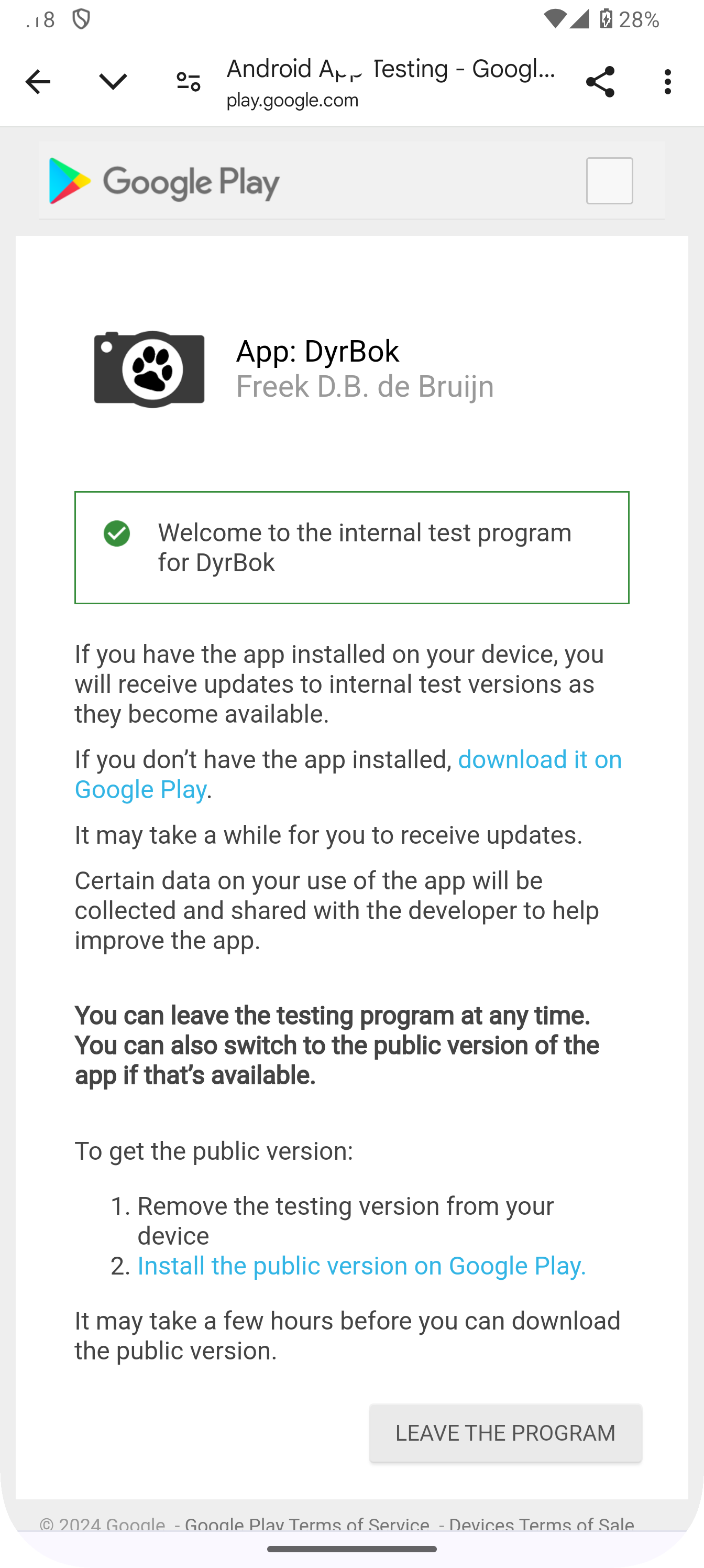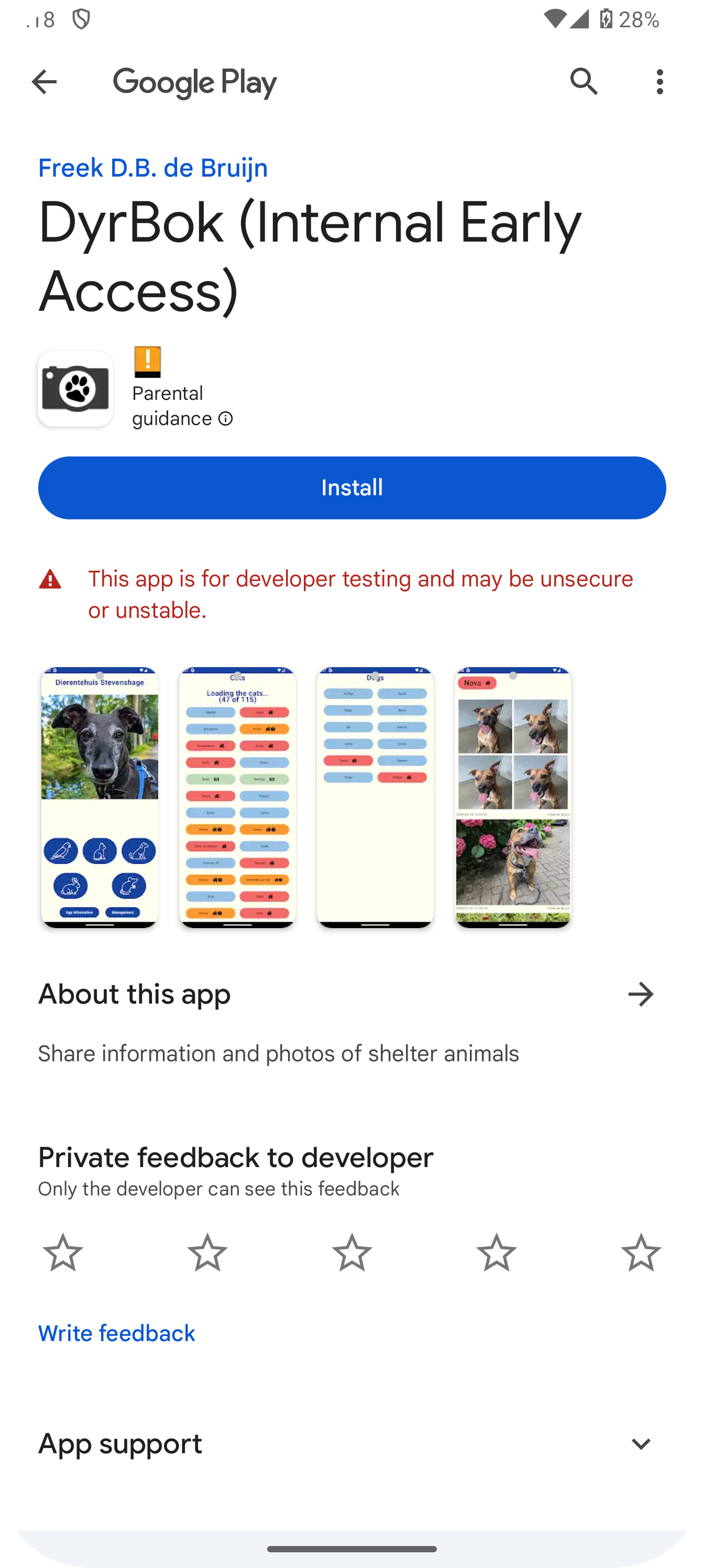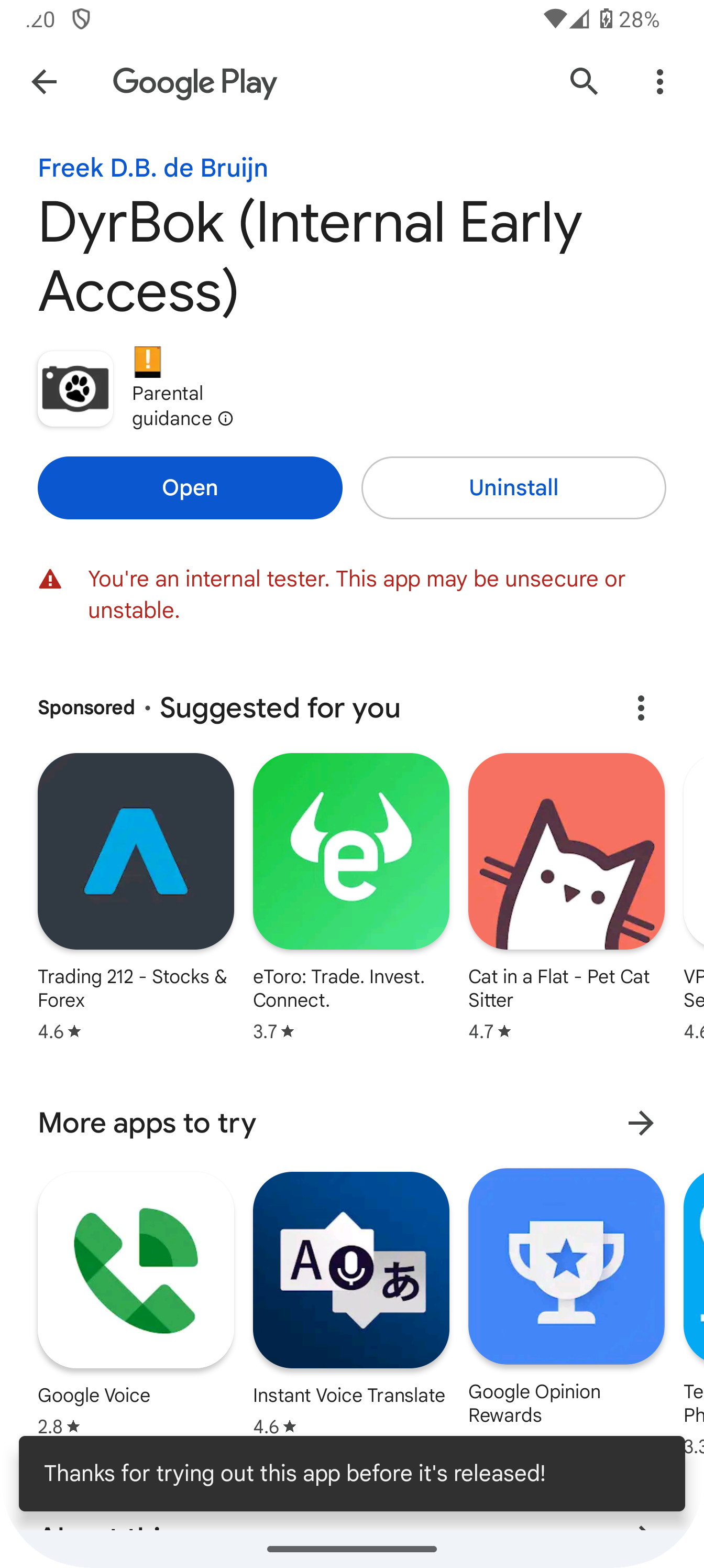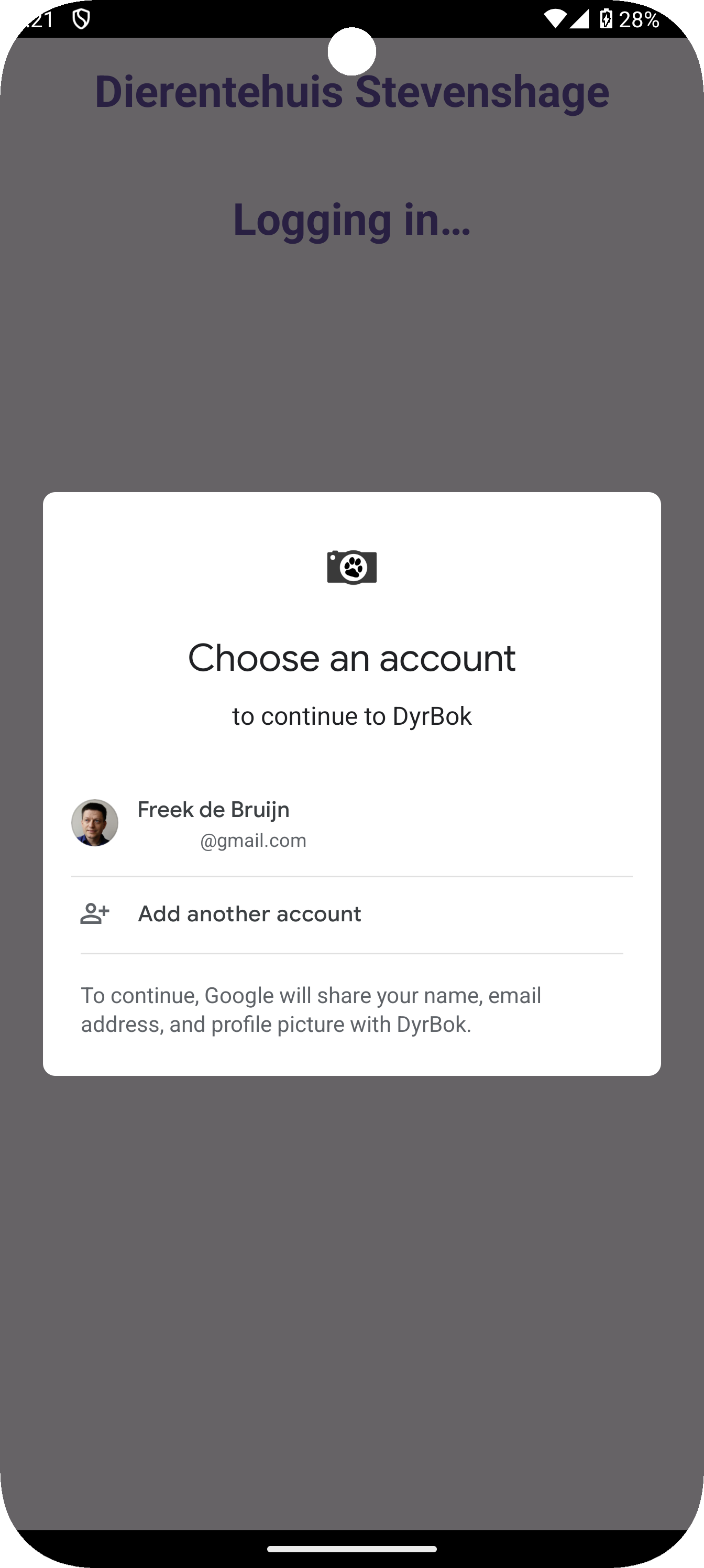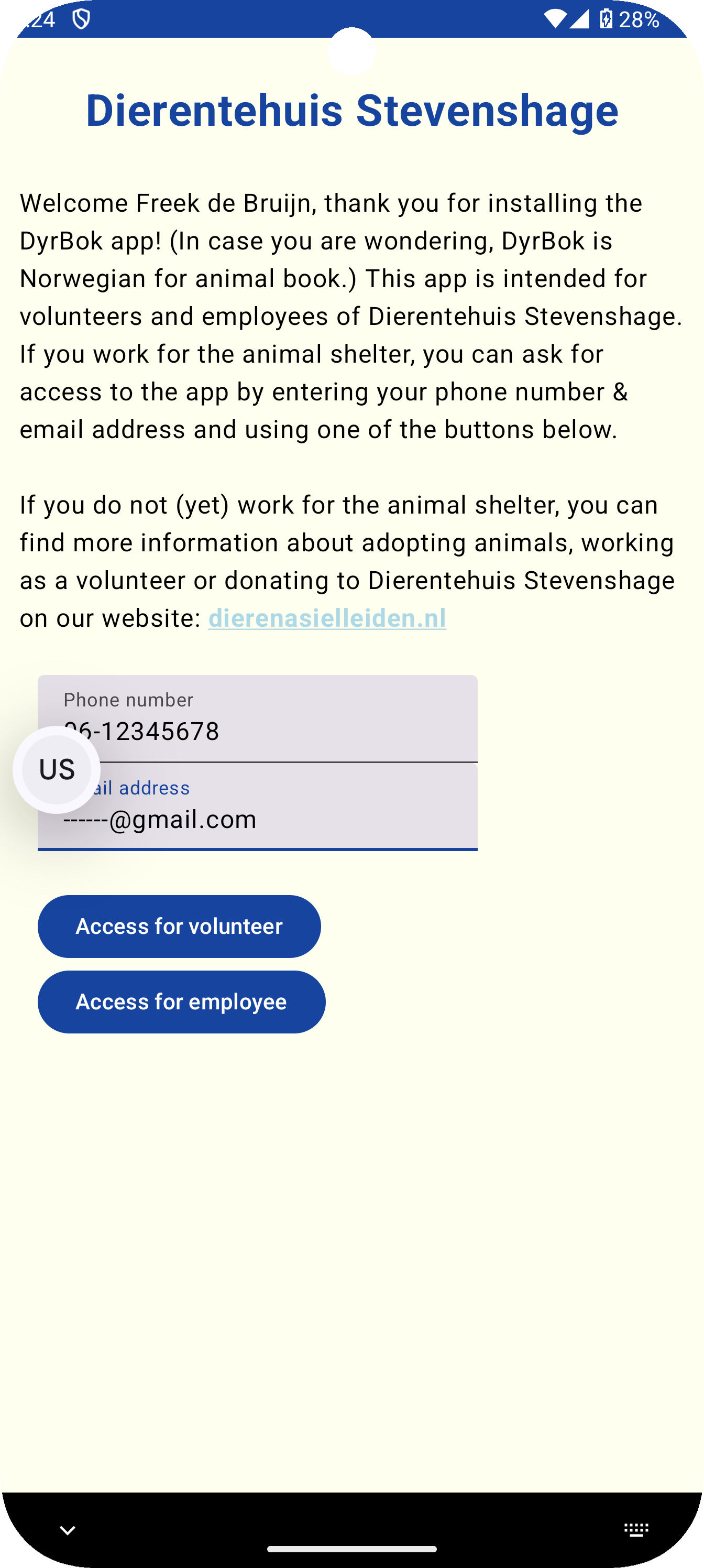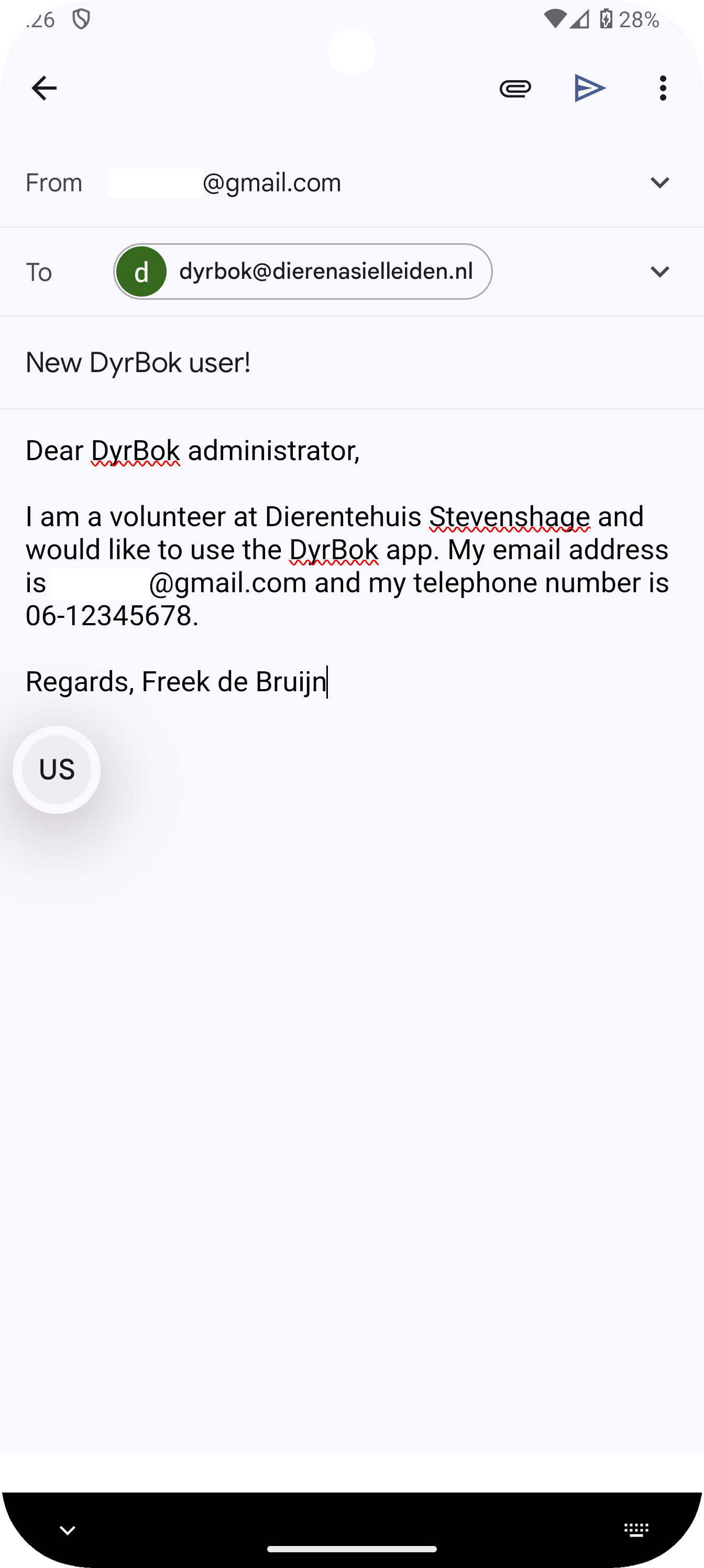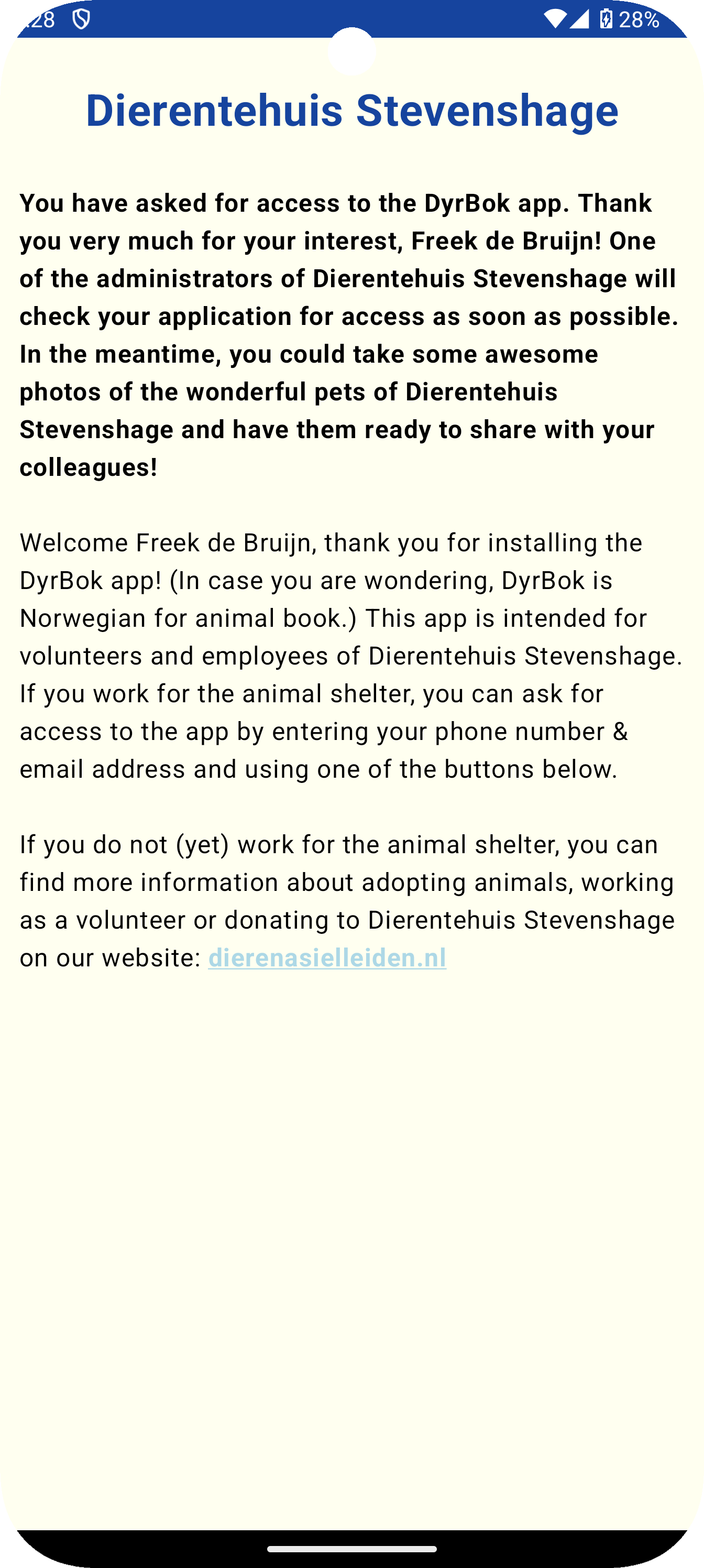Nederlandse versie van de internal test handleiding.
The so-called "internal test" is the first test round for an Android app. You are the first group of testers to get started with the DyrBok app! Installing the app works differently than you are used to: you do not start in Google Play (the standard Android app store), but by clicking on the link in the email you received. After installation, you request access to the app and after one of the application administrators has approved your request, you can actually start using the app.
The email about the internal test contains the link to start installing the app.
Now you will enter a special screen of Google Play (the standard Android app store):
Click on the link "download it on Google Play" to continue with the installation.
Then you will see the internal test version of the DyrBok app in Google Play:
Click on the Install button to install the app on your phone (or tablet). Below the button is the warning "This app is for developer testing and may be unsecure or unstable." We have tested the app as well as possible, but it is certainly possible that something goes wrong for someone. Do not feel obliged to participate in this test. We can say that we cannot imagine that the app is unsafe. In the worst case, the app does not work, but even in that case your phone will continue to work fine. For technical support you can always contact Harm and Freek (developer of the app) directly, or send an email to [email protected].
After installation, you can start the app by clicking the Open button (or by clicking on the DyrBok icon in the list of apps on your phone):
When you start the app for the first time, you will be asked which Google/Gmail account you want to log in with. Select the account you want to log in with in the DyrBok app:
After logging in for the first time, you will arrive at the welcome screen:
Enter your telephone number and email address here so that the application administrators can see that you really work at Dierentehuis Stevenshage. Then click on the button "Access for volunteers" or "Access for employees". Now your device switches to your email program and you can send the email created for you (in which you ask for access to the app):
Once you have sent the email, you will have to be patient until the application administrators have processed your request. In the meantime, you can already take some nice pictures of the fantastic shelter animals of Dierentehuis Stevenshage, so that you have them ready to share with your colleagues:
Close the app now. If you receive an email with good news from the application administrators, you can restart the app and logging into the app should automatically work. If you encounter problems logging in, you can always contact Harm and Freek (app developer) directly, or send an email to [email protected]. Have fun with the DyrBok app!