-
Notifications
You must be signed in to change notification settings - Fork 247
New issue
Have a question about this project? Sign up for a free GitHub account to open an issue and contact its maintainers and the community.
By clicking “Sign up for GitHub”, you agree to our terms of service and privacy statement. We’ll occasionally send you account related emails.
Already on GitHub? Sign in to your account
outline css #145
Comments
|
Related: Would also like to override this :focus border colour but can't seem to work out how. Including in dropzoneClass doesnt work. Not getting this css partial draw error though, my border is complete. |
|
go to this url |
|
Can replicate as suggested above. I'll split my issue into a separate thread. |
|
Hi @topninja , Thanks for your feedback and the clear explanation. We'll look into this as soon as possible. |
|
thanks for your help. |
|
I don't believe this to be resolved, whilst there is a hacky solution of passing in props to override the spacing, I don't think we truly can mark this as resolved until this never happens by default. Could you please reopen this topninja? |
|
Thanks topninja |
|
this negative margin is caused by the spacing={8} prop as illustrate bellow (1), this is overriden by topninja by passing in a spacing of 0 into the container (2) According to this article here https://blog.logrocket.com/the-material-ui-grid-system/ on the mui grid system a negative margin problem can be fixed in a few ways
Here's another few suggestions that I've thought of
|
|
I'm tending towards the overflow soloution, this was a oneline code change and if we do decide to change the spacing of the items perhaps this is a seperate issue such as "the spacing is too large". The overflow issue fixed the problem it appears to behaving exactly as before but with the rubber band not misshapen, I will just make sure it works the same for more files when the files go onto a second row |
|
I have created a PR #156 that fixes this |
|
I have made a PR for the backport which is here PR #157 |
|
great max-carroll |
I have emailed you from my personal email address 😄 |
|
I am having the issue with the scroll. how do I fix it? |
|
Is that as a result of the new overflow: hidden proprerty on the dropzone? can you send a screenshot? If this issue is a result of the overflow hidden property can you confirm this by switching it off to double check? If there is any problem with the overflow hidden solution then we will have to reopen this issue and fix it, However if its something else that will be a separate issue so please provide a bit more information. If there is a problem with the overflow hidden then you can temporarily fix this yourself with a workaround by providing a dropzoneClass prop with overflow: 'visible' until we are able to rectify it const styles = ... {
customClass: {
overflow: 'visible'
}
}
const classes = useStyles() // if your using hooks, otherwise this 'll come from the props, or maybe your using some different method for css
<DropzoneArea
dropzoneClass={classes.customClass}
...
/> |
|
this is what I get, I added in your change as <DropzoneArea |
|
send me a screenshot before you changed any css please to show me what the original problem was |
|
there shouldnt be any scroll bars, is this screenshot you just sent before any of your fixes? including the <<div style={{width:'90%', height:'90%'}}> |
|
I want to help you, but I also want to diagnose if there's any problem with this fix, and to determine if this issue needs to be reopened, a new one created, or whether there's anything strange about your code that's causing the issue. If you provide enough details as to whats going on in your situation I will help you |
|
yes the last screenshot is before any changes. my email address is [email protected] |
|
I would try the following things
If these 2 fail then maybe there is something wrong with this solution could you confirm by seeing if you get the same result on the example page, so we can eliminate the surrounding code as the issue
<DropzoneArea
...
previewGridProps={{
container: { spacing: 0}
}}
...
/>However if you do this then the preview tiles won't have the spacing that they did before |
|
Its working!!! Thank you <DropzoneArea |
|
If you think there is an issue with the material-ui-dropzone and would like us to fix it then we need to be able to reproduce the exact same problem you had, the solution is just a hack as opposed to actually really fixing the underlying problem, for instance it may be the container that your is in thats the problem, we just don't know with the info you provided |














When upload one file on dropdown. then shows outline below
I checked the css :
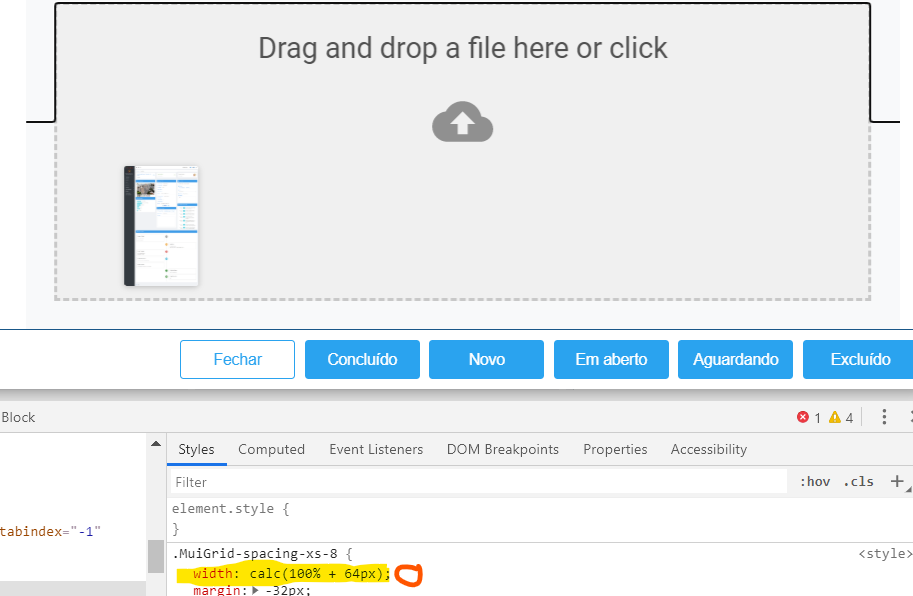
.MuiGrid-spacing-xs-8{
width : calc(100% + 64px)
}
I wanna remove this css or remove black outline
so all ourline should fit the dropdownzone's zone.
how to do this?
need urgent help :>
The text was updated successfully, but these errors were encountered: