-
Notifications
You must be signed in to change notification settings - Fork 263
ATF Custom Dialogs
ATF offers a variety of standard dialogs for WinForms applications, described in the following table. You can use WinForms dialogs in WPF applications; for more information, see Using WinForms Controls in WPF. WPF has dialogs of its own, described in WPF Dialogs in ATF.
For details on using dialogs, see Using Dialogs below.
To see the full size image, right click on an image and choose "Open image in new tab" (in Chrome) or "View image" (in Firefox).
| Category | Dialog Class | Appearance | Description |
|---|---|---|---|
| About |
AboutDialog
|

|
A "Help About..." dialog, with ATF Logo and System Info button. Used in numerous samples, such as ATF Circuit Editor Sample. |
AboutSysInfoDialog
|
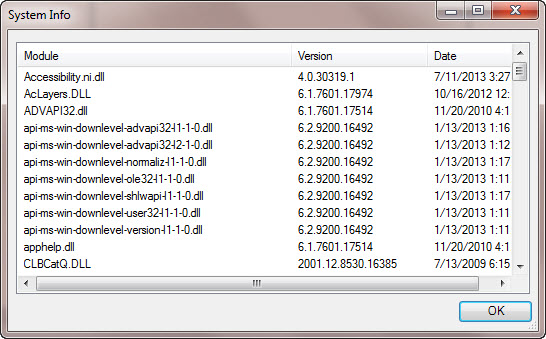
|
A system information dialog, with assembly list. | |
| Errors |
ErrorDialog
|

|
Dialog to display error messages to a user. It is used by the ErrorDialogService component, which is imported by several samples, such as ATF Fsm Editor Sample. |
UnhandledExceptionDialog
|

|
Unhandled exception dialog, which is used by the UnhandledExceptionService component employed in several samples, such as ATF Diagram Editor Sample. |
|
| File Handling |
CustomFileDialog
|
None |
Abstract base class for a custom file dialog, which CustomSaveFileDialog and CustomOpenFileDialog derive from. Uses System.Windows.Forms.OpenFileDialog. |
CustomOpenFileDialog
|

|
Custom open file dialog derived from CustomFileDialog. This class behaves the same as the System.Windows.Forms.OpenFileDialog class. Allows setting "Read Only" check box. Can indicate whether supports multiple file name selections. Used by FileDialogService component, which is used by numerous samples like ATF Code Editor Sample. |
|
CustomSaveFileDialog
|

|
Custom save file dialog derived from CustomFileDialog. This class behaves the same as the System.Windows.Forms.SaveFileDialog class. Allows prompting user when file does not exist and when file already exists. Used by the FileDialogService component, which is imported by numerous samples like ATF Code Editor Sample. |
|
FilteredFileDialogBase
|

|
Base class for filtered file dialogs, including OpenFilteredFileDialog. Its properties are equivalent to those with the same names in System.Windows.Forms.FileDialog. Unlike System.Windows.Forms.FileDialog or Sce.Atf.CustomFileDialog, this is a Windows® Forms implementation that does not use Win32 methods. It has a CustomFileFilter callback, which can be used to exclude files in the dialog's ListView of files.
|
|
FindFileDialog
|
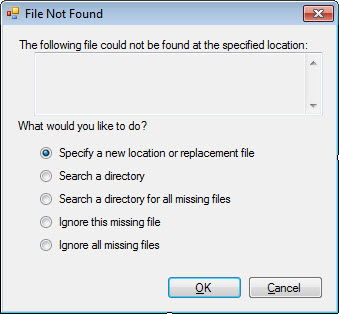
|
Dialog to assist the user in finding a missing file. | |
FindFileWithSuggestionDialog
|

|
Dialog for finding missing files that allows the user to suggest a path. | |
FolderSelectDialog
|
None |
Folder selection dialog that wraps System.Windows.Forms.OpenFileDialog to make it present a Vista-style dialog. |
|
OpenFilteredFileDialog
|

|
Open file dialog with a filter, derived from FilteredFileDialogBase. This class behaves the same as the System.Windows.Forms.OpenFileDialog class, but allows a custom file filter to be added to exclude files in the dialog's ListView of files. Use it for importing assets, for example.
|
|
| Perforce |
Connections
|

|
Form for connecting to a Perforce server. Used in the PerforceService component.
|
LoginDialog
|

|
Login dialog to a Perforce server. Used in the PerforceService component.
|
|
UsersList
|

|
Perforce server users list dialog. | |
WorkspaceList
|
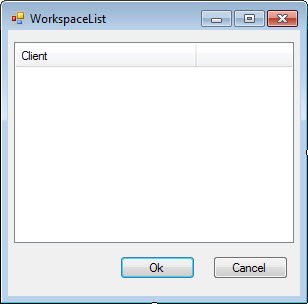
|
Perforce workspace list dialog. | |
| Progress |
ProgressDialog
|

|
Dialog to show progress of a task. |
ThreadSafeProgressDialog
|
None |
Thread-safe dialog to show task progress. Uses System.Windows.Forms.ProgressBar. |
|
| Source Control |
CheckInForm
|

|
Source control check-in form. Used in the SourceControlCommands component, which is imported in the ATF Code Editor Sample. |
ReconcileForm
|

|
Source control reconcile form. Used in the SourceControlCommands component, which is imported in the ATF Code Editor Sample. |
|
| Special Purpose |
ColorPicker
|

|
Color picker adapted from the Adobe Color Picker Clone. |
ConfirmationDialog
|

|
Simple customizable "Yes/No/Cancel" dialog box. Used by the FileDialogService component, which is imported by numerous samples like ATF Code Editor Sample. |
|
CustomizeKeyboardDialog
|
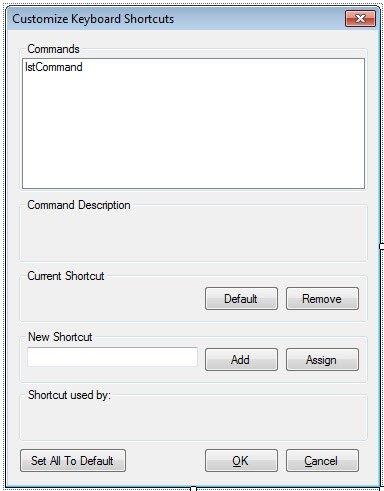
|
Dialog to edit and assign keyboard shortcuts to registered commands. Used in CommandService component, that is imported by nearly all the samples, such as ATF Circuit Editor Sample. |
|
FeedbackForm
|

|
Form for submitting bugs to the SourceForge bug tracker. Note that each project has a unique identifier used to map to the SourceForge project (for example, "com.scea.screamtool"). This identifier can be specified with the ProjectMappingAttribute. Sony employees can find more information atBug Submittal. Used in the UserFeedbackService component, which is imported by the ATF File Explorer Sample. |
|
GridControlShowHidePropertiesDialog
|

|
Grid control with check boxes to show or hide properties. | |
HoverBase
|
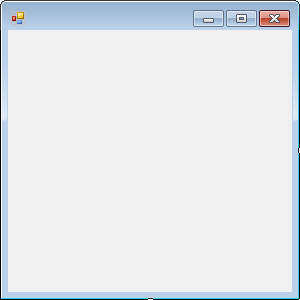
|
Base class for tool tips that appear when the mouse hovers over an item. Used in ATF Circuit Editor Sample. |
|
HoverLabel
|

|
Control to display a string when the mouse hovers over an item. Derives from HoverBase. Used in ATF Circuit Editor Sample, ATF Fsm Editor Sample, and ATF State Chart Editor Sample. |
|
NestedCollectionEditorForm
|

|
Nested collections editor form. Used by the NestedCollectionEditor editor class.
|
|
OscDialog
|

|
Dialog for Open Sound Control (OSC), which allows devices to get or set properties on C# objects. It is used by OscCommands, a component that provides menu commandsfor users of the OscService component.
|
|
RenameCommandDialog
|

|
Rename command dialog used to perform the action provided by the RenameCommand component that defines a mass rename command. |
|
TabbedControlSelectorDialog
|

|
Dialog displayed by the TabbedControlSelector component, which enables a user to switch focus between controls accessible to a specified IControlHostService. TabbedControlSelector is usedin several samples, such as ATF Circuit Editor Sample and ATF Code Editor Sample |
|
| Target Handling |
TargetDialog
|

|
Dialog to add or edit a target device, such as a PS4™ controller. Used in the TargetService component.
|
TargetEditDialog
|

|
Form for editing target devices. | |
| Window Layout |
WindowLayoutManageDialog
|

|
Dialog to manage window layouts. Used by the WindowLayoutServiceCommands component, which is imported by numerous samples, such as the ATF Circuit Editor Sample. |
WindowLayoutNewDialog
|

|
New window layout dialog. Used by the WindowLayoutServiceCommands component, which isimported by numerous samples, such as the ATF Circuit Editor Sample. |
You can use dialogs in two ways: indirectly through a component or directly by constructing the dialog class.
Some ATF components do all the dialog handling for you. For instance, the FileDialogService component creates and displays the CustomOpenFileDialog, CustomSaveFileDialog, and ConfirmationDialog dialogs, as directed by the StandardFileCommands component in response to a user selecting File menu commands. Similarly, UnhandledExceptionDialog is used by the UnhandledExceptionService component to inform the user when an unhandled exception occurs. Simply use these components in your application to employ the dialogs.
You can also manage dialogs by creating dialog objects yourself with dialog constructors and their parameters. For example, FindFileDialog() takes a string for the path to the original (missing) file.
Dialogs also have properties appropriate for the dialog. For instance, FindFileDialog has an Action property of type FindFileAction indicating the action the user took, such as accepting the suggested file name found, based on which button the user pressed on the dialog.
Dialogs have a ShowDialog() method, which returns a System.Windows.Forms.DialogResult value, so you can determine the result of the user's interaction with the dialog.
This example is from the class FindFileResolver. It creates dialog objects using a file path and checks their return value and Action property, which gets the user's choice of action from the radio buttons after the OK button was pressed. It sets the FindFileAction variable accordingly.
FindFileAction userAction;
...
// Ask the user what we should do. There are two possible dialog boxes to use.
if (suggestedUri == null)
{
// There are a two fewer options and slightly reorganized dialog box if there
// is no suggested replacement for the missing file.
FindFileDialog dialog = new FindFileDialog(uri.LocalPath);
if (dialog.ShowDialog() == DialogResult.Cancel)
userAction = FindFileAction.Ignore;
else
userAction = dialog.Action;
}
else
{
// We have a suggested replacement already, so allow the user to accept the
// suggestion.
FindFileWithSuggestionDialog dialog =
new FindFileWithSuggestionDialog(uri.LocalPath, suggestedUri.LocalPath);
if (dialog.ShowDialog() == DialogResult.Cancel)
userAction = FindFileAction.Ignore;
else
userAction = dialog.Action;
}- Using Controls in ATF: Overview of using controls in ATF.
-
ControlInfo and ControlDef Classes: Description of the
ControlInfo(WinForms) andControlDef(WPF) classes that describe a control's appearance and location in the UI. - ATF Control Groups: About control groups, which provide an initial position for a top-level control.
-
Registering Controls: How to register controls with the
ControlHostServicecomponent. - Creating Control Clients: Creating a control client that specifies the control's behavior, if any, when the control gains or loses focus, or is closed.
- Using WinForms Controls in WPF: How to use WinForms-based component controls and dialogs in a WPF based application.
-
Adaptable Controls: Discussion of the
AdaptableControlclass, which provides a control with adapters. - ATF Custom Controls: Overview of the custom controls ATF provides.
- ATF Custom Dialogs: Overview of the standard dialogs in ATF.
![]()
- Home
- Getting Started
- Features & Benefits
- Requirements & Dependencies
- Gallery
- Technology & Samples
- Adoption
- News
- Release Notes
- ATF Community
- Searching Documentation
- Using Documentation
- Videos
- Tutorials
- How To
- Programmer's Guide
- Reference
- Code Samples
- Documentation Files
© 2014-2015, Sony Computer Entertainment America LLC
